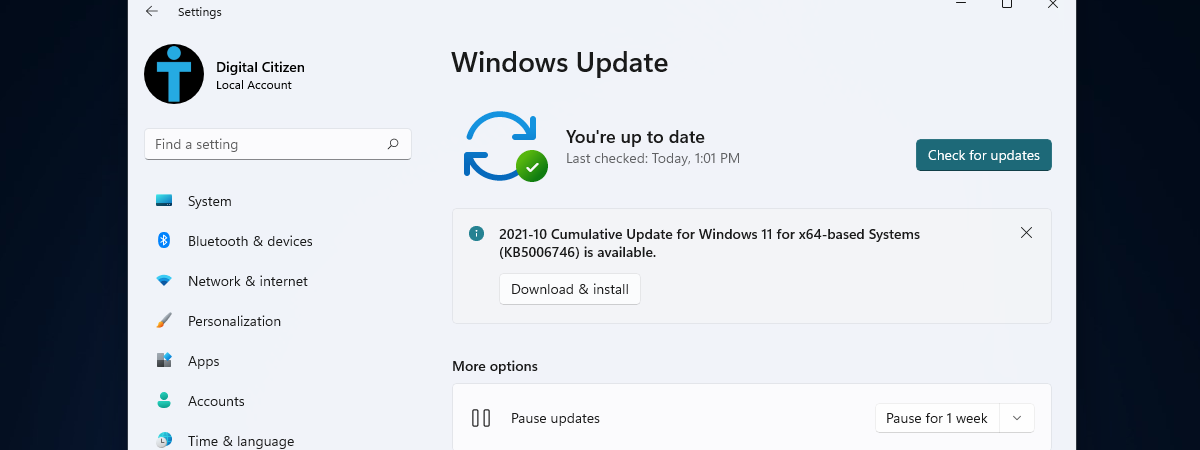On September 26th, Microsoft began delivering new features for Windows 11. These include things like Copilot, AI-enhanced tools in Paint, Snipping Tool, and Photos, an improved interface for File Explorer and the Settings app, a new backup tool, and built-in RGB lighting controls. While they should have been part of the next major operating system release, Windows 11 version 23H2, Microsoft decided not to wait and send them our way as a regular update under the moniker Windows 11 22H2 Moment 4 update. While you can get these features today, the 23H2 release will come later this fall. If you’re curious about the AI-powered improvements and new tools we’re receiving and what will be left for the next Windows 11 23H2 version, read on. In this article, I’ll cover everything we know so far:
NOTE: It’s not clear why the company chose to release some of these features, which are technically part of the Windows 11 23H2 update, earlier. However, we can presume that it either didn’t want to wait even a day more until releasing its new AI-powered experiences or that Windows Central’s sources are right about Microsoft wanting to somehow force users and businesses to install these updates sooner rather than later.
What’s new in the Windows 11 22H2 Moment 4 update released on September 26th?
While these features should’ve been part of Windows 11 version 23H2, they are all already available for Windows 11 version 22H2 through an update named Moment 4. As the base code of Windows 11 doesn’t change with this release, it means that after you install the new update, the operating system will still be on version 22H2. To get the new features, you’ll have to use Windows Update. If the 22H2 Moment 4 update is available for your Windows 11 computer or device, you’ll see an option to Download & install the 2023-09 Cumulative Update Preview for Windows 11 Version 22H2 for x64 Systems (KB5030310).
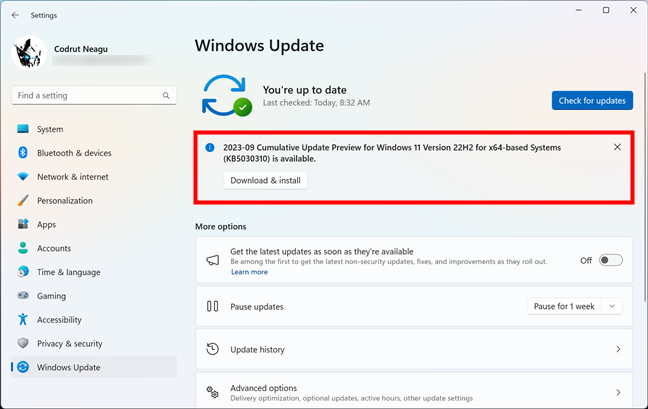
How to get the 22H2 Moment 4 update for Windows 11
After Windows 11 finishes downloading and installing the cumulative update, your computer will reboot, and once you sign in, you’ll get all these features and improvements:
Copilot: The power of AI in Windows 11
Windows Copilot is Microsoft’s new AI assistant, and it’s now available on all your Windows 11 devices. Although it doesn’t look like it’s replacing Bing Chat (which is still available in Microsoft Edge), it does replace the old Cortana, which is completely phased out.
Windows Copilot can help you with various tasks, such as summarizing, rewriting, or explaining content, adjusting your settings, and searching the web. You can activate the Windows Copilot with a click/tap on its button on the taskbar (next to Search) or by using the Windows + C keyboard shortcut. In both cases, Windows Copilot shows up as a sidebar on the right section of your screen, which makes it easy to use in parallel with other apps.
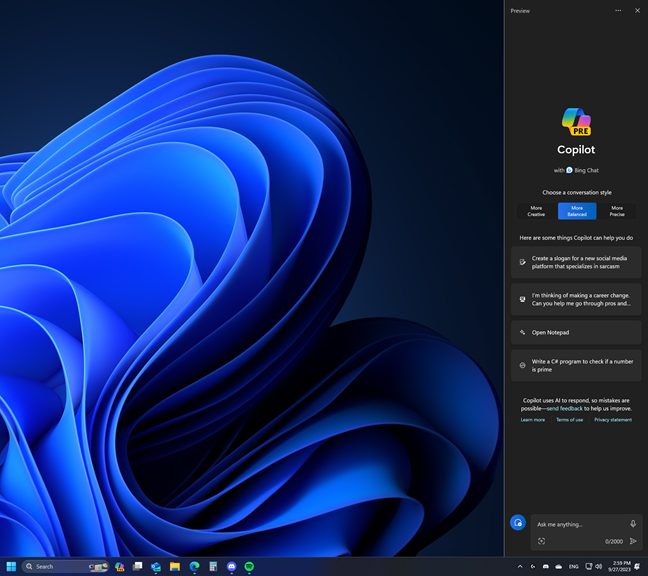
Windows Copilot: The power of AI in Windows 11
Copilot is AI-powered, so it should be able to do all kinds of things, right? Including telling me what it can do; here’s the answer I got:
“Change to dark mode.”
“Turn on do not disturb.”
“Take a screenshot”
“Summarize this website” (Active tab in Microsoft Edge)
“Write a story about a dog who lives on the moon.”
“Make a picture of a serene koi fishpond with lily pads.”
Although it’s not exactly a real-person assistant, the Copilot can now do a lot more than the Bing Chat found in previous versions of Windows 11. This AI virtual assistant allows you to interact with the operating system’s desktop environment in more complex ways, using both voice and text input. For example, you can ask it to change settings in Windows 11, arrange windows, play music, write text paragraphs or even entire blog posts, and even create pictures or remove backgrounds from them. Here’s a more comprehensive demonstration about the Copilot, published by Microsoft on YouTube a few days ago:
You should try using Copilot as soon as you receive the Moment 4 Update on your Windows 11 computer. Maybe you’ll like it, or maybe you won’t, but it certainly is something worth experimenting with. Oh, and by the way, during the next couple of days, I’ll publish a more in-depth guide on how to use the Copilot in Windows 11, so stay tuned.
File Explorer’s interface gets tweaked
As you know, File Explorer is the built-in Windows 11 app that allows you to browse and manage files and folders on your computer or device. The Moment 4 update for Windows 11 brings an improved interface for File Explorer. The old toolbar is replaced by a new header that shows you the current folder’s path, a series of buttons similar to those in a web browser (Back, Forward, Up, Refresh), and a Search field. All the other interface items, such as the buttons for Copy, Paste, or Rename, are in a separate toolbar at the bottom of the new File Explorer header.
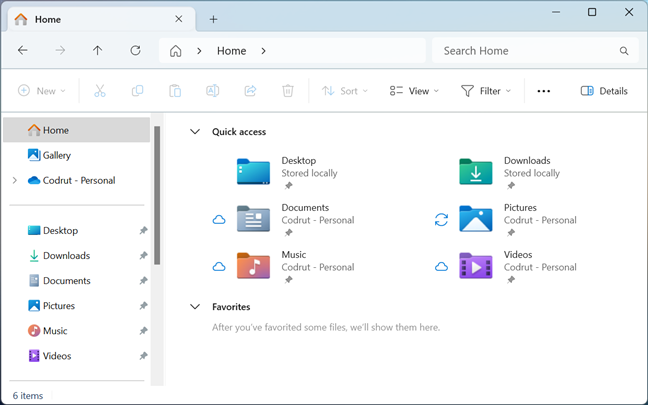
The new File Explorer in Windows 11 Moment 4 Update
The new File Explorer also includes a new section called Gallery, where you can see all the photos and videos stored on your Windows 11 device and your OneDrive.
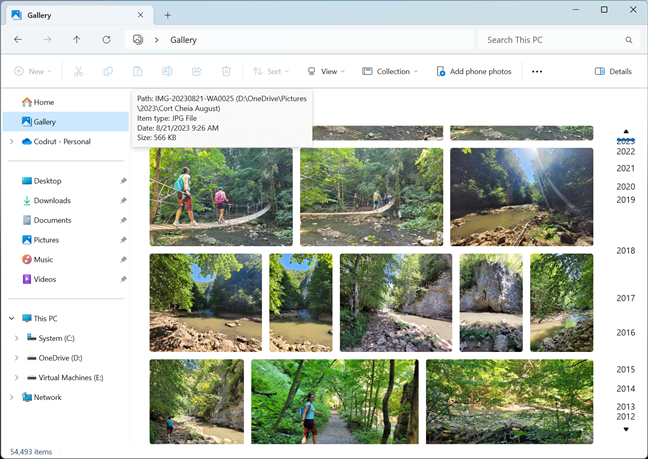
File Explorer’s interface gets tweaked and includes a Gallery section
You can also drag and drop tabs from one File Explorer window to another, which is great. Microsoft should have added this feature in the initial version of their new File Explorer, don’t you think?
The Settings app gets a new Home page
With Windows 11 Moment 4 Update, we also get new things in the Settings app. One of the most important and evident changes is the presence of a new Home page in the Settings. Home becomes the starting point in the app, giving you quick information and access to a series of settings. These are categorized in widget-like cards with Recommended settings, personalization options, cloud storage, and Bluetooth devices.
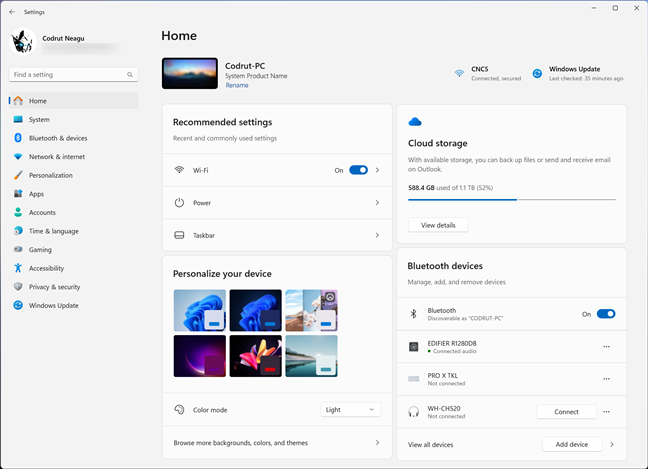
The new Home page in Windows 11's Settings
The Home page in Windows 11’s Settings is added automatically once you receive the 22H2 Moment 4 Update. There’s no need to manually enable it, and you can’t disable it either.
Dynamic Lighting: Built-in RGB lighting controls
Windows 11 now also includes built-in RGB lighting controls, allowing you to customize the colors and effects of your RGB-enabled devices. In other words, you can change the lighting of your PC case, motherboard, keyboard, mouse, headset, and other devices, all out-of-the-box, without having to install and use bloated third-party software like the apps offered by many hardware manufacturers. Although, right now, only a limited number of devices from Razer and Microsoft are compatible with Windows 11’s Dynamic Lighting, more will come soon, including all Logitech G Lightsync RGB keyboards and mice.
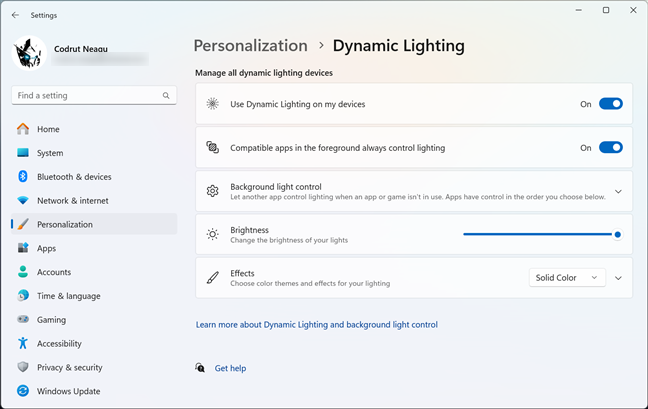
Dynamic Lighting: Built-in RGB lighting controls
I’m looking forward to Microsoft’s Dynamic Lighting feature becoming the industry standard, ensuring compatibility between RGB accessories from all vendors. If you’re curious to see all the devices that support Dynamic Lighting now, head to this Microsoft Learn webpage.
The system tray Volume fly-out has new controls
The Volume fly-out from the system tray received a small but useful improvement. It now includes dedicated controls for selecting not only the Output device or Spatial sound enhancements but also individual volume controls. Moreover, the Volume mixer lets you tune the audio level of each app playing sound on your Windows 11 computer.
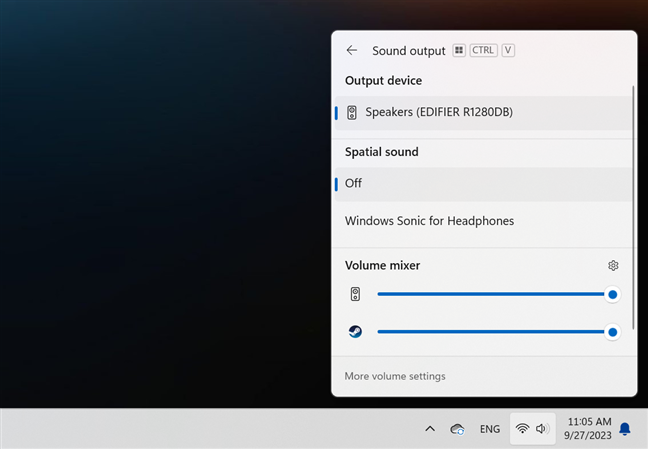
The system tray Volume fly-out gets new controls
TIP: Did you know there are at least nine ways to turn the Windows volume up or down?
Windows 11 Settings shows you the Wi-Fi password
Another small yet extremely useful tweak, especially for those of us who forget things, is the ability of the Settings app to show the password of the currently connected Wi-Fi. With the launch of Windows 11 Moment 4 Update, all it takes to find your Wi-Fi password is clicking or tapping on a button.
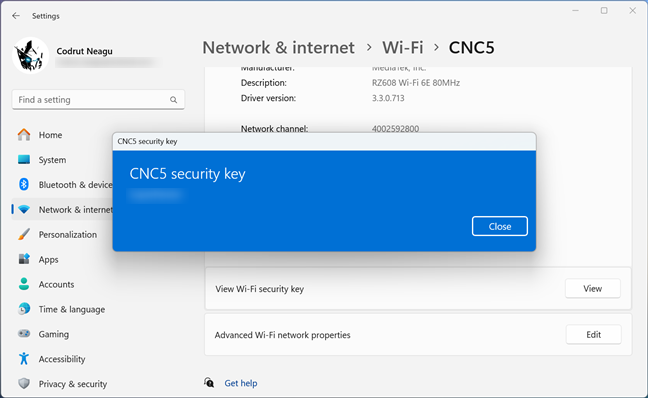
Settings shows you the Wi-Fi password
Paint supports Dark Mode
A teeny tiny change that many will probably not even notice but others may appreciate quite a lot is brought to the Paint app. After decades of more or less the same interface, Paint finally receives Dark Mode support.
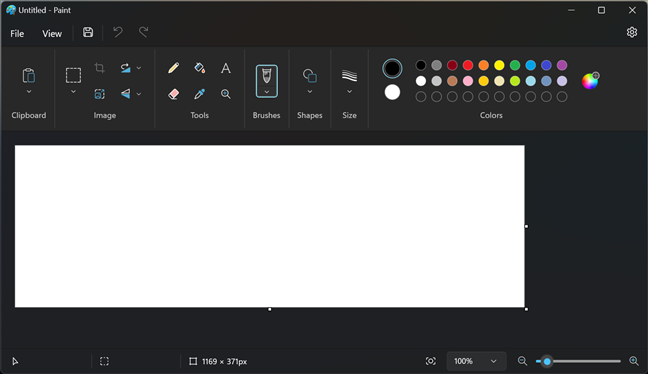
Paint gets support for Dark Mode
TIP: While Paint is a simple application in essence, did you know you can use it for some advanced tasks too, like printing an image or poster on multiple pages?
Backup
The 22H2 Moment 4 Update for Windows 11 also gives us a new Windows Backup app designed to replace the old Backup and Restore tools. However, I must admit this app is not what I expected it to be. The Windows Backup app lets you create backup copies of your files, photos, documents, apps, settings, and credentials, but to do all that, it relies on using your Microsoft account and OneDrive cloud storage space. While it can certainly be useful, I hoped that Microsoft made an application that allowed us to also create backups on portable drives, not only in the cloud.
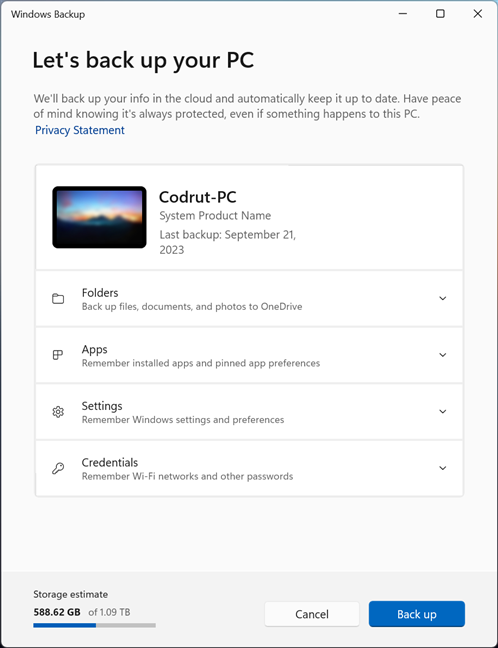
Windows 11 gets a new Backup app
Notepad auto-saves your opened files
Notepad also received a small but meaningful update. Starting with the 22H2 Moment 4 update for Windows 11, Notepad has a new feature designed to preserve your work session. Even if you close Notepad without saving your files first, the next time you open it, the app will automatically restore all your tabs (files) and restore all the unsaved changes you’ve previously made in them.
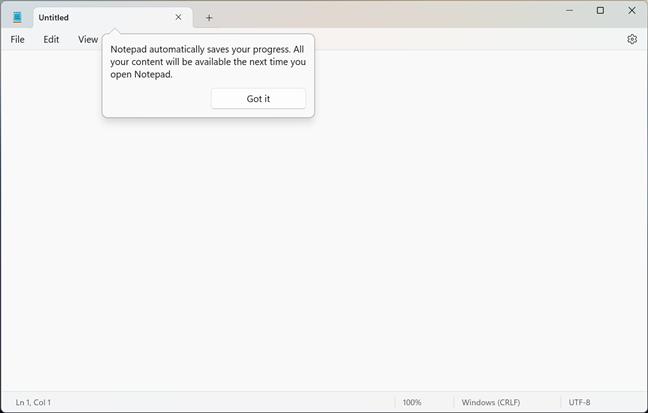
Notepad can now restore your work
The Clipchamp video editor receives an AI-based auto-compose feature
The Clipchamp video editor app that’s bundled with Windows 11 now includes a new tool called Auto compose. This feature allows you to turn your photos and clips into videos in just a couple of minutes, using AI to analyze content and suggest scenes, edits, and narratives.
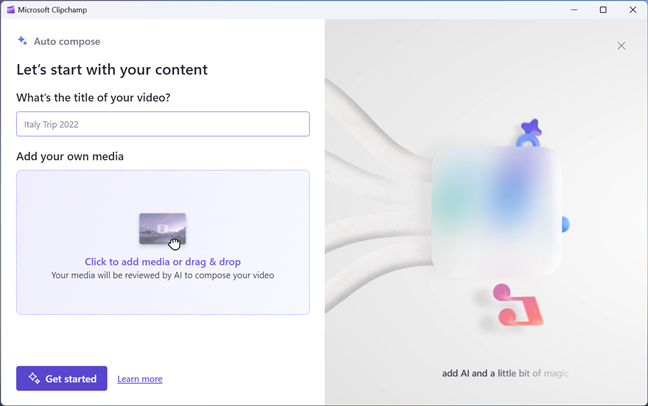
Clipchamp has new AI-powered features
These are all the new features and improvements I can testify are found and working in the Windows 11 Moment 4 Update. Hopefully, I didn’t miss anything.
What features are gradually rolled out until Windows 11 2023 Update is released?
Next, let’s take a look at what Microsoft announced will be coming to Windows 11. These features aren’t here yet but should gradually roll out to all Windows 11 computers before the major 23H2 feature update coming later this year:
Paint will get layer support and AI tools
Besides the Dark Mode support that’s already available for Paint now, the app will soon receive other, more significant improvements. It looks like Paint will be upgraded to include AI features to allow for more advanced drawing. For instance, the app will offer support for layers (like Photoshop, but simpler), a tool that lets you remove the background in your pictures, and also a new feature that uses generative AI to create pictures from text input.
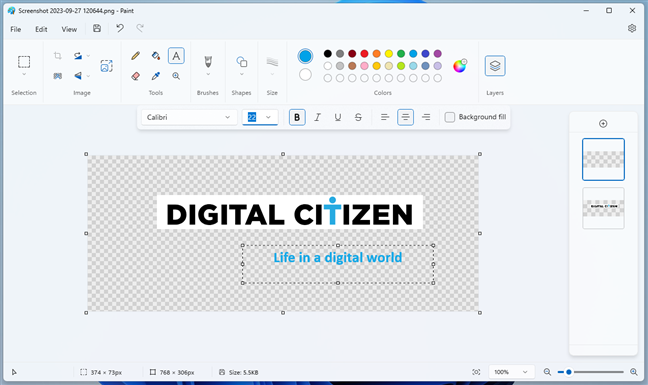
Paint will get new tools based on AI
Photos
Similarly, the Photos app will include a new tool that will allow you to blur the background in any photo. Just like many other features in the next Windows 11 updates, this tool is based on artificial intelligence, too.
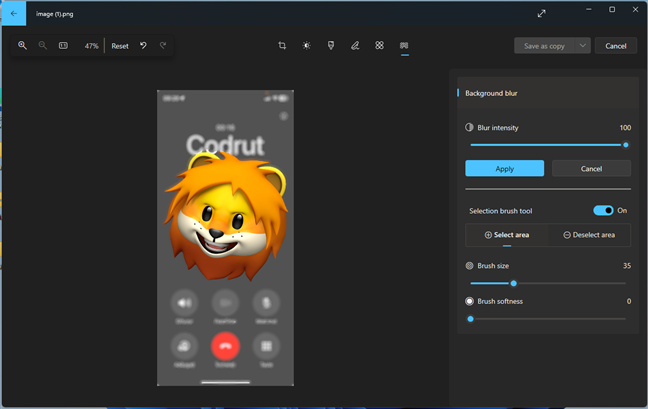
Photos will allow you to blur the background
Snipping Tool becomes smarter
With the next updates, the Snipping Tool app will become capable of recognizing text in the screenshots, allowing you to extract it and paste it into another application. Moreover, the app will also be able to automatically detect sensitive information in the screenshots you take, helping you easily blur or remove data such as email addresses or phone numbers.
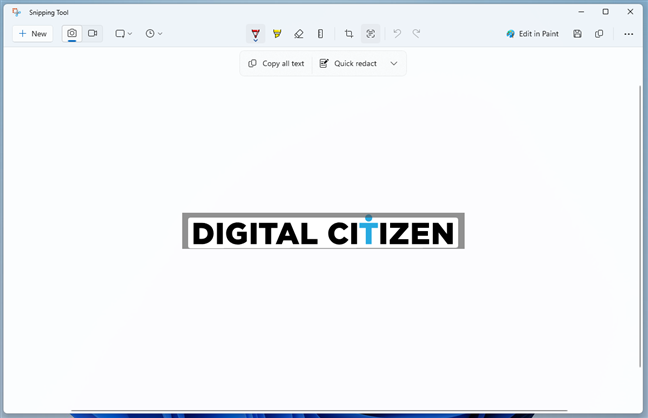
Snipping Tool gets smarter
TIP: If you’d like to know more about what you can do with the Snipping Tool right now, this is how to use the Snipping Tool in Windows 11.
What features will we get in Windows 11 version 23H2?
While I didn’t find any confirmation about what’s going to be included in the Windows 11 version 23H2 update coming later this year, there are a few things that will likely be part of it, as some of them are already found in the latest 22631.2361 build available in the Windows Insider Beta channel.
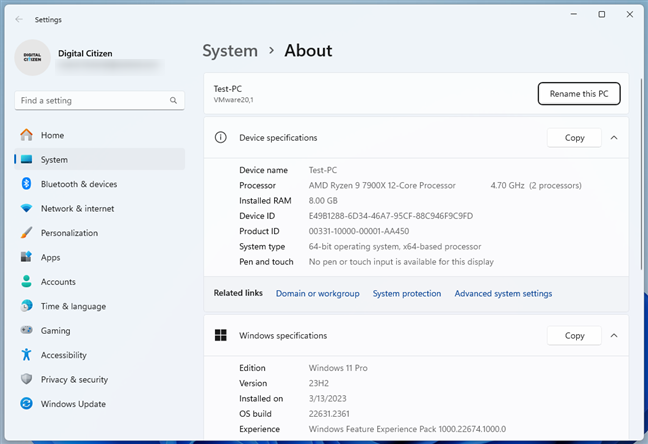
The latest build available in the Windows Insiders Beta channel
Built-in support for 7-Zip and RAR compressed files
Windows 11 version 23H2 will allow you to extract and compress not only ZIP but also RAR and 7-Zip files without having to install third-party software. This move will likely spell trouble for popular apps like WinRAR and 7-Zip.
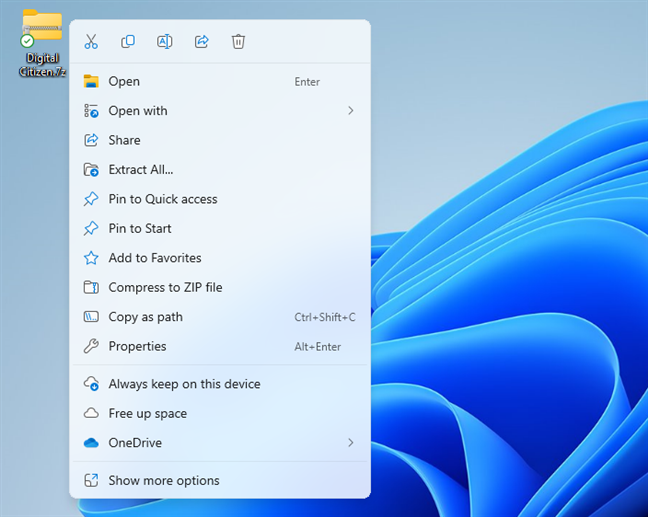
Windows 11 version 23H2 will have built-in support for 7-Zip and RAR files
The taskbar will allow us to ungroup apps
The taskbar might offer you the option to ungroup and label apps. It’s a feature that was present in older versions of Windows but was removed in Windows 11.
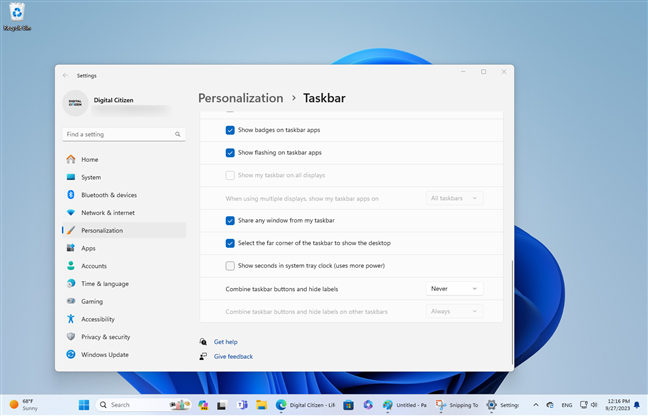
Windows 11 23H2 will allow you to ungroup taskbar items
Windows Spotlight images in 4K resolution
Though this feature isn’t yet present in the latest beta build for Windows 11, Windows Spotlight may finally offer support for 4K wallpapers. To be honest, the lack of 4K resolution is what held me back from using Windows Spotlight on my Windows 11 computers: Full HD wallpapers simply look bad on high-resolution displays like mine.
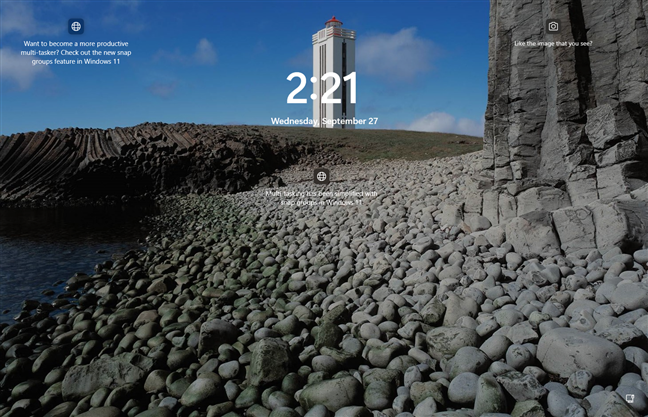
Windows Spotlight will get 4K images
App folders might come to Windows 11
App folders might also be a thing in Windows 11 version 23H2. If you’ve used an Android device, you know what they are: groups of icons inside a single folder. It would be great to get this option on Windows 11’s desktop too! However, the latest build of Windows 11 available through the Beta channel doesn’t include this feature, so for now, take this information with a grain of salt.
Are you impatient for Windows 11 23H2 to come out?
Now you know more about the main features you can expect from Windows 11 version 23H2 and the ones we already got with the surprise rollout of the Windows 11 Moment 4 update. What’s your take on everything new in the latest versions of Windows 11? Do you like the changes and features we get from Microsoft? If you have any feedback or if you know more about the things coming in this update, please share them in the comments section below.


 27.09.2023
27.09.2023