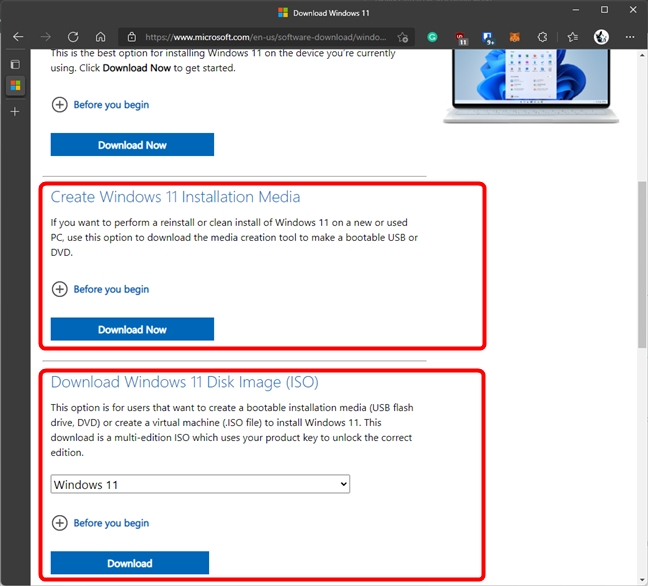The latest version of Windows 11, called the 2024 Update or version 24H2, introduces several new features and improvements, including HDR background support, Energy Saver, Sudo for Windows, Rust integration in the Windows kernel, and support for Wi-Fi 7. Microsoft announced that Windows 11 version 24H2 started rolling out to Copilot+ PCs on June 18th, 2024. For other devices, general availability is expected on October 8th, 2024. My colleagues and I have already seen the changes brought to the table by this major update, both on Copilot+ PCs and on standard computers that don’t meet the Copilot+ PC requirements. In this article, I’m going to tell you about all the features and improvements coming with Windows 11 24H2, as well as the things that are left out. So, if you’re curious, read on:
AI and Copilot features and improvements in Windows 11 24H2
First and foremost, Windows 11 version 24H2 focuses on enhancing AI integration across the operating system and its apps. Here’s what to expect:
Copilot becomes an independent app
In Windows 11 version 24H2, the Copilot becomes an independent app. It no longer shows up as an icon in the system tray, and you can find its icon on the taskbar. When you open it, you discover that you can now resize and move it across the screen and that you can also pin or unpin it from the taskbar, just like any regular app.

Copilot becomes an independent app
Another change is that the new Copilot is actually a web app, and a consequence is that it’s no longer able to change system settings on your Windows 11 computer. This is a frustrating downside if you ask me, and I’m curious what you think.
Voice Clarity enhances sound
Another new AI feature, Voice Clarity will make calls and audio recordings sound better by removing background noise, as well as unwanted echo and reverberation. You don’t have to enable any switch or change any setting in the operating system to activate Voice Clarity. If your Windows 11 device has an NPU (Neural Processing Unit), this feature is enabled automatically in supported apps.
Windows Studio Effects improves video and audio calls, if your hardware allows it
Windows 11 version 24H2 introduces Windows Studio Effects, which use AI to improve video and audio quality during video calls. However, these features are only available on Copilot+ PCs with a Neural Processing Unit (NPU) that handles over 40 TOPS. You’ll also need a compatible webcam and microphone to access all the available options in Windows Studio Effects.

Studio effects on a Copilot+ PC in Windows 11 24H2
The effects are found in Quick Settings, but the list of features you can use depends on your device’s hardware. Some effects are unavailable on non-Qualcomm devices, even if they use powerful AMD or Intel processors with NPUs that meet the Copilot+ PC requirements. This seems like an artificial limitation by Microsoft, leading to inconsistent features across different devices, which could affect the overall user experience. You can find out all the details on how these effects work and what to expect from them in this article: Enhance your video conferencing experience with Windows Studio Effects.
Live Captions automatically translates audio
Windows 11’s Live Captions give you automatic audio transcriptions, which can be very useful if you have hearing issues.

Live Captions automatically translates audio
In version 24H2, if you have a Copilot+PC with a Neural Processing Unit (NPU), the Live Captions can also offer instant live translations from forty four languages into English. Moreover, Live Captions can also work offline.
Auto Super Resolution improves gaming quality but only on Copilot+ PCs with a Snapdragon X Series processor
Auto Super Resolution, or Auto SR in short, is a feature that’s coming to Windows 11 version 24H2, designed to improve your gaming experience. Similar to NVIDIA’s DLSS, AMD’s FSR, and Intel’s XeSS, Microsoft’s Auto SR uses AI to upscale games and enhance both frame rates and image quality.

Auto SR or Automatic Super Resolution is available on Copilot+ PCs with Snapdragon X processors
However, unlike the upscaling technologies offered by others, Microsoft’s Auto SR relies on the Neural Processing Unit (NPU) instead of the graphics card (GPU). Moreover, this feature is exclusive to Copilot+ PCs with a Snapdragon X Series processor, so its availability will be severely limited by hardware. At launch, Auto SR is applied automatically to these games only: BeamNG.drive, Borderlands 3, Control (dx11), Dark Souls III, God of War, Kingdom Come: Deliverance, Resident Evil 2, Resident Evil 3, Sekiro Shadows Die Twice, Sniper Ghost Warrior Contracts 2, and The Witcher 3. You can check if new games are added to the list here: Windows on Arm Ready Software - Games.
Windows Recall, the AI feature that lets you see your past activities, is delayed!
Windows Recall is one of the most interesting and intriguing new features that we’re looking forward to seeing in Windows 11 24H2. A new AI feature that helps you review your past activities on your computer. A kind of an upgraded version of the Timeline feature we had in older versions of Windows 10, but with enhanced AI capabilities and offline functionality. Windows Recall runs in the background permanently, capturing snapshots of your activities and using on-device (offline) AI models to make everything searchable. Here’s a presentation of how it will work when available:
Windows Recall will be exclusive to Copilot+ PCs. This means computers equipped with powerful Qualcomm, AMD, or Intel processors with Neural Processing Units (NPUs), at least 16GB of RAM, and a 256GB SSD.
Many people have expressed concerns about this feature’s invasion of privacy, which has convinced Microsoft to take action. The company decided to respond to the backlash by delaying the launch of Windows Recall and announcing plans to test it further with Windows Insiders.
So, Windows Recall won’t be included in the Windows 11 2024 Update as expected. On its Windows Experience Blog, Microsoft published a post on the topic, titled Update on the Recall preview feature for Copilot+ PCs, where it’s telling us that:

Update on Recall preview feature for Copilot+ PCs
We’ll have to wait and see when the Windows Recall will be released and how it will actually function.
Other features, changes, and improvements coming to Windows11 24H2
In addition to the headline AI and Copilot features, there’s a host of other improvements and changes coming to Windows 11 version 24H2:
Taskbar’s Quick Settings get better
The Quick Settings flyout on Windows 11’s taskbar becomes a scrollable interface that allows you to access its buttons more easily. All the available shortcuts are displayed in it now, but you can still move them around by dragging and dropping them wherever you wish. Furthermore, the Quick Settings flyout also includes a button for turning Live captions on or off now.

Taskbar’s Quick Settings in Windows 11 24H2
If you’d like to see all there is to learn about the new Quick Settings in Windows 11 24H2, check out this guide: How to open and use the Quick Settings panel in Windows 11.
File Explorer gets a few improvements
The Windows 11 version 24H2 update enhances File Explorer too. One of the improvements many of us have been waiting for is the ability to create archives in formats like 7z and TAR. This is finally happening.

File Explorer lets you compress data in 7Z and TAR formats
Additionally, the context menu gets a small but useful improvement. The right-click menu is clearer now, displaying labels to icons like Cut, Copy, Rename, and Delete.

The right-click menu gets labels for icons
Wi-Fi 7 and QR codes for sharing network passwords
The Windows 11 24H2 update is also bringing major improvements to networking. This new version of the operating system includes support for Wi-Fi 7, and it makes sharing Wi-Fi passwords easier, as the Settings app also gives you QR codes now.

Wi-Fi 7 and QR codes for sharing network passwords
Energy Saver helps you reduce power consumption
Windows 11 24H2 replaces Battery Saver with Energy Saver. This feature is designed to not only extend battery life but also reduce energy usage, even on computers without a battery. The Energy Saver mode can be activated manually or set to turn on automatically when the device reaches a specified battery level. It’s designed to optimize power usage by adjusting system performance, lowering screen brightness, and minimizing background activity.

Energy Saver helps you reduce power consumption
Additionally, Windows 11 24H2 offers energy recommendations to help you minimize your carbon footprint and make your computers more energy-efficient.

Energy recommendations in Windows 11 24H2
These recommendations help in guiding you to the settings that significantly affect power consumption. For instance, you get directed to settings such as the screen timeout and sleep options, enabling dark mode, and setting the power mode for best energy efficiency.
Windows Protected Print Mode increases security
Windows 11’s 2024 Update also introduces a new Windows Protected Print Mode, designed to improve security by disabling the ability to load third-party drivers and implementing a wide range of new protections.

Windows Protected Print Mode increases security
This mode supports only Mopria certified printers, which means that older printers might not work with it. However, most modern printers from Canon, HP, Samsung, Brother, Epson, etc. will be able to benefit from the new security standard used by Windows Protected Print Mode.
Sudo command lets you execute elevated tasks
Windows 11 24H2 brings support for the sudo command, a tool familiar to users of operating systems like Linux or macOS. The sudo command lets you run elevated programs without starting the Terminal, Command Prompt, or PowerShell as an administrator. This makes it easier to run tasks like partitioning, formatting, or deleting protected files from a normal command-line app.

Sudo command lets you execute elevated tasks
Security improvements (SMB, LAPS, DNR)
Windows 11 24H2 also comes with changes to the Server Message Block (SMB) protocol, enforcing SMB signing and disabling guest fallback on Windows 11 Pro editions. This helps prevent tampering and relay attacks.
The Local Administrator Password Solution (LAPS) also gets new features like secure boot, virtualization-based security, and Windows Hello integration. Additionally, parts of the core of the operating system now use Rust, a memory-safe programming language.
Windows 11 version 24H2 introduces support for the DNR (Discovery of Network-designated Resolvers) protocol, enabling DoH (DNS over HTTPS) and DNS over TLS (DoT), which improves user privacy and security on the internet.
And last but not least, Windows 11 version 24H2 includes several updates to enhance chipset security integration. One of the key updates is the Safe OS Dynamic Update (KB5041137), which improves the Windows Recovery Environment (WinRE) to ensure better security and reliability. This update is not installed by default nor is it available through Windows Update. Instead, once you’ve upgraded to Windows 24H2, you can manually download it from the Microsoft Update Catalog.
Settings gets more options
Windows 11 version 24H2 is also adding some options to the Settings app. Among them, it’s worth noting the Color Management ones. They get their own page in Settings now, moving away from the old Control Panel.

Color management moves to Settings
You may also get a new Settings page called AI Components. Here, you’ll find the list of all the AI features available on your Windows 11 device. This probably means things like Windows Recall or Windows Studio Effects, which I discussed earlier in this article. Note, however, that this page may not appear for everyone, likely depending on your device’s hardware and software.
Windows 11 24H2 also removes some features
The Windows 11 24H2 update is also shedding some features and applications. Notably, the AC-3 audio codec is getting removed, and Cortana, Tips, and WordPad are no longer available. It’s the same for Windows Mixed Reality, which is now discontinued.
How to upgrade from Windows 11 version 23H2 to 24H2
To upgrade from Windows 11 version 23H2 to 24H2, also known as the 2024 Update, start by checking for updates. You can do that by opening the Settings app, going to Windows Update, and clicking or tapping the Check for updates button. If you lack patience, it is a good idea to enable the switch to Get the latest updates as soon as they’re available.
If version 24H2 is available for your device, you’ll see the option to download and install it. After downloading, follow the on-screen instructions to restart your device and complete the installation. For more detailed instructions, visit this guide on installing Windows 11 updates.

How to get 24H2 Windows 11 when it's released
IMPORTANT: At the time of publication, there is no Windows 11 24H2 ISO download 64-bit available. However, it will be released in the future. When the ISO becomes available, you can follow the steps in this guide to download Windows 11 24H2: How to download Windows 11 for free. Then, this tutorial will walk you through the process of installing Windows 11 24H2 on your computer: How to install Windows 11 from USB, DVD, or ISO.
Are you eager to get Windows 11 version 24H2?
As you’ve seen, Windows 11 24H2 is shaping up to be quite a major update. Emphasizing AI features, Copilot, ease of use, and security, this new version of the operating system should be better than the ones before it. However, I wish that Microsoft had also included other much-requested features. For example, I still miss the option to move and resize the taskbar on my desktop. I still dislike the fact that I can’t resize the Start Menu, and I continue to frown upon the spammy Widgets in Windows 11. What about you? Do the new features and improvements make you want to install Windows 11 24H2 as soon as possible? Or will you wait until all the inherent bugs and problems get ironed out? Let me know in the comments section below.


 23.09.2024
23.09.2024