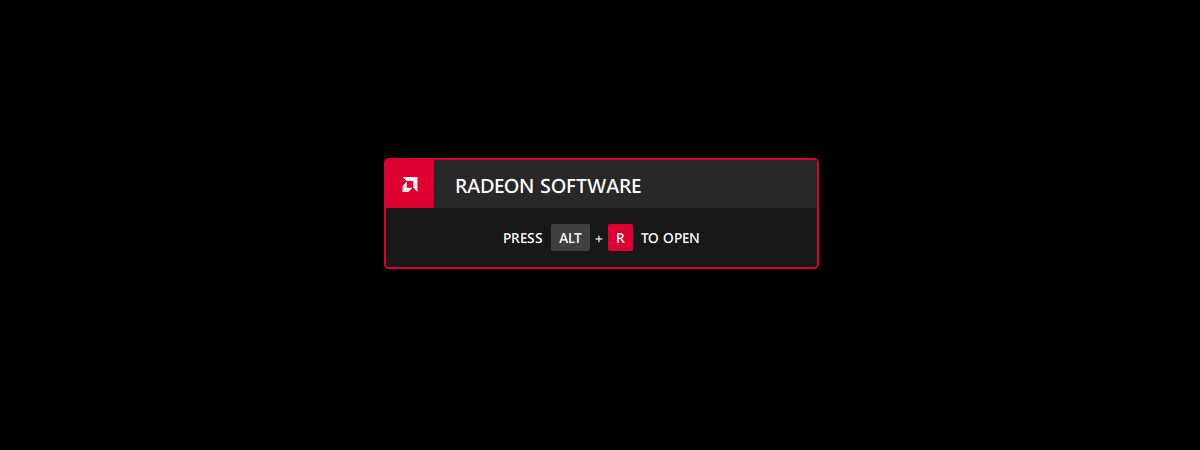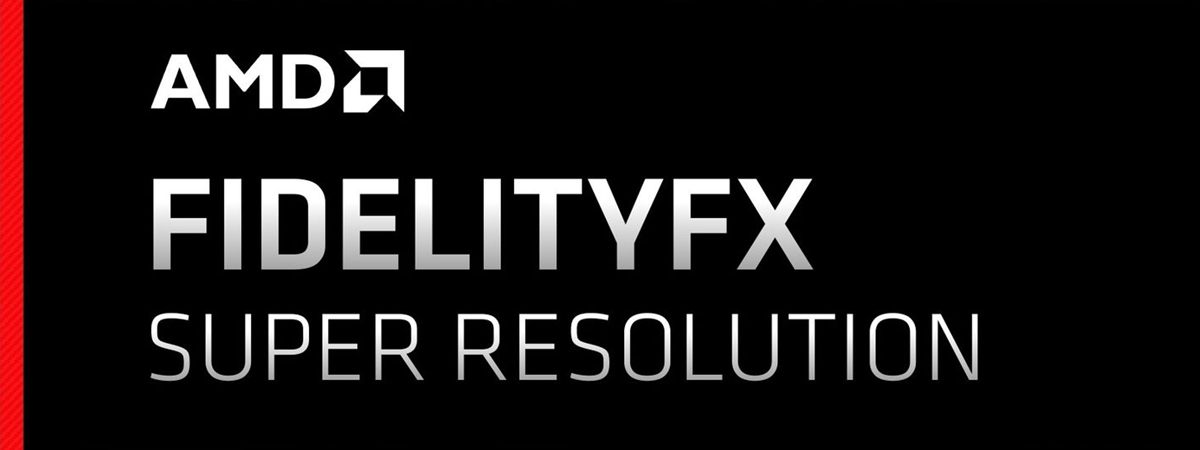
Have you come across AMD FSR while adjusting graphics in your favorite games or reading about gaming tech? Are you curious to learn what AMD FSR actually is, what it stands for, how it works, and whether your GPU supports it? In this comprehensive guide, I’ll explain everything you need to know about AMD FSR, from its first version to the newest and brightest AMD FSR 4. If you want to understand why this technology exists, its benefits, and how to enable it, keep reading:
What is AMD FSR? What does FSR mean?
If you’ve played games in the last couple of years, you’ve definitely heard about AMD’s FSR. This acronym stands for FidelityFX Super Resolution, an upscaling and frame generation technology created by AMD that helps improve the framerate in supported games. FSR works by rendering the game at a lower resolution than the one you’ve set and then upscaling the image to make it look sharper.
Furthermore, newer versions like FSR 3, FSR 3.1, and FSR 4 can also use AI (artificial intelligence) to create additional frames between the ones your computer renders. While some quality can be lost along the way, the advantage is getting a higher and more stable framerate in your favorite games without investing in an expensive graphics card you can’t afford.

AMD FidelityFX Super Resolution
Image source: AMD
AMD FSR versions 1 up to FSR 3.1 are open-source solutions that developers can implement in any game. They work regardless of whether you’re using an AMD, Intel, or NVIDIA graphics card. This has helped AMD’s FSR become a technology adopted by many game creators. This approach has changed with AMD FSR 4, which is exclusive to the AMD Radeon RX 9000 series graphics cards. It’s the first FSR version restricted to AMD hardware because of its AI processing requirements. I’ll get back to that throughout this article.
For now, let’s take a look at what each AMD FSR version introduced:
AMD FSR 1: The beginning of upscaling
Launched in June 2021, the first version of FSR used a technique called spatial rescaling. This method analyzed each game frame to find edges and then improved them to make the image look clearer. It also added sharpening to make the upscaled frames look better and more detailed.

How AMD FidelityFX Super Resolution version 1 works
Image source: AMD
AMD FSR 2: Temporal upscaling improves visual quality
FSR 2.0 arrived in May 2022, switching to temporal upscaling. What does that mean? Instead of only enhancing edges in frames, FSR 2.0 and later versions analyze the frame(s) that were rendered just before the current one. By doing this, FSR can learn about the color depth and movement vectors from past frames and use that information to upscale the next ones. The result is better image quality compared to AMD FSR 1.

AMD FidelityFX Super Resolution 2.0
Image source: AMD
In September 2021, AMD FSR 2.1 came out with further enhancements to image quality, reducing ghosting and improving color range. The list of games supporting FSR kept getting longer. Then, AMD released FSR 2.2 in December 2022, featuring even more improvements in image quality, especially by reducing ghosting on fast-moving objects. This makes the tech more useful in high-speed games such as car racing titles.
AMD FSR 3: Introducing Frame Generation (Fluid Motion Frames)
Getting closer to the present day, AMD introduced FSR 3 in September 2023, taking a huge leap forward by including frame generation technology. FSR 3 not only upscales rendered frames like previous versions but also creates entirely new frames between those that are rendered. This boosts the framerate a lot, but it doesn’t put too much strain on your graphics card (GPU). Essentially, AMD FSR 3 analyzes previous frames to generate predictive frames, providing a smoother visual experience, especially in games with lower native framerates.

AMD FidelityFX Super Resolution 3
Image source: AMD
In addition, AMD improves the temporal stability of FSR 3, meaning that details in fast-moving scenes are more consistent, reducing the presence of artifacts. This is a major advantage and ensures that you get higher frame rates while still maintaining good image quality.

How AMD FidelityFX Super Resolution version 3 works
Image source: AMD
AMD’s frame generation feature, also called AMD Fluid Motion Frames, was the company’s response to NVIDIA’s DLSS 3. It proved particularly great for games with demanding graphical effects such as ray tracing, but not only. Games like Cyberpunk 2077, Starfield, and Star Wars Outlaws were among the ones to adopt AMD FSR 3, showcasing impressive performance boosts. With FSR 3, you can expect up to a two-time increase in framerate and a top-notch gaming experience, even at high resolutions like 1440p or 4K.

Games supporting AMD FSR 3
Image source: AMD
Similar to its predecessors, AMD FSR 3 is an open-source solution, which means it supports AMD, Intel, and NVIDIA graphics cards. This open approach is why FSR 3 saw such widespread adoption in games of all types. FSR 3 is compatible with a wide range of GPUs, including AMD Radeon RX 6000 series, AMD Radeon RX 7000 series, AMD Radeon RX 9000 series, NVIDIA GeForce RTX 20 series, NVIDIA GeForce RTX 30 series, NVIDIA GeForce RTX 40 series, NVIDIA GeForce RTX 50 series, and even Intel Arc GPUs.
AMD FSR 3.1: Frame generation decoupled from upscaling
FidelityFX Super Resolution (FSR) 3.1 is a big step up from its earlier versions, yet again bringing significant improvements in how it generates frames and enhances image quality. By using more advanced techniques for temporal data and motion vectors, FSR 3.1 can interpolate frames more accurately, and the result is smoother and more natural gameplay. Common issues like ghosting and shimmering are further reduced compared to AMD FSR 3.0, especially during fast-paced action, while also minimizing lag and stutter. However, the greatest thing about AMD FSR 3.1 is its ability to separate frame generation from upscaling.

God of War Ragnarok supports AMD FSR 3.1 and FSR 4
This decoupling offers greater flexibility and boosts performance, allowing games to run at higher frame rates even when upscaling isn’t needed. It also means that you can use AMD FSR 3.1 frame generation tech together with other upscaling solutions, like NVIDIA DLSS or Intel XeSS. So, not only does AMD FSR 3.1 make your games look better with higher-quality images, but it also gives you higher frame rates on pretty much any hardware, regardless of whether it’s coming from AMD, NVIDIA, or Intel.
TIP: On that subject, aren’t you curious to know how AMD’s FSR 3 stacks up against NVIDIA’s DLSS 3.5, especially when it comes to raw performance? I’ve done a detailed comparison that might help. Check out my analysis here: DLSS 3.5 vs. FSR 3: Which one gets you more performance?.
AMD FSR 4: The AI-powered revolution
By early 2025, AMD took FidelityFX Super Resolution into brand-new territory with the release of FSR 4. It launched together with the company’s fresh RDNA 4-based Radeon RX 9000 series GPUs. This time, it is not just about smarter algorithms or refined techniques. FSR 4 introduces full-scale machine learning (ML), adding dedicated AI processing to both upscaling and frame generation.

AMD FSR 4 introduces AI processing
Image source: AMD
FSR 4 uses and requires AMD’s dedicated AI hardware inside RDNA 4 technology. These AI cores perform intensive processing of temporal data, motion vectors, and image details and do it far more effectively than traditional methods. The result is a much cleaner and sharper image, even when games run at extremely high performance settings. The AI models behind FSR 4 can dramatically reduce artifacts like shimmering or ghost trails that could still be present in previous FSR versions.

AMD FSR 4 relies heavily on AI cores
Image source: AMD
Unfortunately, unlike its predecessors, FSR 4 draws a line in the sand when it comes to hardware support. Because its machine learning approach needs RDNA 4’s AI cores, FSR 4 is exclusive to the Radeon RX 9000 series. This is the first time AMD has narrowed FSR’s famously broad compatibility. NVIDIA and Intel GPUs, as well as older AMD generations, cannot use FSR 4 and are limited to earlier FSR versions.

AMD FSR 4 is available only on Radeon RX 9000 series graphics cards
Image source: AMD
Recently launched, FSR 4 already supports almost 70 games, with AMD promising that more titles will adopt it by the end of 2025.

Some of the available and upcoming AMD FSR 4 games
Image source: AMD
The technology is still evolving quickly, and it’s now clear that AMD intends for FSR to remain one of the most accessible and widely adopted performance-boosting tools in the gaming world. That is, of course, if you’re running the latest AMD hardware.
AMD FSR presets: What resolutions are used for upscaling?
AMD’s FidelityFX Super Resolution upscaling technology allows developers to implement any quality preset, but the company recommends six standard ones. Each of the standard quality presets has a different scaling factor and render scale. Here are the presets you’ll likely find in your favorite game’s settings:
- Native AA: Available exclusively in games that support AMD FSR 3 and newer. It functions as an anti-aliasing option without any upscaling. When used alongside Frame Generation, it allows for frame generation without any upscaling involved.
- Ultra Quality: Available in games that support AMD FSR version 1.0 only, it uses a scale factor of 1.30x and a render scale of 77.0%.
- Quality: It can be implemented in games that support any AMD FSR version; it uses a scale factor of 1.50x and a render scale of 66.6%. For many players, this is often the sweet spot, especially with FSR 2 and FSR 3.
- Balanced: Found in every game that supports any AMD FSR version, it uses a scale factor of 1.70x and a render scale of 58.8%. You gain plenty of performance, often in the 30 - 70% boost range, but you may start noticing some minor softness or shimmering in very fine details. With FSR 4’s machine learning upscaling, however, Balanced mode can still look surprisingly good, offering high frame rates without a visible sacrifice in clarity.
- Performance: Available in games compatible with any AMD FSR version, it uses a scale factor of 2.00x and a render scale of 50.0%. This one is designed for situations where framerate matters far more than image quality, like esports or highly demanding 4K gaming on midrange hardware.
- Ultra Performance: Optionally available in games that support AMD FSR 2.0 or later, depending on the developer’s implementation. It uses a scale factor of 3.00x, rendering at 33.3% of the target resolution. The performance boost is huge, but the image quality degradation is obvious unless you’re far from the screen.
If you prefer, here’s a table I made to help you identify the differences between the FSR quality modes more easily:

A comparison of AMD FSR quality presets
NOTE: The input resolution used by a game with AMD FSR depends on the resolution you choose in its settings and the FSR image quality preset you select. For example, if you set your favorite game to run at a 1440p resolution of 2560 x 1440 pixels and select the Ultra Quality FSR preset, then the input resolution of AMD FSR (the one your computer actually renders frames in) is 1970 x 1108 pixels. That’s 77% of the 2560 x 1440p resolution you’ve set the game to use.
What games support AMD FSR?
I’ve already mentioned a few games, but honestly, the full list is very long. As of now, there are 69 games that support AMD FSR 4, with another six in technical preview. There are also about 194 games that either support or are about to support AMD FSR 3.1 or FSR 3.

There are 69 games supporting FSR 4, and about 194 FSR 3/3.1
Image source: AMD
On top of that, there are also 193 games compatible with FSR 2, 2.1, or 2.2. And I am not even mentioning older games that support AMD FSR 1.

There are almost 200 games supporting AMD FSR 2.x
Image source: AMD
If you want to check out the complete list of games that support AMD FSR, you can find it here: Latest AMD FSR 2, 3, 4, & Radeon Anti-Lag 2 Supported Games List.
Which graphics cards (GPUs) support AMD FSR?
One of the most remarkable things about AMD’s FidelityFX Super Resolution, or at least its first versions, is how open and accessible it is. Unlike NVIDIA’s DLSS, which is closed and only works on NVIDIA’s own GPUs, AMD has made FSR available across multiple vendors and generations. That is especially great news for gamers who might not have the latest and greatest hardware but still want to squeeze extra performance and better visuals out of their games. The level of support depends a bit on which version of FSR we are talking about. Let’s break it down:
FSR 1 and FSR 2 support is extremely broad. These versions work on practically any relatively modern graphics card from AMD, NVIDIA, or Intel. In fact, as long as your GPU was released in the last six to eight years, you are likely covered. That includes:
- AMD graphics cards:
- Radeon RX 9000 series (RDNA 4)
- Radeon RX 7000 series (RDNA 3)
- Radeon RX 6000 and 6000M series (RDNA 2)
- Radeon RX 5000 and 5000M series (RDNA 1)
- Radeon VII, RX Vega series
- Radeon RX 600, 500 series
- Radeon RX 480, RX 470, RX 460
- NVIDIA graphics cards:
- GeForce RTX 50 series
- GeForce RTX 40 series
- GeForce RTX 30 series
- GeForce RTX 20 series
- GeForce GTX 16 series
- GeForce GTX 10 series
- Intel graphics cards:
- Arc A series (Alchemist)
- Arc B series (Battlemage)
Because these early versions of FSR rely on more traditional shader-based upscaling rather than specialized AI hardware, they remain widely compatible even with older GPUs.

An AMD Radeon RX 6800 GPU; it works with AMD FSR up until version 3.1
When we move to FSR 3, things get a bit more demanding, but it is still quite flexible. FSR 3 introduced frame generation, which inserts interpolated frames between the real ones to boost frame rates even further. For upscaling only, FSR 3 still works much like FSR 2 and can be used on many GPUs. For frame generation, however, AMD recommends:
- An AMD Radeon RX 6000 series or newer
- An NVIDIA GeForce RTX 30 series or newer
That being said, some games and community tests have shown FSR 3 frame generation functioning even on slightly older GPUs like Radeon RX 5000 series or NVIDIA RTX 20 series, although performance might not be ideal. Intel’s Arc GPUs also support FSR 3 upscaling, but frame generation is less consistent depending on the implementation.

An AMD Radeon RX 7900 XT GPU that works great with AMD FSR
Now comes FSR 4, which is where things really change. FSR 4 introduces AI-powered upscaling, using machine learning models to further improve image quality and temporal stability. However, this version is no longer vendor-agnostic. It requires dedicated AI acceleration hardware that only exists in AMD’s latest Radeon RX 9000 series (RDNA 4). That means:
- FSR 4 is available only on AMD Radeon RX 9000 series GPUs.
- It doesn’t work on any NVIDIA or Intel GPUs.
- It’s not supported on AMD’s older Radeon RX 7000, 6000, or 5000 series either.
- There are no software workarounds or mods to use FSR 4 to unsupported hardware.

ASRock Radeon RX 9070 Steel Legend 16GB OC works with FSR 4
So, if you want to use FSR 4 today (June 2025), you need one of these three RDNA 4 GPUs available on the market: AMD Radeon RX 9060 XT, Radeon RX 9070, or Radeon RX 9070 XT. Radeon RX 7000/6000 series, NVIDIA, and Intel GPUs are not supported.
How to turn FSR on or off
Some of you probably already guessed how to enable AMD FSR. It’s done directly from your favorite game. And you can only enable AMD FSR in a game that supports it. As for where exactly in a game you find the switch for turning on AMD’s FidelityFX Super Resolution and selecting a quality preset, I can’t pinpoint that exactly. It depends on the game and its design choices. Keeping that in mind, here’s how to enable FSR versions up to FSR 3.1 and then how to enable FSR 4 (which requires additional steps):
How to enable FSR 3.1, FSR 3, or older
For FSR 1, 2, and 3 (including FSR 3.1), the options for upscaling and frame generation are usually found somewhere in the game’s video or graphics settings. For example, in Starfield, you’ll find them in:
and
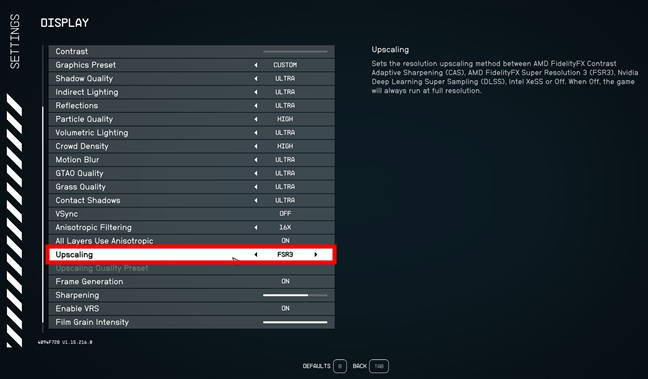
How to turn on FSR in Starfield
As another example, in Cyberpunk 2077, you can enable AMD’s FidelityFX Super Resolution and frame generation in:
and
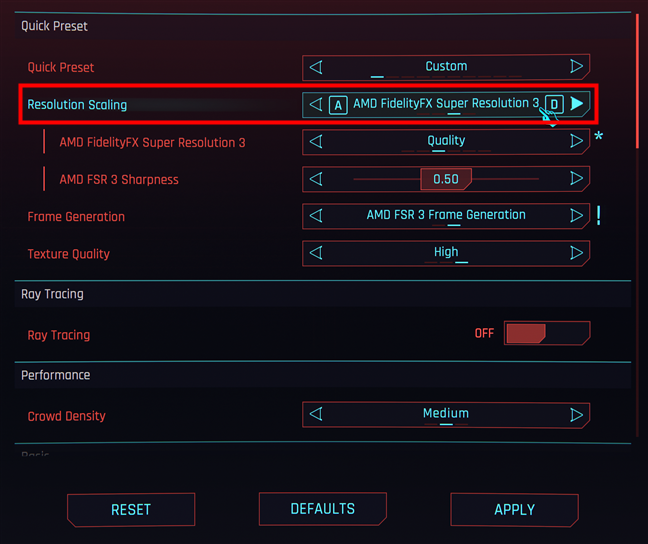
How to turn on FSR in Cyberpunk 2077
Keep in mind that not all games offering FSR 3 automatically include frame generation. Some only support upscaling, while others provide the full feature set.
TIP: Are you excited about what AMD FSR 3 can do for your games, but wondering just how much it can boost your gaming performance? If you’re curious to see some numbers and learn more, check out my analysis on AMD FSR 3: How much performance boost should you expect?.
How to enable FSR 4
Enabling FSR 4 is a bit different from earlier versions. First, you need to make sure you have the right hardware because FSR 4 only works on AMD’s Radeon RX 9000 series graphics cards. As of mid-2025, that means you need one of these: Radeon RX 9060 XT, Radeon RX 9070, or Radeon RX 9070 XT. If you have anything older or you’re using an NVIDIA or Intel GPU, FSR 4 is, unfortunately, not an option. You also need to make sure you have the latest version of AMD Software: Adrenalin Edition installed (version 25.3.1 or newer) to unlock FSR 4 support.
If those requirements are met, launch a game that supports AMD FSR 4. Go into the video or graphics settings and look for something labeled like Upscaling, Upscaling Technique, or Resolution Scaling. There, you should see the option for FSR 3 or FidelityFX Super Resolution 3.1. Enable it and choose the quality preset you prefer.
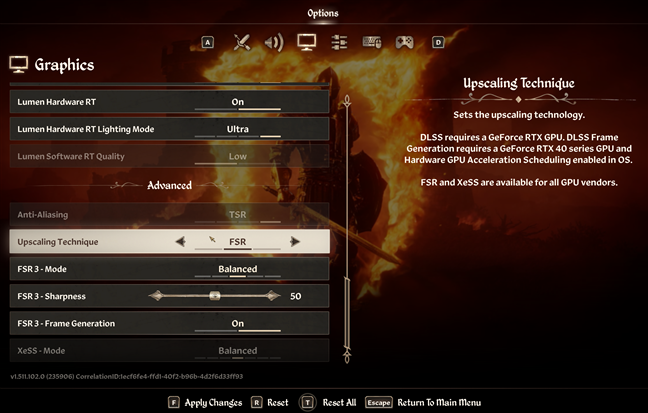
Enable FSR 3.1 in the game
After you’ve enabled FSR 3.1, close the game and open AMD Software: Adrenalin Edition. Go to the Gaming tab and then Graphics. Here, use the FidelityFX Super Resolution 4 toggle to turn it on.
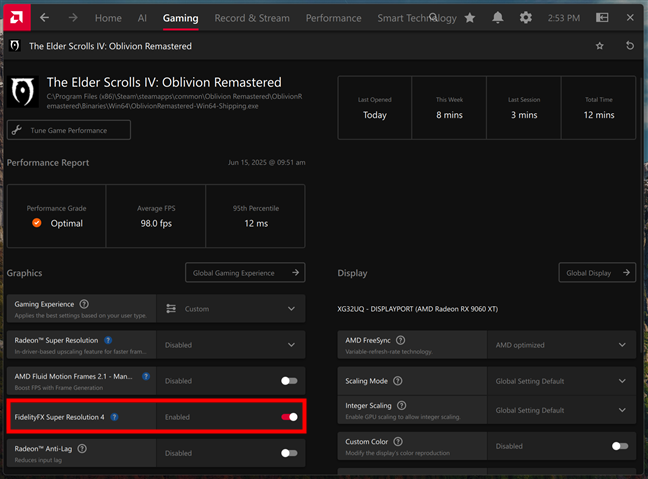
Enable FSR 4 in AMD Software: Adrenalin Edition
Once you’ve made your choice, reopen your game. You should see a small notification when the game starts, confirming that FSR 4 is active.
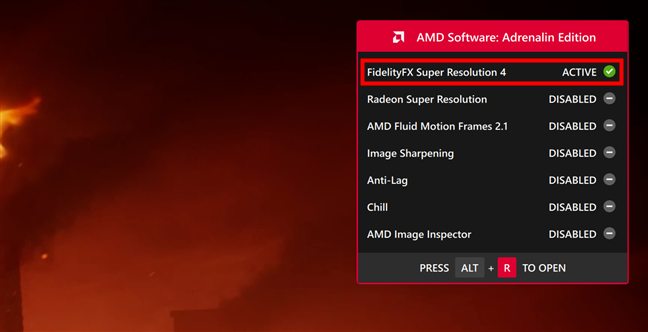
When you launch the game, you see a brief notification about FSR 4
While playing, if you want to double-check that everything is working, press ALT + R to open AMD’s overlay, where you’ll find the FSR 4 status indicator.
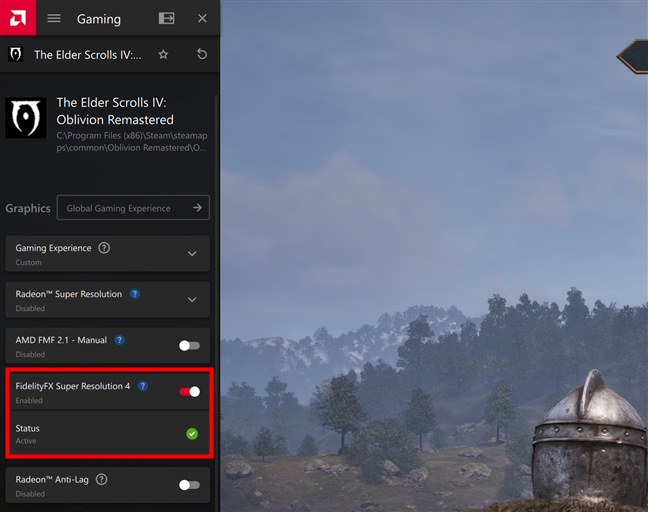
You can check if FSR 4 works by pressing Alt + R on your keyboard
TIP: Curious how much of a performance boost FSR 4 can actually deliver? I tested it in Oblivion Remastered with a Radeon RX 9070 XT. If you want to see real numbers and my experience with it, check out my analysis here: FSR 4 Performance in Oblivion Remastered with Radeon RX 9070 XT.
Do you use AMD FSR upscaling and frame generation tech in your favorite games?
Without question, AMD FidelityFX Super Resolution has become a powerful tool for gamers everywhere. Whether you are trying to squeeze more frames out of aging hardware or you’re playing with the brand-new FSR 4, AMD’s technology continues to evolve and impress. Personally, I am thrilled by how accessible FSR remains for so many gamers and by how rapidly the list of supported titles keeps growing. Now, I’d like to hear from you: Have you used AMD FSR? Which version? Which games? Do you prefer FSR or alternatives like DLSS or XeSS? Let me know your experience in the comments!


 03.07.2025
03.07.2025