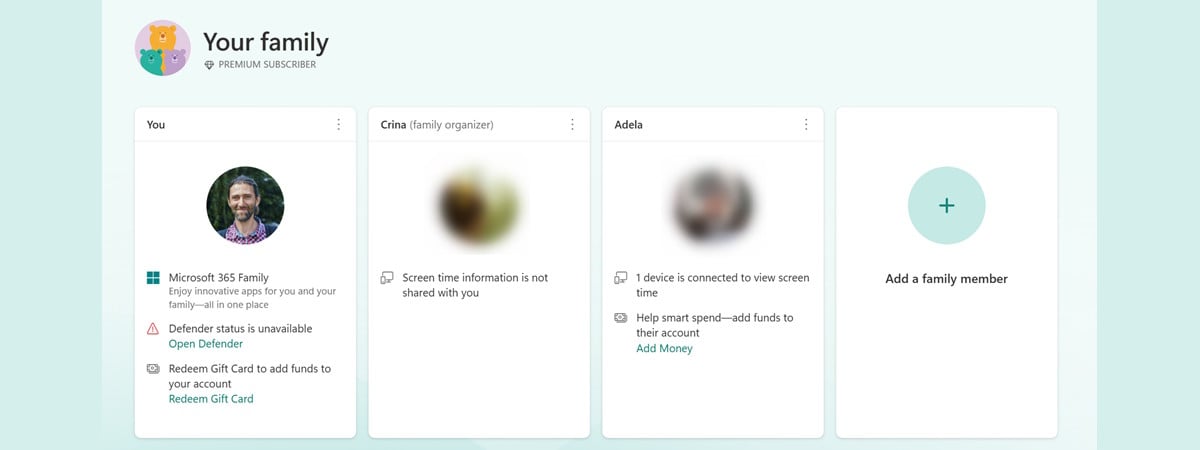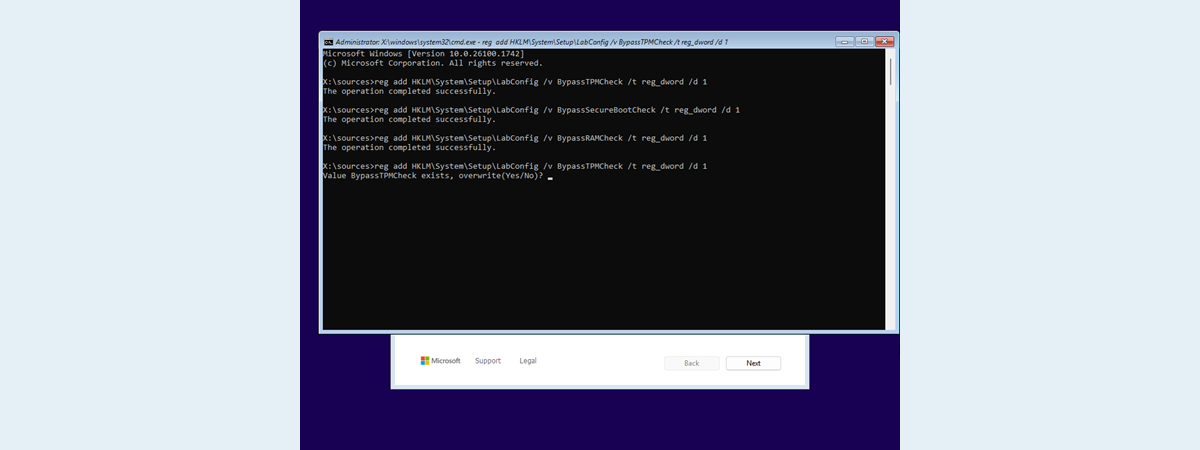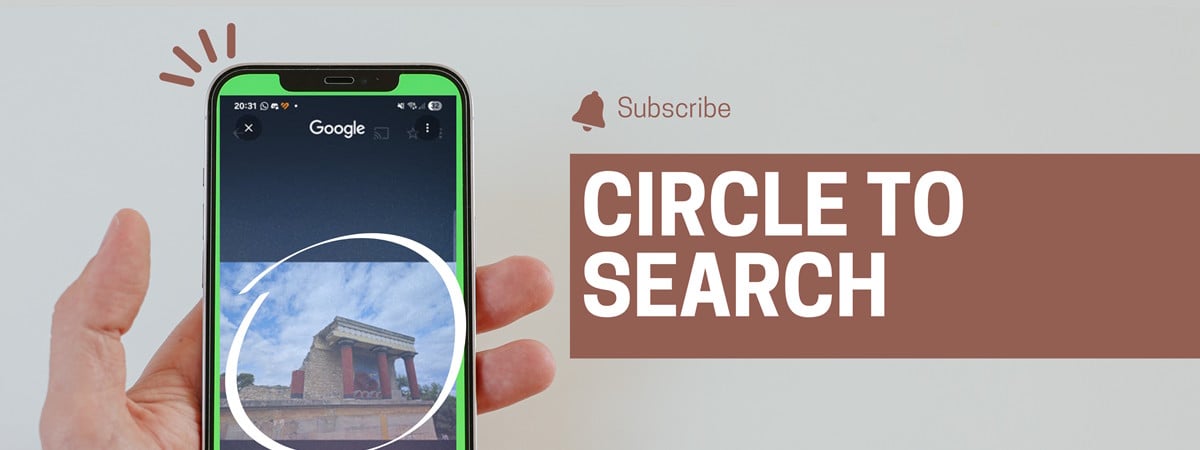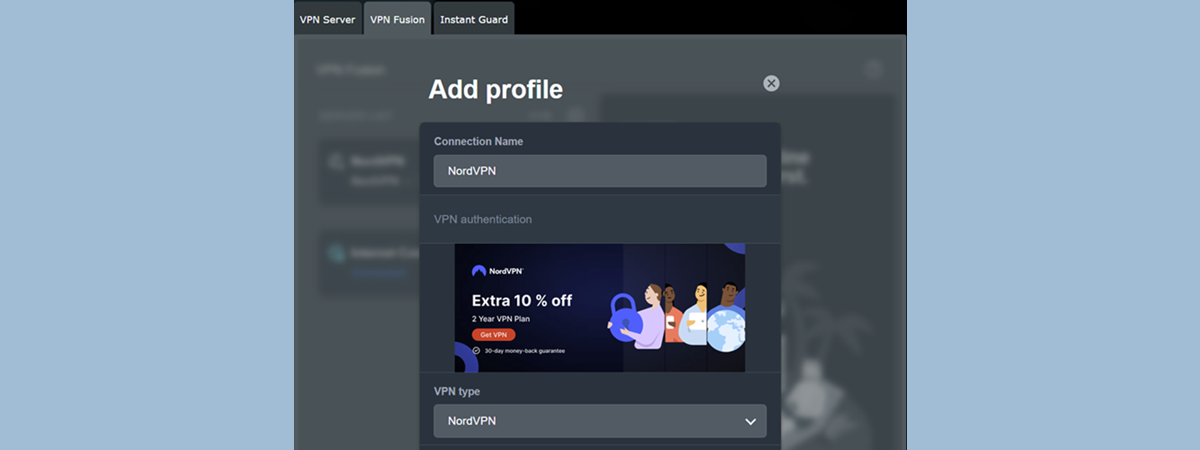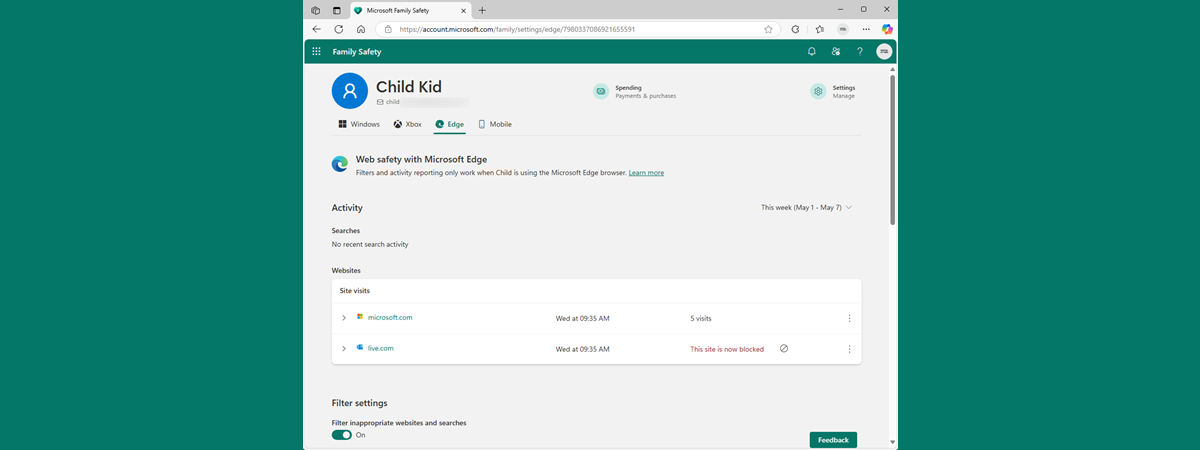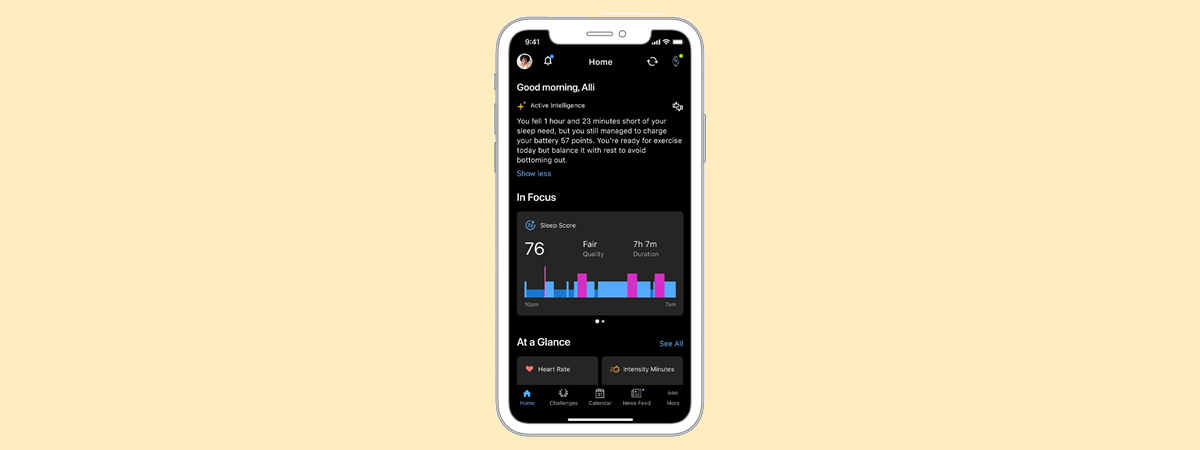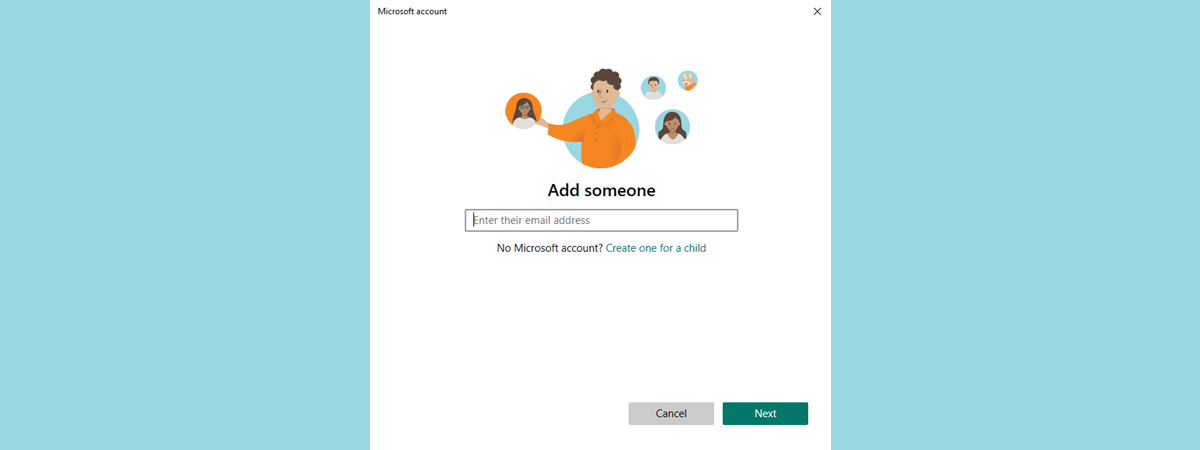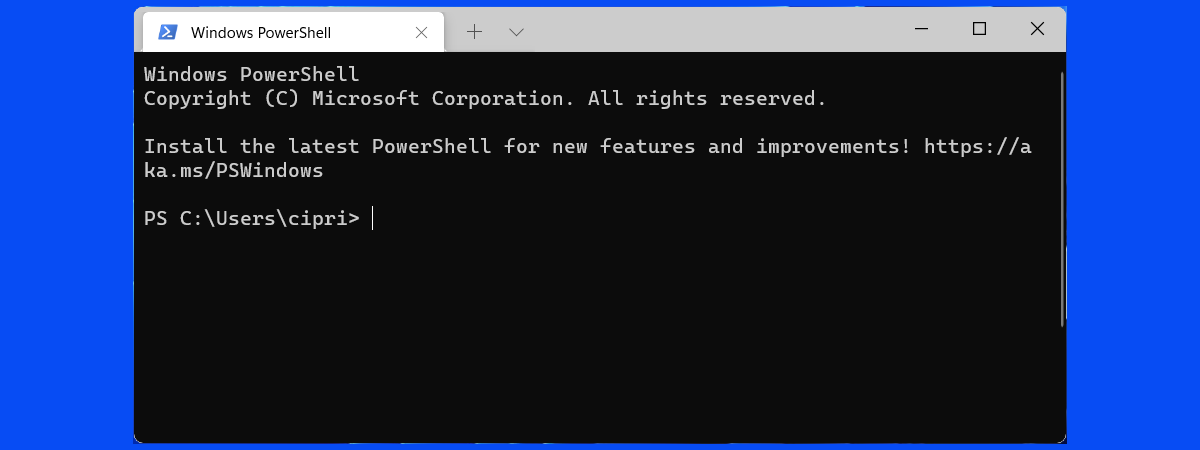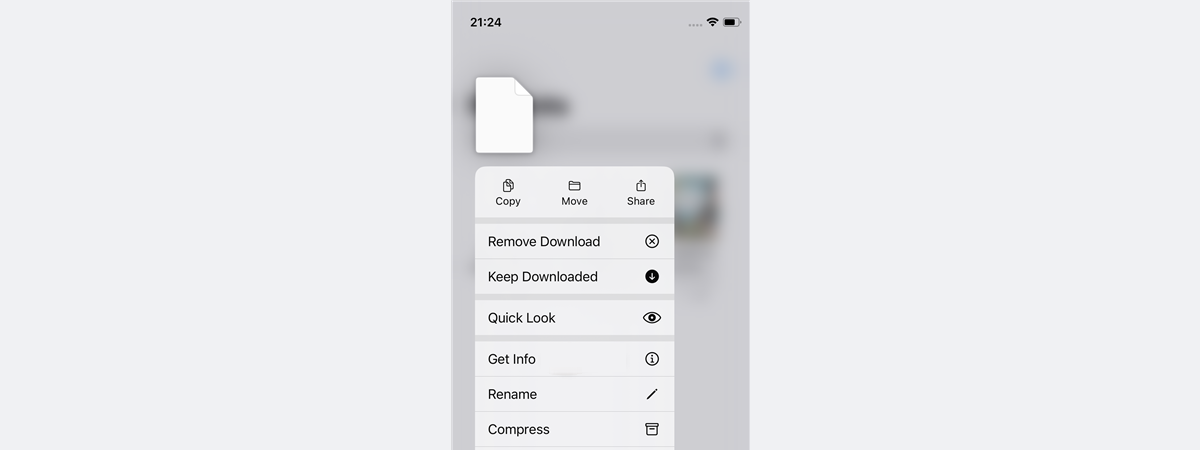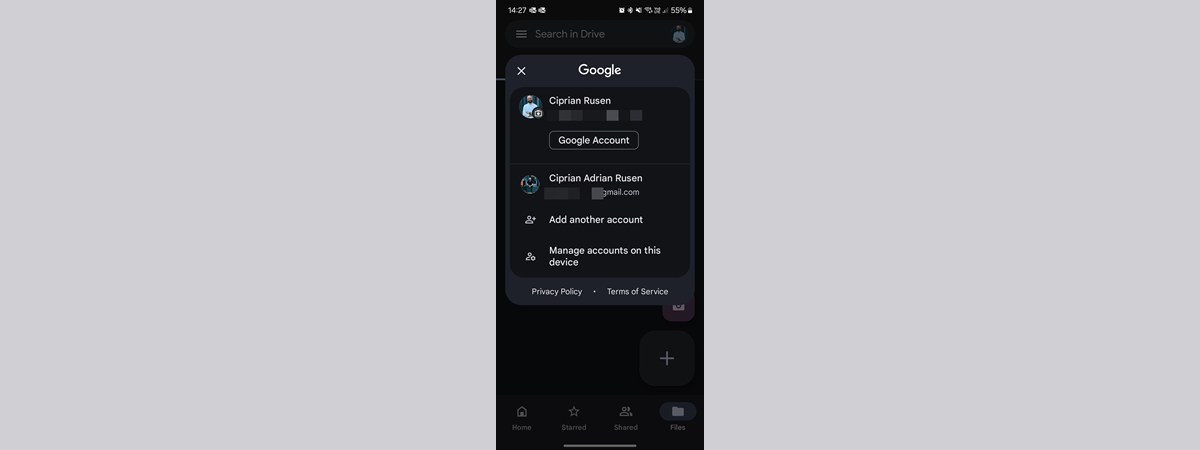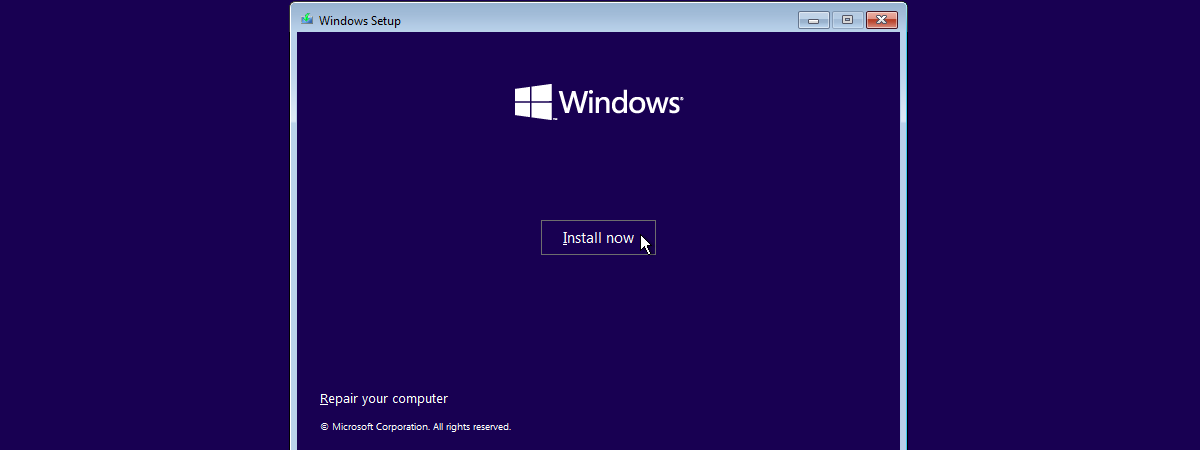tutorial
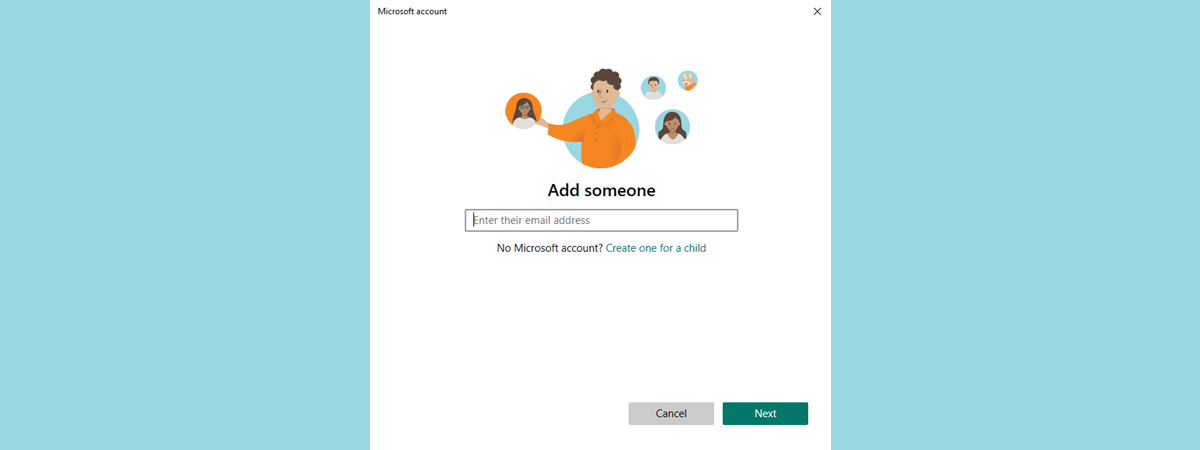
I’ve always found Microsoft’s family features a bit confusing in the past, but things took a welcome turn with Windows 10. Setting up a child account became simpler, more intuitive, and much quicker than before. If you’ve ever wondered how to make a child account on Windows 10 or how to set up a Windows 10 computer for a child, this guide will walk
tutorial
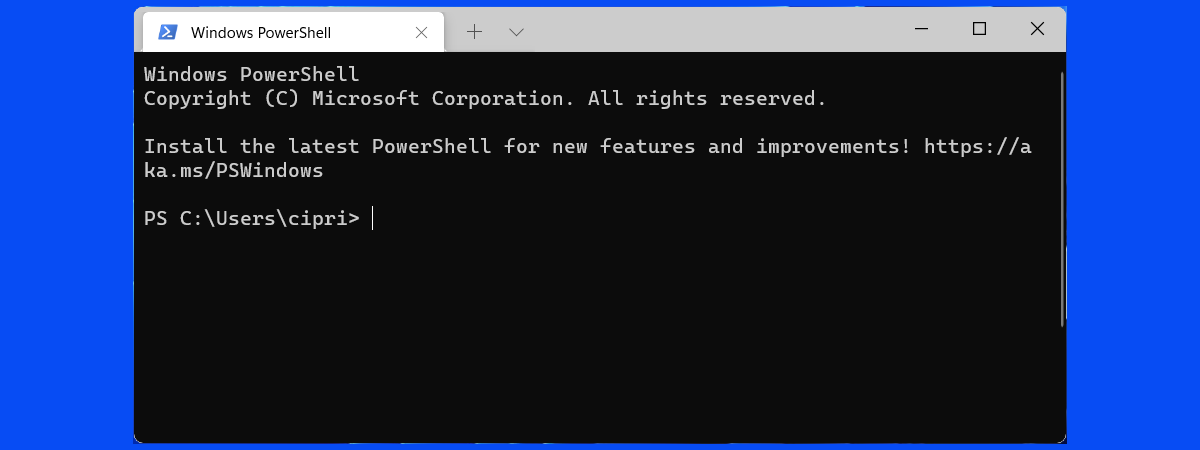
I spend plenty of time tweaking my tools, and Windows Terminal is one of my favorites. It’s not just about its look or modern feel: Windows Terminal manages to make daily tasks quicker and simpler, offering a user experience that’s far superior to older command-line interfaces. I’ve often come across new ways this tool can save me precious time that I’d otherwise spend jumping
tutorial
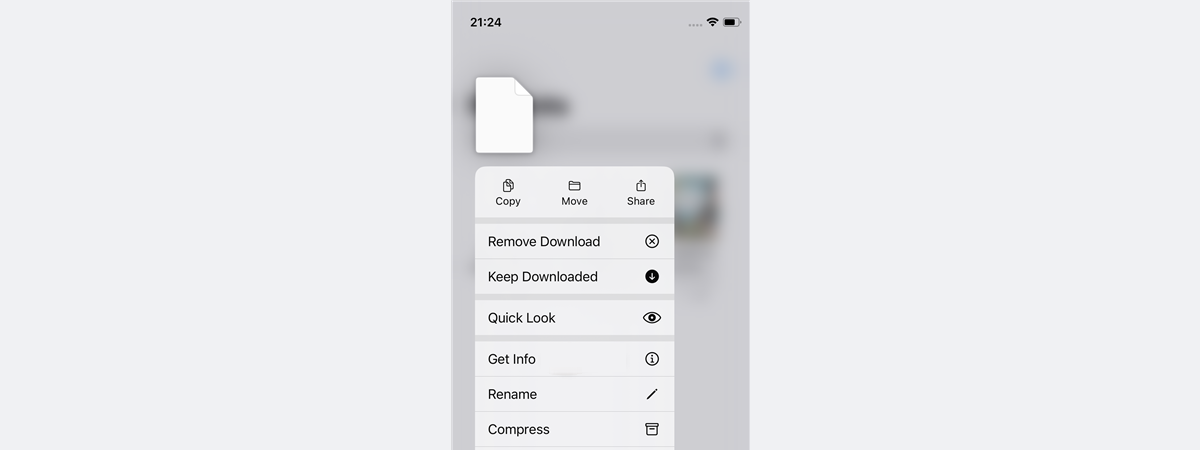
Have you ever received a file on your iPhone that just won’t open? Maybe someone sent you something by AirDrop or email, or maybe you downloaded it from Safari, and now you’re staring at a file with a weird extension that iOS doesn’t recognize. What can you do? Read on, ‘cause in this guide, I’ll walk you through how to open unknown files on
tutorial

As a parent, knowing which video games are safe or suitable for your child can be difficult. With so many titles available, ranging from peaceful building games to fast-paced shooters, it’s important to understand what your child is playing. That’s where ESRB ratings come in. And yet, what does ESRB stand for, and how can these ratings help? The Entertainment Software Rating Board, or
tutorial
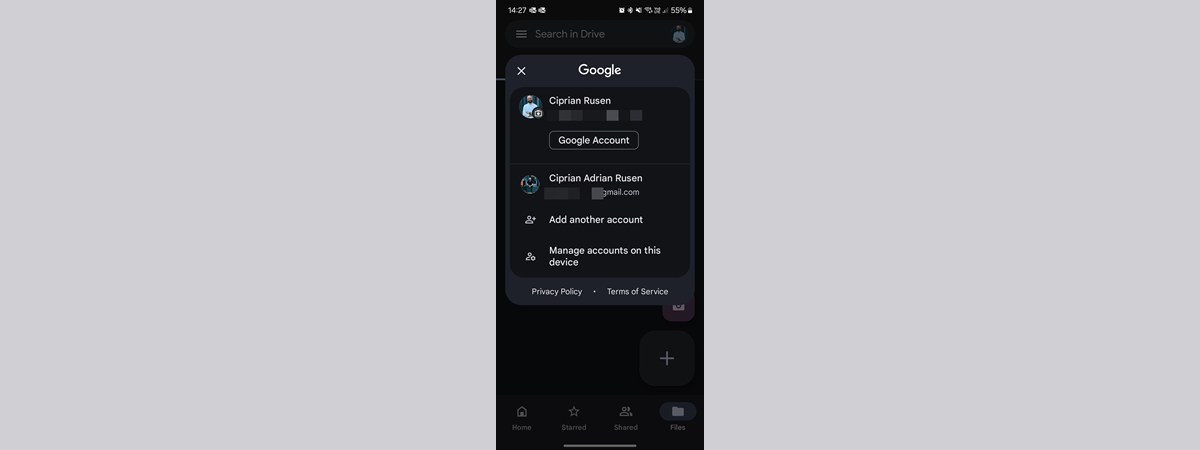
If you use more than one Google Account, there’s no need to keep switching devices or constantly signing in and out. Android lets you switch Google Accounts right on your smartphone or tablet, allowing you to access different inboxes, photos, calendars, and more, all from the same device. Whether you’re balancing a personal and work account or managing multiple profiles for different tasks, Android
review

The Garmin vivoactive 6 may initially appear to be a minor upgrade from its predecessor, the vivoactive 5, when assessed solely from a hardware perspective. Some might even view it as a lackluster attempt to motivate users to upgrade. However, such an assessment is very inaccurate. After using this smartwatch for ten consecutive days, I evaluated not only its hardware but also its software,
tutorial
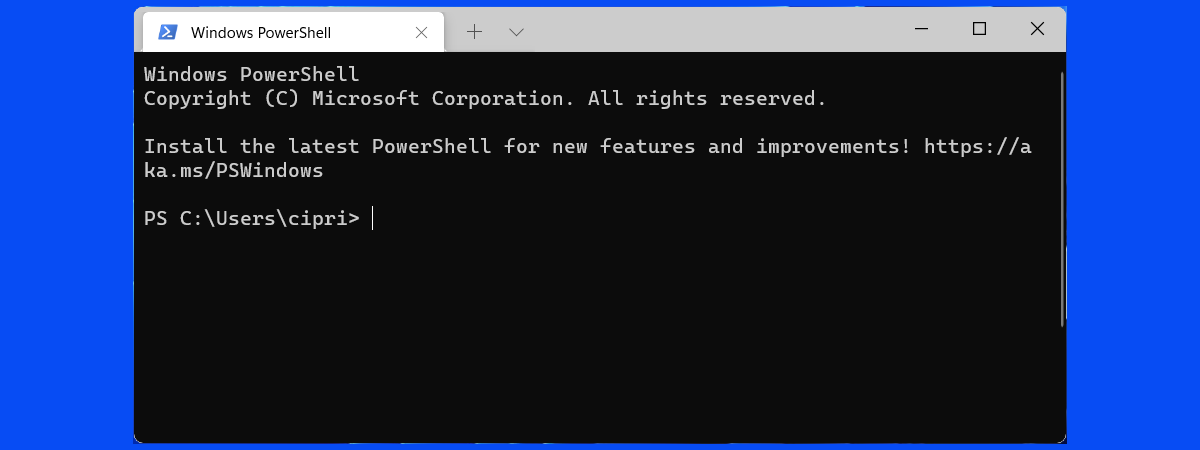
Windows Terminal is a favorite tool for software developers and power users alike, thanks to its modern design, flexibility, and impressive customization options. Unlike the classic Command Prompt, Windows Terminal combines multiple environments, such as PowerShell, Command Prompt, and even Linux distributions like Ubuntu, in one easy-to-use interface. But why stick with the default look and settings when you can personalize it exactly the
article

When examining the specifications of wireless routers available for consumers and businesses, you may notice that many advertise a technology called MU-MIMO. It stands for Multi-User MIMO, and most consumer Wi-Fi routers feature 2x2 MU-MIMO, while higher-end models may offer 4x4 or even 8x8 MU-MIMO capabilities. What exactly does MU-MIMO mean, though? What does it do for your wireless router, and why is it
review

Finding a good gaming monitor is no easy task. With countless options on the market, most of them boasting confusing specifications and lofty promises, it’s tough to figure out what truly matters when making a choice. Thankfully, the GIGABYTE MO32U does an excellent job of highlighting and addressing the key needs of its users. This 32-inch 4K monitor is designed not only for gamers
tutorial
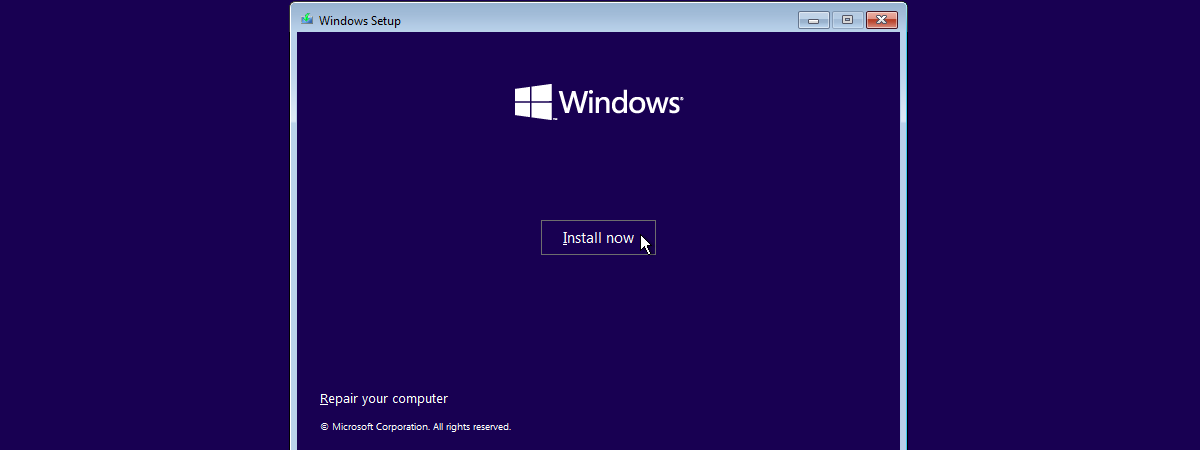
Did you know that you can install Windows directly onto a USB drive, such as a fast portable SSD or even a high-capacity USB memory stick? Having Windows on a flash drive lets you carry your personalized operating system wherever you go, allowing you to run Windows 11 or Windows 10 on almost any computer. Moreover, you can do that without having to install
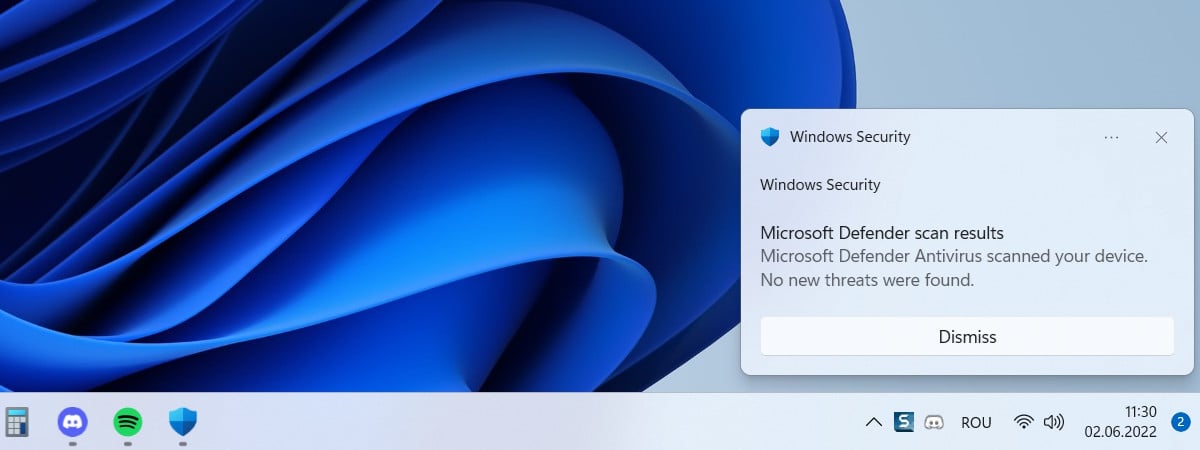


 22.05.2025
22.05.2025