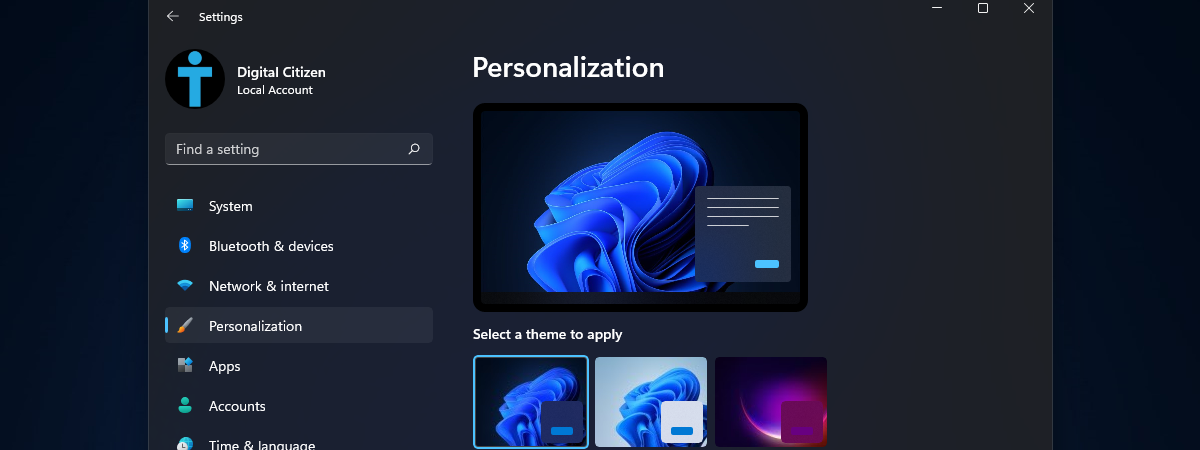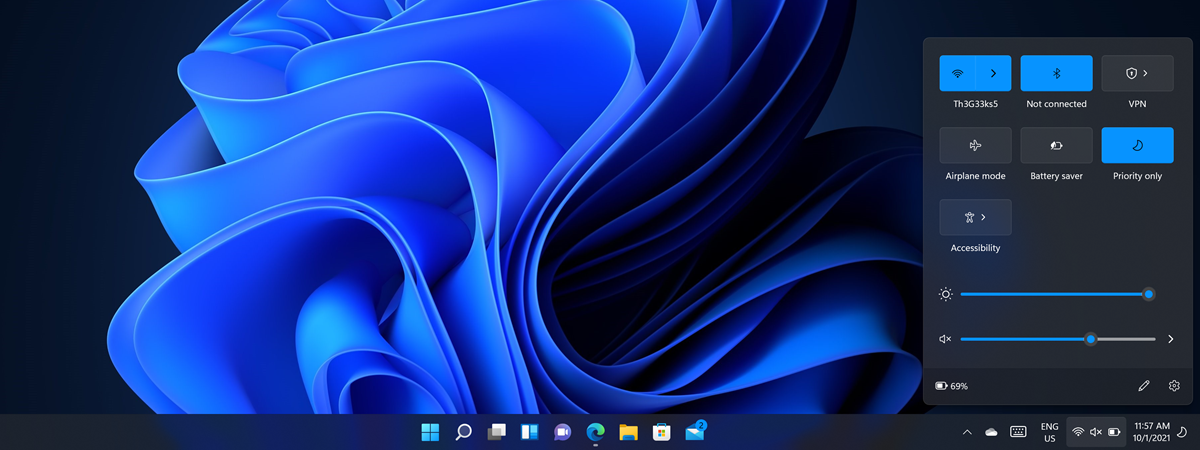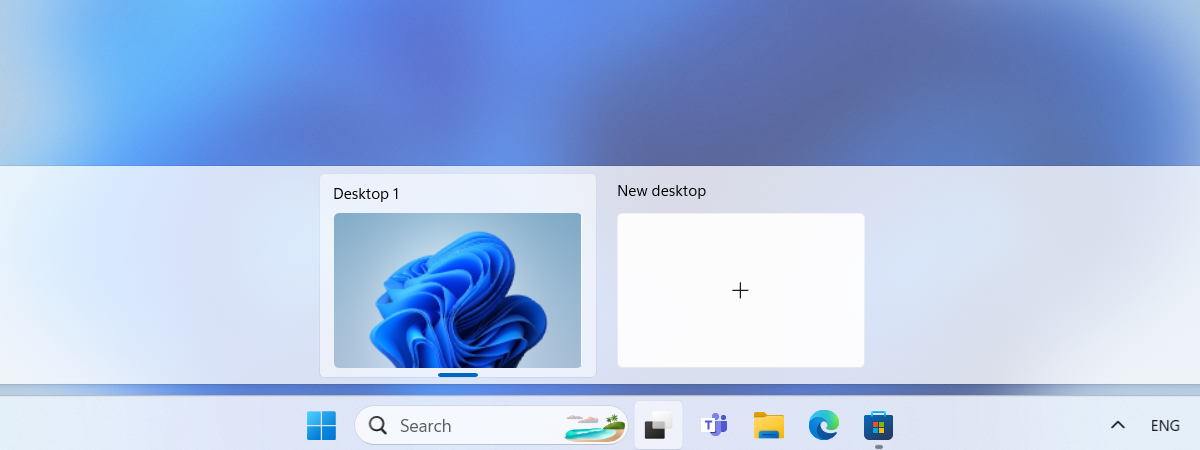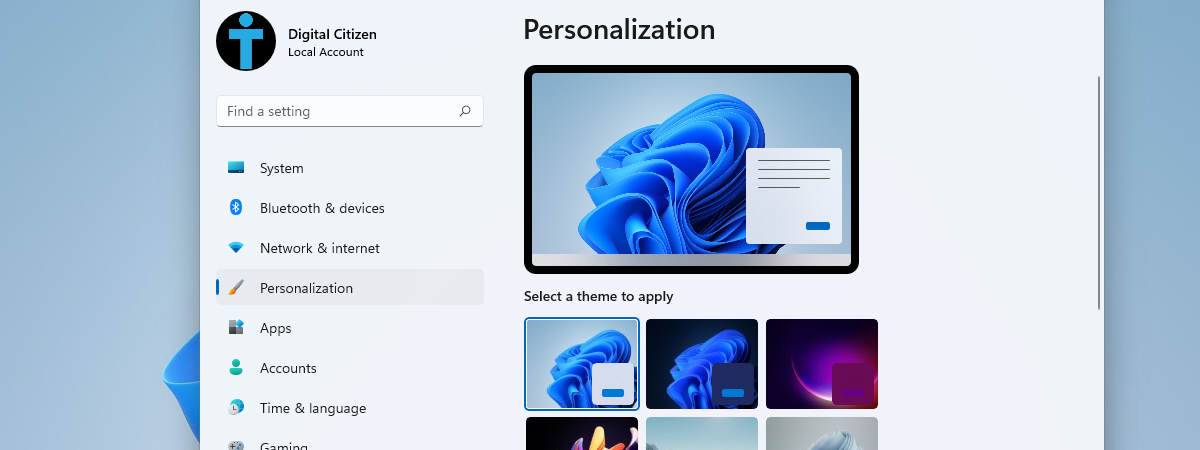
Until recently, Windows 11 users could use the Windows Spotlight feature to get new Bing Wallpapers only on their Lock Screen. Now they can also use it to get new desktop wallpapers straight from Bing’s database of awesome wallpapers. Here’s how to enable Windows Spotlight in Windows 11 and get a Bing daily wallpaper for your desktop as well:
What you need to get Bing Wallpapers for your Windows 11 desktop
The Windows Spotlight feature for desktop wallpapers is not available in the initial version of Windows 11. It is included in Windows 11 22H2, which will be released sometime in the second half of 2022 and bundled with update KB5014019, made available through Windows Update at the end of May 2022. Open Settings (Windows + I) and go to Windows Update to install this update. On the right, click or tap Check for updates and make sure that you press the Download & install button for “2022-05 Cumulative Update for Windows 11 for x64-based Systems (KB5014019).”
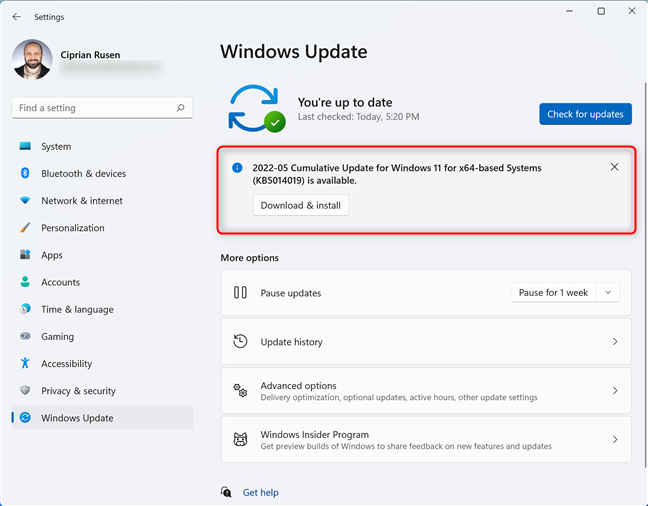
Install 2022-05 Cumulative Update for Windows 11 for x64-based Systems (KB5014019)
Once this update is installed or you have upgraded to Windows 11 22H2, you can finally use Windows Spotlight to get daily desktop wallpapers from Bing.
TIP: For more information about changing the desktop wallpaper in Windows 11, I recommend this guide: How to change the background on Windows 11.
How to enable Windows Spotlight in Windows 11
In the initial version of Windows 11, Windows Spotlight was available only for setting the Lock Screen wallpaper. After the KB5014019 update, you can use this feature for the desktop wallpapers too, like this:
Right-click or press-and-hold on an empty space on your desktop and choose Personalize or open the Settings app and go to Personalization.
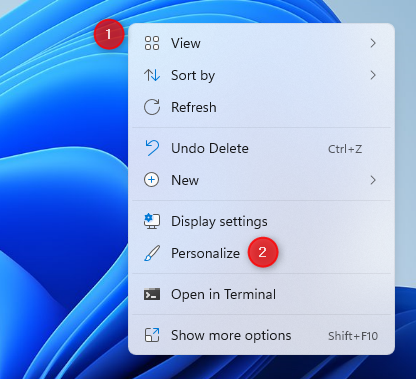
Right-click on the desktop and choose Personalize
In the Settings window, click or tap Background.
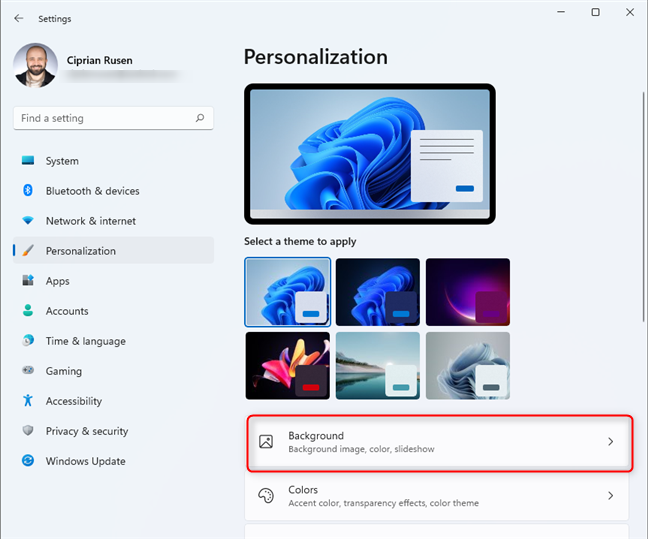
Click or tap Background
Look for the “Personalize your background” option. The default setting should be Picture.
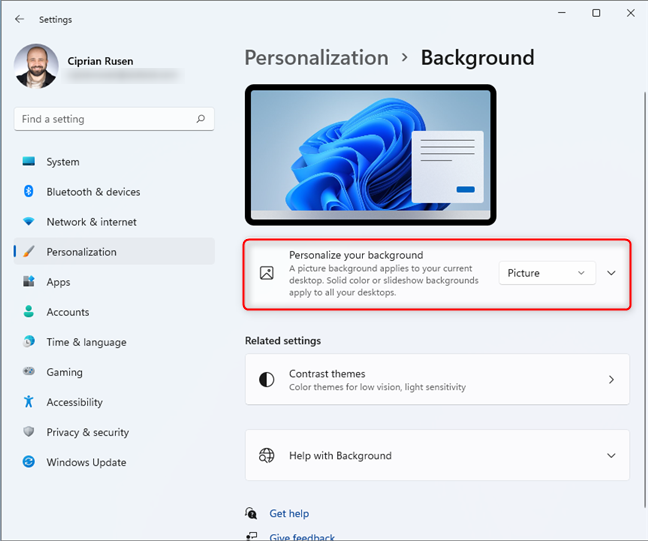
Look for Personalize your background
Click or tap the “Personalize your background” drop-down list and choose Windows spotlight.
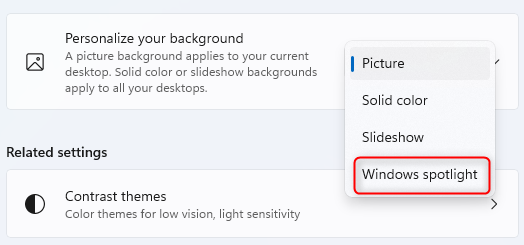
Choose Windows spotlight
You should now see the desktop wallpaper preview changed with a Bing Wallpaper, as shown in the screenshot below.
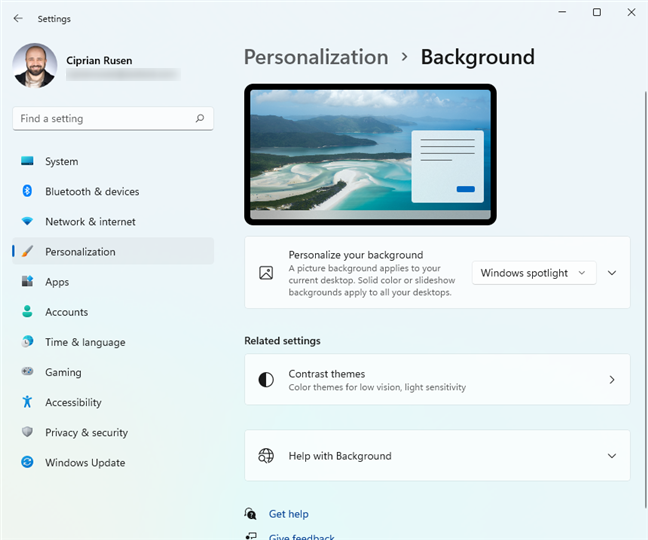
You've got your first Bing Wallpaper
Close the Settings app and enjoy your new Bing Wallpaper, which changes daily. You’ll also notice the “Learn about this picture” icon usually shown in the top right corner of the desktop.
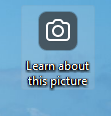
This icon helps you find more information about your daily wallpaper
If you double-click or double-tap on it, the Bing website opens in a new browser window, showing you information about the picture used as your desktop wallpaper.
How do you like Windows Spotlight in Windows 11?
I like using the Windows Spotlight feature to get a new Bing Wallpaper each day on my Windows 11 PC. However, I would appreciate it if Microsoft brought some improvements to it, like a “Request new wallpaper” option. If you want this option too, upvote my feedback in Feedback Hub so that it garners more attention from Microsoft. Also, comment below and share what other improvements you would add to this Windows 11 feature.


 27.05.2022
27.05.2022