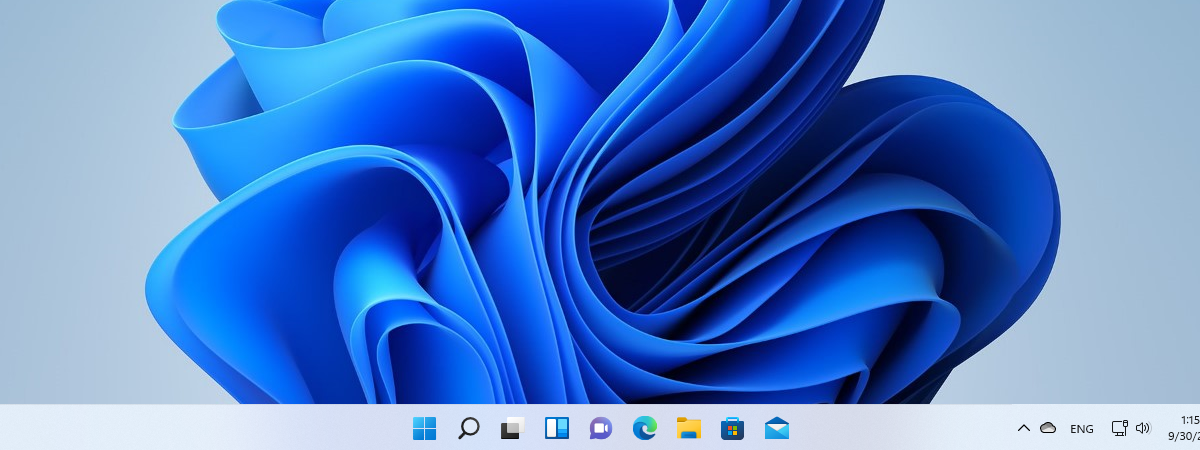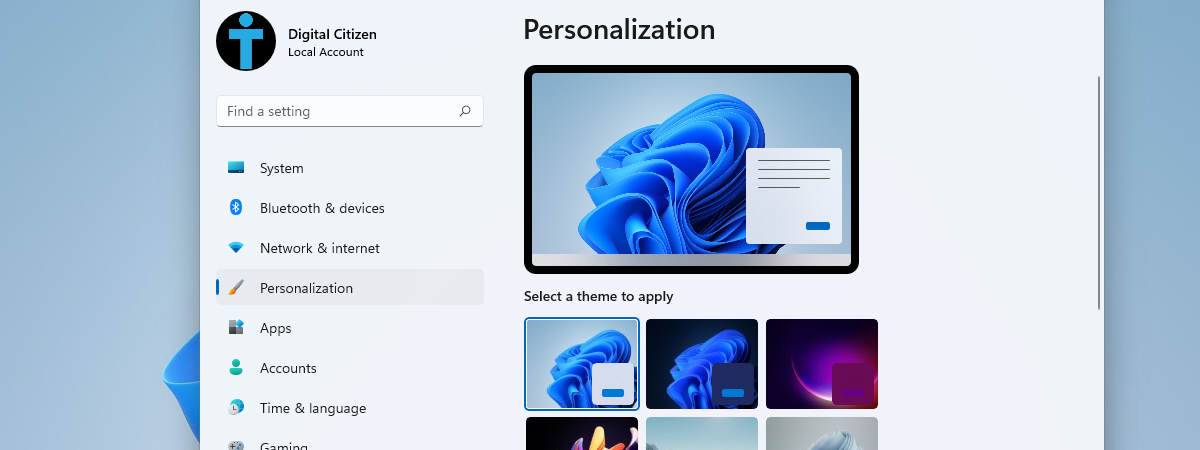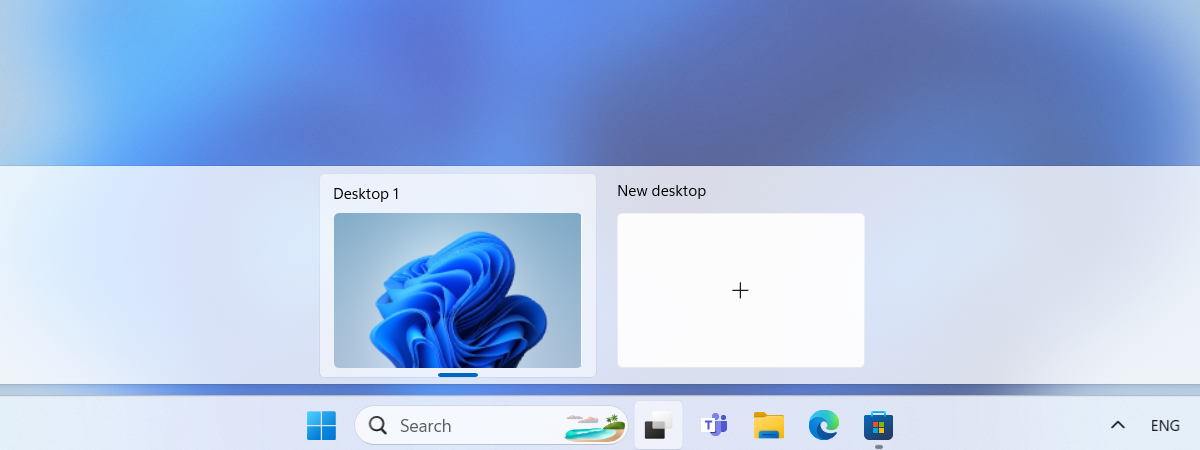
Are you tackling a long to-do list that translates into countless windows and apps open on your Windows 11 computer? Whether it’s to locate a file, place a shortcut, or simply take a breather, at some point, you may find yourself needing to access the desktop quickly. In this tutorial, I’ll walk you through five methods and shortcuts to show the desktop in Windows 11. So, if you want to know how to quickly switch between your active windows and the desktop, read on:
1. How to show the desktop in Windows 11 with a keyboard shortcut
The fastest and most convenient method to show the desktop on a Windows 11 laptop or PC is to use its dedicated keyboard shortcut:
I must admit that I love this method because pressing the Win + D keys is a one-handed operation on any keyboard with a typical layout.
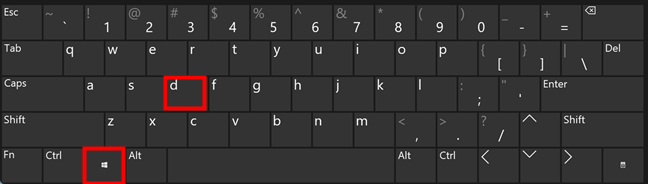
The show desktop shortcut is Win + D
When you’re using this keyboard shortcut, Windows 11 instantly hides all open application windows, giving you instant access to your desktop.
TIP: If you’re using virtual desktops, you can use other keyboard shortcuts to switch between them and access the one you want. To learn more, read How to use Task View in Windows 11.
2. How to show the desktop with the Minimize All shortcut
To quickly show the desktop on your Windows 11 machine, you could also go through the tedious task of minimizing windows individually. Fortunately, the operating system also has a standard Minimize All shortcut. If you want to save time, press:
…on your keyboard, and voilà, all your open application windows will instantly minimize to the taskbar, granting you immediate access to the desktop. It’s an efficient way to clear your screen without closing any programs.
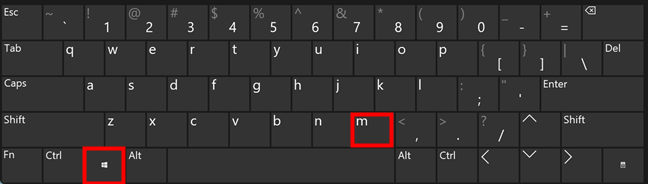
The Win + M shortcut shows the desktop
To restore minimized application windows to your desktop, include Shift in the key combination:
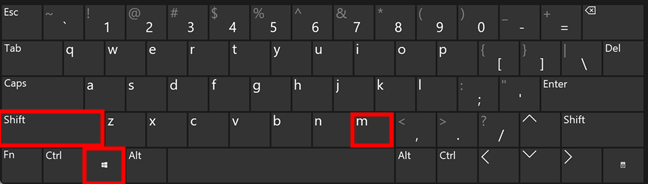
Win + Shift + M restores all open windows
I’m sure you’ll agree that these keyboard shortcuts are quite handy when you need to go back to the desktop in Windows 11 or restore all your open windows.
3. How to get back and use the Show desktop shortcut on the taskbar of Windows 11
If you prefer the mouse over the keyboard, the Show desktop button in Windows 11 may be a more convenient alternative. A single click or tap on this thin button will quickly reveal your desktop. While this feature is a default in Windows 10, it has been disabled in the latest updates of Windows 11. However, don’t worry; you can easily re-enable it if you miss this quick-access desktop shortcut.
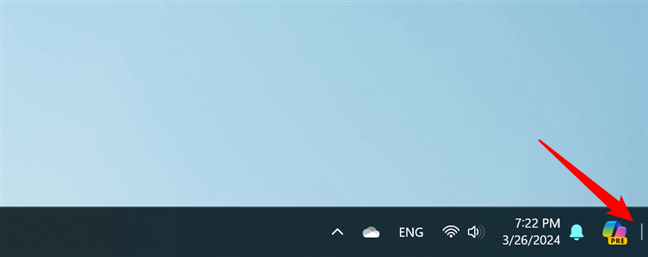
The Show desktop taskbar button in Windows 11
If the Show desktop button is missing on your Windows 11 computer, right-click on an empty area of the taskbar and select Taskbar settings in the menu displayed.

Open the Taskbar settings
This opens the Settings app and automatically takes you to its Personalization > Taskbar page. Here, scroll down to Taskbar behaviors, expand it, and check the option “Select the far corner of the taskbar to show the desktop.”

Enable Select the far corner of the taskbar to show the desktop
This will restore the Show desktop button at the right end of Windows 11’s taskbar. Now, you can click or tap it to quickly go to the desktop.
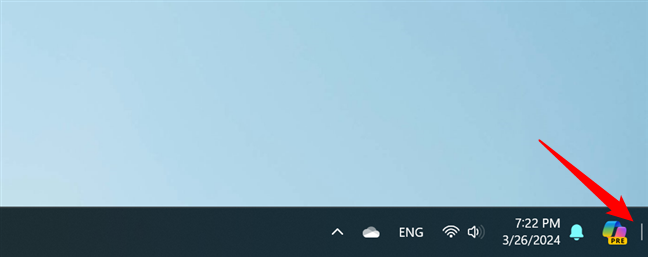
Press the end of the taskbar to show the desktop in Windows 11
Clicking or tapping the same button again immediately brings back all the windows you had opened.
TIP: Except for the Minimize All shortcut covered in the second method, you can combine the other shortcuts or buttons presented in this tutorial any way you want. For example, you can switch between your desktop and open windows using the Show desktop button at the taskbar’s end, then press Windows + D to restore your active windows.
4. How to show the desktop in Windows 11 using the WinX menu
Another way to show the desktop in Windows 11 is offered by the WinX menu. Right-click the Start button or use the keyboard shortcut Win + X to open this menu. Then, click or tap the last option, labeled Desktop.
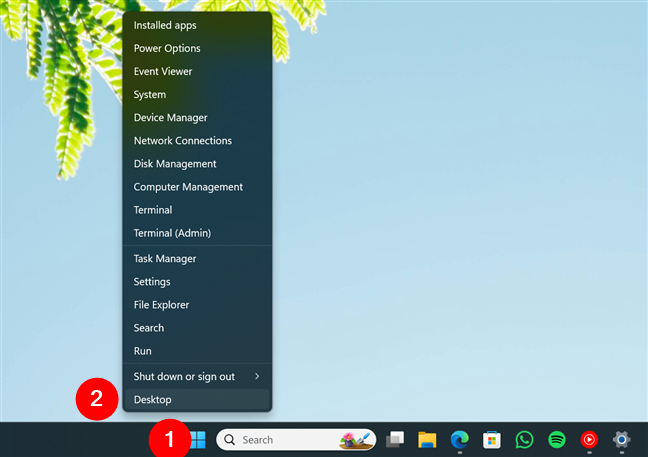
How to show the desktop using the WinX menu
This action will minimize all open windows and show the desktop. If you want to restore all your open windows, repeat the same steps or use any other method from this guide except the second one.
5. How to make your own Show Desktop shortcut in Windows 11
Last but not least, you can also create your own Show desktop shortcut. It’s quite simple:
Begin by right-clicking (or pressing and holding) an empty area on your desktop. In the context menu, select New, then choose Shortcut.
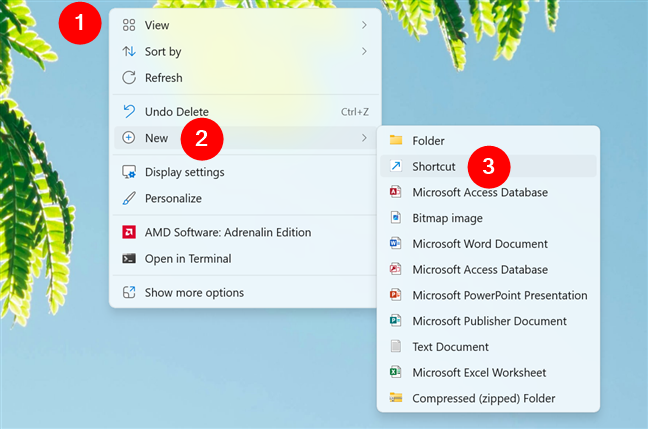
Start creating a new shortcut
In the target field, type:
Then, proceed by clicking Next.
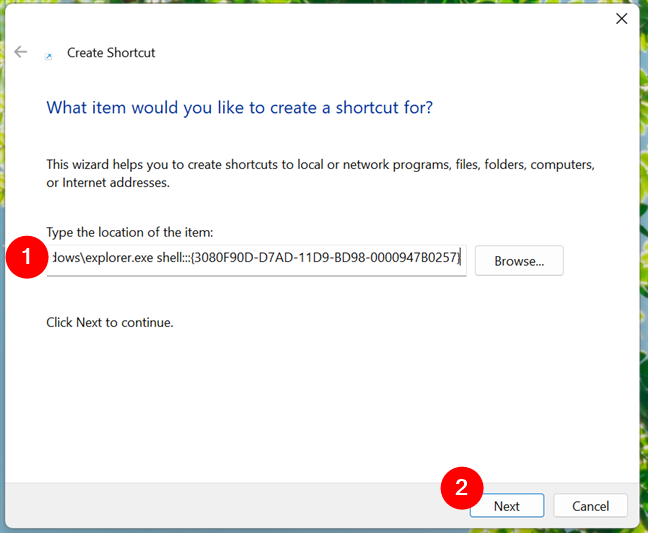
The location for the Show Desktop command
Name your shortcut, for instance, Show Desktop, and finalize by clicking Finish.
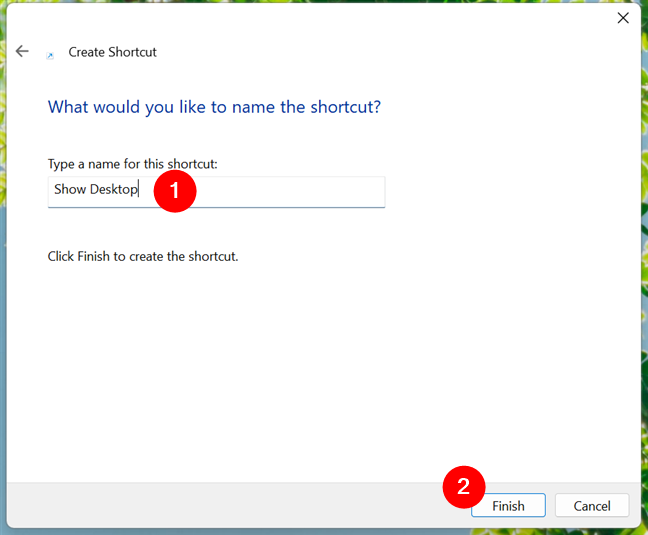
Choose a name for the Show Desktop shortcut
TIP: If you need more help understanding how to make shortcuts in Windows 11, read this guide: How to create shortcuts for files, folders, apps, and web pages in Windows. Oh, and for a personal touch, you may also want to change the shortcut’s icon.
Do you remember the good old days when Windows had a Show Desktop icon on the taskbar? If you do, or even if you don’t, you may want to pin this new shortcut to your Windows 11 taskbar. Just drag it there. 🙂
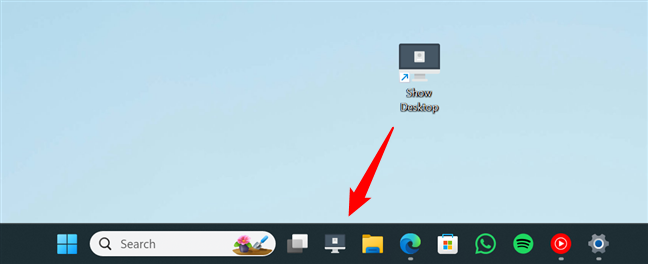
You can pin the Show Desktop shortcut to the taskbar
Are there other ways or shortcuts to show the desktop in Windows 11?
Accessing what you need on a Windows 11 computer is often done through the desktop, where most of us add shortcuts to our most used applications. When you have many windows open, quickly reaching the desktop can be a challenge if you don’t know the proper methods. However, now you’ve learned them all, you’re ready to get to your desktop instantly whenever you need to. Are there other ways or keyboard shortcuts you know to quickly show the desktop? For instance, I’d love to find a method to bring back the peek at the desktop feature from Windows 10. You know, the one where you got to Show desktop by hovering the mouse at the end of the taskbar. What about you? Are you happy with the current options? Let me know in the comments.


 05.04.2024
05.04.2024