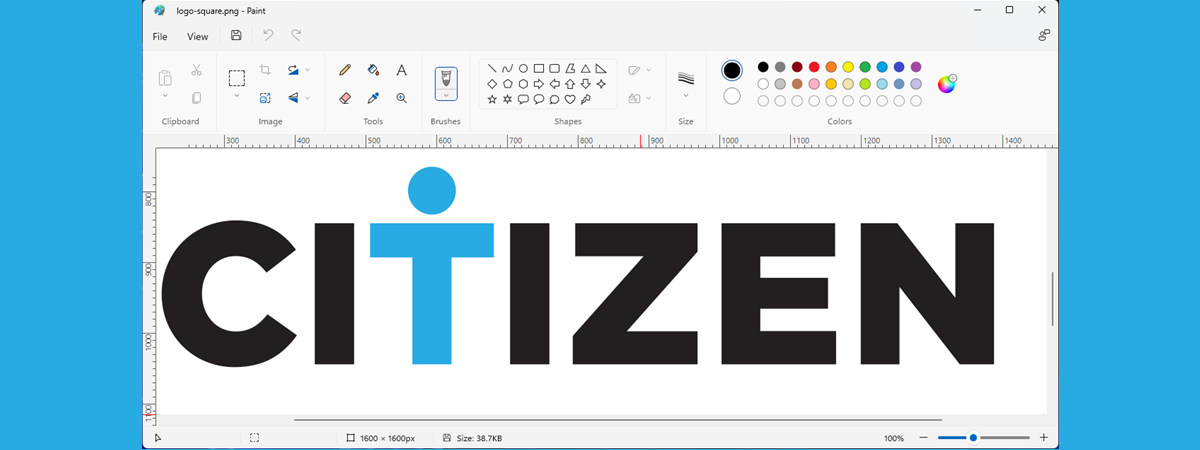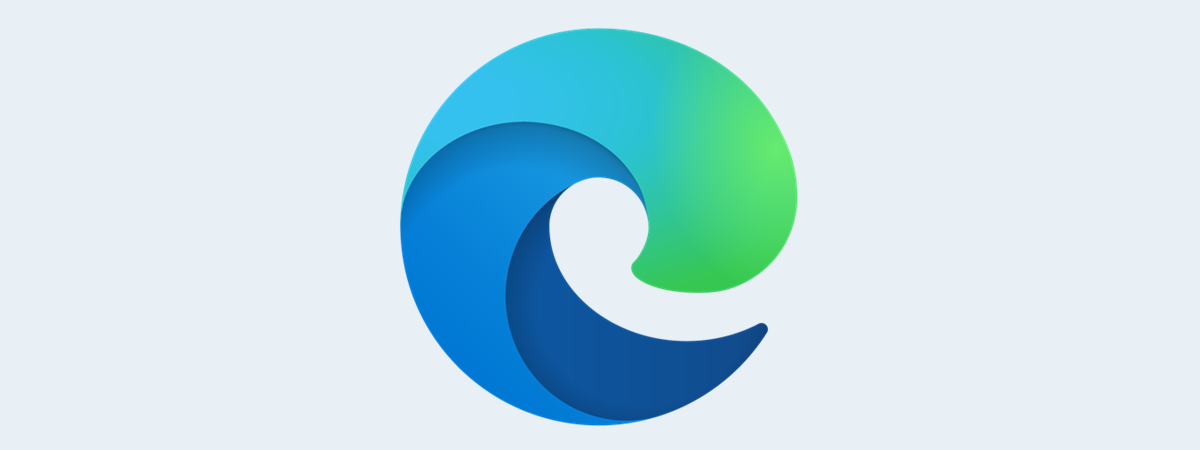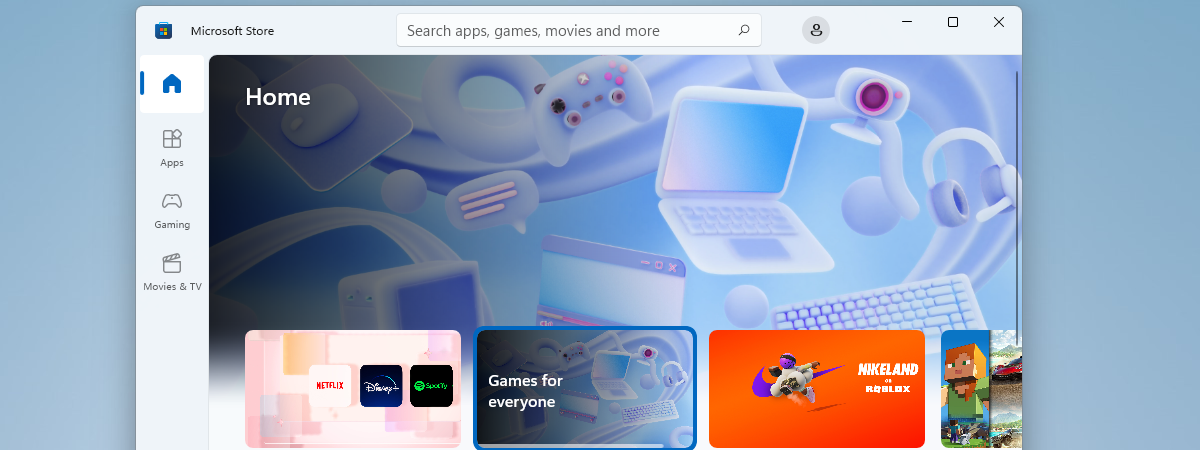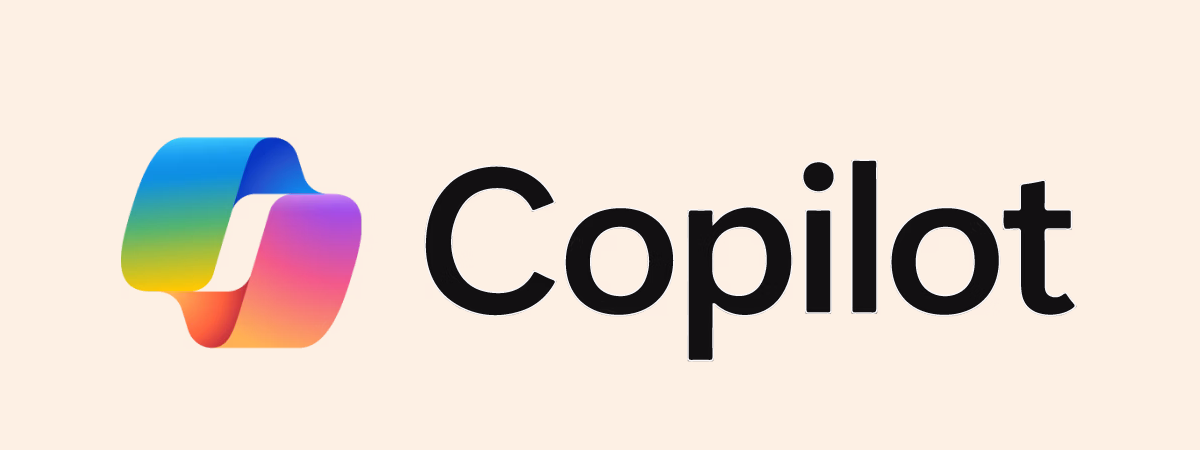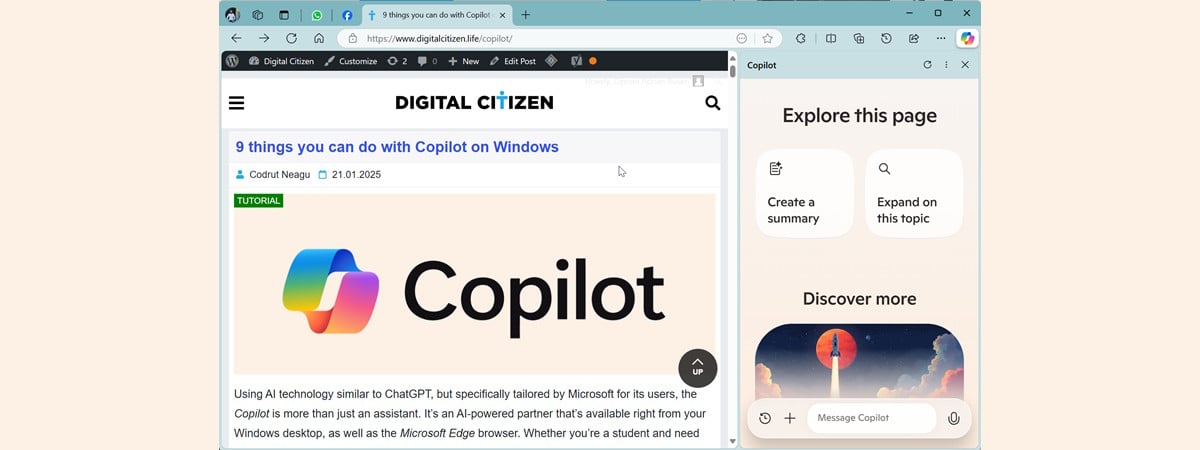
ChatGPT is not just an unusual artificial intelligence or a weird chatbot that can explain Quantum Theory to a child. And Copilot is more than just an AI playing the role of a boring digital assistant like Cortana. Yes, Copilot is created based on ChatGPT and, in spite of these catchy headlines, both are powerfulAI-powered assistants that have the potential to change the way we work and interact with the web. Microsoft is investing heavily in integrating Copilot into Bing, Windows, Microsoft Edge, Microsoft Office, Azure, and many other products. If you want to know more about how Copilot works in Microsoft Edge, and how these two are different, read on.
What is Copilot?
Before anything else, let’s cover the basics: Copilot is a chatbot and a powerful AI tool that can help you get more work done on your computer and mobile device. While you can access and work with it directly from your Windows 11 desktop, it’s also built into Microsoft Edge. Available in a sidebar, Copilot can answer complex questions using natural language instead of simple search terms, provide comprehensive answers, summarize information, and even compose text content for you.
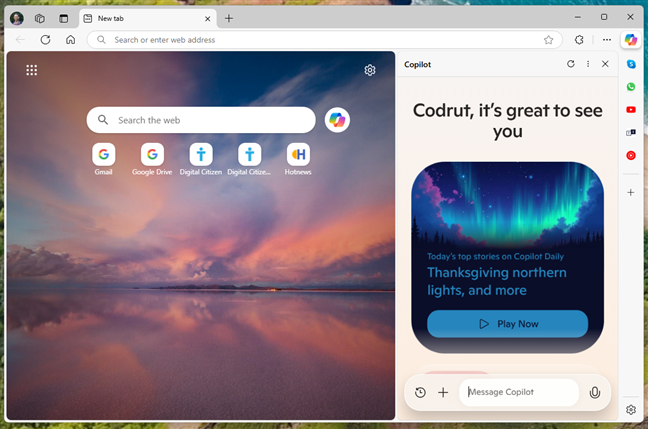
The Copilot in Microsoft Edge
To truly understand what Copilot is all about, you need to know a bit about its evolution from ChatGPT to Bing Chat, and finally to Copilot, which is integrated within Microsoft Edge.
First, there was ChatGPT…
ChatGPT was and still is one of the most advanced chatbots in the world. Based on generative AI, it was created to provide text answers and results based on most of the world's digitally-accessible text-based information. You can interact with it via a web browser or mobile app, and ChatGPT provides answers, poems, code, and more.
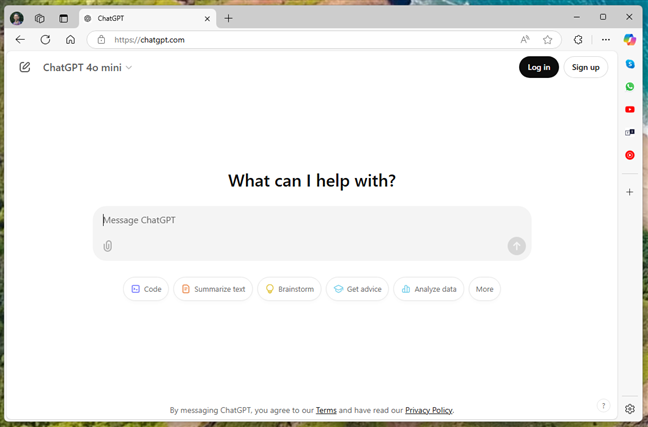
ChatGPT is one of the most advanced chatbots
Developed by OpenAI, ChatGPT uses non-supervised pre-training to understand syntax and semantics of natural language. Its language model is trained on data without specific outputs associated with inputs, aiming to generate coherent text in conversations. For more details on how ChatGPT works, check out this ZDNET explanation.
…then came Bing Chat, which turned into Copilot
Soon after ChatGPT's release, Microsoft announced Bing Chat on February 7th, 2023, as a new feature of Bing. Bing Chat used a next-generation version of OpenAI’s language model and had an advantage over ChatGPT by being directly connected to the internet through Microsoft’s search engine. Initially, Bing Chat was only available online via the Microsoft Edge browser, with shortcuts in the Windows 11 taskbar and a button in the top-right corner of Edge to open Bing Chat in a sidebar.
Bing Chat could search for information, generate creative content such as poems, stories, code, and more, have engaging conversations, teach skills, and give personalized recommendations. After several enhancements were made to it, and with the release of Windows 11 Moment 4 Update, in fall 2023, Bing Chat evolved into Windows Copilot. Nowadays, it’s just Copilot, and it’s not only available directly from Windows 11 but also as an app for Windows 10, Android, and iOS.
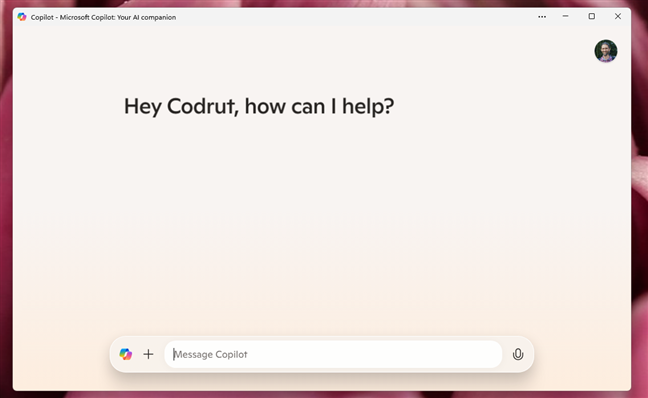
Copilot in Windows
And, just as importantly, Copilot has also become an integral part of the Microsoft Edge browser.
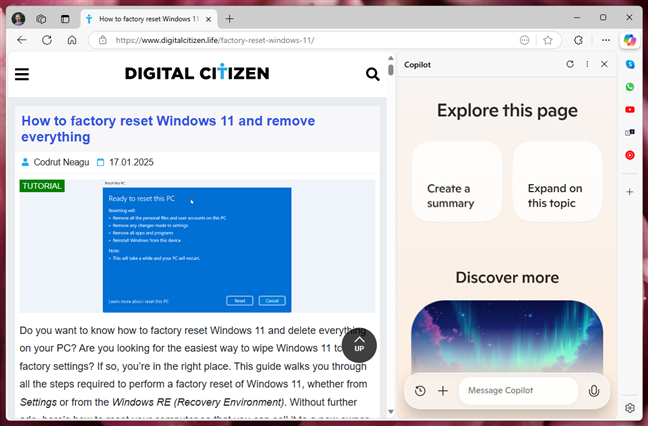
Copilot in Microsoft Edge
The Copilot in Windows and the Copilot in Edge are practically the same, and the AI capabilities you get are identical. However, because it’s exposed to the websites you browse, what you get in Microsoft Edge can be even more helpful in some situations. But first, here’s…
How to access Copilot in Microsoft Edge
In Microsoft Edge, you can access Copilot by clicking or tapping its button from the top-right corner of the browser window. The Copilot button is always shown in Edge.
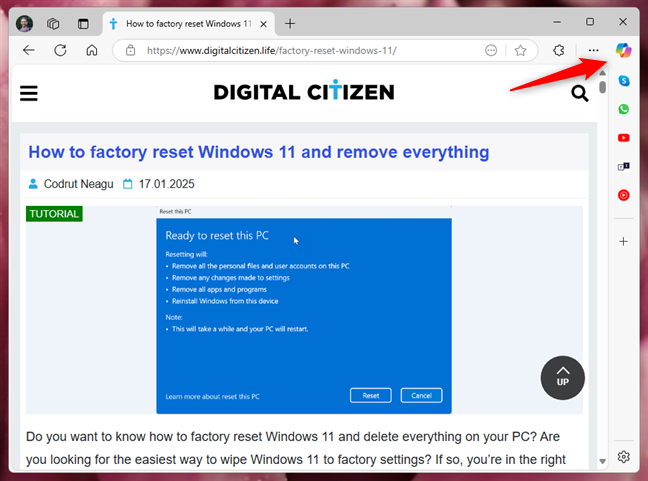
The Copilot button in Microsoft Edge
Once you do that, the Copilot sidebar shows up on the right side of the window.

The Copilot sidebar in Microsoft Edge
NOTE: If you can’t find the Copilot button in Edge, make sure you’ve updated Windows and that you’re using the latest version of Edge. Also, make sure the Show Copilot switch is enabled in Edge’s Settings, on the Copilot and sidebar page.
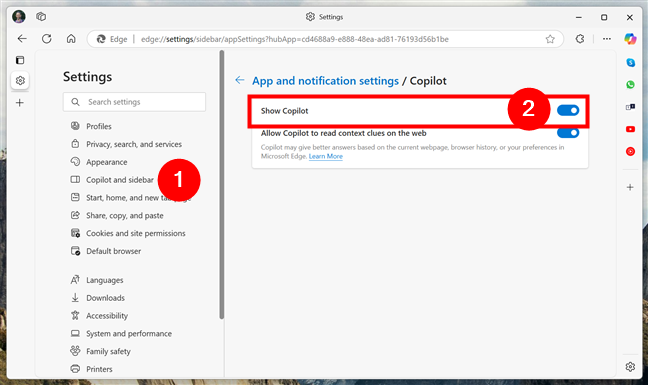
How to show the Copilot button in Edge
Having said that, are you wondering what you can do with Copilot in Edge? Well, everything you can do in Windows or Android, which is quite a lot, but also more:
How to use Copilot in Microsoft Edge
As you can find out from this separate article we’ve already published some time ago: 9 things you can do with Copilot in Windows, there are many things you can ask from Copilot. With Copilot integrated into Edge, you gain immediate access to a personalized home page that suggests news highlights, new browser features, and tailored content based on your interests. Simply click the Copilot icon in the Edge toolbar to start exploring its capabilities. Whether it’s summarizing top stories for you, assisting in writing emails and articles, or translating text into different languages, you can do it all directly from your browser.
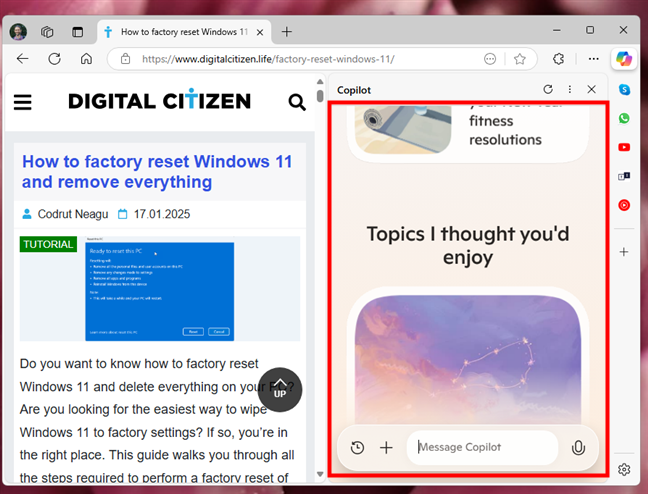
Copilot can do a lot of things
Using Copilot in Microsoft Edge is straightforward: to get a news briefing, type “What’s in the news today?” into the Copilot chat and receive curated headlines instantly. Need help with content creation? Ask Copilot to rewrite a paragraph or draft an email with a conversational tone. You can even upload images into the chat for text extraction or detailed analysis.
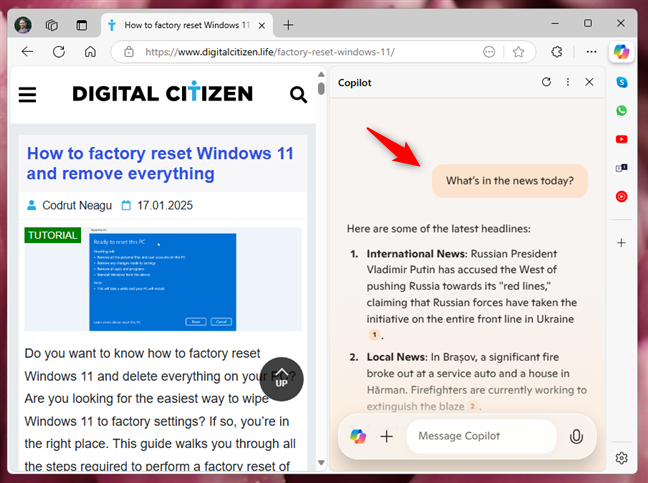
Asking Copilot to tell the news
Moreover, besides everything else you can ask from the Copilot app, there are two things I discovered while playing with it in Edge that are extremely useful when browsing the internet:
- Use Copilot to find information about the web page you’re seeing in Microsoft Edge. When you load a web page in Microsoft Edge, you can ask Copilot to summarize it. In my experience, it usually does a very good job at that, although there are times when it’s not completely accurate.
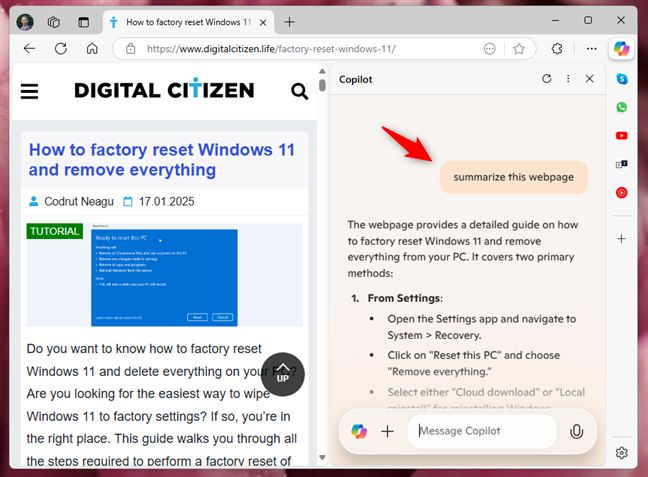
Using Copilot in Edge to summarize a web page
- Open and analyze PDF files with Copilot in Microsoft Edge. Open a PDF in Edge, then click or tap the Copilot button to analyze or summarize its contents. You can ask Copilot questions about the document, extract key information, or even request insights on the data presented. This integration helps in managing and extracting data from PDFs directly within the browser.
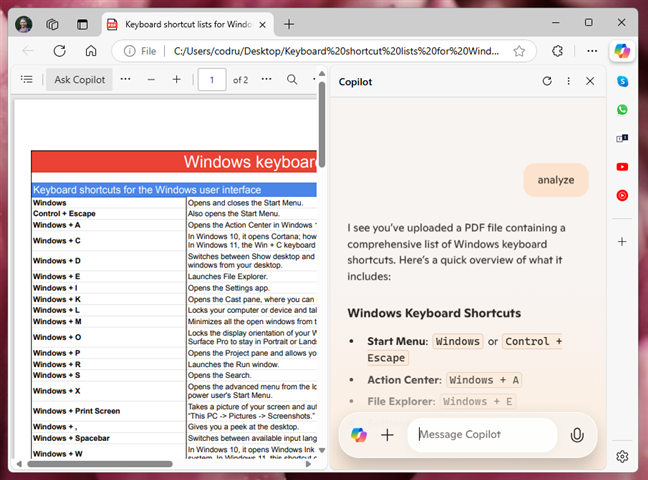
Using Copilot to analyze a PDF file in Edge
Having said that, before ending this article, I’d also like to look a bit at the…
Key differences between Copilot and ChatGPT
The core of Copilot is a version of ChatGPT that behaves in similar ways, but there are some key differences that you quickly notice between the two:
- While both ChatGPT and Copilot (originally Bing Chat) rely on OpenAI’s language model, Copilot is continuously connected to the internet through Microsoft’s Bing infrastructure. This real-time access to online information is one of the most significant distinctions between the two.
- Both Copilot and ChatGPT offer free tiers that come with certain limitations (such as fewer features or lower usage caps) and paid subscriptions that cost 20 USD monthly:
- Copilot Pro provides priority access to the latest AI models, higher usage limits, and consistent performance suited for power users.
- ChatGPT Plus includes unlimited GPT-4 queries, higher message limits, unlimited image generation, and early access to new features.
- Copilot’s development and enhancements come from Microsoft, which continuously refines its AI assistant by integrating the latest language models from OpenAI. ChatGPT, on the other hand, is developed exclusively by OpenAI. Though they share similar roots, these two products are likely to diverge further over time, as each evolves under different teams and priorities.
- Both tools work in a variety of languages, including less common ones like Romanian. However, results and responsiveness can vary depending on which language is used. Because Copilot stays online through Bing, it can sometimes offer more up-to-date or comprehensive responses than ChatGPT in certain languages and contexts.
How do you feel about Copilot and ChatGPT?
It’s pretty clear that Copilot will likely strengthen Microsoft’s market position in some key areas where it is not in the lead. One thing is clear, though: we live in a revolutionary period that will change how we work and use the internet, and I’m very curious about how things will unfold. What about you? What do you think? Did you try out Copilot? Did you play with ChatGPT? How do you feel about them? Comment using the options below, and let’s get the conversation started.


 29.01.2025
29.01.2025