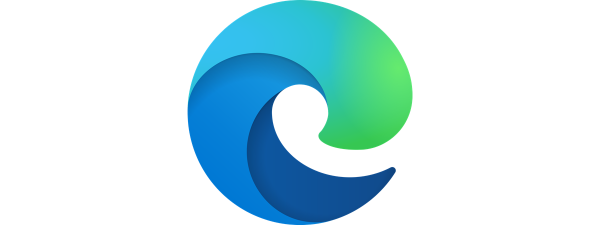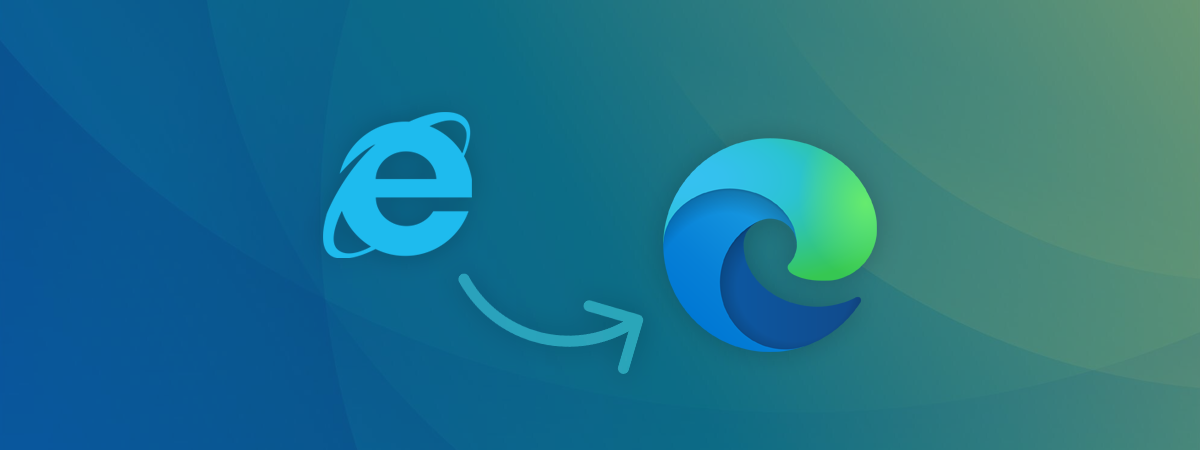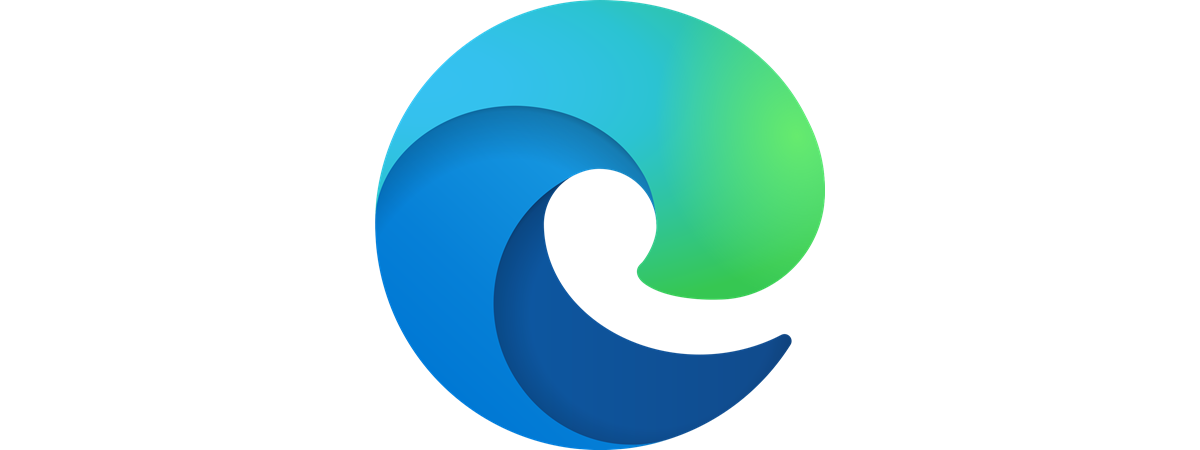
Are you asking yourself whether you are running the Chromium version of Microsoft Edge or the legacy version? The two browsers are very different, and official support for the legacy version of Microsoft Edge has ended in March 2021. Therefore, you may want to upgrade to the new Chromium-based version, which is actively developed and improved as of January 2020. Here’s how to check the version of Edge you’re using:
How do I know if I have the Chromium version of Microsoft Edge or the legacy one?
If you have Windows 11 installed on your computer or device, you already have the Chromium version of Microsoft Edge. The legacy version is not included in this operating system. In Windows 10, depending on the specific version of the operating system, it may or may not be installed. However, if the Microsoft Edge icon looks similar to the one below, you already have the Chromium version as well.
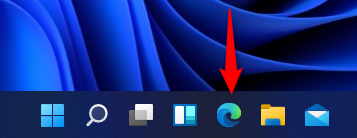
The icon for the Chromium version of Microsoft Edge
If you’re using Windows 10 and the browser’s icon looks like the one below, you have the legacy version of Edge. If you no longer want to use the legacy version of Edge, download and install the Chromium version from here: Download Microsoft Edge web browser.
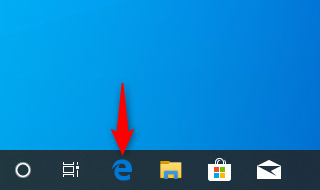
The icon for the legacy version of Microsoft Edge
TIP: If you don’t have the Microsoft Edge icon on the taskbar, you can find it in the Start Menu or search for “microsoft edge” and then look at the icon displayed for the relevant result.
Depending on whether you have the legacy version or the Chromium version of Microsoft Edge, scroll below and read the corresponding chapter in this tutorial.
How to check the version in the Chromium-based Microsoft Edge
If you have the Chromium version of Edge, you can see the specific version installed on your computer by opening Microsoft Edge and going to “Settings and more.” Then, navigate to “Help and feedback” followed by “About Microsoft Edge.”
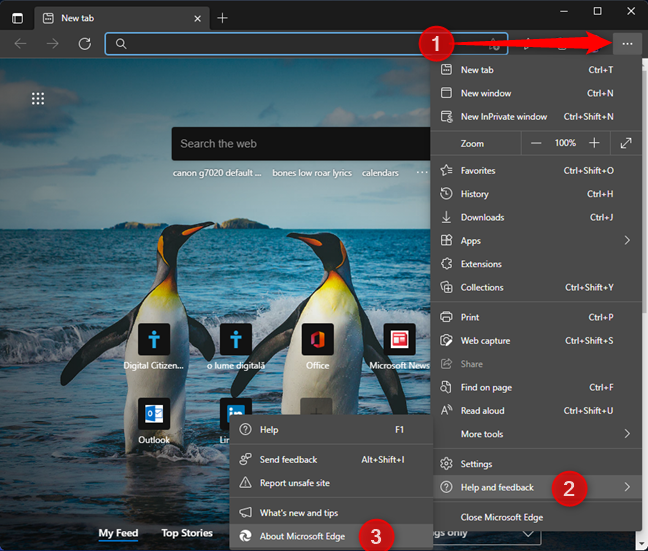
Open the Settings menu and find the About Microsoft Edge entry
The Settings tab opens and displays the About page. You can then see the exact version of Microsoft Edge. If it is not up-to-date, you are informed that a new version is available, and you can update the web browser.
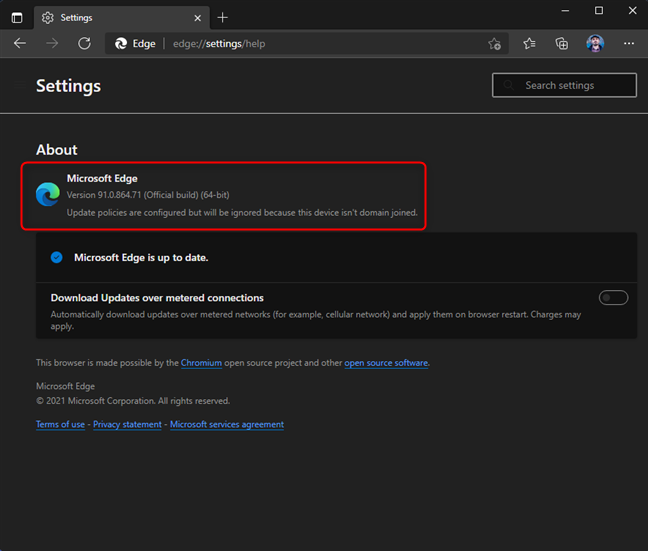
See the version in the Chromium-based Edge
TIP: If you want to improve your browser further, here is our list of Top 10 Microsoft Edge add-ons.
How to check the version in the legacy Microsoft Edge from Windows 10
If you use Windows 10, and you have the legacy Microsoft Edge, you can check its specific version by going to “Settings and more -> Settings.”
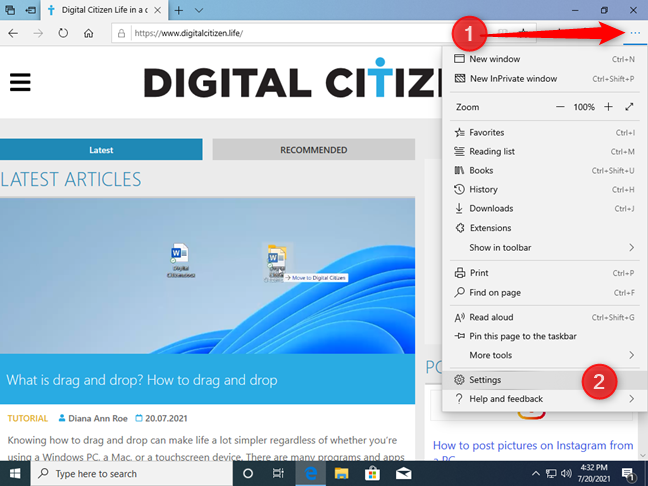
Go to Settings and more, followed by Settings
The Settings pane opens on the right side of the browser. Next, scroll down the General section to its bottom. There, you see the “About this app” section displaying the exact version of Microsoft Edge that you have installed, as well as the version of its Microsoft EdgeHTML rendering engine.
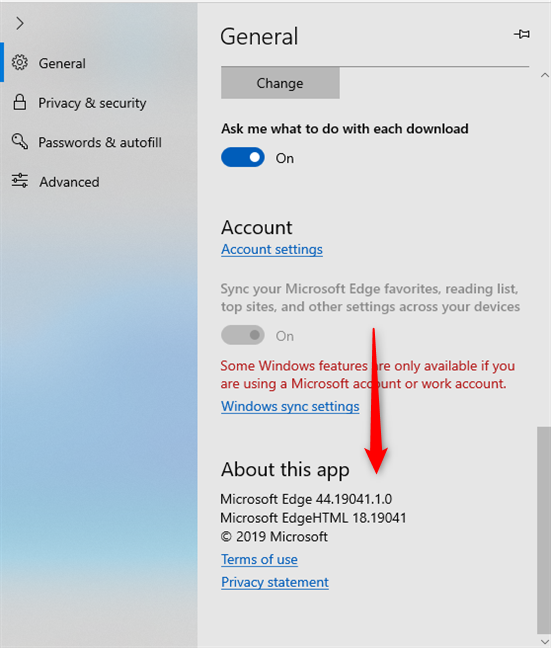
See the About this app section
Now you know the specific version of Microsoft Edge you’re using.
Which version of Microsoft Edge are you using?
Now you know how to check whether you’re using the Chromium version of Edge or the legacy version. You also learned how to find out the specific version installed in both browsers. Before closing this tutorial, tell us in a comment below your particular version. We’re curious to see if most of our readers are using the new version of Edge or the legacy one.