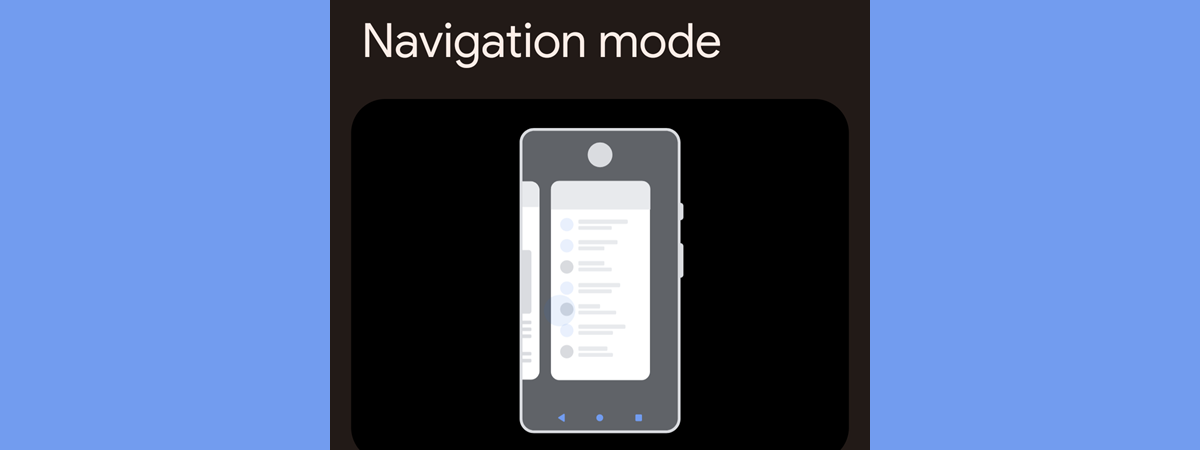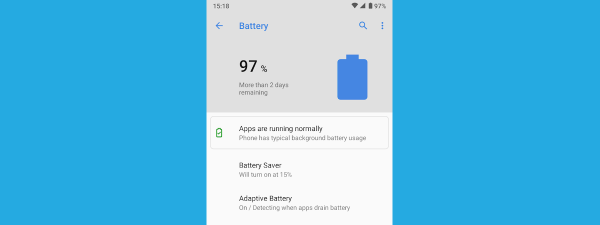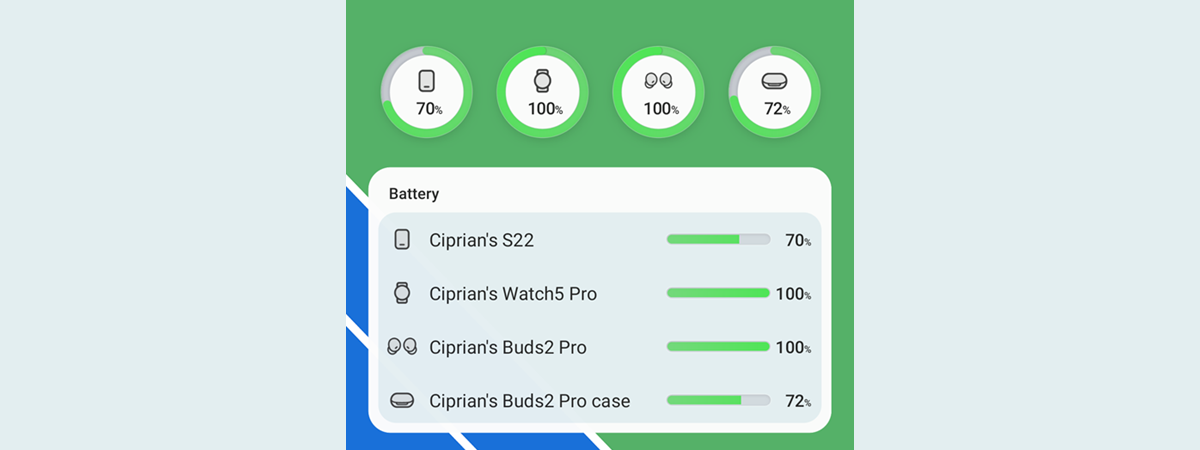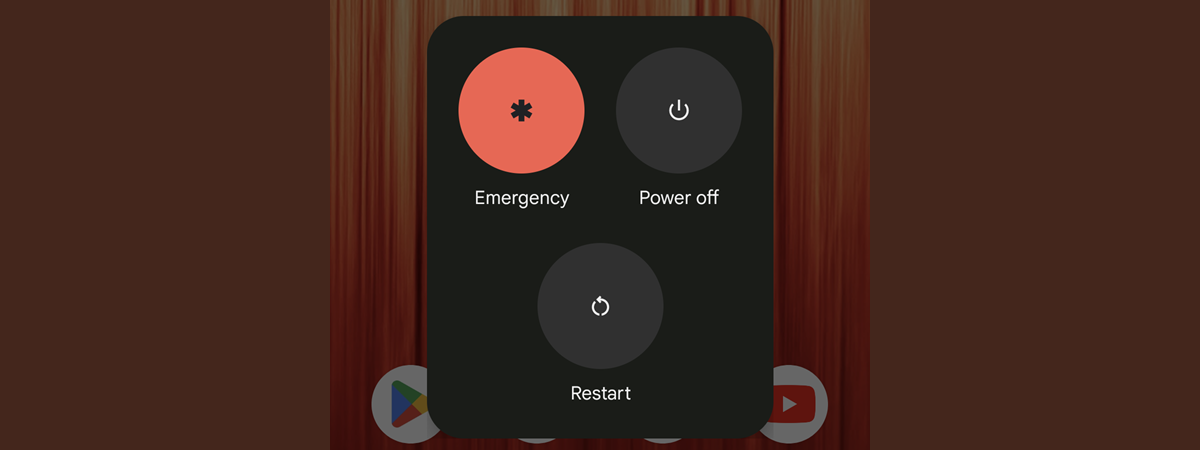
Do you need to shut down your Android phone but aren’t sure how to do it? Rest easy: whether you have a Samsung Galaxy or another Android device, turning it off is a simple process as long as you know how. In this tutorial, I’ll show you three different methods to switch off your Android phone, including the steps required if the power button is broken. Without further ado, let’s start:
NOTE: I created this guide using a Google Pixel 6a with Android 14 and a Samsung Galaxy A54 5G with OneUI v6.0. The instructions should apply to most Android smartphones, regardless of their make and model, while the ones for Samsung should work on most Galaxy phones.
1. Turn off your Android phone using its power button(s)
The standard way to shut down an Android phone is by using its physical power button. First, locate it: the power button is typically on your smartphone’s right or left side. Moreover, it’s usually shorter than the volume buttons. On some devices, it may also be marked with a small icon resembling a circle, line, or power symbol.

The power button on an Android phone
To turn off your Android phone, you’d expect pressing and holding the power button to be the next step. Unfortunately, many smartphone makers have repurposed the power button beyond its original function of switching off Android. For instance, pressing the power button on devices like Google Pixel or OnePlus launches Google Assistant, and the same action triggers Bixby on Samsung Galaxy smartphones.
Thus, each manufacturer makes its own choices regarding the shutdown procedure, using different button combinations. Depending on your Android phone, you’ll have to use combinations like these:
- Google Pixel, Motorola, OnePlus, OPPO, Xiaomi: Press and hold the power and volume-up buttons simultaneously.
- Samsung Galaxy: Press and hold the power and volume-down buttons simultaneously.
- HUAWEI, Honor: Press and hold the power button until the power menu appears.

To turn off a Samsung Galaxy phone, press and hold the power and volume-down buttons
NOTE: If you’d like to change the behavior of your smartphone’s power button, here’s how to fix your Android’s power button so it turns off your phone (including Samsung Galaxy).
Press the button combination that applies to your Android smartphone until the power menu appears on the screen. This menu will have a Power off option, but it can include other actions, such as Restart, Lockdown, and Emergency.
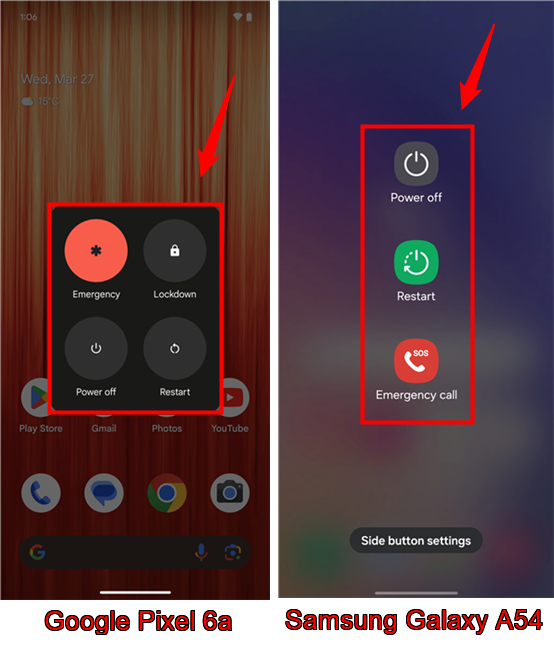
The power options menu on a Google Pixel vs. a Samsung Galaxy phone
TIP: The power menu should appear on the screen regardless of whether you’ve unlocked your Android phone. However, in some cases, the power menu might not be displayed when your smartphone is locked. In such a situation, try to unlock it first using biometric authentication (like fingerprint or face recognition) or by entering your PIN code, password, or security pattern.
Tap the Power off button in the menu displayed on your Android smartphone’s screen to initiate the shutdown process. On some devices, you may also be asked to confirm that you want to shut your phone off. If prompted, tap OK or Power off again to continue the shutdown.
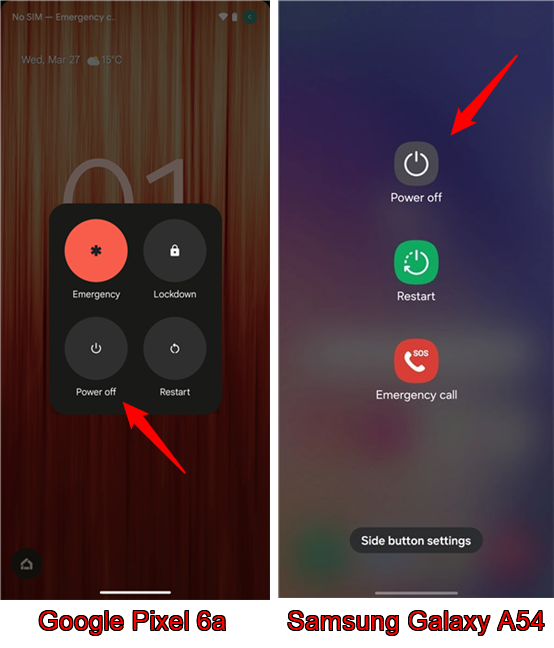
Tap the Power off button to shut down an Android phone
Once you’ve started the process, your Android phone powers off.

An Android phone that's shutting down
After a moment, the Android OS (operating system) shuts down completely. You’ll know when it’s done because the screen will turn completely black. To turn it back on, you’ll have to press and hold the power button on the smartphone again.
2. Shut an Android phone off using its user interface
If your power button is broken or not working, you can still turn off your Android phone using its user interface. Here’s how:
On your Android smartphone, swipe down from the top side of the screen to access its quick settings.
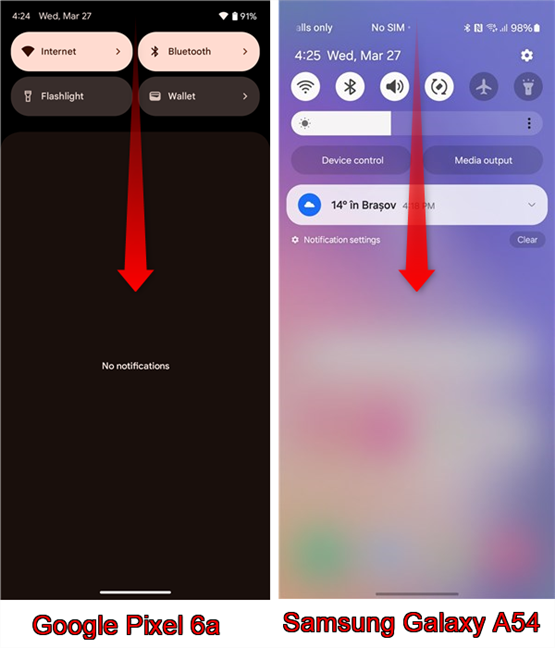
Access the quick settings on your Android phone
Swipe down once more to get the full view of the quick settings menu. Then, look for a small I/O power button like the one in the next screenshot. The positioning of this button depends on the user interface used by your Android phone and can differ from one manufacturer to another. On some smartphones, it is on the top right corner of the screen, while on others, it is on the bottom right. Once you find it, tap the power button.
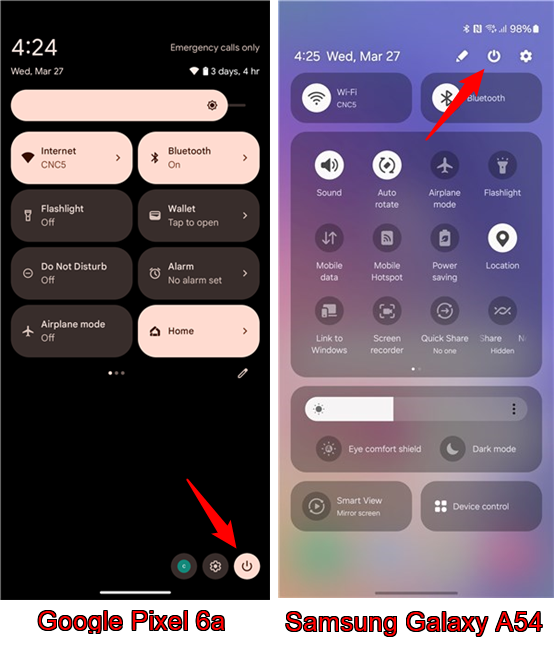
Tap the power button in the quick settings menu
This will open the same power menu I’ve told you about in this guide’s previous section. Tap the Power off button, and your Android phone will shut down.
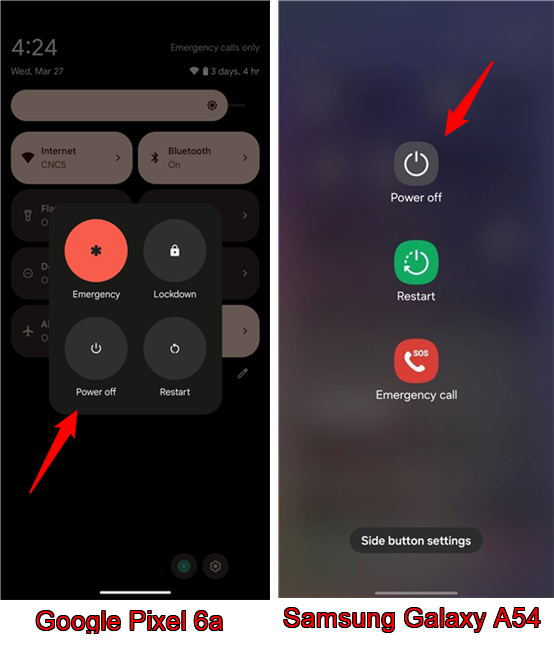
Tap the Power off button to shut down Android
It won’t take long before your Android smartphone finishes switching off.
3. Turn off your Android phone using voice commands
Voice commands can be very handy in many situations, including shutting down your phone. For example, when you want to switch off your smartphone hands-free or when you need to turn off a Samsung phone without its power button. Here’s how it works:
3.1. How to shut down an Android phone with Google Assistant
If you’re using Google Assistant on your Android smartphone, say these commands:
Hey Google,
Power off this phone!
This will make the power menu appear on the screen, where you can tap the Power off button to shut down your Android phone.
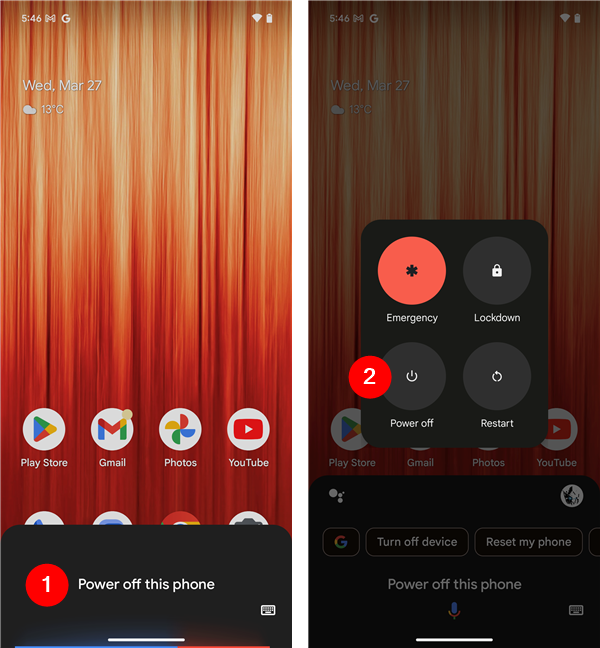
Use Google Assistant to power off an Android phone
In a second, the smartphone will switch its power off.
3.2. How to turn off a Samsung Galaxy phone with Bixby
If you have a Samsung Galaxy device, you can use Bixby to turn it off. Simply voice these commands:
Hi Bixby,
Power off this phone!
Bixby will then prompt you to confirm that you want to turn off your Samsung phone. Say:
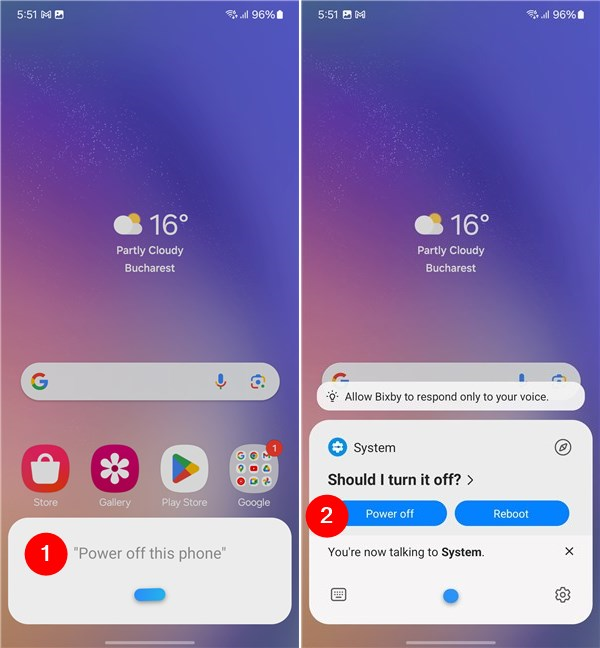
Use Bixby to power down a Samsung Galaxy phone
Then, your Galaxy phone will turn off, no further questions asked or additional taps required.
How do you shut down your Android phone?
Turning off your Android phone is straightforward, whether you’re using a Samsung Galaxy or another Android device. If you follow the steps in this tutorial, you should be able to power down your Android device whenever you need to, even if its power button no longer works. Before you go, I’m curious: Which is your favorite way to turn off your Android phone? Did you stumble upon any issues during this simple process? Let me know in the comments section below.


 17.04.2024
17.04.2024