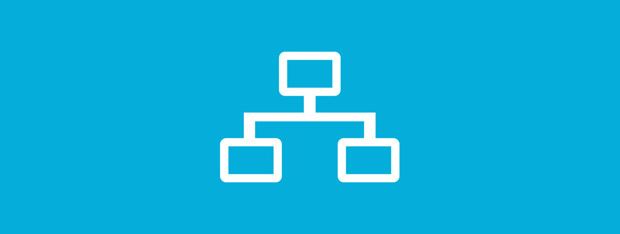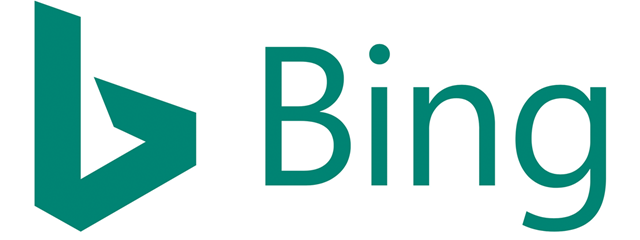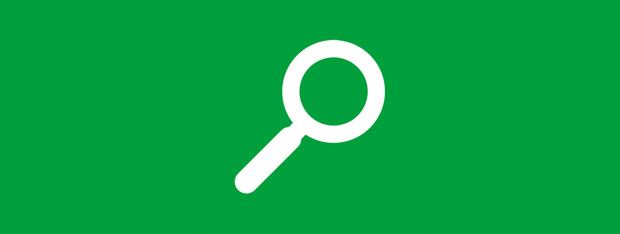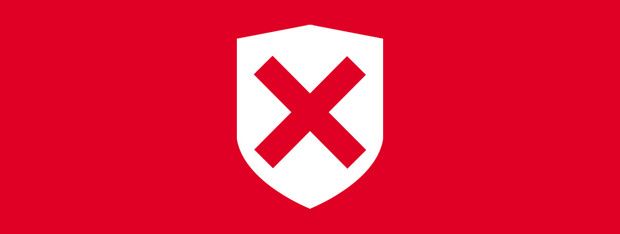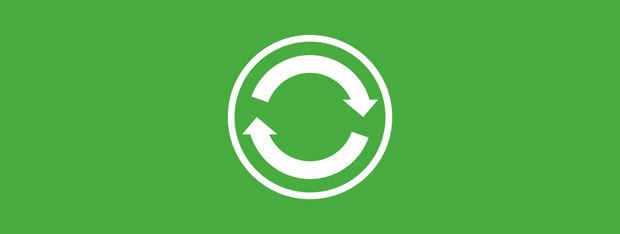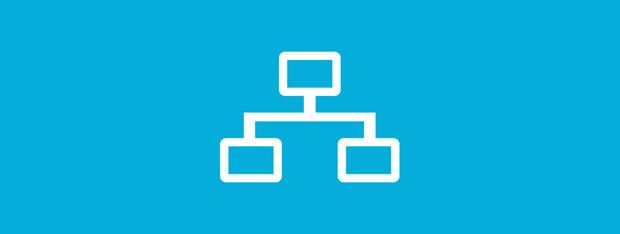Introducing Windows 8 & 8.1: How to Switch Between Sign-In Options
Windows 8 and Windows 8.1 are optimized for use on a wide range of devices. Whether you're using a desktop computer, a tablet or even a hybrid device, Windows 8 and 8.1 have you covered. While many features will be accessible across all platforms, some tasks may be easier done on one form of device or another. This can be seen with a task as


 04.11.2013
04.11.2013