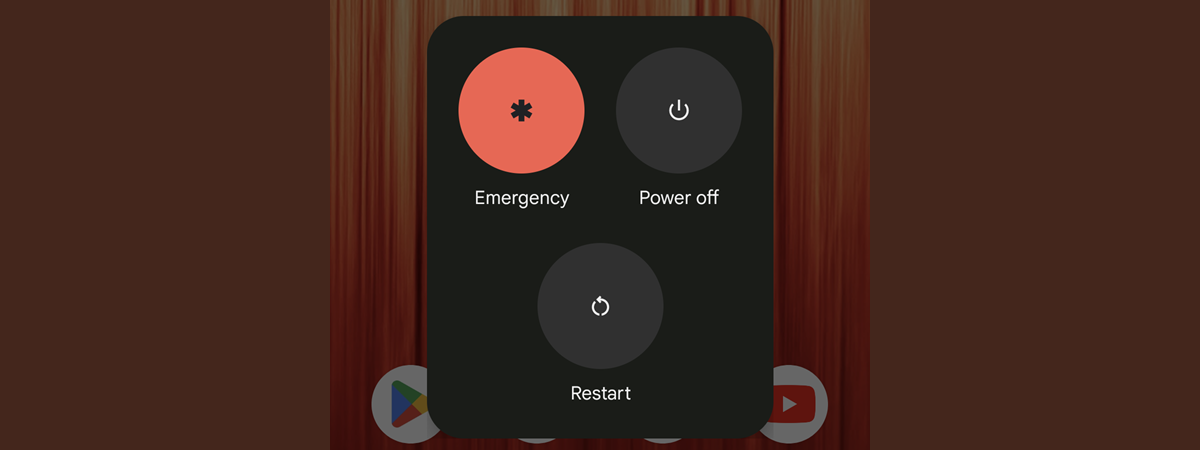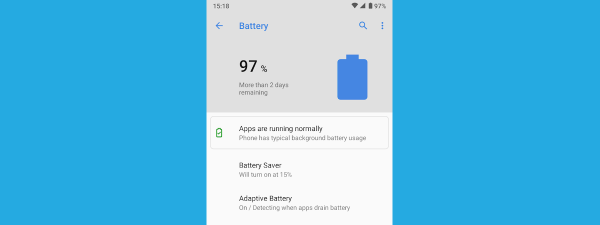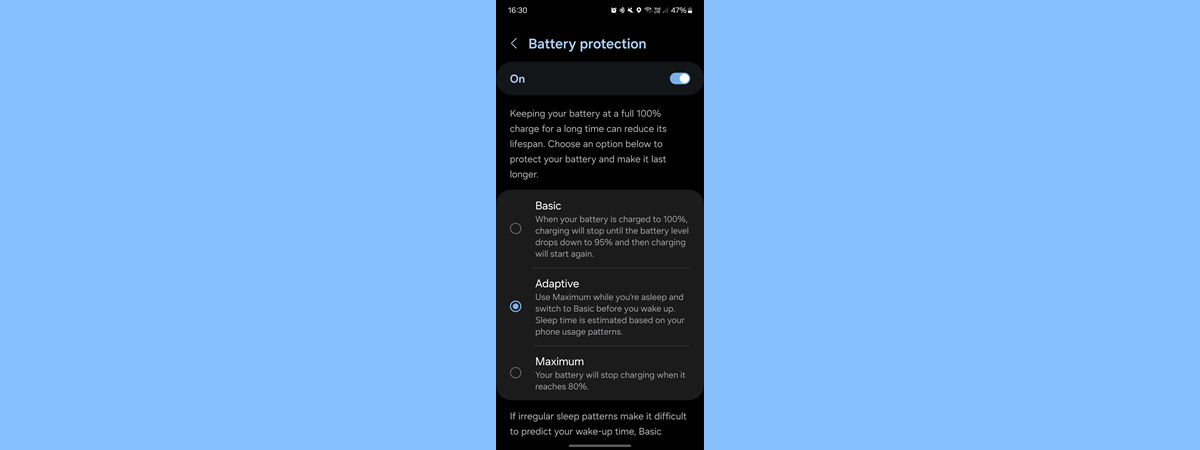
Samsung has added several new Galaxy AI features in its One UI 6.1 firmware update. One of the novelties is Battery protection, a feature inspired by Google's Adaptive Charging, which was introduced in 2020 with Android 11 on Pixel smartphones. Battery protection is a useful feature that provides a smarter way of charging your Samsung Galaxy smartphone, reducing strain on the battery and increasing its durability. If you want to learn more about how Battery protection works and how to turn it on or off, check out this step-by-step guide.
How to turn on Samsung’s Battery protection
First, open the Settings app on your Samsung Galaxy. Scroll down until you find Battery, and tap this entry.
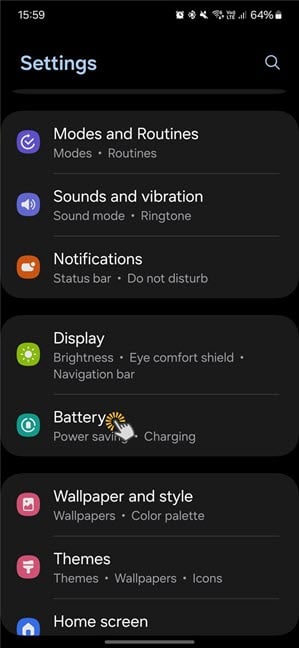
On your Samsung Galaxy, go to Settings > Battery
You see all the battery settings, including the switch to enable Power saving, which helps your battery last a little longer until you get to charge it again. If you have One UI 6.1 or newer installed on your Samsung Galaxy device, you should also see a switch that says Battery protection. Don’t tap the switch directly; tap the text next to it.
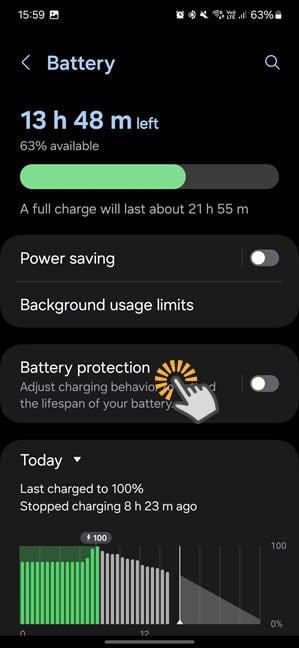
Tap the Battery protection entry (not the switch)
You now see the Battery protection page and all its available settings. Tap the Off switch to enable this feature first.
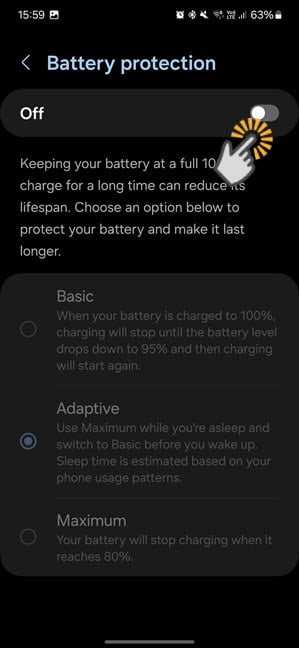
Turn on Battery protection on your Samsung Galaxy
Then, choose one of the Battery protection modes available:
- Basic - this setting uses a simple algorithm: first, your Samsung Galaxy charges to 100%. Then, the charging stops until the battery level drops to 95%. Once that level is reached, the charging restarts until it gets to 100%, and so on.
- Maximum - the smartphone charges until the battery reaches 80%, and then it stops. Therefore, if you see your Samsung Galaxy charging only up to 80%, this probably happens because you enabled Battery protection and chose this setting. Personally, I’m not too fond of the Maximum mode, especially on a device with a smaller battery capacity like my Samsung Galaxy S23.
- Adaptive - it charges your smartphone’s battery to 80% while you are asleep and switches to Basic mode before you wake up. One UI 6.1 estimates your sleep time based on your phone usage patterns and whether you have set a morning alarm. Therefore, at first, it might not be very smart to estimate when you’re going to wake up, but after 14 days, it gets better as it learns your patterns.
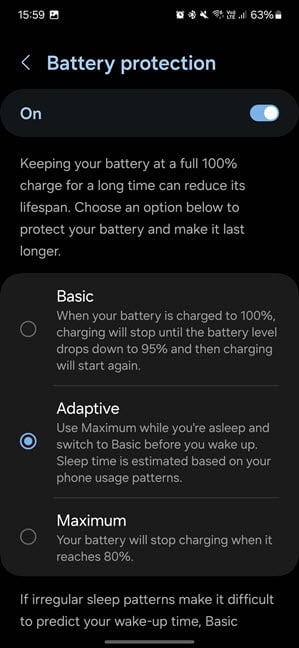
Choose the Battery protection mode
I chose Adaptive, and I’m satisfied with this setting. As you can see in the battery level graphic shown under the Battery protection switch, the charging algorithm kept my smartphone’s battery at 80% for most of the night and gradually raised it to 100% just before I woke up.
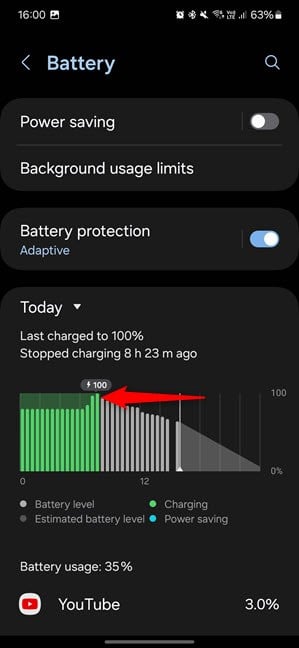
See how the Adaptive charging works
Smart and useful, don’t you think?
TIP: Here’s how to show the battery percentage on Android (including Samsung Galaxy).
How to turn off Samsung’s Battery protection
If you don’t like how the Battery protection feature works, you can disable it. Simply go to Settings > Battery and tap the Battery protection switch to turn it off.
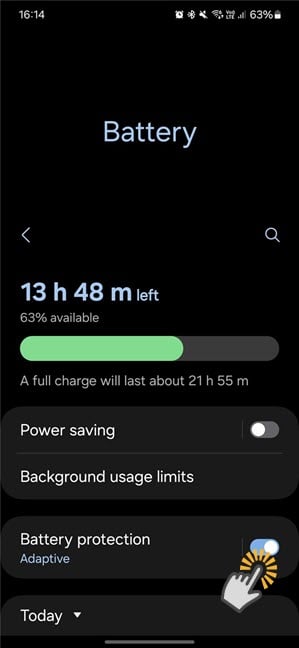
Turn off Battery protection
TIP: If you want other solutions for minimizing battery strain, here are some tips on protecting your smartphone’s battery.
But wait, I can’t find Battery protection, only Protect battery!
Battery protection is part of Samsung’s One UI 6.1 firmware. At the time of writing, only the Samsung Galaxy S24 and Galaxy 23 smartphones received this update, but the company is working on releasing it to the Galaxy S22 line-up as well. On Samsung Galaxy smartphones with One UI 6.0 or older, when you go to Settings > Battery, you find a Protect battery switch instead.
This is an older feature that cannot be customized in any way. You can only turn it on or off. Therefore, if your Samsung Galaxy charges only up to 85%, it’s because you’ve enabled Protect battery. If you don’t want this behavior, tap this switch to turn it off.
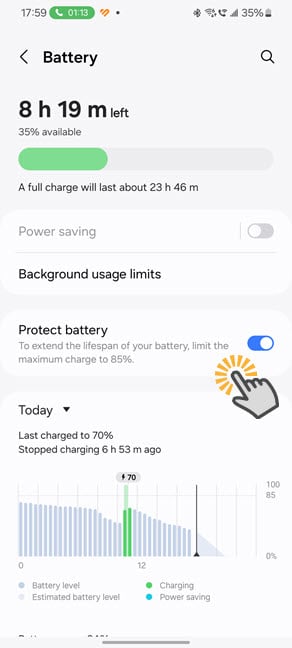
Older Samsung Galaxy devices have Protect battery instead
In the next couple of months, more Samsung Galaxy smartphones should receive One UI 6.1, including the Galaxy S21 line-up, as well as some mid-range and lower-end smartphones made by the company. If you don’t know which firmware version you have installed, here’s how to check the Android version (including One UI). If you want to know when you’ll get this feature, search the web to find Samsung’s schedule for releasing One UI 6.1 to your device. Maybe even contact their customer support service and ask them directly.🙂
Do you like Samsung’s Battery protection feature?
Both iPhones and Google Pixel smartphones have had a similar feature for many years, and it was about time for Samsung to offer it to its customers. Even though it is later than I would have liked, it’s still a net positive that we can now enjoy using Battery protection on our Samsung Galaxy devices. And it’s even better than it offers three different approaches to minimizing battery strain. Try them out for the next couple of days, and then choose the one that works best for you. If you find the time, please return to this tutorial and leave a comment sharing the Battery protection mode you prefer.🙂


 09.05.2024
09.05.2024