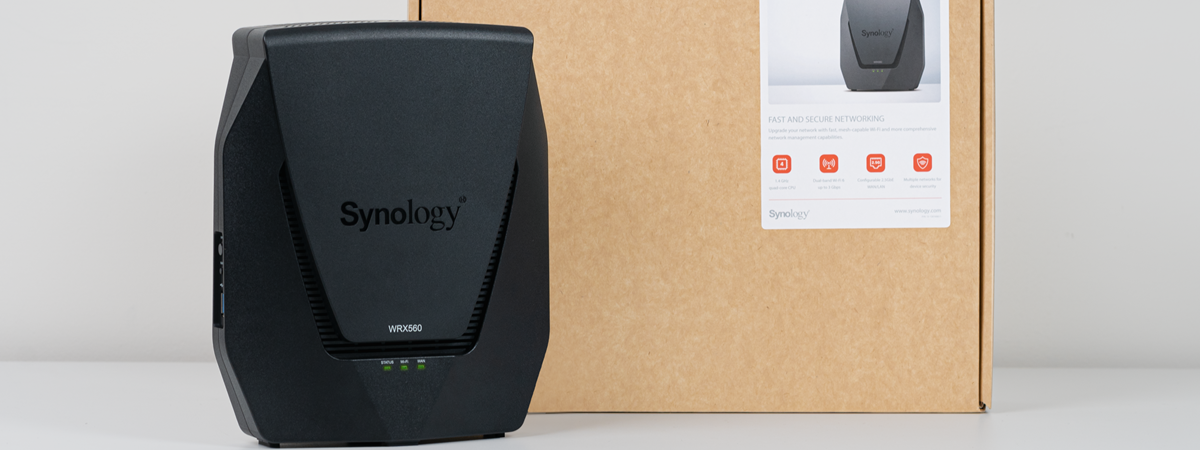So far this year, I tested several Wi-Fi 6 routers that impressed me with their performance in real-world conditions. And it was time I tested a mesh Wi-Fi 6 system too. I’m referring to the ASUS ZenWiFi Pro ET12 (AXE11000) - a tri-band mesh system with support for Wi-Fi 6E. When you first look at it, you’re impressed by its looks and size. When you read its specifications, you’re impressed by the powerful hardware inside. But how does all this translate into real-life use? Is the ASUS ZenWiFi Pro ET12 a great buy? To find out, read this detailed review:
ASUS ZenWiFi Pro ET12: Who is it good for?
This mesh Wi-Fi system is a suitable choice for:
- People with subscriptions to ultra-fast 2.5 Gbps internet connections
- Users who want ultra-fast Wi-Fi 6 and Wi-Fi 6E connectivity
- Large homes or small business offices
- Those who want a secure network with excellent antivirus and firewall protection
- Parents who require efficient parental controls for their network
Pros and cons
Here are the things I like about ASUS ZenWiFi Pro ET12:
- Good-looking design
- Wi-Fi 6E support
- Superb performance when using Wi-Fi 6, on both bands (2.4 GHz and 5 GHz)
- Powerful hardware that can handle networks with many connected devices
- Can take advantage of 2.5 Gbps internet connections
- Offers one 2.5 Gbps LAN port too
- Top-notch security tools and parental controls
- Innovative VPN app that connects your mobile devices to your home network
There are a few downsides to consider as well:
- The price is not for everyone
- No USB port
Verdict
ASUS ZenWiFi Pro ET12 is the fastest mesh Wi-Fi system I have tested so far. It’s large and heavy but also powerful and good-looking, with tons of useful features. If you want extensive wireless connectivity in a large home or small business office, excellent speeds over Wi-Fi, and powerful security tools, ASUS ZenWiFi Pro ET12 is one of the best choices on the market. Also, If you have a 2.5 Gbps internet connection, and you want a mesh Wi-Fi system instead of a router, ASUS ZenWiFi Pro ET12 is definitely the way to go.
Unboxing the ASUS ZenWiFi Pro ET12
ASUS ZenWiFi Pro ET12 comes in a large, elegant cardboard box, with a big picture of the two stations that make up the kit on the top cover. On the sides and the back of the box, you see plenty of technical details about this mesh Wi-Fi system, including a detailed presentation of the Wi-Fi 6E standard and the dual 2.5 Gbps ports on this kit.

The packaging for ASUS ZenWiFi Pro ET12 is very elegant
Everything is nicely packaged, and unpacking reveals the following items: the two ZenWiFi Pro ET12 stations and their power adapters, one RJ-45 network cable, the quick start guide, warranty cards, and other leaflets. One nice touch is that in European markets, this kit comes with power adapters for all the power outlets used on the continent.

Everything you find inside the box
The unboxing experience of the ASUS ZenWiFi Pro ET12 mesh Wi-Fi system is very pleasant, making you feel that you’ve just bought premium networking equipment for your home or small business.
Hardware specifications and design
Each ASUS ZenWiFi Pro ET12 unit is large, having 4.5 x 4.5 x 115 x 9.4 inches or 115 x 241mm in length x width x height. On all sides, there are vertical ventilation grids that look slick. The overall design is elegant and worthy of a premium device that fits well into any living room. You can place the ZenWiFi Pro ET12 anywhere on the furniture without ruining your home’s interior design. However, the weight is just as large as their size - about 3.3 lbs or 1.5 kg for each unit.

Each ASUS ZenWiFi Pro ET12 unit is massive in size
On the top, there’s a transparent plastic lid that protects eight antennas (from a total of ten) and some RGB LEDs that light up using the ASUS logo. The LEDs don’t only have an esthetical role but also an informational one. Here’s what each color means:
- Green - signals that the ASUS ZenWiFi Pro ET12 is starting up.
- Blue - the system is ready to be set up.
- White - the ASUS ZenWiFi Pro ET12 is connected to the internet and working well.
- Red - signals that the internet connection is down.
- Light Green - the mesh Wi-Fi system is running the optimization process.
If you don't like the LEDs or they bother you, you can turn them off from the system's settings or mobile app.

The LEDs on the top provide useful information
On the back of each ASUS ZenWiFi Pro ET12, there are two 1 Gbps Ethernet ports with support for Link Aggregation, one 2.5 Gbps WAN port for connecting to ultra-fast internet connections, and one 2.5 Gbps Ethernet port useful for connecting a NAS (Network Attached Storage), a PC, home server or a console that can benefit from the added speed. You'll also find the WPS button, the Reset button, an On/Off button, and the Power jack. Unfortunately, there's no USB port on the ASUS ZenWiFi Pro ET12.

The ports on the back of each ASUS ZenWiFi Pro ET12
The bottom of each ASUS ZenWiFi Pro ET12 is made of rubber, which prevents it from slipping when placed on glass and other slippery surfaces. On it, you also see details about the device that you have and how to log in to it.

ASUS ZenWiFi Pro ET12 has a rubber base that prevents it from slipping
TIP: For more information on how to log in to any ASUS router or mesh Wi-Fi system, read this guide: How to login to your ASUS router.
Inside each ASUS ZenWiFi Pro ET12, there’s a high-performance quad-core Broadcom BCM4912 system-on-a-chip running at 2 GHz, 1 GB of RAM, and 256 MB of storage for the firmware. This powerful hardware should handle many network clients, running data-intensive transfers like 4K movie streaming in parallel without any hiccups.
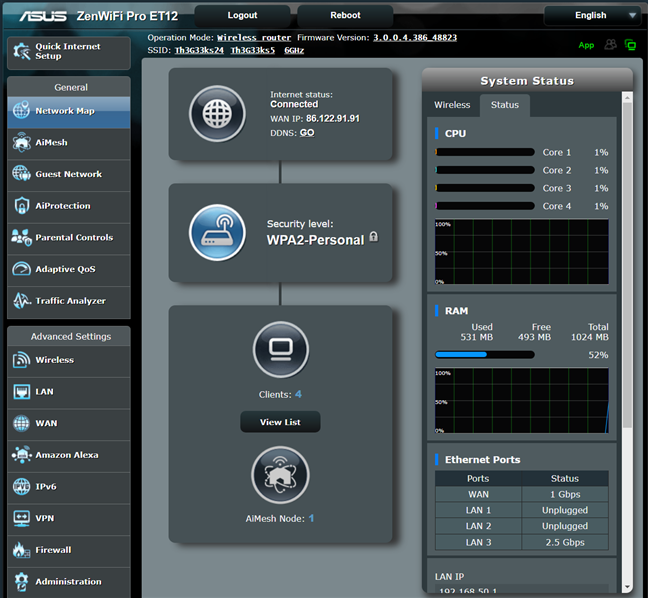
ASUS ZenWiFi Pro ET12 features a quad-core SoC from Broadcom
ASUS ZenWiFi Pro ET12 is a tri-band whole-home mesh Wi-Fi system with support for the Wi-Fi 6E standard, and its total maximum theoretical bandwidth is split as follows:
- One 2.4 GHz band, with a total maximum bandwidth of 1148 Mbps. This band can work using either Wi-Fi 4 or Wi-Fi 6.
- One 5 GHz band with a total maximum bandwidth of 4804 Mbps. It can work using either Wi-Fi 5 or Wi-Fi 6.
- One 6 GHz band with a total maximum bandwidth of 4804 Mbps. It works using the Wi-Fi 6E standard and is the only band where Wi-Fi 6E is available on the ASUS ZenWiFi Pro ET12. By default, this band is used for the wireless backhaul between the stations that make up the mesh Wi-Fi system. If you want to free it up for your Wi-Fi 6E devices, it is a good idea to create an Ethernet backhaul between the stations using a standard network cable or to set the Wi-Fi backhaul to use the 5 GHz band. However, this last choice is not ideal because it limits the speed potential of the entire system.
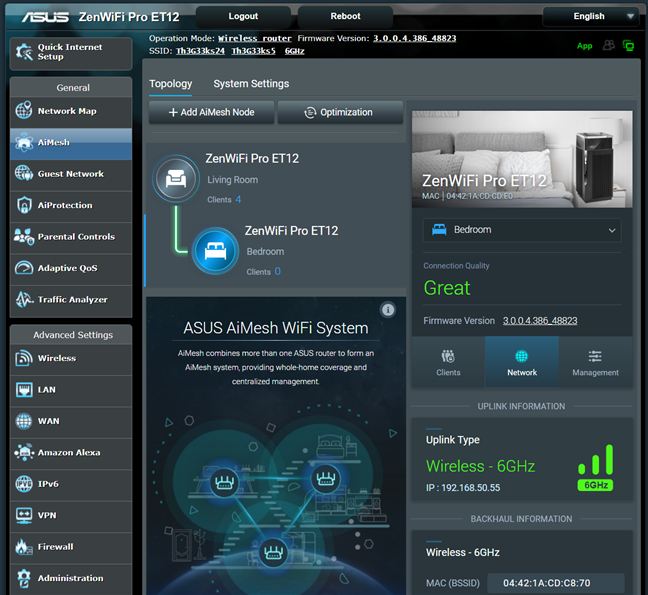
The 6 GHz band is used for the wireless backhaul
A great technical aspect of the ASUS ZenWiFi Pro ET12 is that it offers 4x4 MU-MIMO transfers on all three bands, not just one or two, like other mesh Wi-Fi systems.
If you want more technical information about this product, I recommend visiting its official page: ASUS ZenWiFi Pro ET12 - AXE11000 Tri-Band Wi-Fi Router.
Setting up and using the ASUS ZenWiFi Pro ET12
Setting up the ASUS ZenWiFi Pro ET12 can be done either by using a computer and web browser or the ASUS Router mobile app on your smartphone. This time I chose the mobile app route. After you fire it up, you need to choose which device you want to set up, give the app the permissions it requires, and connect to the main ASUS ZenWiFi Pro ET12 unit, which is the one you choose to connect to the internet.

Connecting the ASUS Router app to ASUS ZenWiFi Pro ET12
The setup process consists of entering the information required to connect to the internet, setting the name and password for your Wi-Fi, configuring an admin account for the ASUS ZenWiFi Pro ET12, and adding the second node (usually, it is detected and added automatically). At the end of the setup process, you see a summary of your settings, and a firmware update check is performed. If you want to benefit from the latest fixes and improvements, you should go ahead and install the newest firmware available.
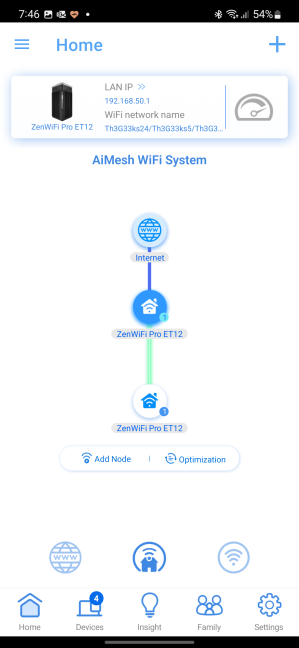
It is easy to configure ASUS ZenWiFi Pro ET12 from the ASUS Router app
After the firmware update is over, it’s worth delving deeper into all the available settings and further configuring the way you want the ASUS ZenWiFi Pro ET12 to work. While the ASUS Router app is useful and easy to use, if you want access to everything this mesh Wi-Fi system has to offer, I recommend you access its admin interface on a PC using a web browser. There, you’ll find all the advanced settings and tools that ASUS has built for the ASUS ZenWiFi Pro ET12.
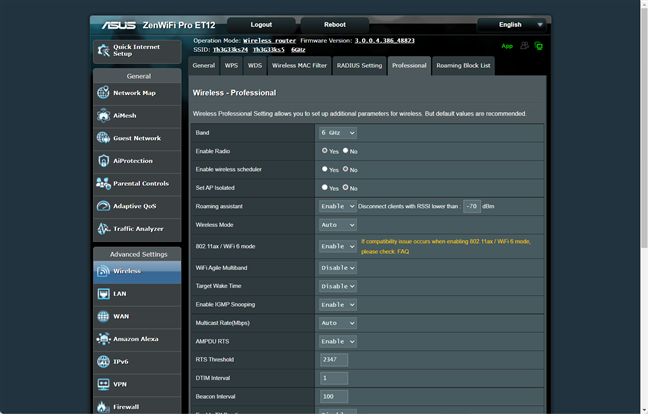
ASUS ZenWiFi Pro ET12 offers plenty of advanced settings
The user interface for managing this mesh Wi-Fi system is easy to use, well organized into logical sections, and available in twenty five languages. You get to manage everything you want, and both casual and advanced users will be happy with the level of control they receive. The help documentation is easily accessible: when you move the mouse cursor over a setting you do not understand, a question mark is shown. Click the question mark, and you see information explaining that setting. Unfortunately, the documentation has not been updated to provide information about all the features included by ASUS in their latest firmware, so this trick does not work for everything. I would have liked for ASUS to extend this feature to all their new Wi-Fi 6 and Wi-Fi 6E-related settings, thus making it easier to deal with all the new configuration options entailed by these standards.
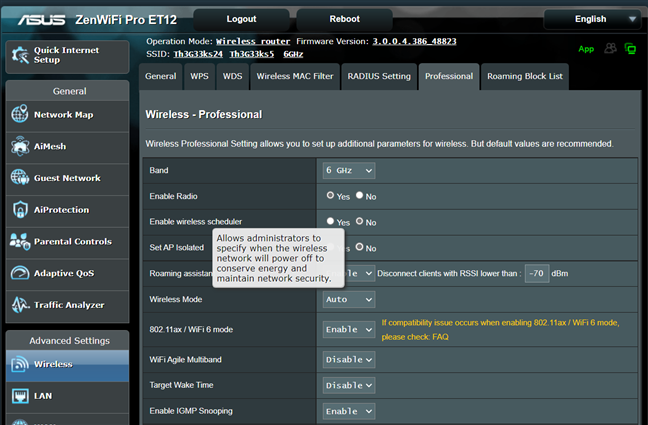
Help documentation is easy to access
During my week-long testing of the ASUS ZenWiFi Pro ET12, I was very happy with the wireless coverage I got. Actually, this mesh Wi-Fi system is overkill for my apartment, as it can handle much larger homes or even small business offices. The Wi-Fi was fast everywhere, and I didn’t find any spots where I had no signal or the network was slow. The only minor complaint I have is that when transferring data on the 2.4 GHz band, the variability of network transfers was a bit high. However, when switching to the 5 GHz band, the transfers were very stable and fast.
If you want to know more about the real-world performance offered by the ASUS ZenWiFi Pro ET12, go to the next page of this review, where I present detailed measurements and comparisons.