
TP-Link Archer GX90 is a large and aggressive tri-band Wi-Fi 6 router that competes in the busy market of premium routers for people with generous budgets, fast internet connections, and high expectations. The list of features is extensive, and it also includes compatibility with 2.5 Gbps internet connections that are slowly becoming available up worldwide. But is this router a great match for such connections? And how well does it work for gamers? To find out, read this review:
TP-Link Archer GX90: Who is it good for?
This wireless router is a suitable choice for:
- People who are into online gaming
- Families who desire efficient security, and parental controls
- People who need Wi-Fi coverage for larger areas
- Users who have 2.5 Gbps internet connections
Pros and cons
Here are the things I like about TP-Link Archer GX90:
- Superb performance on the 2.4 GHz band
- Large Wi-Fi coverage area
- Powerful hardware
- Easy to use and configure
- Useful mobile app for remote control
- Efficient security tools and parental controls
- Useful gaming-oriented features
- WPA3 encryption support
- It can work with 2.5 Gbps internet connections
As for negatives:
- The USB 3.0 port is surprisingly slow
- 160 MHz channel width only on the second 5 GHz band
- The Wi-Fi doesn’t work at speeds higher than 1 Gbps
Verdict
TP-Link Archer GX90 sells itself as a powerful Wi-Fi 6 gaming router with excellent security tools and performance, capable of using 2.5 Gbps internet connections. Unfortunately, while its gaming tools are useful and the security tools are fantastic, the other aspects of this router are not as they seem on paper. For example, the Wi-Fi coverage is one of the best I’ve seen, but the Wi-Fi speed is not necessarily great, at least not on Wi-Fi 6. Similar routers from the competition can be faster than the Archer GX90 when using the Wi-Fi 6 standard. While it can use 2.5 Gbps internet connections, the speed offered by this router on Wi-Fi is no match for such fast connectivity. Therefore, if you do have 2.5 Gbps internet, you should look for another router that’s better equipped to take advantage of it.
I’m not saying that this is a bad router. It’s just that there are some important contrasts to consider about this model. Overall, TP-Link Archer GX90 is a solid all-rounder that works well for people who are into online gaming and use internet connections that aren’t faster than 1 Gbps.
Unboxing the TP-Link Archer GX90 Wi-Fi 6 router
The packaging used for the TP-Link Archer GX90 AX6600 tri-band Wi-Fi 6 router is very aggressive, aimed at gamers who want the fastest Wi-Fi for their home network. On the top side, you see a large picture of the router and a list of its main characteristics.

The packaging used for TP-Link Archer GX90 AX6600
You find further information about this router, its technical characteristics, and software features on the back and the sides. Inside the box, you find another black box that protects the router and its accessories. When you open it, you’re welcomed by this message: “Let the Games Begin,” alongside a step-by-step tutorial on how to set up your new TP-Link Archer GX90 router. A nice touch! 🙂

A playful step-by-step tutorial for setting up the router
When you take everything out of the box, you find the following elements: the router itself, its eight detachable external antennas, its power adapter, a short CAT 5e Ethernet cable, the quick installation guide, the warranty, and other leaflets.

Everything you find inside the box
Overall, the unboxing experience of the TP-Link Archer GX90 AX6000 tri-band Wi-Fi 6 gaming router is quite impressive, with lots of details that its target audience will enjoy.
Hardware specifications and design
TP-Link Archer GX90 weighs 2 lbs or 920 grams, and it has a massive size of 12.2 × 8.1 × 6.8 inches or 311 × 207 × 174 mm in width x depth x height (without the antennas). The external antennas are impressive both in terms of size and coloring. However, they're a bit overkill for my taste, and people interested in more discrete designs won’t like them either.

TP-Link Archer GX90 is massive and aggressive
On the top side, you see the ventilation grids and the TP-Link logo, which lits up as the only LED on the Archer GX90. Inside the router, there’s powerful hardware: a quad-core Broadcom BCM6755 chipset, running at 1.5 GHz, 256 MB RAM, and 128 MB flash storage for the firmware. One minor complaint I have is regarding the RAM: since this router can work with 2.5 Gbps internet connections and has many gaming-oriented features, I think it would have been ideal to equip it with 512 MB of RAM instead of 256 MB.
On the back of the TP-Link Archer GX90, you find one 2.5 Gbps port that can be used for the internet connection or a device connected to your local network. There are also four Ethernet ports working at 1 Gbps, one of which can be used for the WAN connection. You also have the Reset jack, the Power back, and the On/Off button.

The ports on the back of the TP-Link Archer GX90
On the right side of the router, you have a USB 3.0 port and one USB 2.0 port. Considering that we’re dealing with a premium gaming router, I would have preferred two USB 3.0 ports or one USB 3.2 Gen 1.

TP-Link Archer GX90 has two USB ports
On the front side, you find buttons for WPS, Wi-Fi, and the LED on the top of the router.

The buttons on the TP-Link Archer GX90
On the left side, there are no ports or buttons. When you turn the router upside down, you see more ventilation grids, four rubber feet for holding it into place without slipping, and two holes for mourning the router on walls. There’s also a sticker with information about the router you bought and how to connect to it to set it up.

TP-Link Archer GX90 can be mounted on walls
TP-Link Archer GX90 is a tri-band wireless router and its theoretical maximum bandwidth is split as follows: 547 Mbps on the 2.4 GHz wireless band, 1201 Mbps on the first 5 GHz band (when using Wi-Fi 6), and 4804 Mbps on the second 5 GHz band (when using Wi-Fi 6 and the 160 MHz channel width). I would have preferred the Archer GX90 to offer the 160 MHz channel width on the first 5 GHz band, too, not just the second.
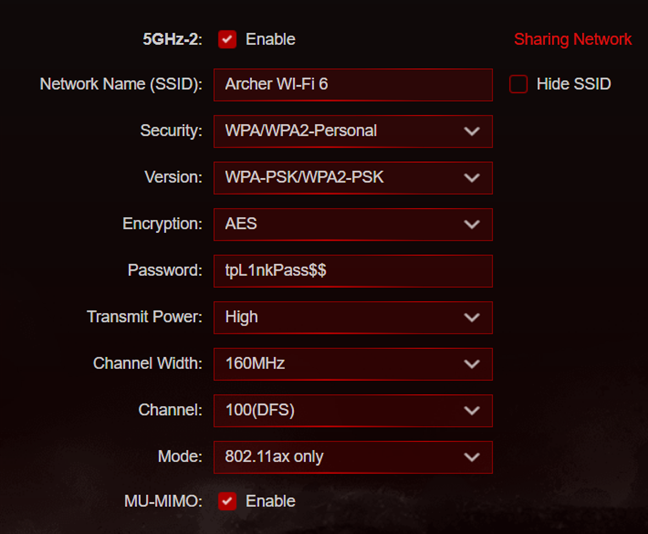
The second 5 GHz band is the fastest
Also, TP-Link Archer GX90 offers 2x2 MU-MIMO wireless transfers on the 2.4 GHz band and the first 5 GHz band, and 4x4 MU-MIMO transfers on the second 5 GHz band. For a premium gaming router, it would have been better to get 4x4 MU-MIMO transfers on both 5 GHz bands. We also get WPA3 encryption support, which is great for enhancing the security of your Wi-Fi network.
If you want more technical information about this product, I recommend visiting its official page: TP-Link Archer GX90 - AX6600 Tri-Band Wi-Fi 6 Gaming Router.
Setting up and using the TP-Link Archer GX90
Setting up the TP-Link Archer GX90 can be done both using a web browser on a computer that’s connected to the network managed by the router and by using the Tether app for Android and iOS. The app is free and easy to use, but the web-based setup wizard offers you more control, so I chose to use it for my initial configuration. The steps involved are the usual: you set the administrator password, the timezone for your region, the internet connection type and connection details, and then the name and password for the Wi-Fi. In the end, you are shown a summary of your settings, and you can connect to your TP-Link Cloud ID if you wish to remote control this router from anywhere on the internet. However, this step is not mandatory.
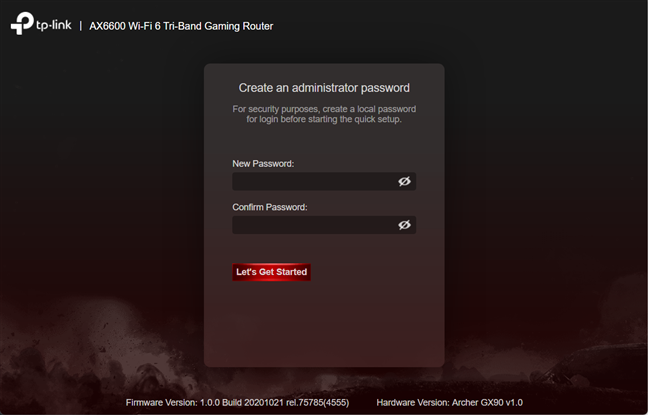
Setting up the TP-Link Archer GX90 is easy
One aspect I enjoyed is that as soon as the Archer GX90 connects to the internet, it also checks for firmware updates and recommends you to install them if it finds any. You should follow this suggestion if you want to get the latest bug fixes and new features that didn’t exist in the initial firmware version, like the VPN Client feature.
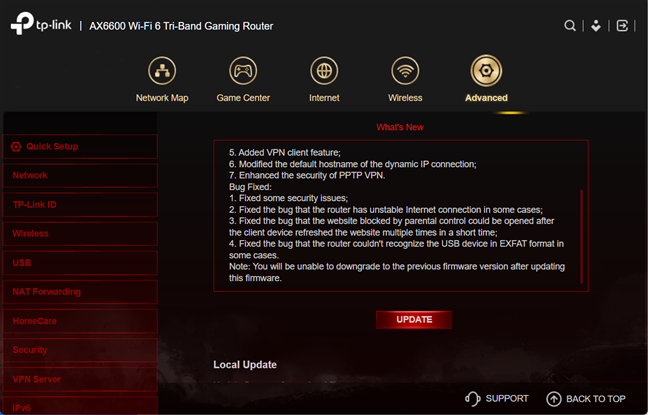
Installing the latest firmware is a must
The admin interface of the TP-Link Archer GX90 uses black and red as its primary colors, similar to many other gaming routers on the market. Using it is not difficult at all. All the settings are split into logical sections, and at first, you see the more basic options.
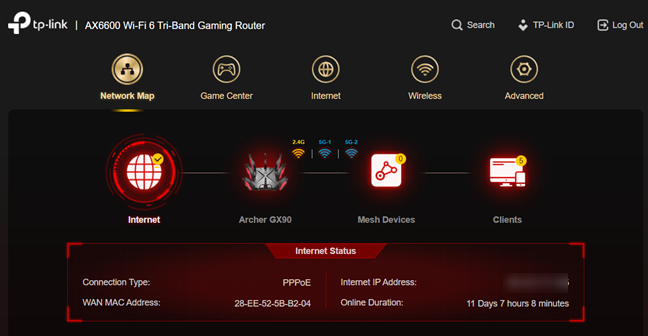
The user interface is made for gamers
If you want to go into detail, the Advanced section is the place to be. Here you can configure everything this router has to offer. Your settings are split into well-organized sections, with plenty of information on the screen that can help you understand what to do if you want to change something.
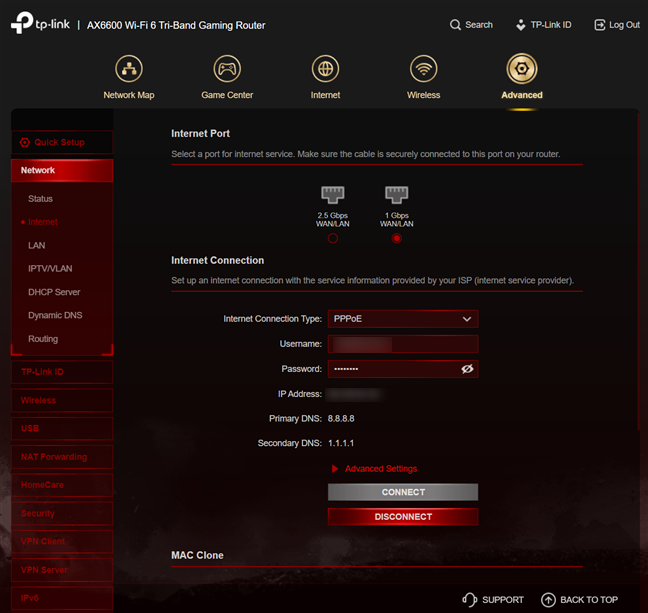
You get plenty of Advanced settings
A plus is that the user interface is available in twenty languages, and you get links to Support options, which are helpful when encountering problems.
You can also use the Tether app on your smartphone to manage your router. The app is free and easy to use. As you notice in the screenshot below, it uses a special skin for the TP-Link Archer GX90, and it offers access to its gaming and family-oriented features too, which is a plus.
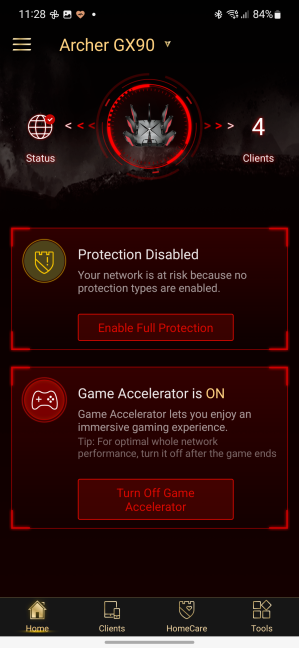
The Tether app has a custom skin for TP-Link Archer GX90
The Tether app doesn’t offer as many settings as the web interface, but it should be more than sufficient for most users, especially when they are not at home and need to manage their home network remotely.
In my ten days of testing the TP-Link Archer GX90, I noticed a couple of interesting things:
- The Wi-Fi coverage is excellent. This router doesn’t have any trouble with large apartments or one-floor houses.
- When using the Wi-Fi 4 standard, its performance is outstanding. However, switching to the Wi-Fi 6 standard on the 2.4 GHz band means lower performance, which is disappointing.
- The USB 3.0 port is surprisingly slow at writing data on an SSD connected to it, making it less useful to people who want to turn their router into a NAS (Network Attached Storage).
- Even though the TP-Link Archer GX90 can work with 2.5 Gbps internet connections, I’ve never seen it go beyond 1 Gbps on Wi-Fi, which means that it can’t fully take advantage of such speedy connections.
If you want to know more about the real-world performance offered by the TP-Link Archer GX90, go to the next page of this review, where I present detailed measurements and comparisons with other routers.







