
Wireless network performance
My test apartment is set up similarly to the diagram below. As you can see, I’ve placed the TP-Link Archer GX90 in a central position to provide good coverage in all the rooms where I spend most of my time.
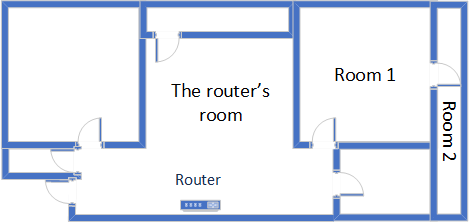
The apartment in which I tested TP-Link Archer GX90
I evaluate the quality of the wireless network managed by TP-Link Archer GX90 through measurements made in three different places:
- I record the maximum speeds when no walls absorb the wireless signal in the room where the router is placed.
- Room 1 - is separated by one wall from the router. The wireless signal and the Wi-Fi speed I get should be lower here.
- Room 2 - is separated from the router by two walls absorbing the wireless signal. Also, the wall between Room 1 and Room 2 is twice as thick as the one between the router’s room and Room 1. Room 2 can be a difficult challenge for many routers.
I’ve made all my measurements using a new laptop that works great on Wi-Fi 6 networks, using Windows 11 and the latest drivers and operating system updates.
To better understand how this router performs, I’ve compared TP-Link Archer GX90 with Synology RT6600ax (a competing AX6600 router) and Xiaomi Mi Router AX9000.
How the TP-Link Archer GX90 performs on the 2.4 GHz band
I first measured the signal strength using NetSpot. When using the Wi-Fi 4 standard, TP-Link Archer GX90 delivered excellent signal strength in all the rooms of my apartment.
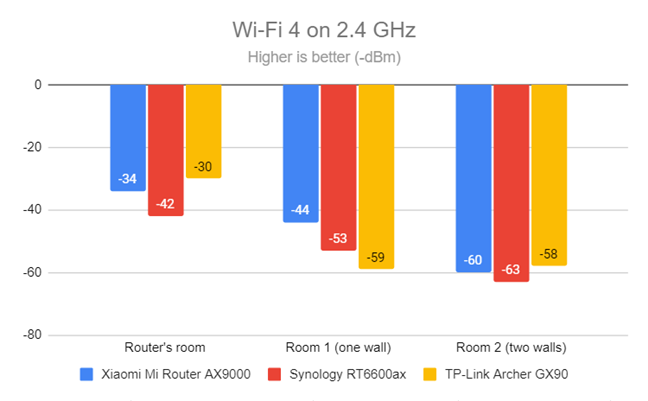
Signal strength on Wi-Fi 4 (2.4 GHz band)
I then switched to the Wi-Fi 6 standard on the 2.4 GHz band and made the same analysis one more time. Again, the signal strength delivered by this router was excellent in all rooms.
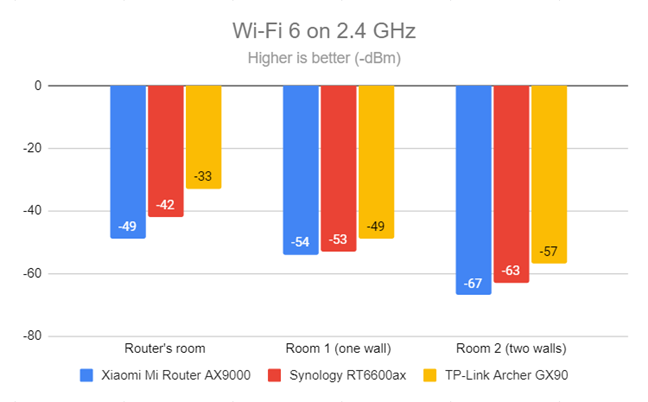
Signal strength on Wi-Fi 6 (2.4 GHz band)
Next, I used the SpeedTest app to measure the maximum speed you get when transferring data to and from the internet on the 2.4 GHz band, using Wi-Fi 4. TP-Link Archer GX90 offered superb download speeds in all the rooms of my apartment, easily beating the routers I’ve compared it to.
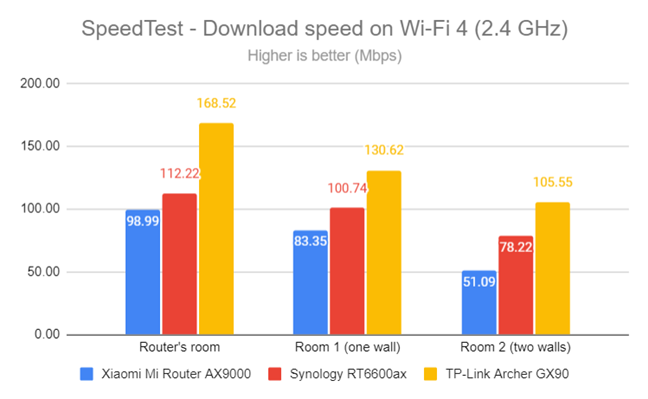
SpeedTest - The download speed on Wi-Fi 4 (2.4 GHz)
Upload speeds were excellent, too, in all rooms. I was impressed with this initial batch of results.
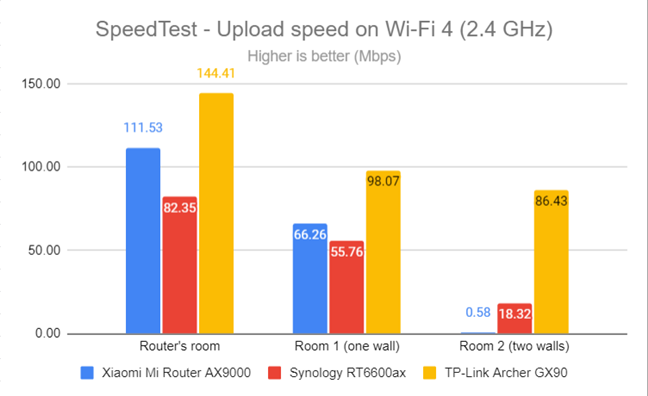
SpeedTest - The upload speed on Wi-Fi 4 (2.4 GHz)
I then switched to Wi-Fi 6 on the 2.4 GHz band and repeated the same measurements. This time, TP-Link Archer GX90 was no longer the speed champion, and the downloads were slower on Wi-Fi 6 than when using Wi-Fi 4, which is a shame.
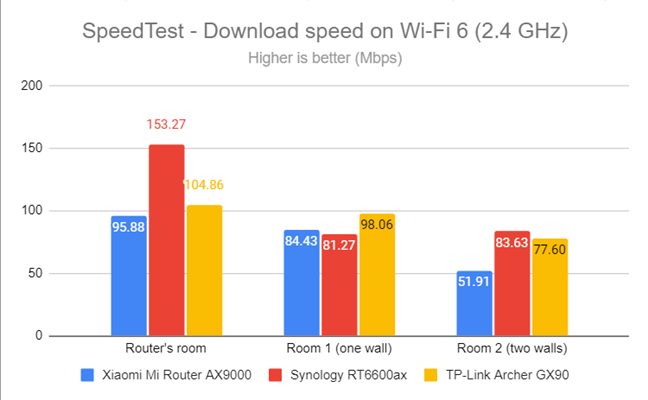
SpeedTest - The download speed on Wi-Fi 6 (2.4 GHz)
Uploads were slower on Wi-Fi 6 compared to Wi-Fi 4. However, TP-Link Archer GX90 managed to be the fastest router in this comparison.
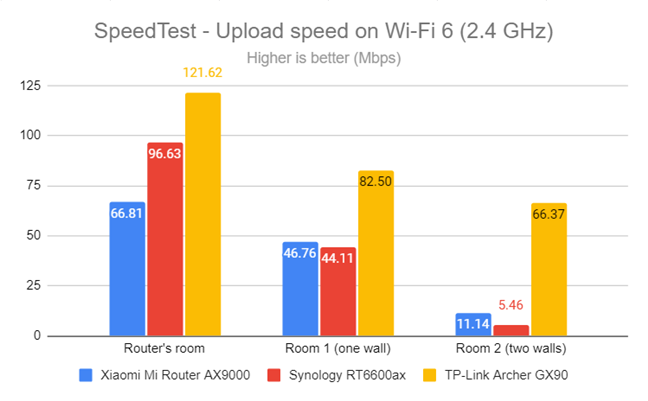
SpeedTest - The upload speed on Wi-Fi 6 (2.4 GHz)
For the next set of measurements, I used the PassMark Performance test to transfer data between two computers connected to the network. I was on the 2.4 GHz band using the Wi-Fi 4 standard. Downloads were speedy everywhere in my apartment.
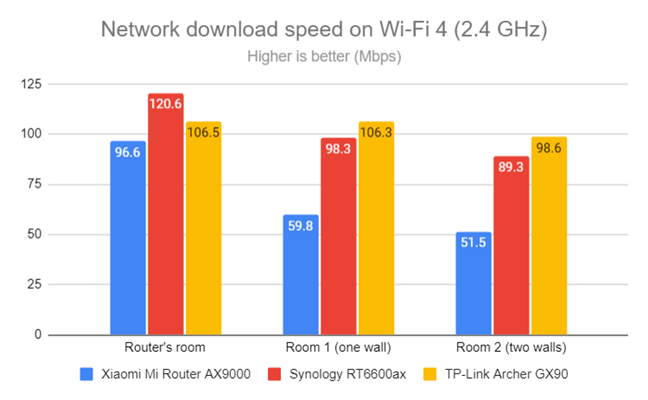
Network Wi-Fi downloads on Wi-Fi 4 (2.4 GHz)
Uploads were a bit slower than the downloads, but TP-Link Archer GX90 was the winner of my comparison.
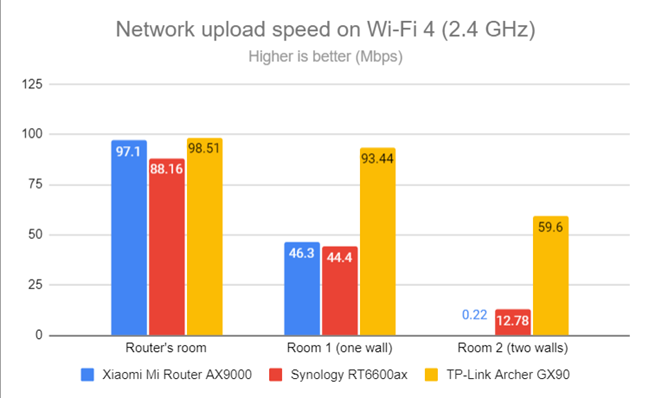
Network Wi-Fi uploads on Wi-Fi 4 (2.4 GHz)
I repeated the same measurements on the 2.4 GHz band, using the Wi-Fi 6 standard. I was disappointed that TP-Link Archer GX90 delivered slower downloads than when using the Wi-Fi 4 standard. Also, it was easily beaten by Synology RT6600ax.
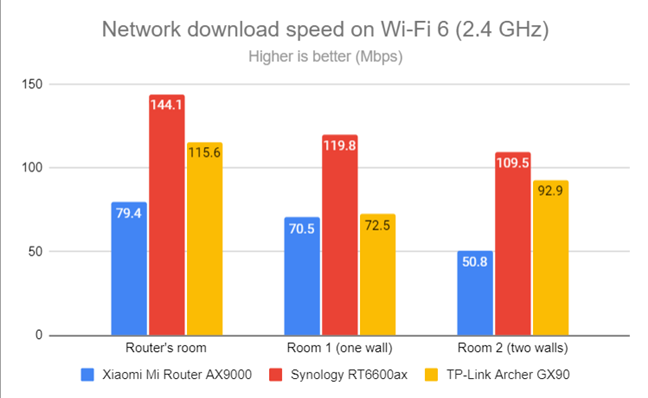
Network Wi-Fi downloads on Wi-Fi 6 (2.4 GHz)
Uploads were fast in all rooms but at lower speeds than when using the Wi-Fi 4 standard.
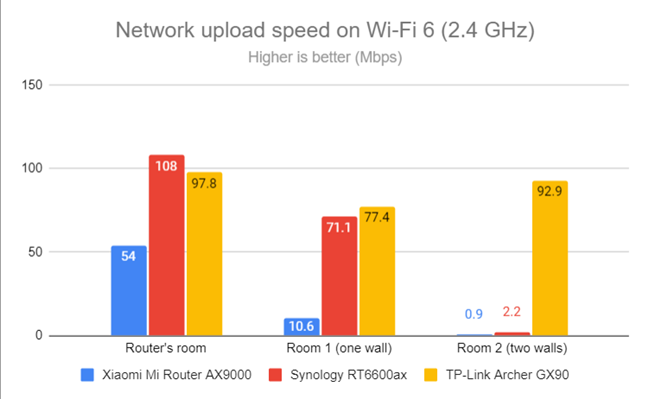
Network Wi-Fi uploads on Wi-Fi 6 (2.4 GHz)
TP-Link Archer GX90 offers a large coverage area on the 2.4 GHz band and performs beautifully when using the Wi-Fi 4 standard. However, switching to Wi-Fi 6 on this band doesn’t deliver any improvements in speed, which is disappointing.
How the TP-Link Archer GX90 performs on the 5 GHz band
I moved on to the 5 GHz band and repeated the same measurements as on the previous band. I started by using the Wi-Fi 5 standard and fired up NetSpot to analyze the signal strength. TP-Link Archer GX90 delivered solid signal strength in my apartment's rooms.
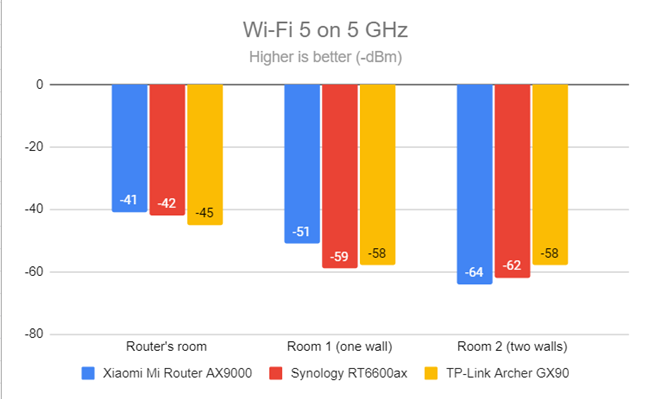
Signal strength on Wi-Fi 5 (5 GHz band)
The numbers looked even better when using the Wi-Fi 6 standard on the 5 GHz band.
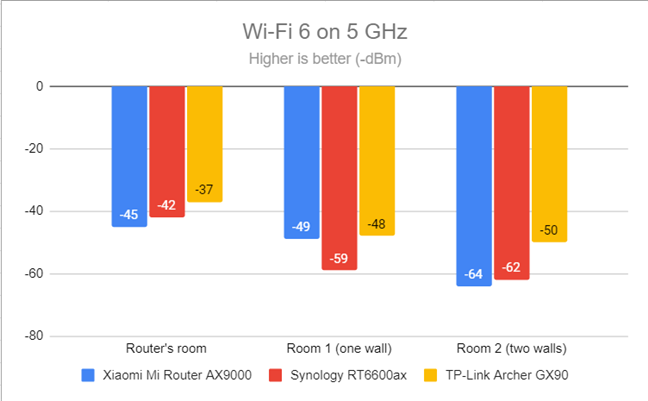
Signal strength on Wi-Fi 6 (5 GHz band)
Moving on, I used the SpeedTest app to see how fast the internet connection is when using the Wi-Fi 5 standard. The download speed offered by TP-Link Archer GX90 was fast in all rooms, but it wasn’t as fast as the routers I’ve compared it to.
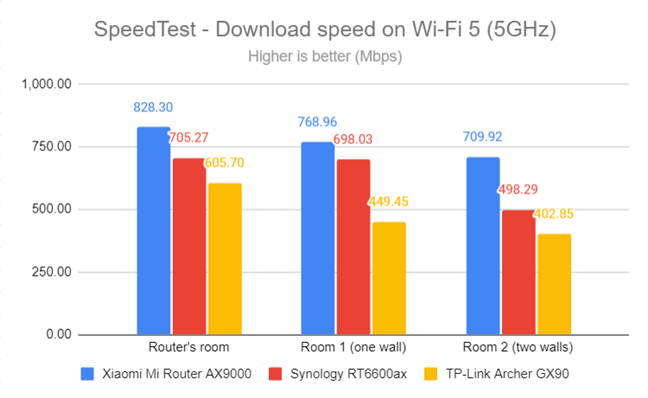
SpeedTest - The download speed on Wi-Fi 5 (5 GHz)
The same happened with the uploads, too: TP-Link Archer GX90 delivered good performance, but it wasn’t the speed champion.
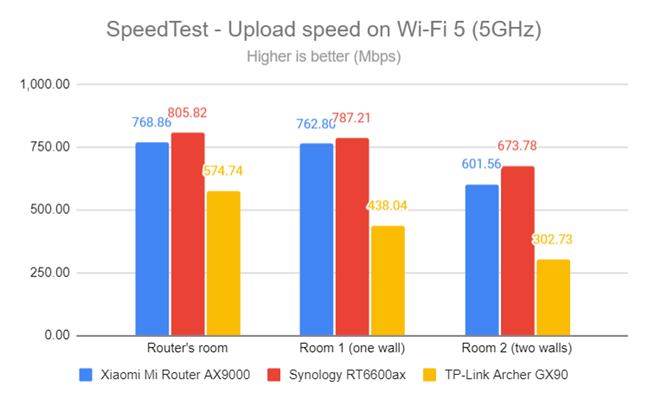
SpeedTest - The upload speed on Wi-Fi 5 (5 GHz)
When switching to the Wi-Fi 6 standard on the 5 GHz band, the downloads got faster than when using Wi-Fi 5. However, TP-Link Archer GX90 tended to be outperformed by the other routers.
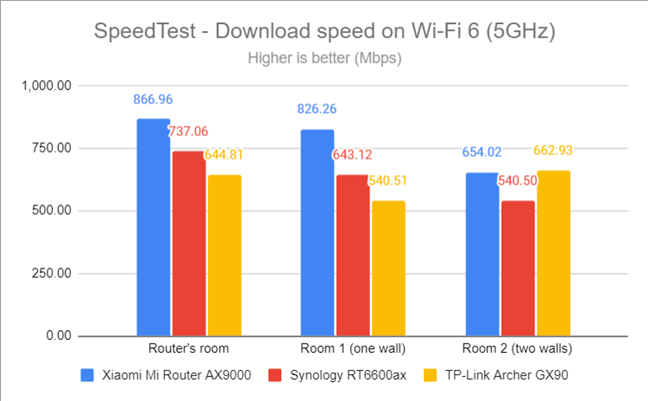
SpeedTest - The download speed on Wi-Fi 6 (5 GHz)
Uploads were faster too on Wi-Fi 6 than on Wi-Fi 5.
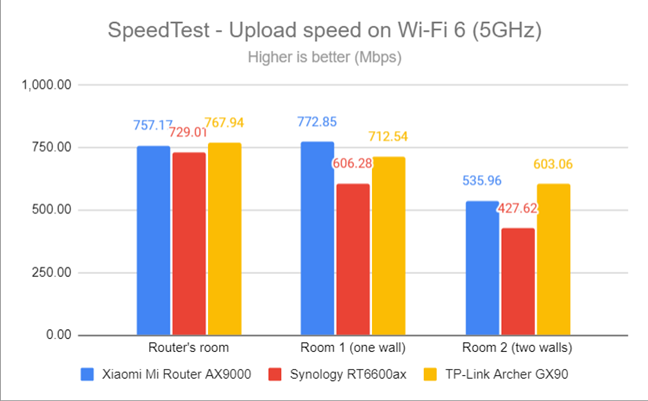
SpeedTest - The upload speed on Wi-Fi 6 (5 GHz)
I switched to the PassMark Performance test and transferred data between two computers connected to the network. This benchmark tells me the average speed you get when transferring data only inside the network and not on the internet. When using Wi-Fi 5, the download speeds offered by TP-Link Archer GX90 were much slower than those of its competitors.
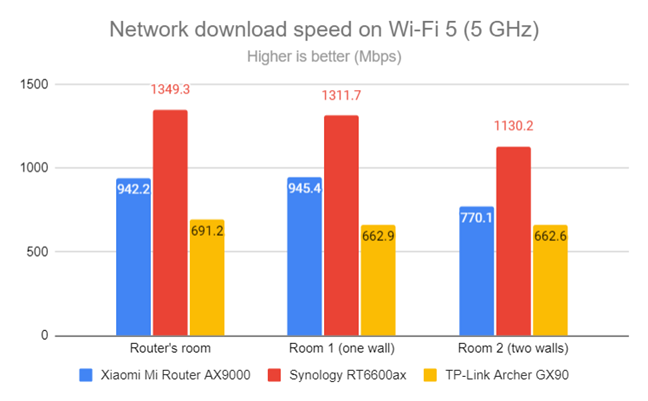
Network Wi-Fi downloads on Wi-Fi 5 (5 GHz)
The same happened when measuring the average upload speed in each room.
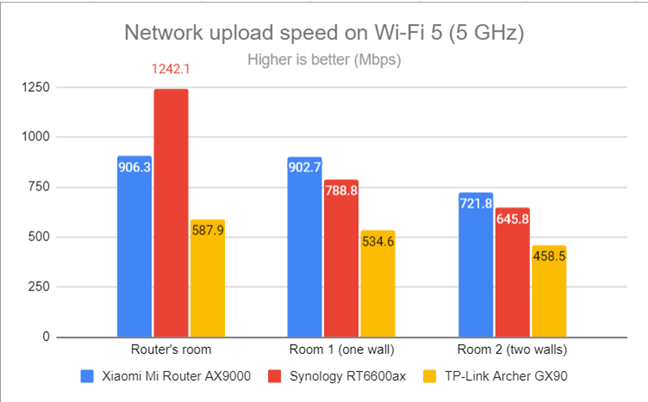
Network Wi-Fi uploads on Wi-Fi 5 (5 GHz)
Switching to the Wi-Fi 6 standard, downloads got faster everywhere. However, TP-Link Archer GX90 never exceeded the 1 Gbps mark, not even in the room where it was placed, while Synology RT6600ax clearly showed its ability to be a good router even for 2.5 Gbps internet connections.
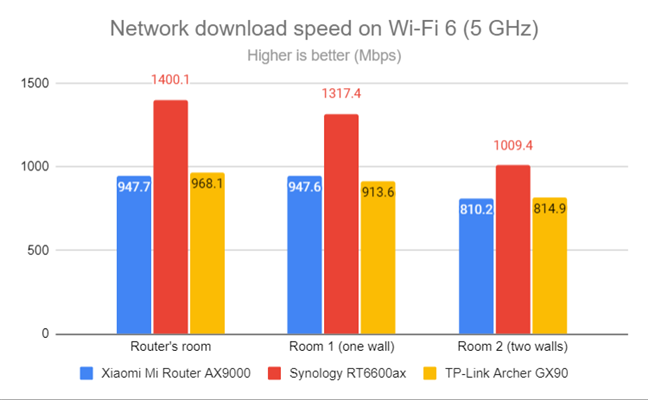
Network Wi-Fi downloads on Wi-Fi 6 (5 GHz)
Uploads were slower in all rooms but faster than when using the Wi-Fi 5 standard on the same band.
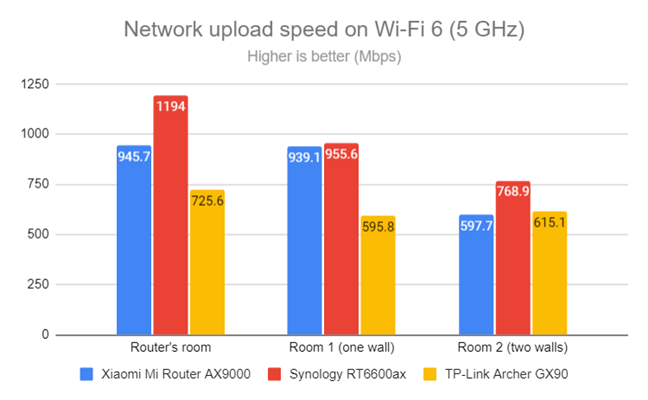
Network Wi-Fi uploads on Wi-Fi 6 (5 GHz)
On the 5 GHz band, the TP-Link Archer GX90 is a fast router with excellent signal strength and coverage, but it is not as fast as its competitors. Other Wi-Fi 6 routers can easily outmatch it in terms of speed.
Wired network performance & USB port
It was time to evaluate the performance of Ethernet network connections. My internet connection offers a maximum of 1 Gbps for the download speed and 800 Mbps for the upload.
When using SpeedTest, TP-Link Archer GX90 offered download speeds slightly slower than the routers I’ve compared it to.
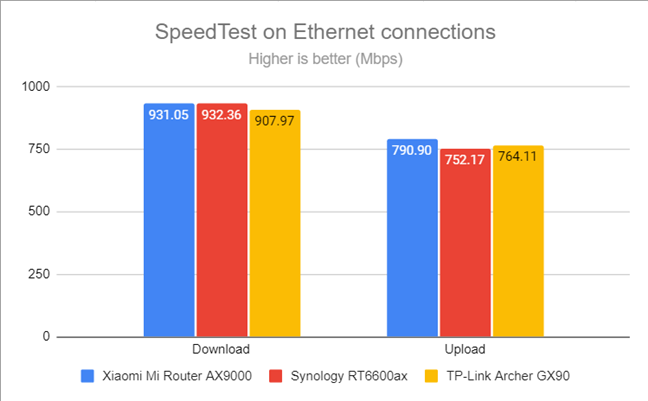
SpeedTest on wired connections
I then plugged in a fast SSD drive into the USB 3.0 port of the TP-Link Archer GX90 and made some data transfers on it. Unfortunately, the writing (upload) speed was very slow, similar to that of USB 2.0 ports, not USB 3.0. Luckily, the reading (download) speed was a lot faster.
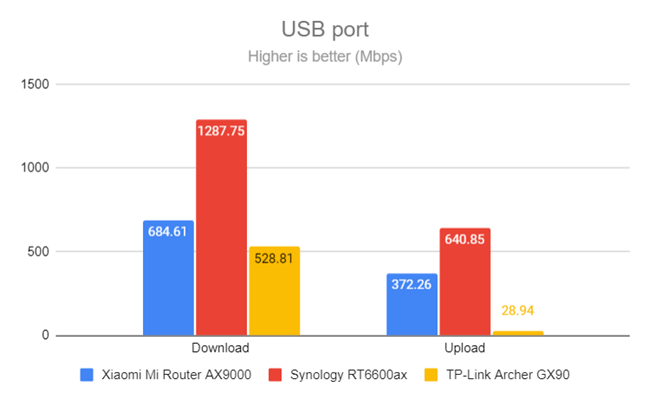
The speed of the USB 3.0 port
TP-Link Archer GX90 works well with 1 Gbps connections, and it can use 2.5 Gbps internet connections too. Unfortunately, its USB 3.0 port is surprisingly slow, and other routers can deliver much faster data transfers through USB.
Extra features
The firmware on the TP-Link Archer GX90 has many advanced features, many of which are aimed at gamers and people who are interested in security:
- Game Center - the place where you access, activate, and configure all the gaming-oriented features of this router:
- Game Accelerator - reduces the latency for online gaming and boosts game speed.
- Game Protector - includes a cloud-based antivirus created in tandem with Trend Micro, that offers a malicious content filter, an intrusion prevention system, and infected device quarantine. You also get parental controls that are easy to configure. You can filter inappropriate online content, set time limits for using the internet, and set the bed time for school nights and weekends.
- VPN Client - you can connect your entire network to a VPN service of your choosing, using the following protocols: OpenVPN, PPTP, and L2TP/IPSec. You can also set which devices get connected to which VPN service.
- VPN Server - you can set your router as a VPN server that can be accessed from anywhere, using the same three protocols mentioned earlier.
- Port Forwarding - allows you to set port forwarding rules for online games, and other types of services.
- Game Diagnostics - you can troubleshoot network connectivity problems.
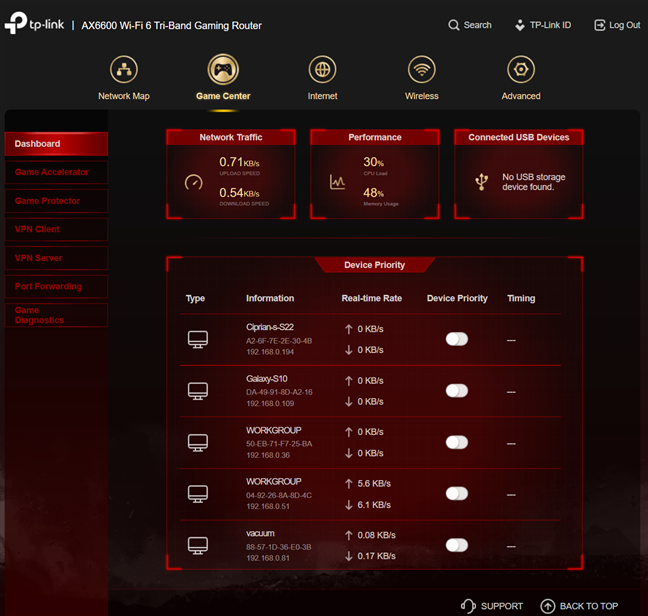
TP-Link Archer GX90 has many tools for gamers
You also get these useful features:
- QoS - an easy-to-use Quality of Service feature that can be activated to prioritize different kinds of network traffic: gaming, streaming, web browsing, and so on.
- Guest network - users can activate and configure up to three guest networks, each with its name, password, and access rules.
- IPv6 - you can use IPv6 internet connections, set IPv6 DNS servers for your connection, and use IPv6 addresses inside your network.
- USB - you can add two storage devices to your router and configure them for network sharing. You can also set them up as backup locations for the Time Machine feature on your Mac.
- Dynamic DNS - use a NO-IP, TP-Link, and DynDNS account on your router to connect to it from the internet, even if your internet provider gives you a dynamic public IP address.
- Smart Life Assistant - use services like Alexa and IFTTT (If This Then That) to remote control the router through voice commands, and set your automation system.
- OneMesh - you can create your own mesh Wi-Fi system using other TP-Link networking equipment with support for this feature. For more details on how it works, check out this tutorial: How to set up TP-Link OneMesh Wi-Fi 6 routers and range extenders.
The feature set offered by TP-Link Archer GX90 is lengthy and worthy of a premium price tag. Gamers and advanced users alike will enjoy what this model has to offer.
What is your opinion about the TP-Link Archer GX90 router?
Now you know what to expect from TP-Link Archer GX90, its most important strengths and weaknesses. I’m curious whether you find it a good match for your needs and whether you’re considering purchasing it. Therefore, don’t hesitate to comment below and share your perspective.


 21.06.2022
21.06.2022 


