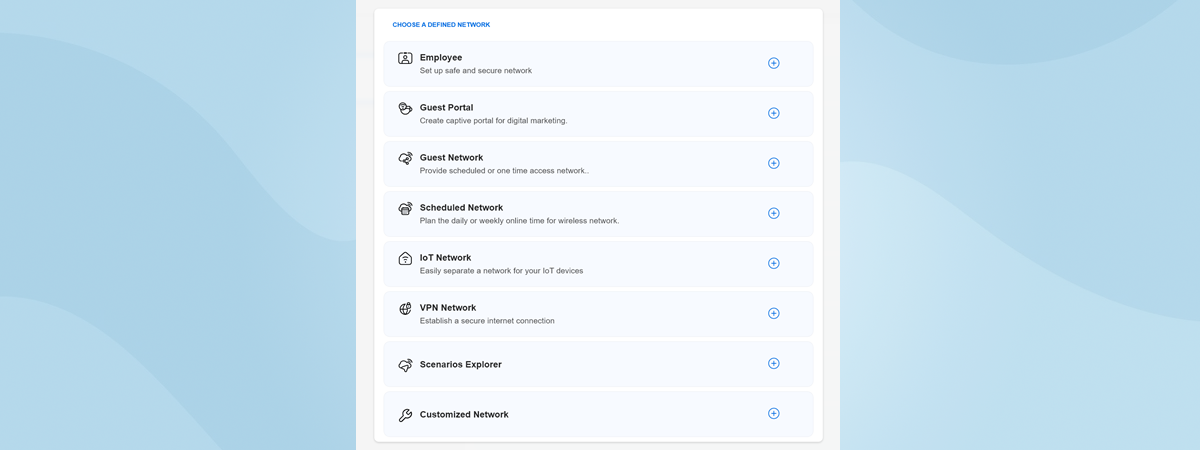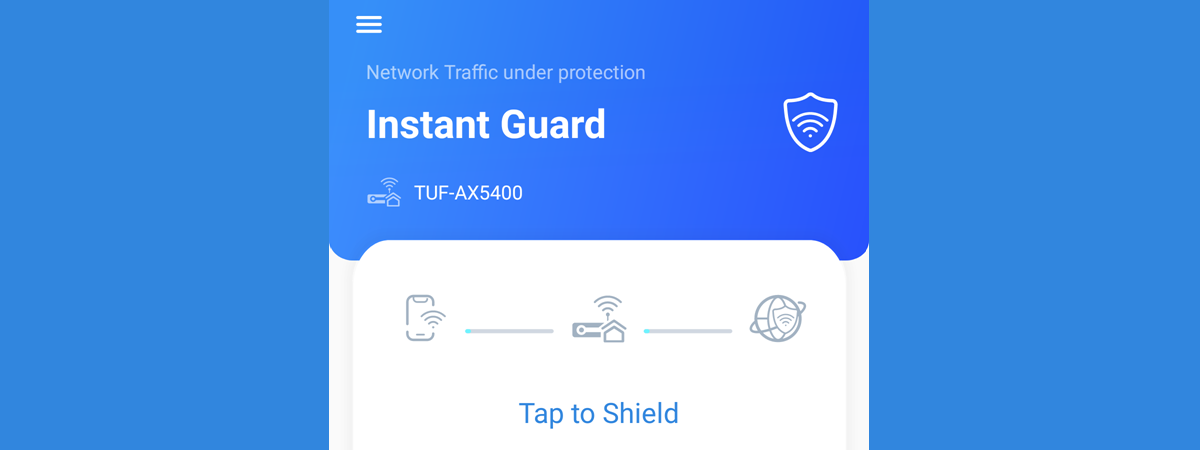
Instant Guard is a free service for select ASUS routers, which helps smartphone users navigate the internet securely by establishing a VPN connection to their home network. The app is handy, especially when you have to use free public Wi-Fi networks, which tend to be insecure. If you don’t want the information you send over the internet from your smartphone to be easily sniffed by others, here’s how to enable and use Instant Guard:
IMPORTANT: For this guide, we used an Android smartphone. However, the steps involved are the same on iPhones too. If you don’t know whether your ASUS router works with Instant Guard, go to the bottom of this page and check the list of supported models. Also, the Instant Guard app takes its router settings from the ASUS Router app. Make sure that the ASUS Router app is installed first and configured to work with your specific ASUS router.
How to install and set up ASUS Instant Guard on your smartphone
Instant Guard is a mobile app available for free to ASUS router owners. The app works both on Android smartphones and on iPhones. To set it up and use it, make sure that you are connected to the Wi-Fi broadcast by your ASUS router and install the app from the Google Play Store or Apple’s App Store.
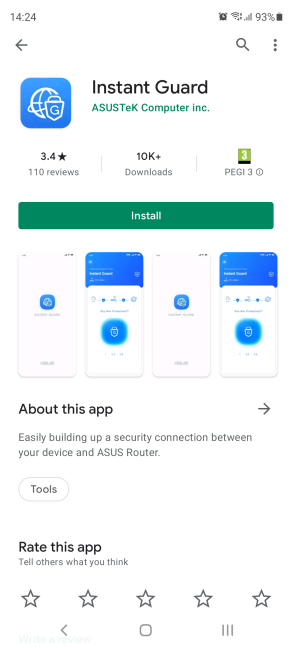
Install the Instant Guard app on your smartphone
Then, open Instant Guard while your smartphone is connected to the Wi-Fi emitted by your ASUS router. It is mandatory to be connected to your network for the initial setup of the app. When you see the Welcome screen, tap Get Started.
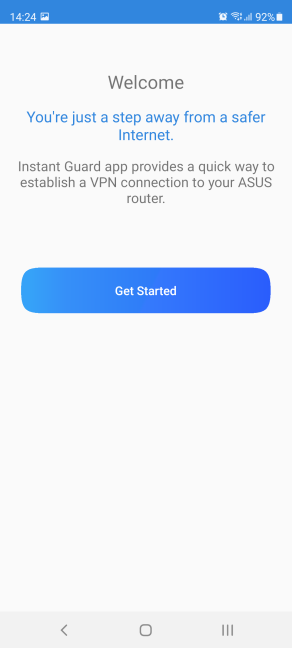
After connecting to the WiFi of your ASUS router, tap Get Started
The Instant Guard app automatically detects your ASUS router and mentions the model name. As you can see, we used an ASUS TUF-AX5400 to make this tutorial. Tap the shield in the middle of the app’s screen.
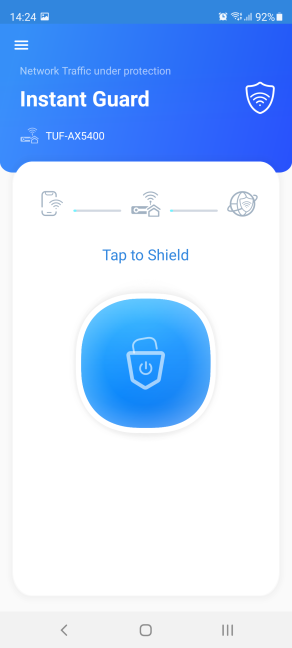
Tap the shield to set up Instant Guard
You are informed that Instant Guard needs DDNS enabled on your ASUS router. To do that, tap OK.
The app sets DDNS automatically, using ASUS’ free Dynamic DNS service for its wireless routers.
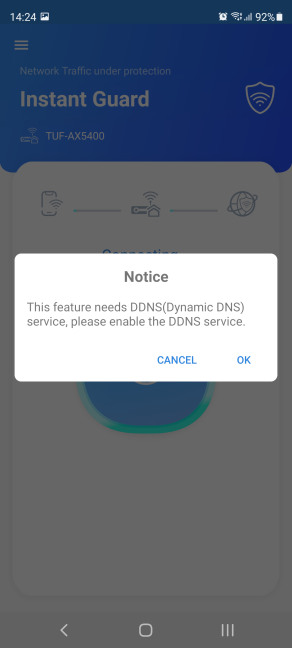
Enable DDNS
The DDNS is configured in seconds, and then you are informed that Instant Guard is requesting permission to set up a VPN connection to your ASUS wireless router. Tap OK to continue.

Approve the VPN connection request
The Instant Guard app has successfully established a VPN connection to your router. It displays a confirmation message that you are protected and the time since the connection was established.
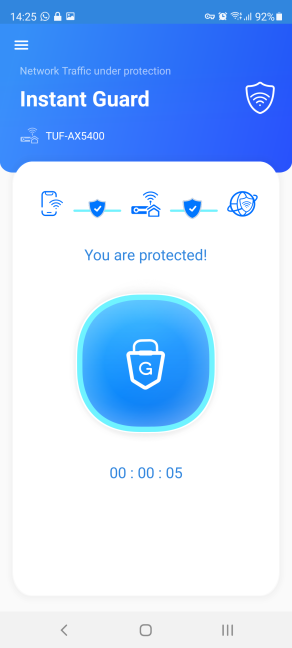
Instant Guard protects your smartphone's internet traffic
To disconnect from Instant Guard’s VPN, tap the shield button once again.
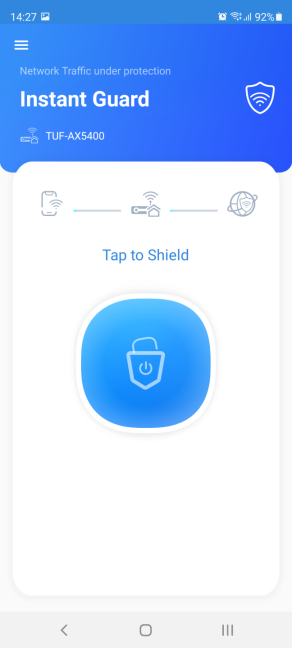
Instant Guard is disconnected
Now you can disconnect your smartphone from the Wi-Fi emitted by your ASUS router and then use the Instant Guard app to establish a VPN connection from anywhere, including public Wi-Fi networks and your smartphone’s mobile connection.
How to see who’s connected via Instant Guard on your ASUS router and turn off Instant Guard
After you set up the mobile app, you can control Instant Guard from your ASUS router as well. Login to your ASUS router and choose VPN in the left column.
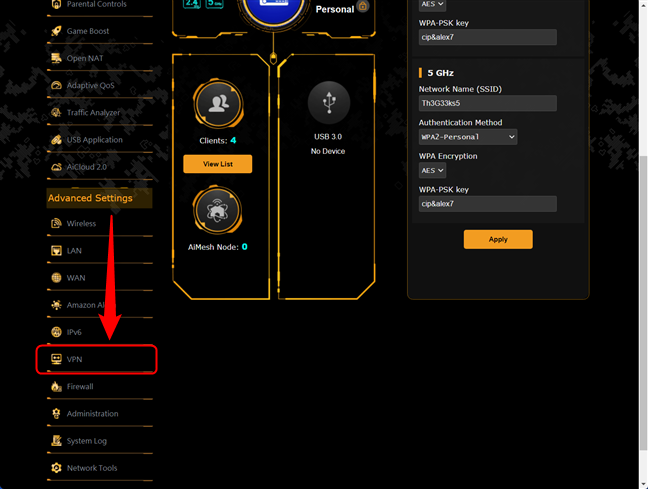
On your ASUS router, go to VPN
Then, on the right, click or tap the Instant Guard tab. There, you see which clients are connected right now and since when they are connected. You can also access the Instant Guard system log by pressing the Check Log button. Finally, turn off the Instant Guard switch to stop this feature and disallow client devices to connect via VPN to your ASUS router.
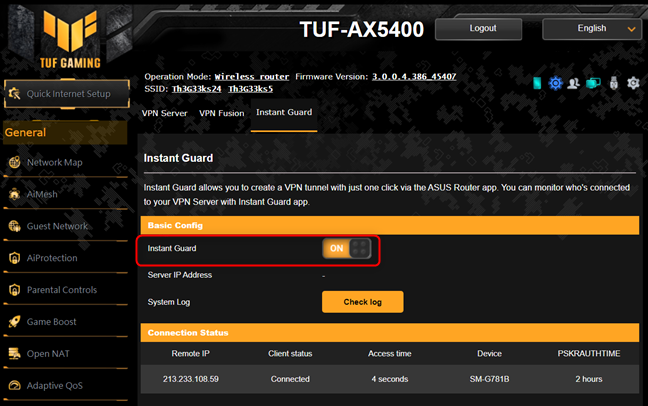
Enable the Instant Guard
You are informed about the consequences of this action. To go ahead, press OK.
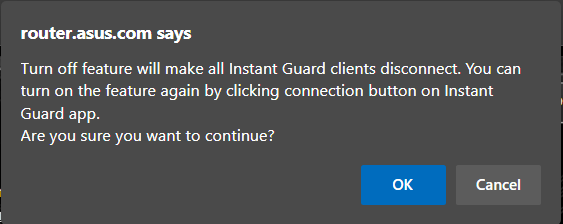
Confirm that you are ok to disconnect Instant Guard clients
Instant Guard is turned off. When you want to use it again, set its switch to On.
Do you like Instant Guard?
We think that the Instant Guard service is a great idea that enhances the value of ASUS wireless routers. With it, your data is encrypted while browsing the web on your smartphone. You are also protected by the AiProtection module on your router against malicious links, if you activate it. Before you close this guide, tell us what you think about Instant Guard. Is it a feature you like using? Comment below and share your perspective.