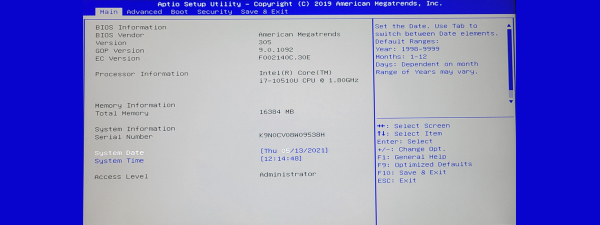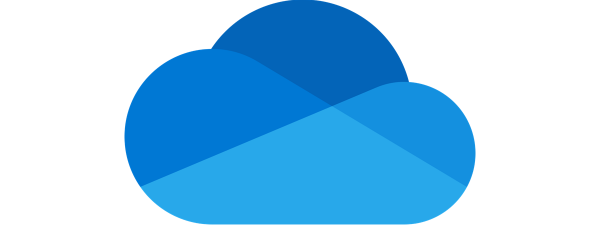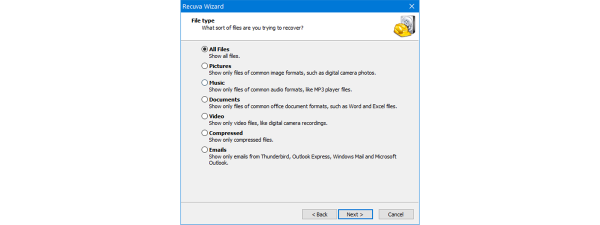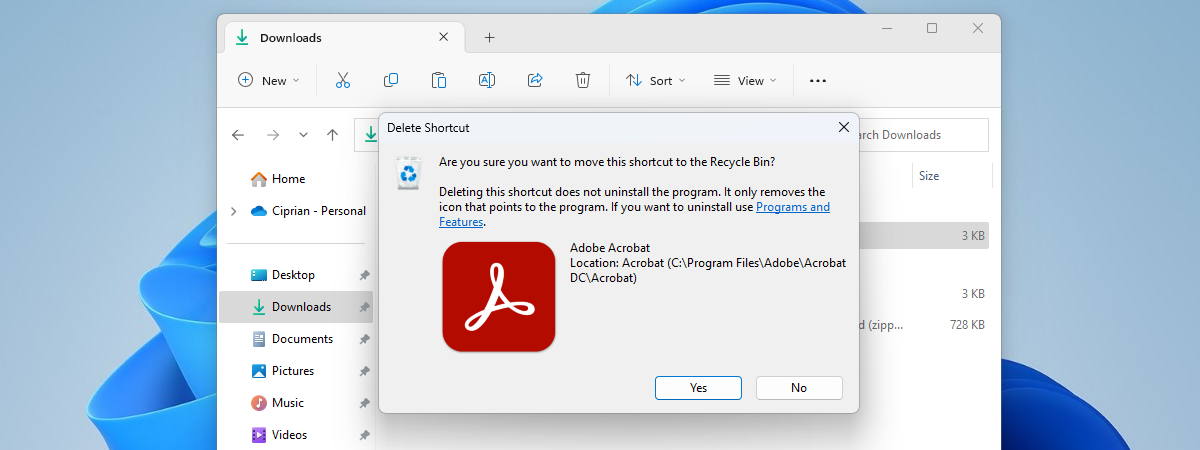
There are many ways to recover deleted files from hard drives. The deleted files are not necessarily lost forever, and with the appropriate programs, you can restore them. However, what if you want the opposite of that? Maybe you have some files that you want to erase forever. Maybe they contain sensitive information that you don’t want to be recovered. To permanently get rid of them, you have to make sure the files are not just deleted but also overwritten in such a manner that they cannot be recovered. In this article, I analyze the best free tools to permanently and securely wipe files on Windows 10 and Windows 11 computers:
NOTE: Unfortunately, the list of free “file delete software” has shrunk considerably over the last couple of years, as many such apps have either been discontinued or lack the updates necessary to run well in Windows 11 and Windows 10. Thus, the roundup below includes only four apps specialized in deleting files permanently: Eraser, Alternate File Shredder, Moo0 File Shredder, and File Shredder.
How I tested the permanent file erasers
Before testing each file shredder, I created an empty folder on our test computer. Then, I placed lots of different files inside of it. In total, the folder contained almost 3 GB of data in 120 files, with various file formats: bmp, docx, jpg, mp3, mp4, png, and xlsx.
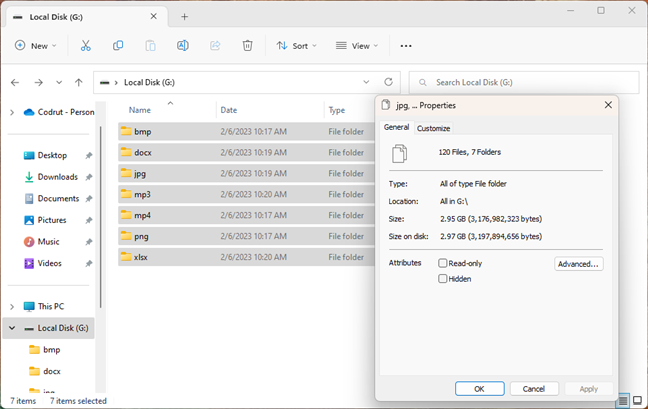
The files used for testing
Next, I used every “delete file” app from this roundup to wipe everything inside this folder. For each of the shredding programs, I used the most complex erasing method it offered. I also noted how many erasing algorithms each app offers and how easy it is to use. Then, when all the test files were deleted and securely overwritten, I ran Recuva to check if any of the deleted files could still be recovered.
I repeated all these steps for each file-shredding app that I tested. I chose the apps below because they are both free and popular. I did not want to include commercial software, as not many home users are willing to spend money on such programs.
1. Eraser
Eraser is a small app that can securely delete files, folders, unused disk space, or even entire drives. To use Eraser, you have to download and install it. When done, it automatically adds secure delete options to the Windows right-click menu.
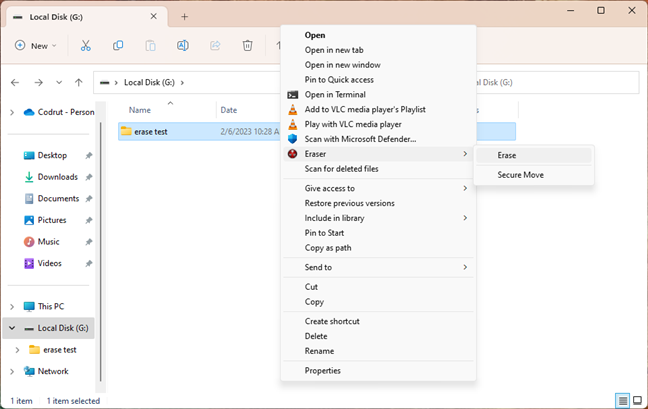
Eraser has delete options in Windows' right-click menu
In addition to the contextual menu options, Eraser’s interface also allows you to create scheduled erasing tasks. This feature is handy if you work with data that you want to be wiped out regularly.
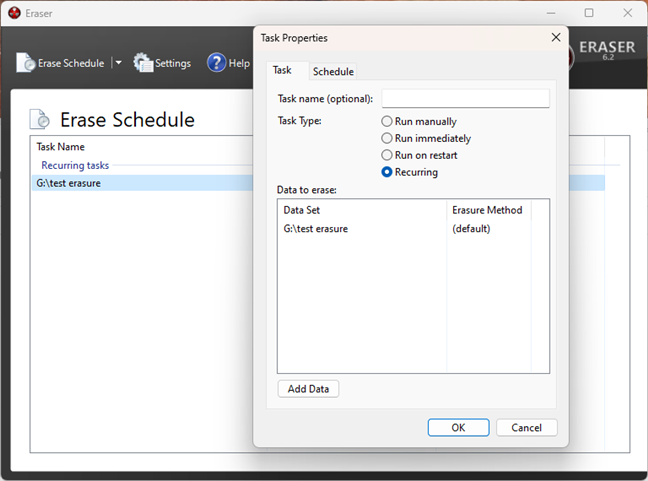
Eraser allows you to wipe data on a schedule
While Eraser supports 13 different erasure methods, the one it uses by default is the Gutmann standard. This method overwrites the deleted files 35 times, which means that, depending on the number of files you delete, the process might take a while.
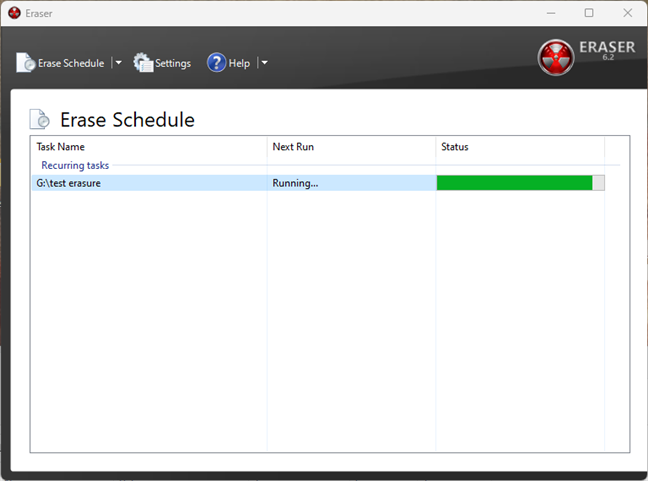
Permanently deleting files with Eraser
It was time to check how well Eraser performed. So I ran Recuva on the wiped folder. The result was great: none of the deleted files could be recovered.
Download: Eraser
2. Alternate File Shredder
Alternate File Shredder is a small app that lets you permanently delete files. Featuring a simple and friendly user interface, the app allows you to delete both individual files and entire folders. Furthermore, if you select this option during its install process, the app also adds a “Send to File Shredder” erasing option to the Windows right-click menu.
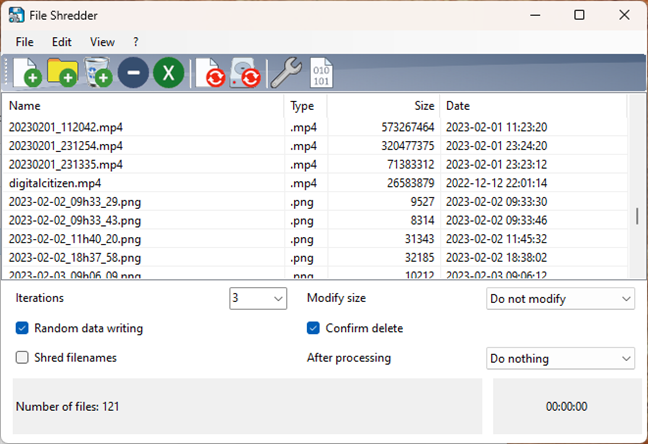
Alternate File Shredder offers a friendly user interface
Alternate File Shredder offers only one erasing method: random data writing. However, you can decide the number of times the deleted files are overwritten. You can also choose to shred file names, so not only the contents of the files get erased, but also their names.
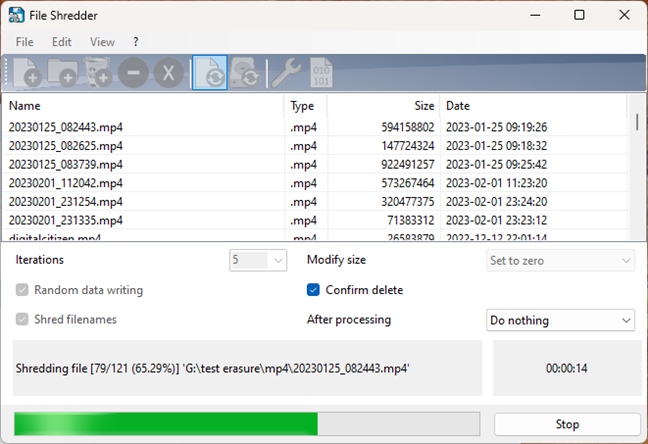
Wiping data permanently with Alternative File Shredder
When the erase process was completed, I started Recuva and checked if any files were recoverable. Recuva was able to find all 120 files. However, their names were garbled, and none of them could be recovered, not even partially, as they were all too corrupted.
Download: Alternate File Shredder
3. Moo0 File Shredder
Moo0 File Shredder is a lightweight application with a minimalist user interface. Once you launch it, all you have to do is drag and drop in it any file or folder that you want to delete permanently. Unfortunately, Moo0 File Shredder does not add any erasing option to Windows’ right-click menus, and it also tries to bundle some “Additional Free Tools”. Make sure you uncheck this option during the installation. By default, the interface lets you select the erasing method to be used. If you press the Detailed Description button, the program’s window expands and lets you see more details about each of the methods available. Moo0 File Shredder offers 4 erasing algorithms, including Gutmann.
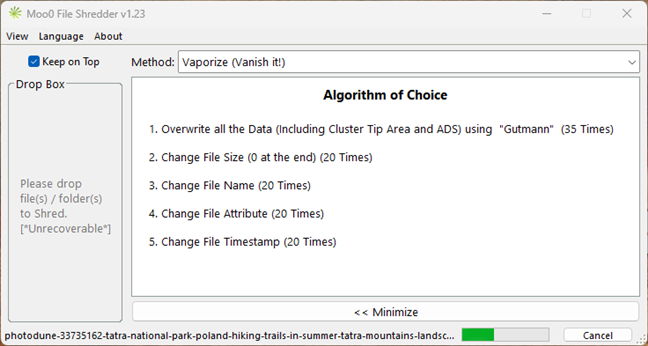
Moo0 File Shredder includes four different data wiping methods
When I ran Recuva to check if any deleted files could be recovered, I was happy to find that they were all permanently wiped.
Download: Moo0 File Shredder
4. File Shredder
File Shredder is another program designed to help you delete files permanently. Its interface is a bit more complex than that of other programs included in this roundup, but it’s still friendly and easy to use. Furthermore, File Shredder also adds erasing options to the right-click menu, which makes it even easier to permanently delete the files you don’t want to be recoverable.
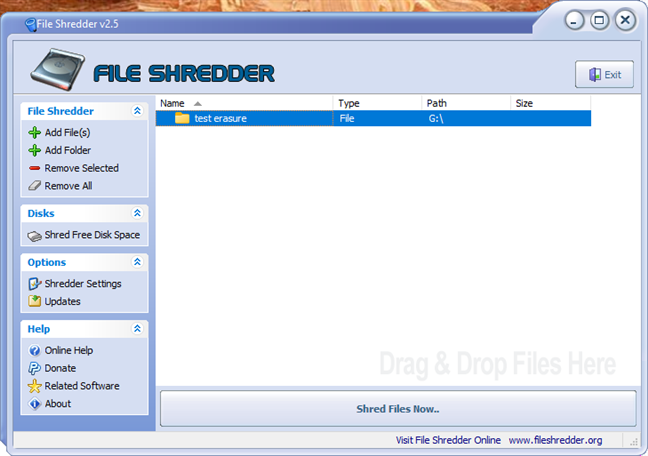
File Shredder is easy to use
To wipe files or folders with File Shredder, you can drag and drop them on its window, or you can use one of the Add File(s) or Add Folder buttons. File Shredder offers 5 erasing methods, including the complex Gutmann method.
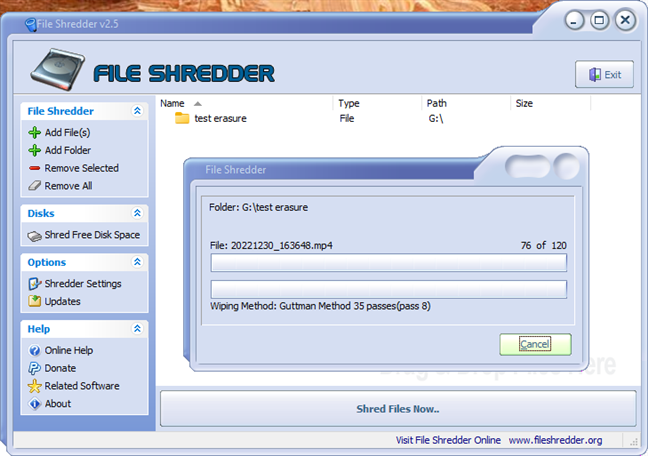
Deleting files permanently with File Shredder
After File Shredder erased every file from our test folder, I tried to recover them using Recuva. However, none of the deleted files could be recovered.
Download: File Shredder
What’s the best free file eraser for Windows?
Below, you can see a table I created to get a better picture of our findings.

Comparison of free file delete apps
If you look at the numbers and features each program offers, the winner immediately stands out. Out of all the free apps tested in this roundup, Eraser is the best “file deleter”. Compared to the other apps, Eraser offers one of the most extensive selections of erasure algorithms and a very easy-to-use interface.
TIP: Are you curious about what happens to deleted files in Windows when you delete them without specialized apps like the ones included in this article?
The other “file deleters” are good too but have a lower number of erasing methods or lack an essential feature, in my opinion: contextual menu options. Moo0 File Shredder and File Shredder offer support for the best erasing methods (the Gutmann and the DoD algorithms), but don’t have as many deletion options as Eraser. Alternate File Shredder can only use random data to overwrite deleted files, which is not as safe as other erasing methods. And Moo0 File Shredder doesn’t offer any delete options in the right-click menu.
What’s your favorite “file delete” software?
I hope that this free file shredders roundup was helpful. Even if you do not use such a program regularly, it doesn’t hurt to have one ready on your Windows device. You never know when you need to make sure that some files are deleted permanently with no chance of recovery. Even more so if you are working on a computer that you’re sharing with others. Before you go, let us know which app you’re using to get rid of unwanted files for good. Leave your choice in the comments below.