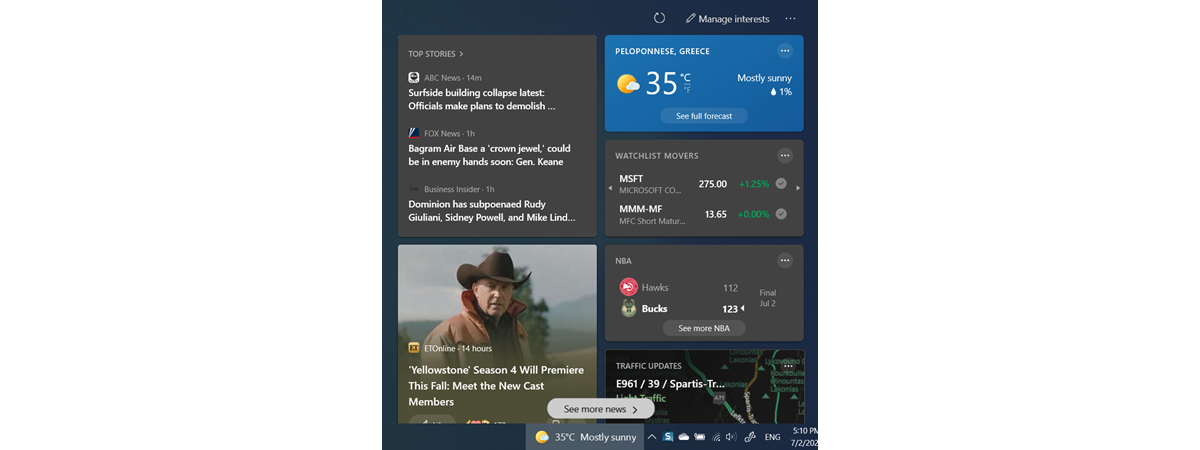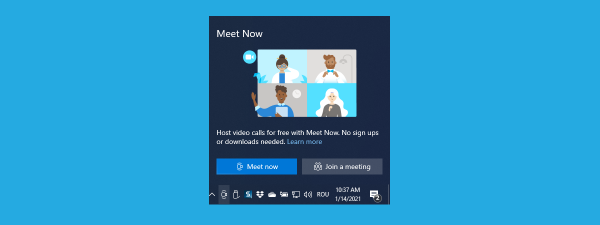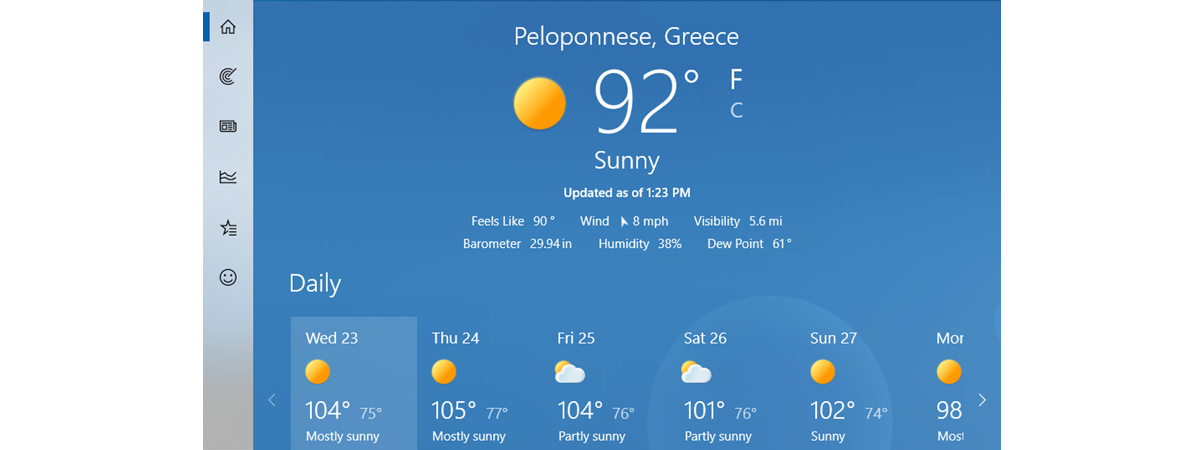Do you want to remove the People icon from your taskbar in Windows 10? Well, you are not the only one. Ever since Microsoft introduced the People app in Windows 10, many of us felt that the two people icon present on our taskbar was nothing but a waste of space. If you don’t use the feature either and want to remove the Windows 10 People icon to avoid cluttering your taskbar, this tutorial illustrates two simple ways to get rid of it:
First things first: Where is the People icon in Windows 10 and what is it for?
The Windows 10 People icon can be found on the right side of your taskbar, to the left of the system tray or Notification area.
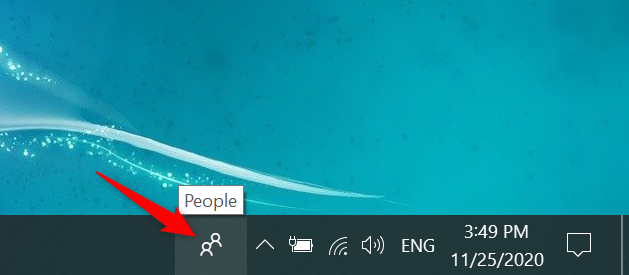
The two people icon in Windows 10
The People icon (which actually looks like two people) lets you access the app with the same name, which was inflicted by Microsoft upon unsuspecting Windows 10 users in 2017, with the Fall Creators Update. We’ve already explored the People app and all its shortcomings, if you still need to make up your mind about it. In a nutshell, we feel it’s unreliable and buggy, but it can be useful if you want to pin contacts to the taskbar.
The good news is that Microsoft already put the People app on a deprecated features list, so it should be removed very soon. However, until then, you can avoid the feature and hide the People icon in Windows 10 using one of the two methods in this guide.
How to remove the People icon using the taskbar menu
The fastest way to hide the People icon is from the taskbar’s menu. Right-click or press-and-hold on the free space on your taskbar to open the contextual menu. Then, click or tap on the “Show People on the taskbar” option to uncheck it.
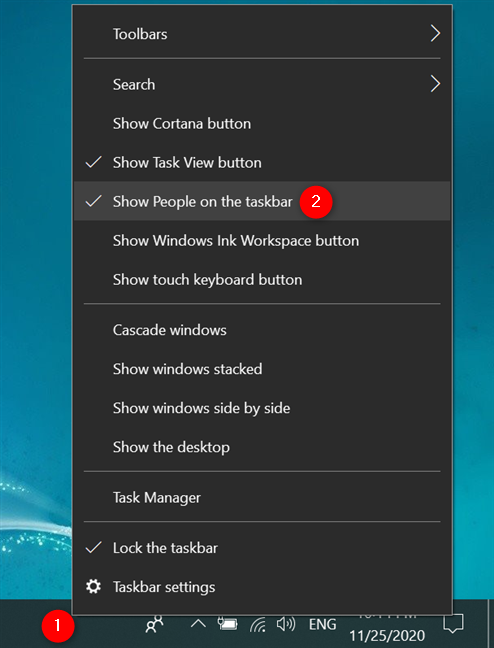
In Windows 10, remove the People icon using the taskbar's contextual menu
The People icon is immediately removed from the Windows 10 taskbar.
How to remove the People icon with the Settings app
You can also use the Settings app to remove the People icon from your taskbar. First, open Settings and click or tap on Personalization.
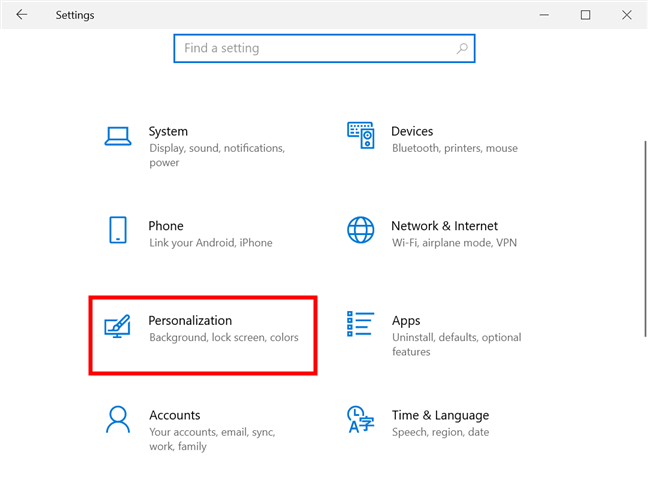
Access the Personalization Settings
Next, access the Taskbar tab, displayed at the bottom of the left column. This reveals a long list of taskbar-related settings on the right-hand side of the window.
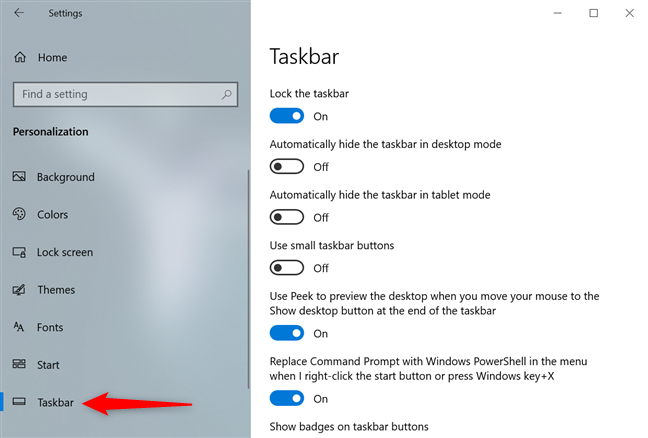
Select the Taskbar tab on the left to see the list of settings on the right
TIP: Alternatively, you can reach this page by clicking or tapping on the Taskbar settings option from the taskbar’s contextual menu, as seen below.
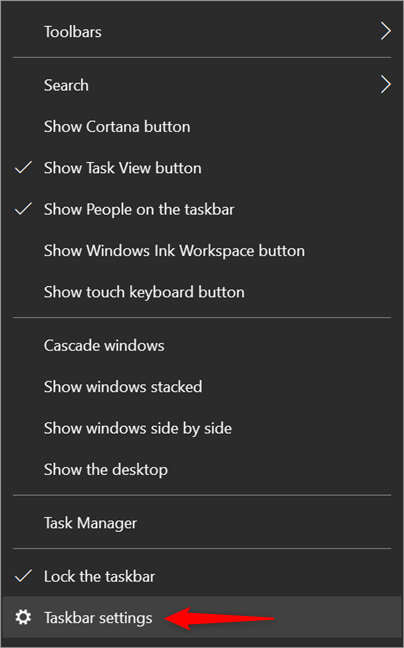
Access Taskbar settings from the taskbar's contextual menu, discussed in the previous chapter
In the Taskbar settings, scroll down until you find the People section. Then, click or tap on the “Show contacts on the taskbar” switch to turn it Off.
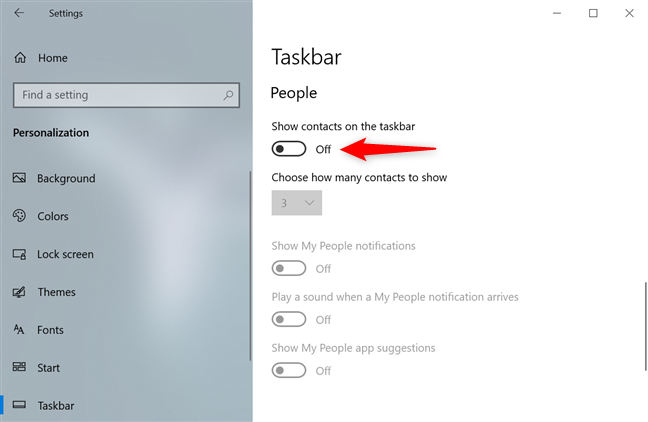
In Windows 10, remove the People icon using the Taskbar settings
As soon as you flip the switch, the People icon is hidden from the taskbar.
Did you try the app before removing the People icon from your taskbar?
We tried using the People app to figure out if it can be helpful, but we found it to be buggy and unnecessarily complicated. We concluded that it’s just one of the many features that annoy and frustrate Windows 10 users, instead of actually assisting them in their activities. As a result, the two people icon was hidden from our taskbar and immediately forgotten. What about you? Did you try the People app? Or did you make the wiser choice to remove its icon immediately and conserve taskbar space? Let us know in the comments below.