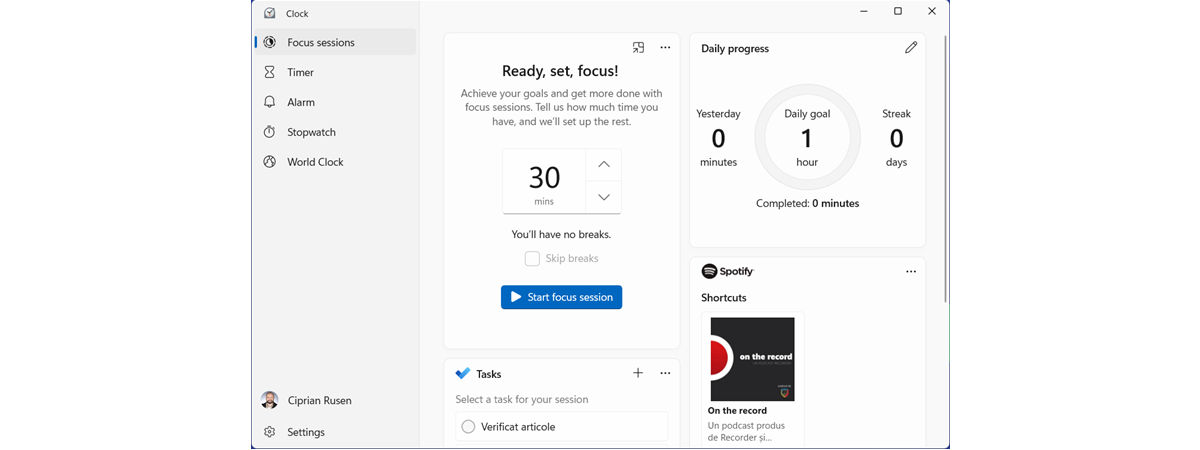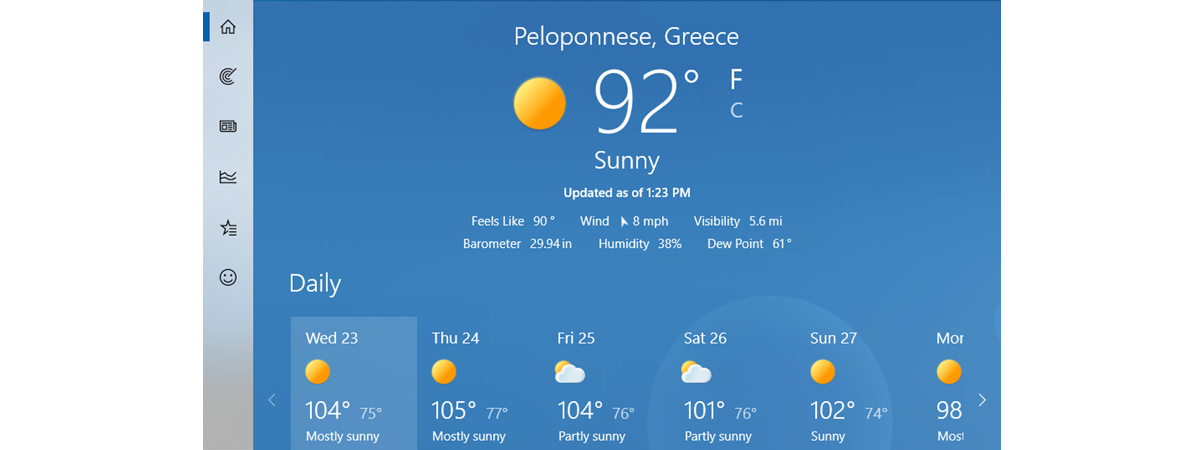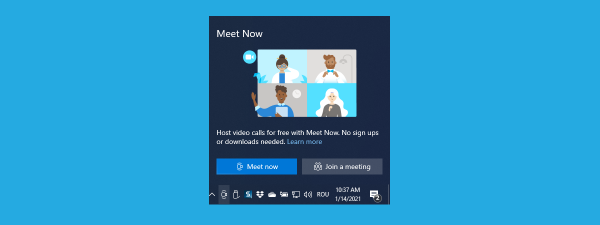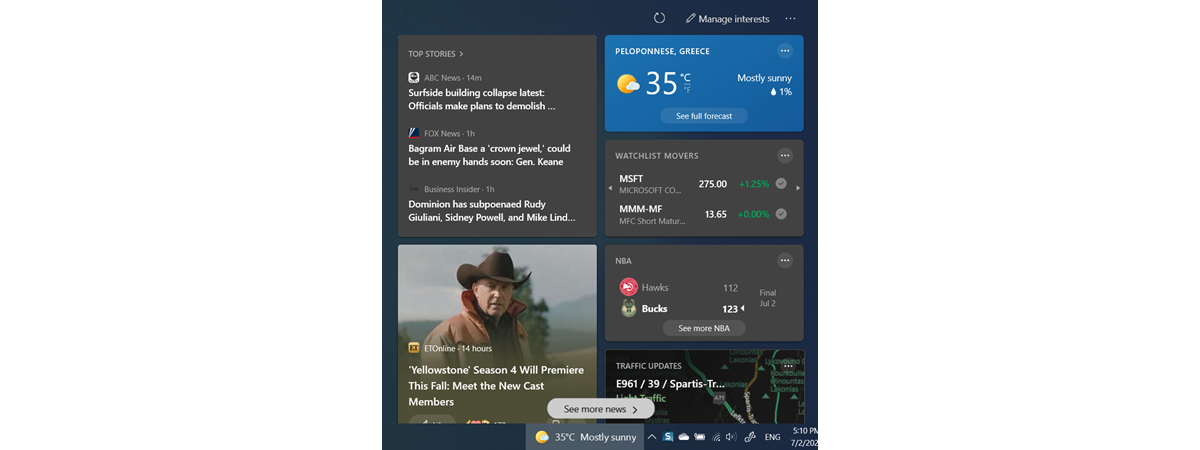
Are you wondering how to remove the Weather from the taskbar in Windows 10 or Windows 11? Over time, Microsoft used Windows updates to introduce several controversial elements to its modern operating systems, and one of these elements is the Weather widget. While some, including yours truly, find it helpful, it does take up precious space, and it does pop up by accident at times, so it’s only natural to wonder how to remove the Weather from the taskbar in Windows 10 and Windows 11. Regardless of the operating system you’re using, this guide aims to answer your questions in this regard. Let’s get started:
How to remove Weather from the taskbar in Windows 11
In Windows 11, the Weather widget is shown on the left side of your taskbar, in the screen’s bottom-left corner. If you click or tap on it, the Windows 11 Widgets panel pops up from the left, displaying all your favorite widgets. However, the Widgets panel can also pop up when you just hover over the Weather icon, which can become a nuisance if you just happen to rest your mouse there by accident.
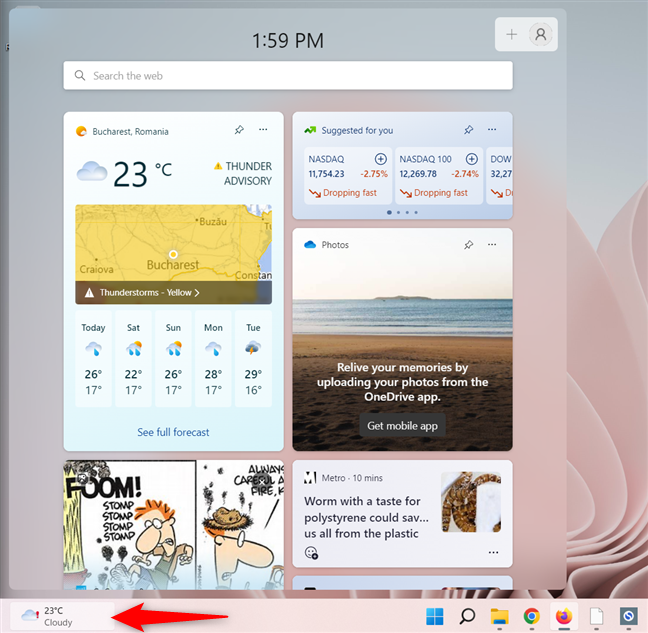
The Widgets panel sometimes pops up by accident
If you want to know how to get rid of the Weather on the taskbar in Windows 11, the answer is simple: the Taskbar settings.
To access them, you can open the Settings app (Windows + I) and go to Personalization > Taskbar. However, the easiest way is to right-click or press-and-hold on your taskbar and then click or tap on the only option available, Taskbar settings.
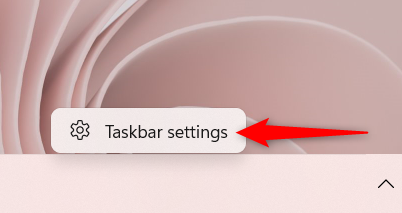
Access the Taskbar settings in Windows 11
In the list of Taskbar items shown at the top of the Taskbar window, click or tap on the switch next to Widgets to turn it Off.
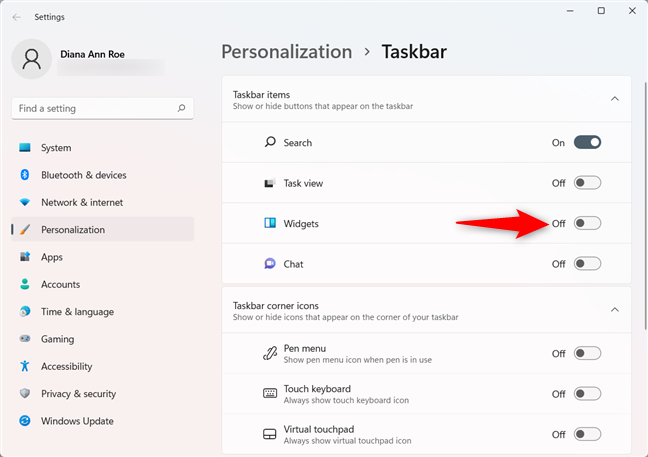
How to remove Weather from taskbar in Windows 11
The Weather icon is instantly removed from the Windows 11 taskbar.
TIP: If you want to continue modifying the Windows 11 taskbar, check out our guide on how to add or remove icons from the taskbar in Windows 11.
How to remove the Weather from the taskbar in Windows 10
The Windows 10 Weather is displayed on the right side of the taskbar, next to the system tray. If you click, tap, or hover over it, it opens the “News and interests” widget.
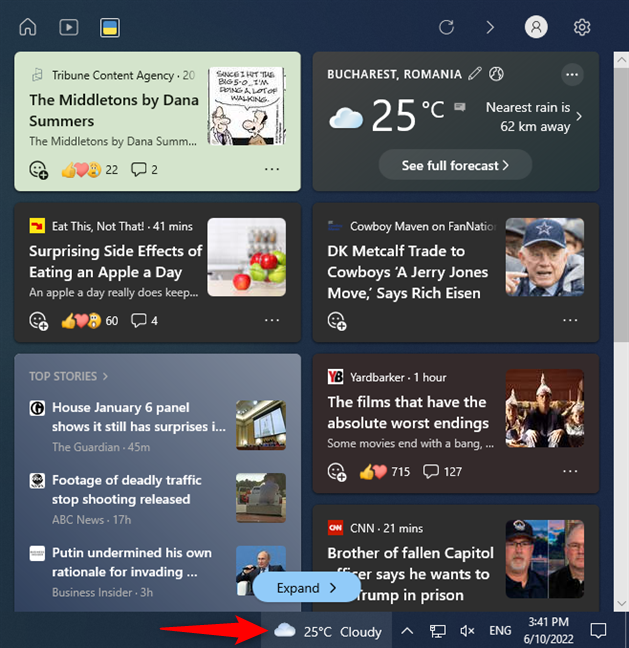
The Weather icon opens the News and interests widget
You have a couple of options if you want to disable Weather on the taskbar in Windows 10: you can minimize it to show a small newspaper icon instead of the forecast, or you can hide it entirely. Let’s see how each of these works.
How to remove Weather from the taskbar in Windows 10 entirely
To get rid of the Weather forecast on the Windows 10 taskbar, you should disable the “News and interests” widget entirely. First, right-click or press-and-hold on the taskbar to open its contextual menu. Then click, tap, or hover over the “News and interests” option and select Turn off.
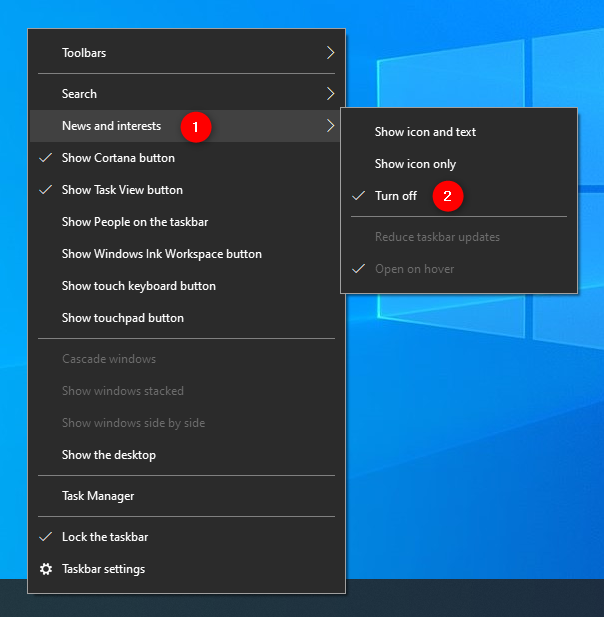
How to disable Weather on the taskbar in Windows 10 entirely
The icon immediately disappears from your taskbar.
How to remove Weather from the taskbar by replacing it with a newspaper icon in Windows 10
If you want to keep the “News and interests” taskbar shortcut but not the forecast, you can replace it with another icon by following the simple instructions in this section.
Click or tap the Weather icon to open the “News and interests” panel. Find the Weather information card and click or tap on the More options (...) button in its upper-right corner. Then, click or tap on “Hide weather card” from the subsequent menu.
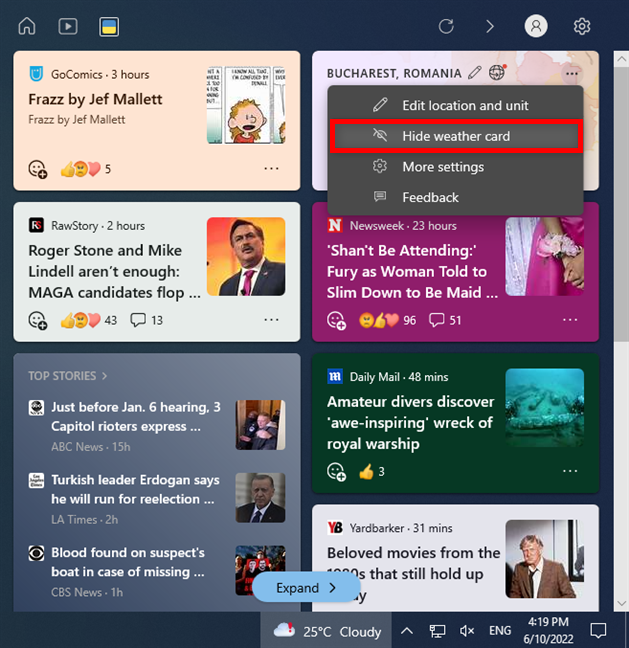
In Windows 10, remove Weather from the taskbar by replacing it with a newspaper
Confirm your choice in the pop-up dialog by clicking or tapping the Hide card button.
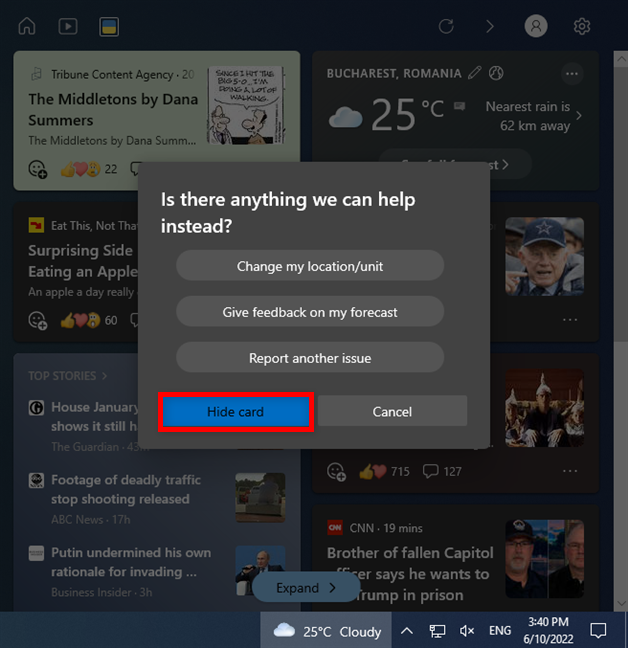
Press Hide card to disable Weather from the taskbar in Windows 10
Alternatively, you can also click or tap on the Settings icon from “News and interests” and then access Information cards in the subsequent menu.
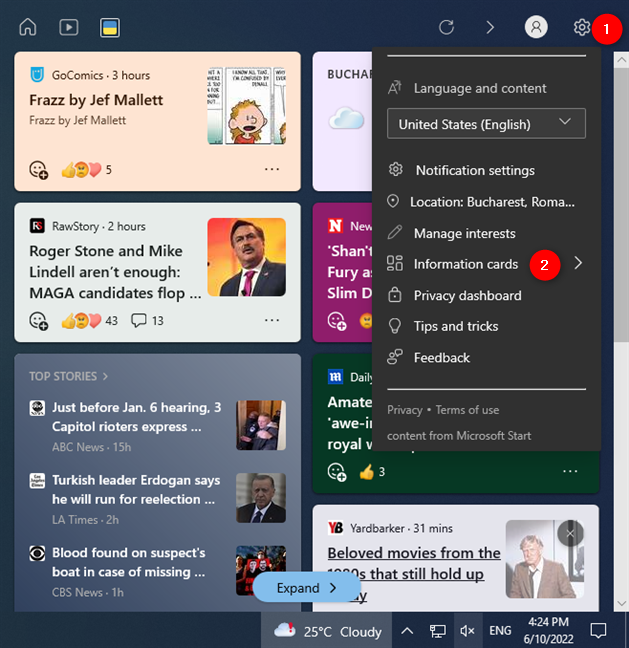
Access Information cards from the Settings menu
In the Information cards menu, click or tap on the switch next to “Show Weather Card” to turn it off. As soon as you do that, you can see a newspaper icon replacing the forecast in your taskbar.
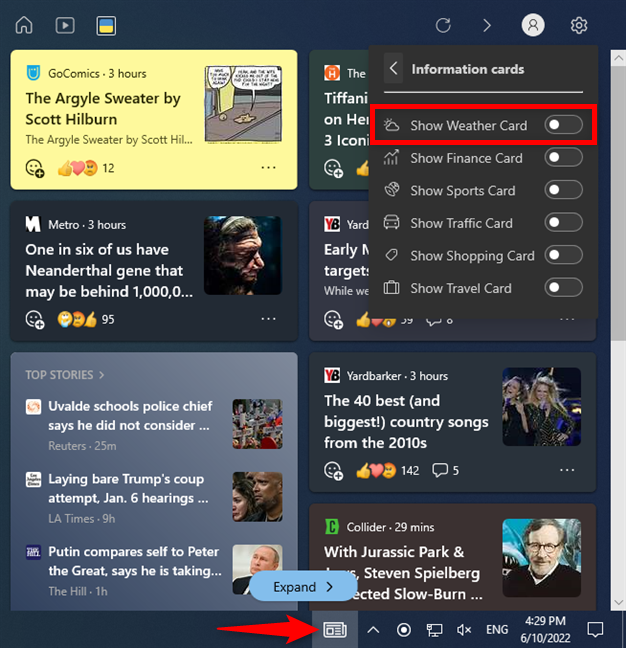
How to get rid of Weather on taskbar by replacing it
TIP: The weather forecast on your taskbar can be frustrating for many reasons. If it’s using the wrong temperature settings, here’s how to make the Windows 10 Weather display temperature in °C or °F.
Why did you remove Weather from the taskbar in Windows 11 or Windows 10?
I always forget to check out the daily forecast, so I find the Weather widget useful on both operating systems. However, it’s slightly more annoying in Windows 10, where you can easily trigger it by accident, so I had no choice but to disable it on this operating system. What about you? Why did you remove Weather from the taskbar? Did you need more room on your taskbar? Are you using Windows 10 or Windows 11? Let me know in the comments below.