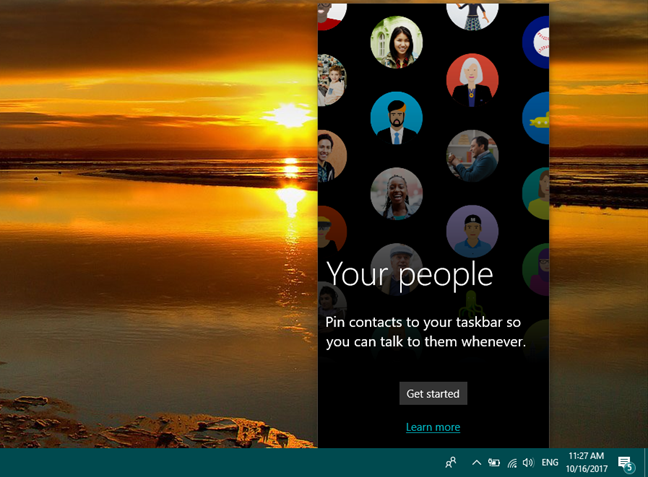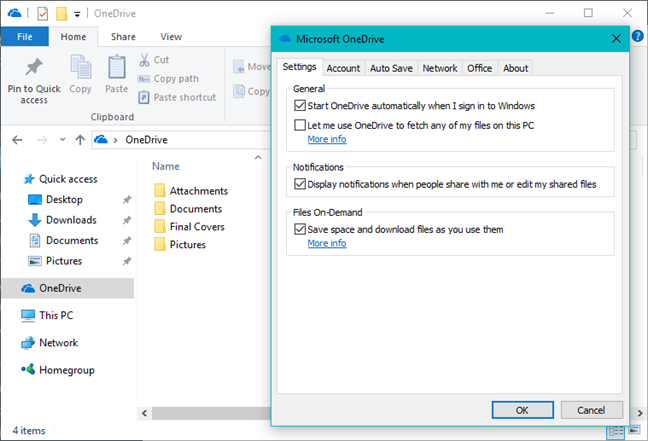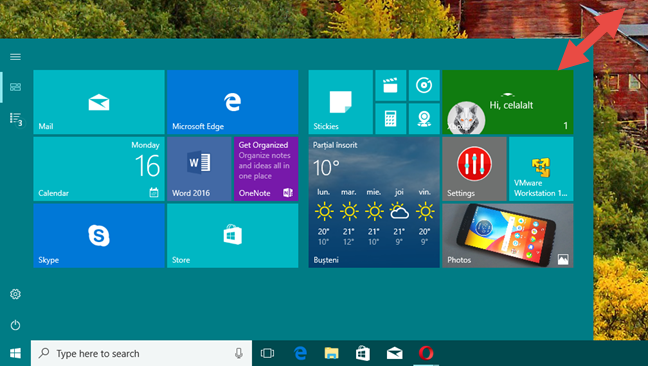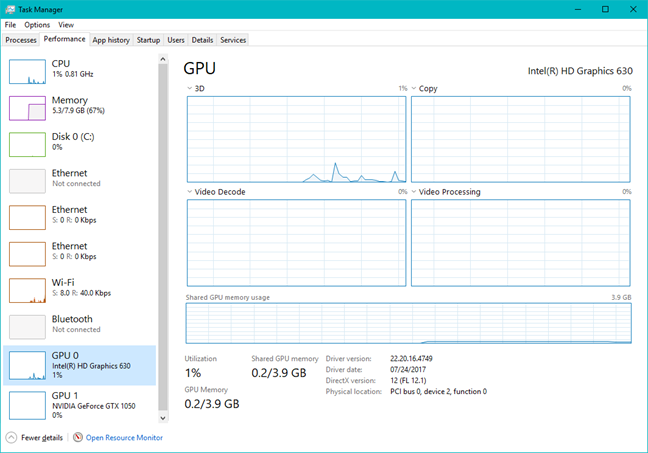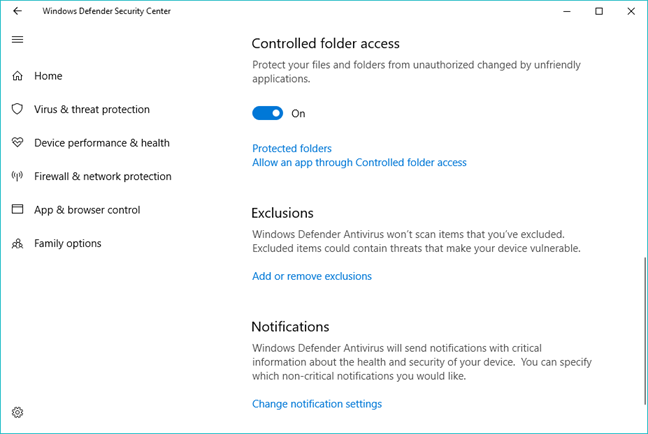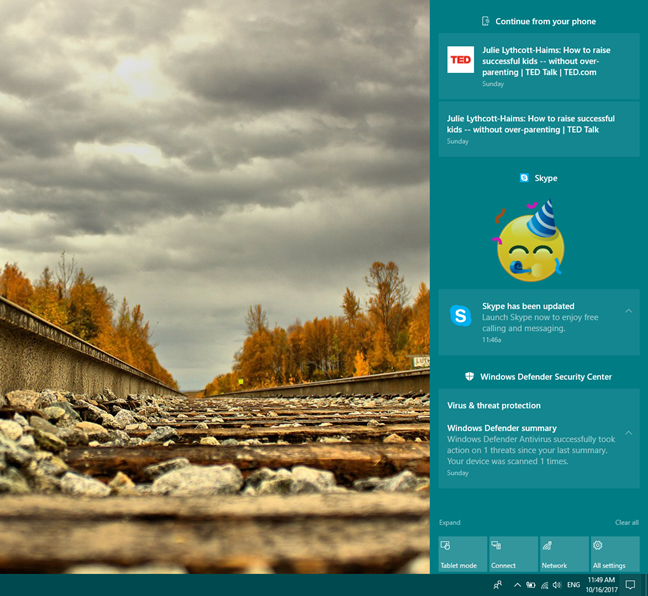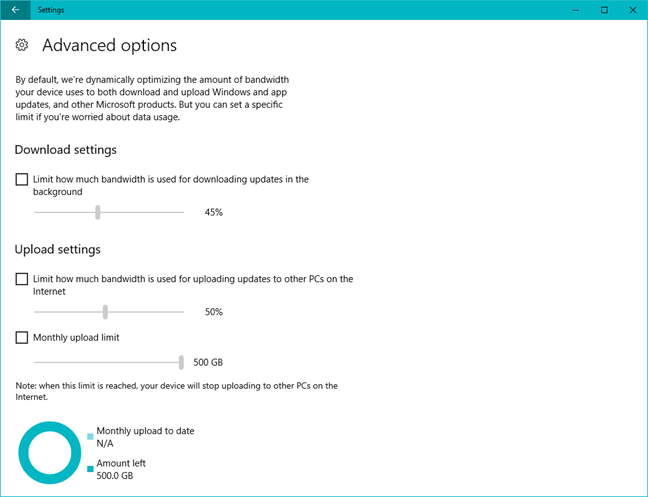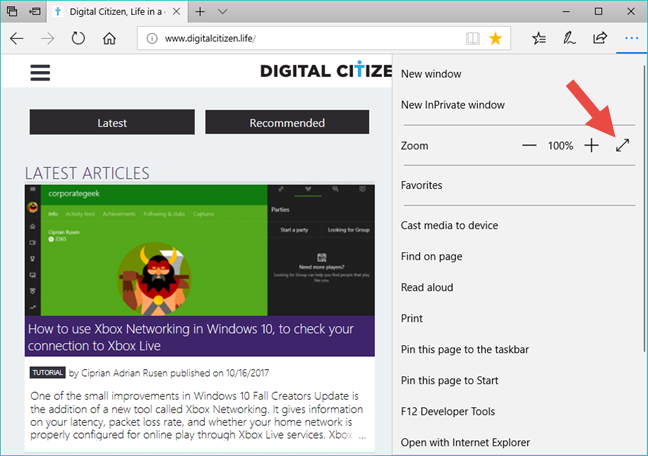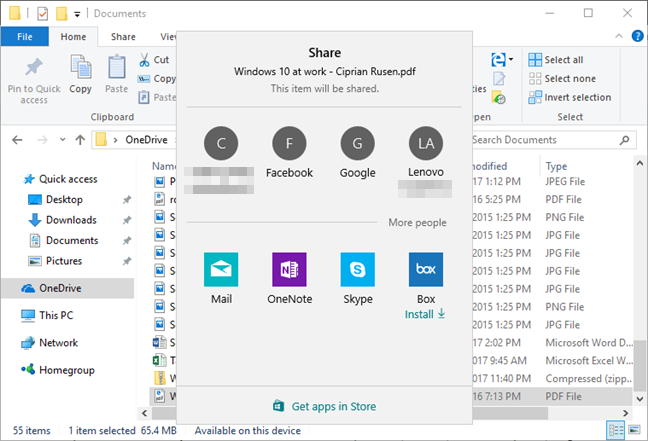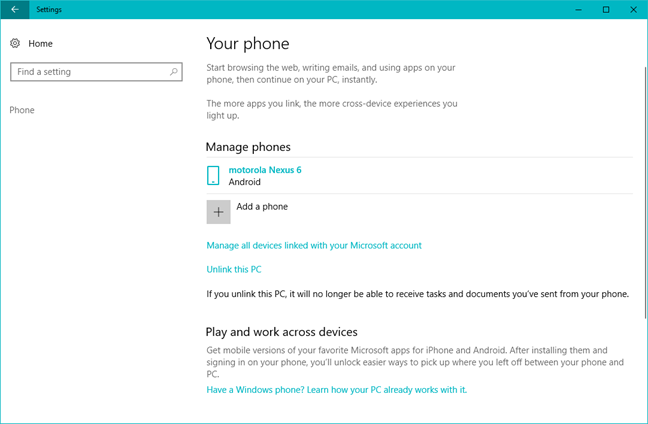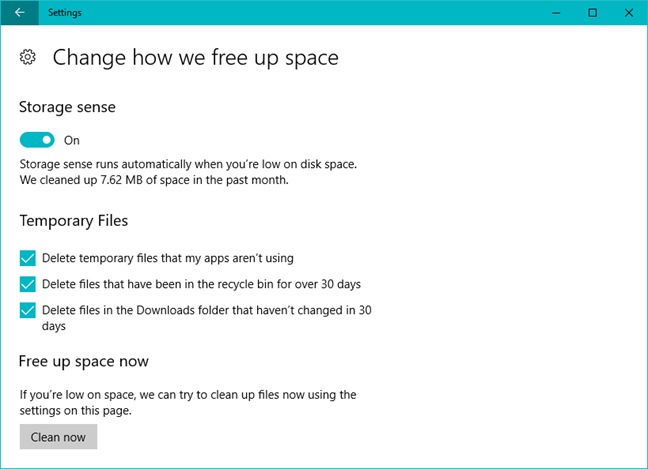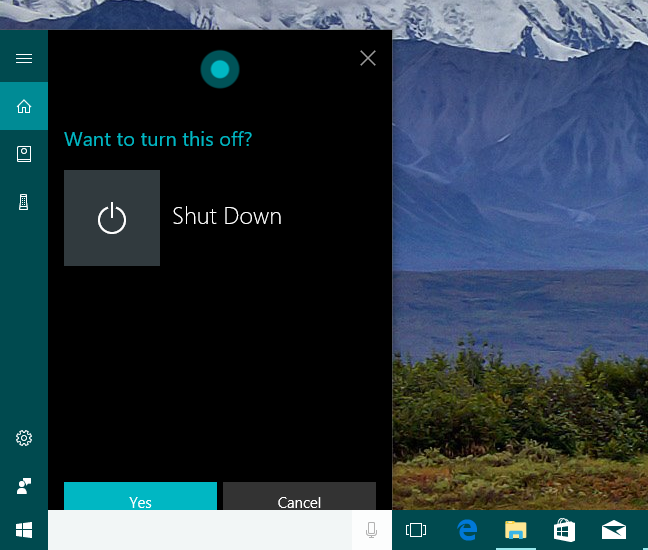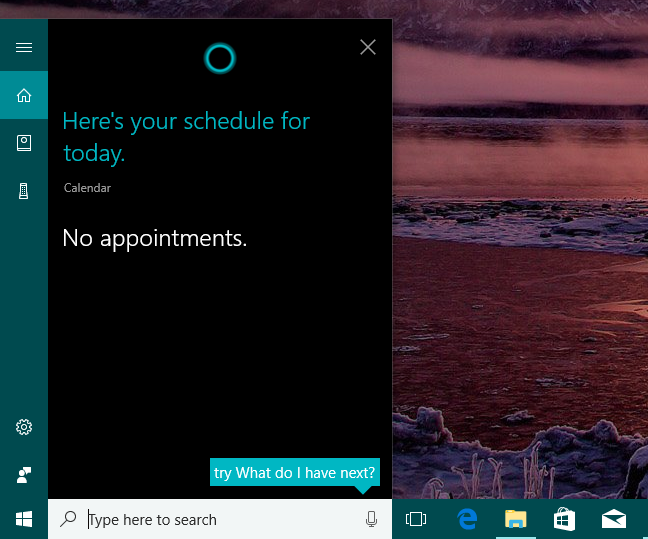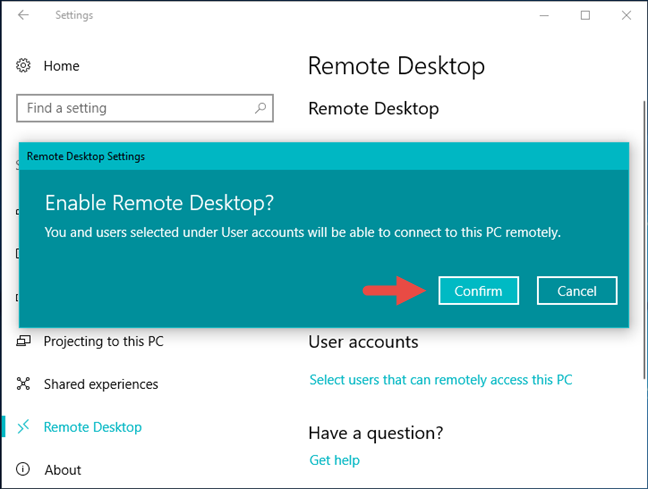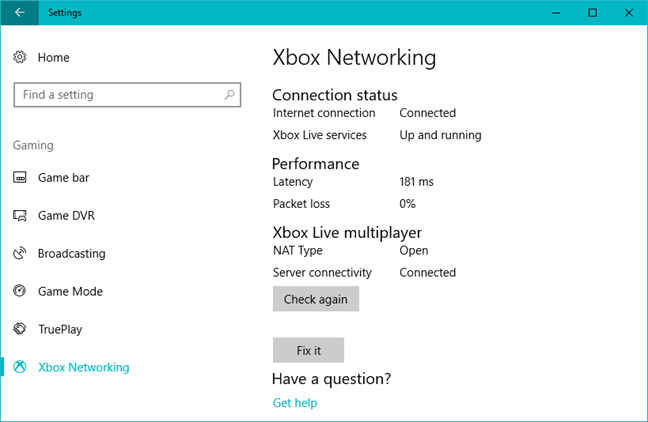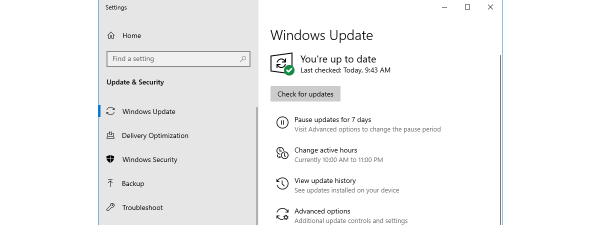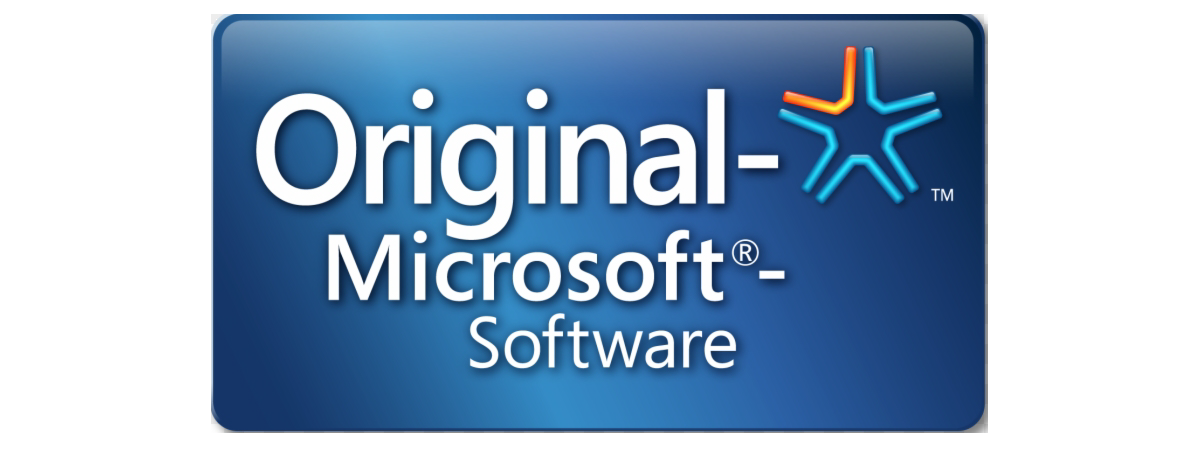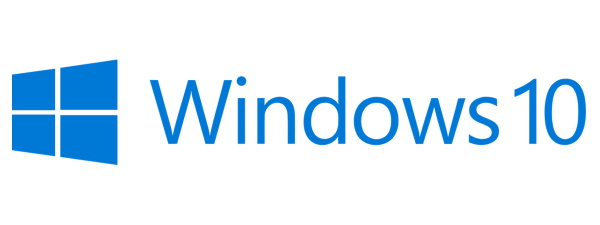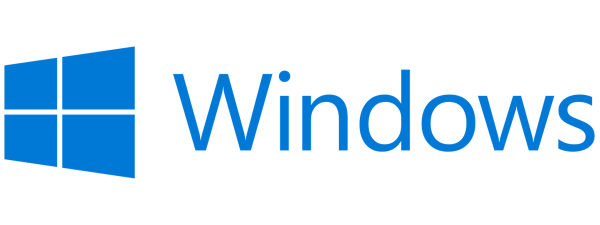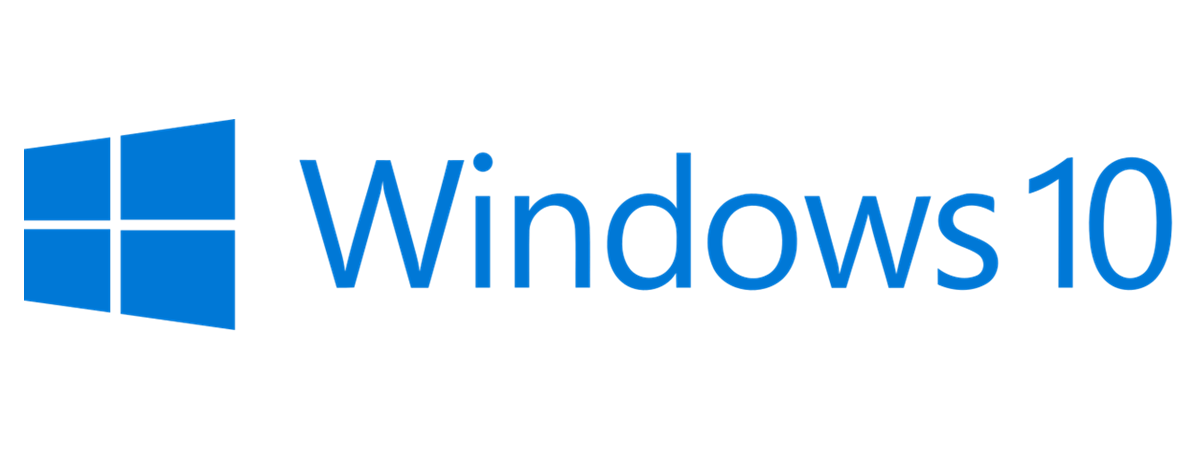
If you use Windows 10, and you read our website, you have heard about the Fall Creators Update. It is the latest major update for Windows 10, and it is available for every Windows 10 user, for free, starting October 17th, 2017. The Fall Creators Update includes several new features that are designed to enhance the experience of creative users, just like the Windows 10 Creators Update did before it, in the spring of 2017. If you want to know more about Windows 10 Fall Creators Update, what it is and whether you should install or defer it, read this article:
What is Windows 10 Fall Creators Update?
In April 2017, Microsoft released Windows 10 Creators Update to all Windows 10 users, for free. It was a new version that had quite a few new features to offer. We presented them here: What is Windows 10 Creators Update and why should you install it?.
Microsoft did not manage to finish and release all the features they wanted at the time. That is why the company decided to continue their work and release the Fall Creators Update. The name of this update is not creative, but it does tell you what it stands for: finishing the work that was started with Creators Update. The name also says that this update is scheduled for release in the autumn (if you are British) or fall (if you are American). As of October 17th, 2017, all Windows 10 users are entitled to get their free upgrade to the Fall Creators Update. Here's what is new in Windows 10 Fall Creators Update and why you should install it as soon as you can:
1. You can communicate faster with others
Windows 10 Fall Creators Update introduces a new feature called the "My People" hub. Using this hub, you can pin your favorite people to your taskbar and communicate faster with them via email messages or Skype. You can also share files with them quickly, using apps like Dropbox or OneDrive. All it takes is a few clicks or taps. Learn more from these articles:
- 5 things you can do with the My People hub from Windows 10
- How to pin contacts to the taskbar or the Start Menu of Windows 10
2. Files On-Demand are back to OneDrive
Windows 10 is now able to show you in File Explorer all the files that you have stored in your OneDrive storage space, including those that are available only in the cloud. Microsoft calls this feature "Files On-Demand." We believe it is useful because you do not have to download all your OneDrive files to be able to access them. That also means that it is ideal for people who have lots of files stored in their OneDrive spaces but do not have a large storage capacity on their Windows 10 devices to accommodate all their data. If you need help configuring and using OneDrive's "Files On-Demand" feature, read this guide: How to use Files On-Demand in Windows 10, with OneDrive and File Explorer.
3. The Start Menu is even more customizable
Microsoft worked on a series of improvements that change the way Windows 10 looks and works in Fall Creators Update. One of the things that have changed is the way the Start Menu works. In Windows 10 Creators Update, you could resize the Start Menu only horizontally and vertically. In Fall Creators Update, you can also resize it diagonally, which is a faster way of making the menu both wider and taller, or the other way around. Here are the details on how it works: How to change the size of the Start Menu in Windows 10.
4. You can see how your video cards are used in Task Manager
Windows 10 Fall Creators Update brings another useful feature: the Task Manager is now able to display how your video cards are used. It is a valuable tool if you want to know what apps are eating away your video performance. Gamers and video editors are going to be thrilled about it. For details about the new Task Manager, read this article that we published a while ago: 7 ways to keep tabs on your system performance with the Task Manager.
5. Windows Defender protects your important folders from ransomware
In Windows 10 Fall Creators Update, Windows Defender gets a security feature called "Controlled folder access." When enabled, you can use this tool to protect folders from any unauthorized access or changes by apps or programs. That ensures you of the fact that no malware can alter your essential files from folders such as Documents or Pictures. It is also a good thing that this tool also lets you include custom folders to the list of protection, besides the default protected folders. You can find more information about how this new safety feature works, here: Protect your files from ransomware with Controlled Folder Access and Windows Defender.
6. The Action Center is reorganized and looks better than before
The Action Center also get a revamped look that follows Microsoft's Fluent Design System. The way it is organized and the way it displays information is cleaner and thus easier to understand. We love the new version, and we think you will enjoy using it too.
7. You can control how much bandwidth is used to download and upload Windows 10 updates
The Windows 10 Settings app offers more control than before over how system updates are handled. You can now control how much bandwidth your PC is allowed to use for downloading and uploading updates, on a monthly basis. Furthermore, now you also get more detailed statistics on how your bandwidth is used for updating Windows 10. If you want to learn how to configure the bandwidth controls in Windows 10 Fall Creators Update, read this guide: How to control and view how your bandwidth is used for updates in Windows 10.
8. Microsoft Edge gets an official full-screen mode
It is weird, we know, but up until now, Microsoft Edge had no full-screen mode, although a workaround did exist. In Windows 10 Fall Creators Update, however, you can switch Microsoft Edge into full-screen just like you do with any other web browser: click or tap on a button or press the F11 key on your keyboard.
9. You can share files directly from the right-click menu in File Explorer
Yes, it is as easy as it sounds: when in File Explorer, you can right-click (or tap and hold if you use a touchscreen) on one or more files or folders. Then, use the sharing option from the contextual menu, to send those items to your contacts, using apps like Mail, Skype, Dropbox, Box or OneDrive.
We have described the entire process, in detail, in this tutorial: How to share files from File Explorer to apps like Mail, Skype, Dropbox, or OneDrive, in two steps.
10. You can link your Android or iPhone smartphone to your Windows 10 PC
By linking your smartphone to your PC, you can continue your work from one device to the other seamlessly. For instance, if you browse the web and read a website on your smartphone, you can switch to your Windows 10 PC and continue from where you were left off, using Microsoft Edge. The same process applies to reading and writing emails and using other apps developed by Microsoft. The only condition is that you must use Microsoft's apps on your smartphone with Android or iOS.
11. Storage Sense is a lot more powerful
Storage Sense can take care of your storage space by automatically deleting temporary files as well as files from your Downloads folder that have not been changed during the last 30 days. It is also able to remove previous Windows versions to regain space. To see more about how the new Storage Sense works, read:
- How to automatically free up space in Windows 10, with Storage Sense
- How to clean up Windows 10 storage space like a Pro, with the Storage Sense
12. You can ask Cortana to sign you out, shut down, restart or lock your Windows 10 PC
You no longer have to get out of bed or sit at your Windows 10 PC to do any of these things. If you have Cortana enabled, you can ask her to shut down your computer after you have finished watching the latest episode from your favorite TV series.
13. Cortana can schedule and manage appointments
In Windows 10 Fall Creators Update, if you want to check your schedule and see whether you are free for the next hour, day or the entire week, or you have any appointments set, you can now ask Cortana about it. Say something like "Cortana, what's on my schedule?" or "Cortana, what's on my calendar today?" She will tell you everything you have programmed. To see what else you can ask her about your schedule, read this article: How to schedule and manage appointments with Cortana.
14. You can use the Settings app to configure how the Remote Desktop works
Up until the Fall Creators Update, you could configure the Remote Desktop settings only by using the old-school Control Panel. Now, Windows 10 includes most of those configuration options in its modern Settings app. This means that it is easier for people who use touch screens to work with Remote Desktop connections. If you want, you can learn more about how this works, in this tutorial: How to enable Remote Desktop Connections in all versions of Windows.
15. Gamers can quickly check their connection to Xbox Live services
Windows 10 Fall Creators Update brings a new tool targeted at gamers, called Xbox Networking. It offers information about your PC's latency, packet loss rate, and whether your home network is correctly configured for online play through Xbox Live services. Xbox Networking is designed to help you identify and resolve issues that prevent you from using voice chat and playing online multiplayer games with other Xbox Live users. Here is an article that explains in detail how it works: How to use Xbox Networking in Windows 10, to check your connection to Xbox Live.
Other features and improvements that are coming to Windows 10 Fall Creators Update
There are also other smaller improvements and tweaks that are coming to us in Windows 10 Fall Creators Update. Here are the most interesting of them:
- The power options battery icon from the system tray now displays a slider which you can use to switch between the available power modes
- Microsoft Edge allows you to pin websites to the taskbar
- Microsoft Edge includes a right-click option called "Read aloud." If you use it, Microsoft Edge can read the content of a web page aloud
- The scrollbars from Windows 10 windows get smaller when they are not used, to leave more space for what matters
- If you use an Android smartphone and you have Cortana installed on it, you can see missed calls on your Windows 10 PC also
- The About page from the Settings app now shows information about your Windows 10 PC's health
- You get a new feature called TruePlay which, although not functional at the moment, will most likely prevent cheating in multiplayer games
Conclusion
All these features and improvements are reasons why you should download and install Windows 10 Fall Creators Update as soon as you can. Do you like what is new in this Windows 10 release, or do you believe that Microsoft should have included more new things with it? Share your opinion in the comments section below.