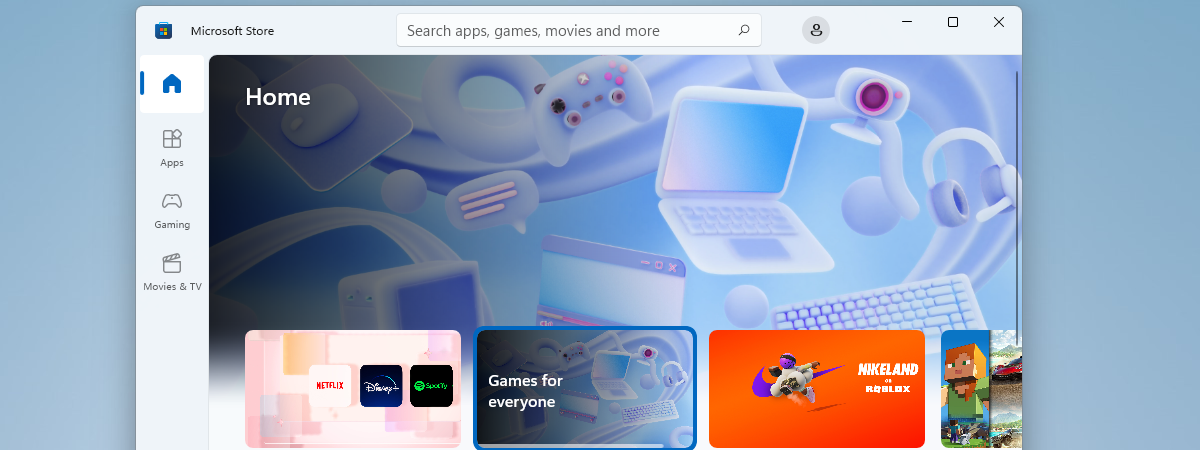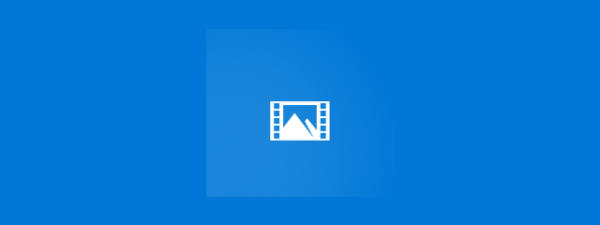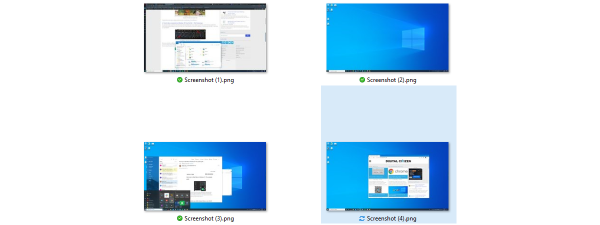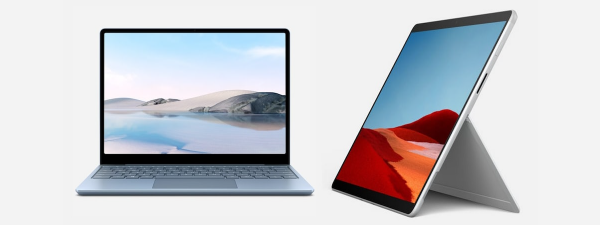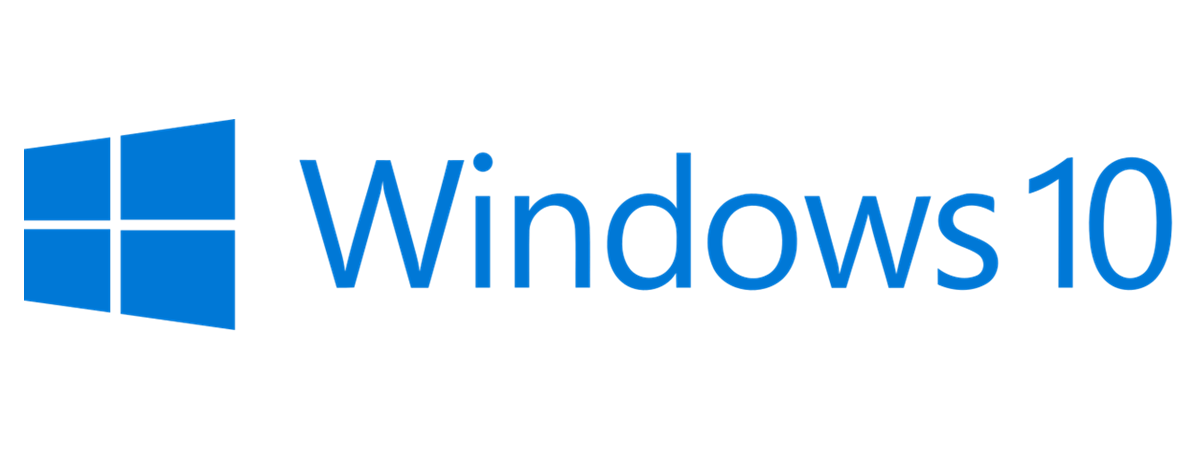
More than a couple of years have passed since Windows 10 was launched back in 2015, and many things have changed since then. Although the most popular operating system in the world has received important improvements over time, there are also quite a few smaller things that make Windows 10 a better choice than the old Windows 7 or Windows 8.1. Here are the improvements we like the most:
NOTE: This guide focuses on the small things that make Windows 10 a better operating system than Windows 7 or Windows 8.1. There are other, more significant improvements, which we discuss in our article with the best things about Windows 10. On the other hand, there are also things we don’t like and Windows 7 features that, unfortunately, are no longer found in Windows 10.
1. The Start Menu can be resized
Unlike the old Start Menu from Windows 7 and the Start Screen from Windows 8.1, Windows 10’s Start Menu can be resized as you wish. It’s a neat little feature that many users find helpful. By resizing your Start Menu, you can make space for more app rows and tiles, or you can shrink it, so that no space is left unused.
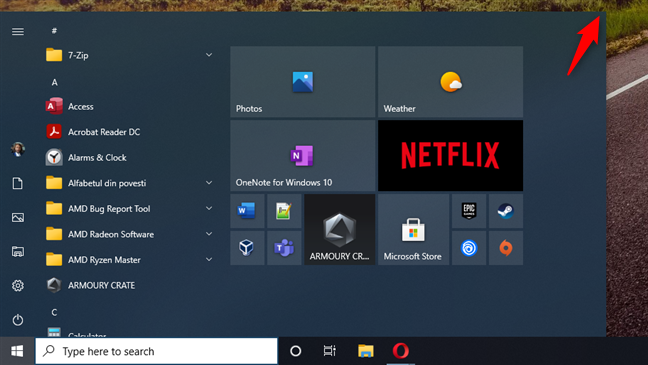
The Windows 10 Start Menu can be resized
2. Taskbar icons of open apps are underlined
This is what you’d call a subtle change that improves the usability of an operating system. Up to Windows 10, we had large buttons on the taskbar for each opened program or app, and that didn’t look so great. In Windows 10, the taskbar icons used for opened apps are much more subtle, and any opened app is underlined with an accent color. If you ask us, we like it better this way.
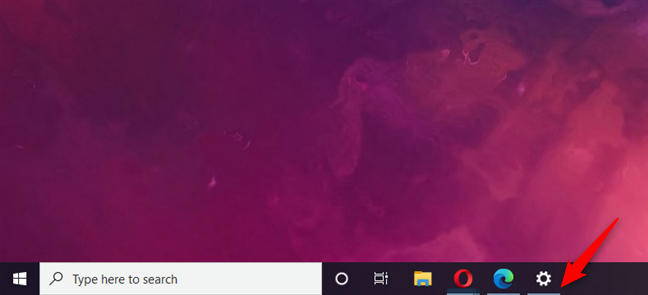
Taskbar icons of open apps are underlined
3. There’s a hidden menu on the desktop, called the WinX menu
A lot of people complained about Windows 8’s Start Screen, and many don’t like Windows 10’s Start Menu either. Many of them wanted a Start Menu that offered quick access to common apps, features, and tools. The good news is that Windows 10 includes a new menu just for that on the desktop. You can open it with a right-click on the Windows button in the bottom-left corner of your screen, or by simultaneously pressing Win + X on your keyboard. The WinX menu then shows up, and you get shortcuts to all kinds of useful things, like Apps and Features, File Explorer, Search, Run, Settings, Task Manager, or Device Manager.
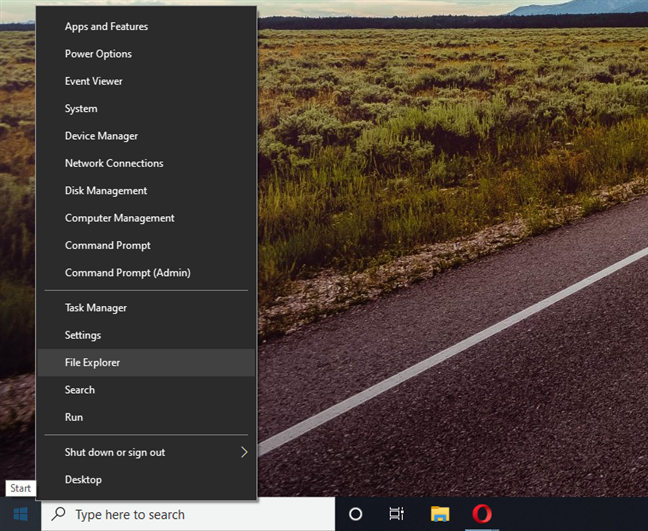
There’s a hidden menu on the desktop, called the WinX menu
4. File Explorer’s Quick Access section
Both Windows Explorer from Windows 7 and Windows 8.1’s File Explorer include a Favorites section, where you can place shortcuts to folders, drives, and so on. In Windows 10, the Quick Access section that replaces Favorites is much more flexible and configurable.
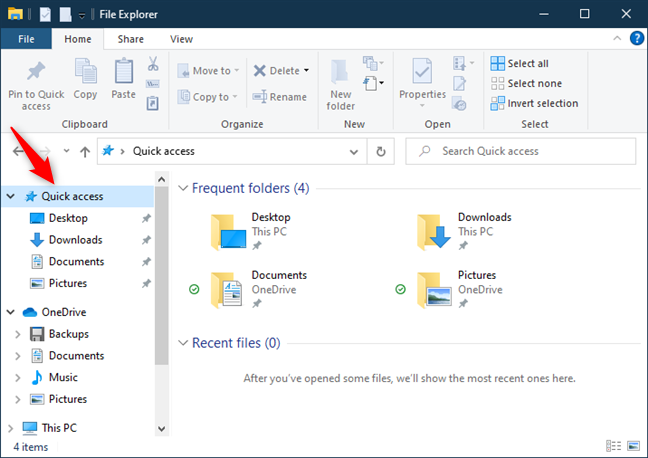
File Explorer’s Quick Access section
You can set it as a startup folder for File Explorer, and you can also make it display a list of frequently used folders and recently opened files.
5. File Explorer’s starting location can be configured
In Windows 10, Microsoft added a small, yet nifty feature to File Explorer: you can set it to automatically open Quick Access or This PC when you start it. It’s a small but useful improvement that can make you more productive when using Windows 10’s file manager.
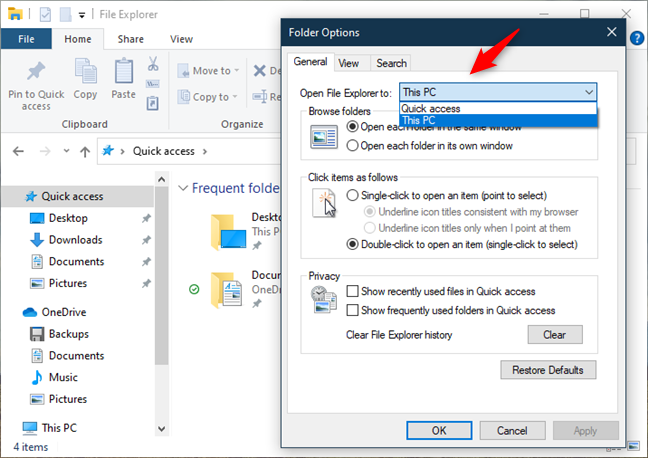
File Explorer’s starting location can be configured
6. The Your Phone app
Your Phone is an interesting app that aims to help you easily connect any kind of smartphone to your Windows 10 PC. Among other things, if you connect an Android phone, Your Phone lets you see the photos from your smartphone, make and receive phone calls, and check notifications and SMS messages directly from your Windows 10 PC.
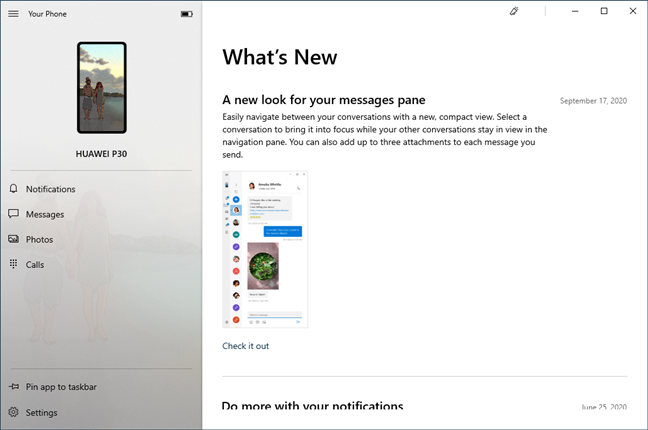
The Your Phone app
From our experience, we can tell you that it works pretty well with Android smartphones, but its functionality is very limited with iPhones. On the latter, you can only send web pages from your iPhone to your Windows 10 PC.
7. The Clipboard is much more advanced and useful
Starting with the October 2018 Update, Windows 10 got a new clipboard that makes it much more useful than the clipboard from Windows 7 or Windows 8.1. Not only does the new clipboard allow you to see its contents easily, but you can also paste old items that you’ve saved in it, pin items to it, and delete items. It can even sync across all your Windows 10 computers and devices.
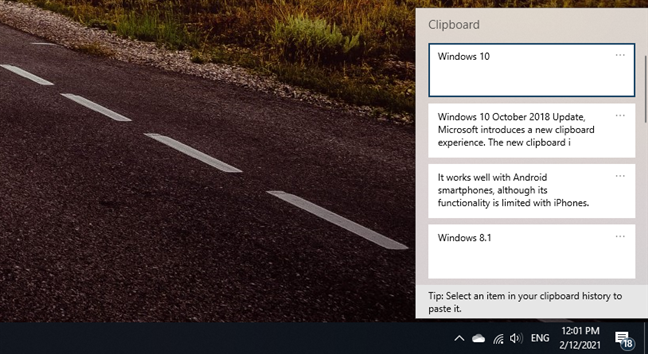
The Clipboard is much more advanced and useful
8. Microsoft Defender Antivirus comes with cloud-delivered protection
Microsoft Defender Antivirus comes with the ability to offer cloud-based protection. If enabled, this feature provides better and faster protection against malware. We recommend that you also allow Windows 10 to send information to Microsoft about the problems found by Microsoft Defender Antivirus. If you do, the company can react quickly when creating new antimalware definitions and when it has to fix the issues on your device and those of other users out there.
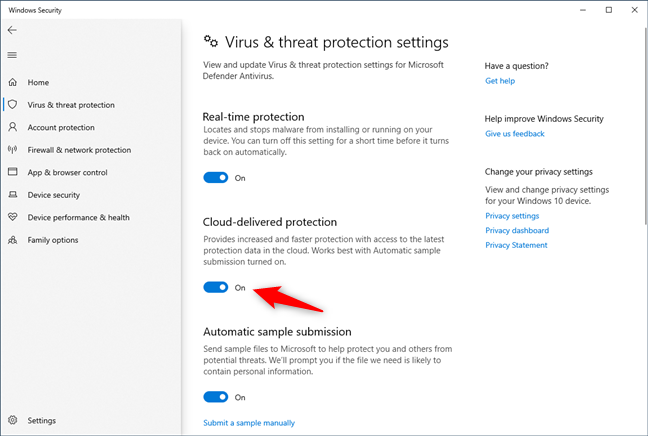
Microsoft Defender Antivirus comes with cloud-delivered protection
9. Windows updates can be downloaded from the local network or the internet
Traditionally, Windows updates were only downloaded from Microsoft’s servers. However, in Windows 10, Microsoft embraced peer-to-peer technologies.
As a result, unlike Windows 7 or 8.1, Windows 10 devices can download updates both from other computers in your local network and from other PCs on the internet.
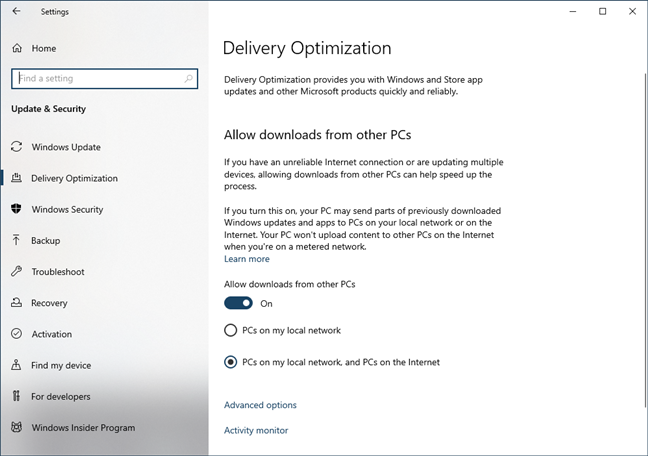
Windows updates can be downloaded from the local network or the internet
10. Storage Sense automatically cleans your drives
One other small feature that you can easily miss in Windows 10, but which makes it better than Windows 7 or 8.1, is Storage Sense. Because it can automatically clean your system’s hard drive of temporary and unneeded files, Storage Sense is especially useful if you don’t have a lot of space on your PC. Thanks to that, you no longer have to struggle manually erasing files or uninstalling apps to make room.
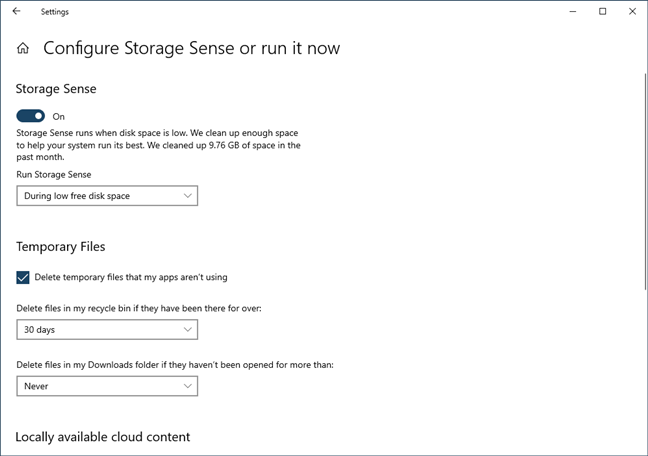
Storage Sense automatically cleans your drives
11. Privacy controls are comprehensive
Microsoft takes your privacy very seriously and, in Windows 10, they included a lot of new privacy-related settings. You can set permissions for apps that can access your location, camera, microphone, contacts, calendar, messages, radios, and so on. All these are divided into separate categories, and each of them lists every app that can control or access any of these features.
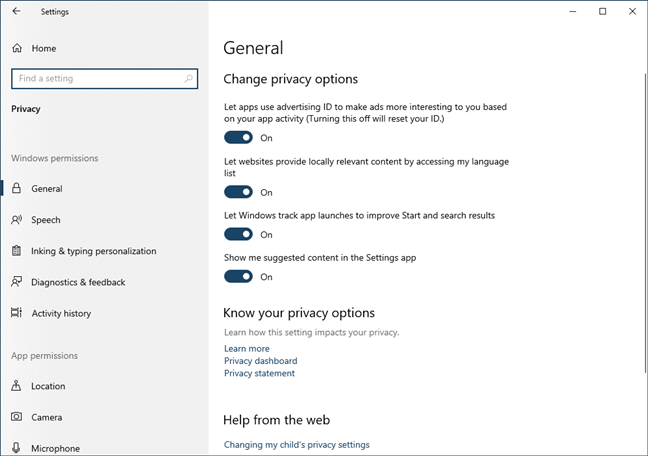
Privacy controls are comprehensive
12. Battery Saver keeps you going
Whenever your device’s battery level is low, Battery Saver is enabled automatically. This feature changes settings like the screen’s brightness, disables background apps, and more, all in order to prolong the battery life of your Windows 10 laptop or tablet.
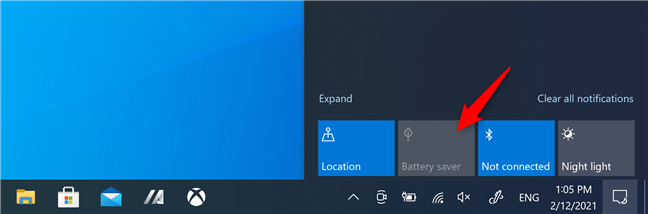
Windows 10's Battery Saver
What other small things do you like in Windows 10 vs. Windows 7 vs. Windows 8.1?
All in all, Windows 10 doesn’t boast only with major features and improvements compared to older Windows versions, but also with many smaller improvements that are not noticeable at first. We hope you enjoyed our list of less known features and, if you know others, don’t hesitate to share them in the comments section. What little Windows 10 improvements are your favorites?