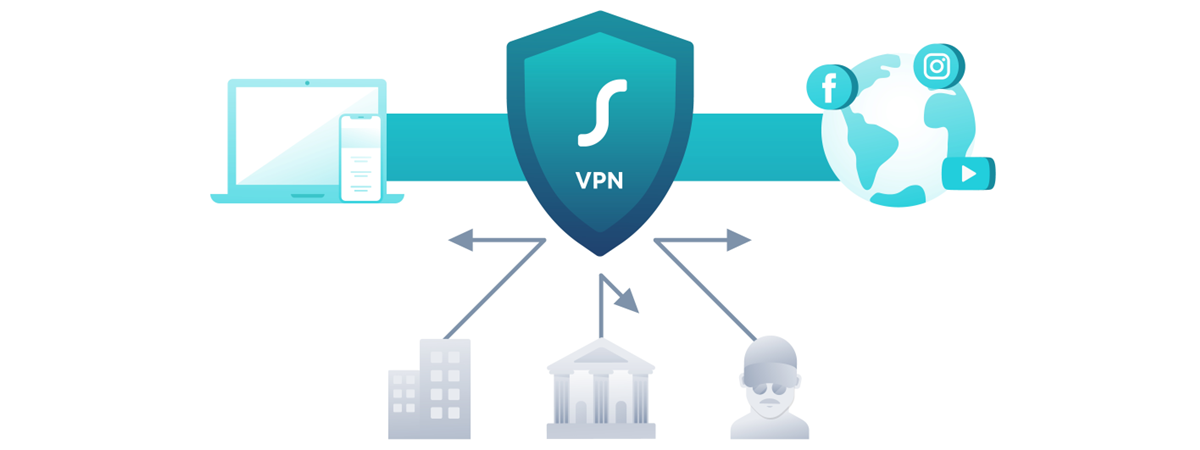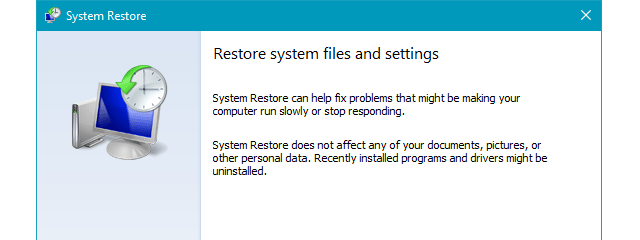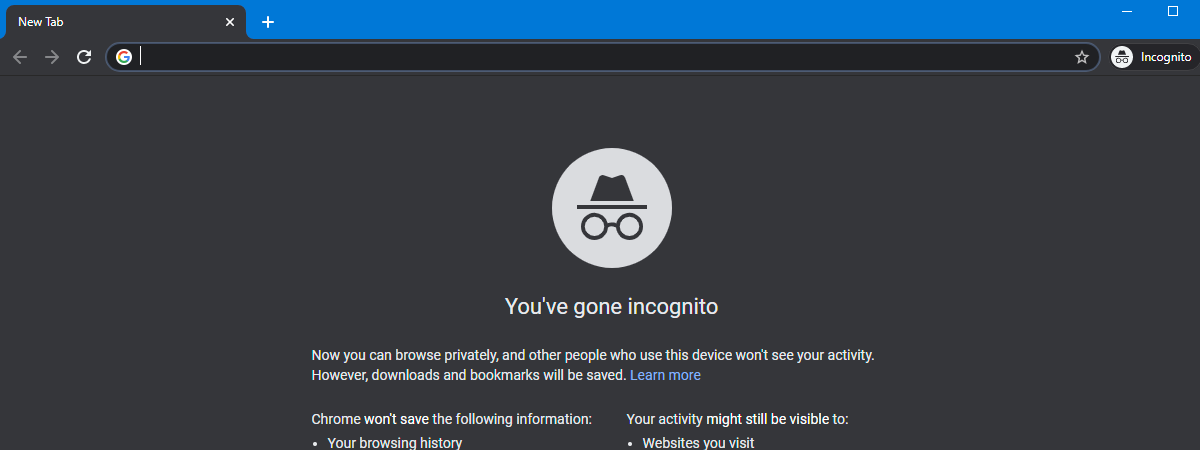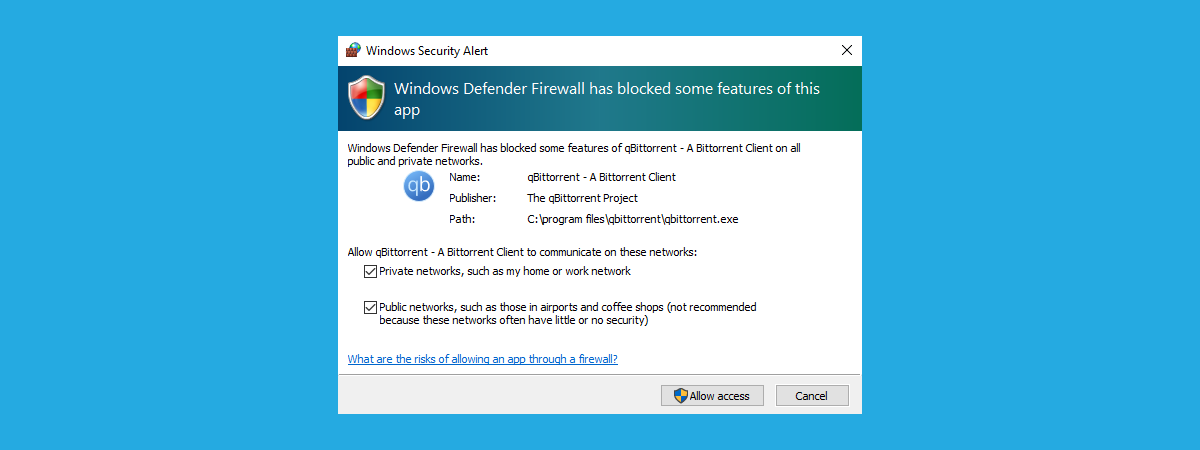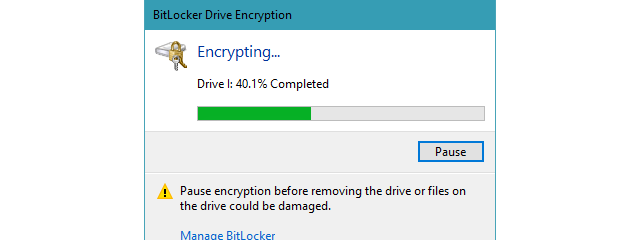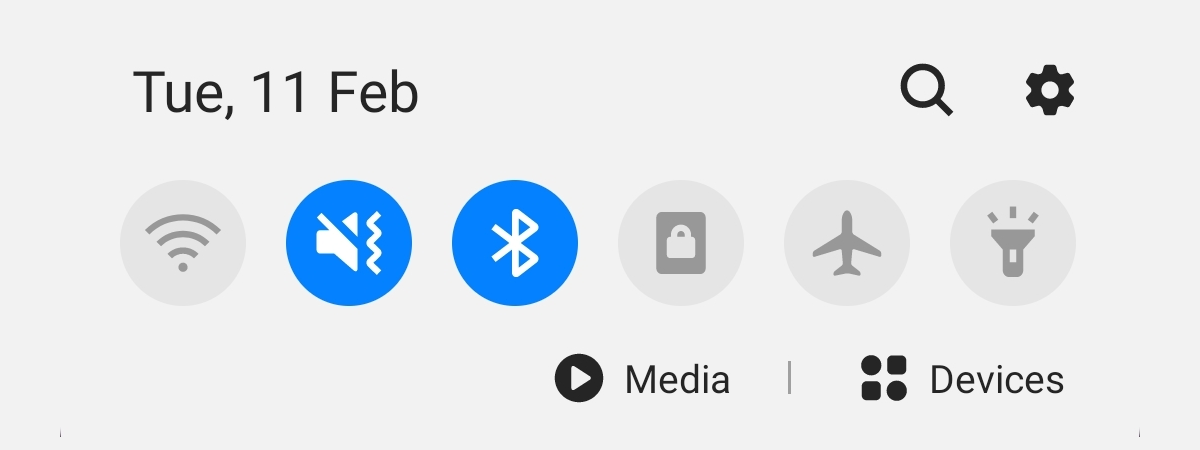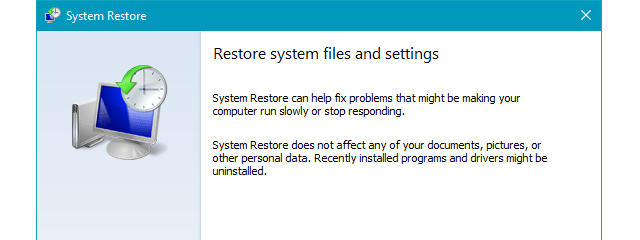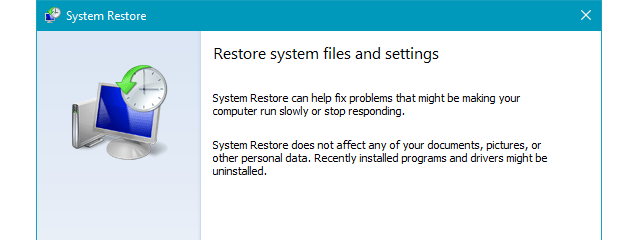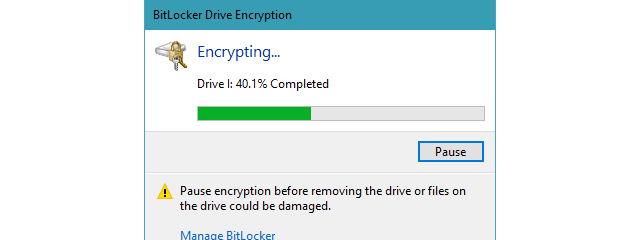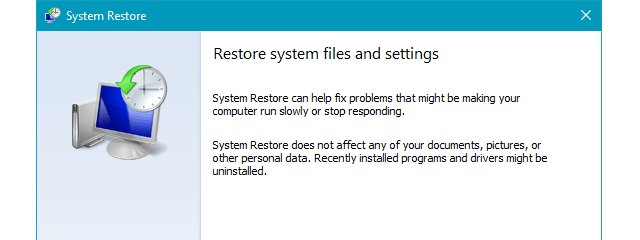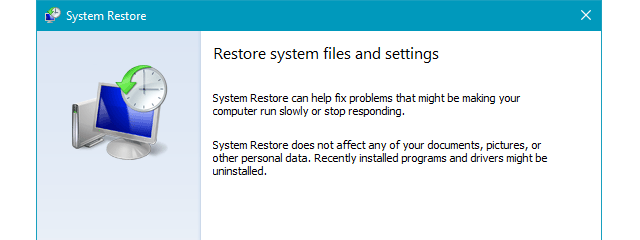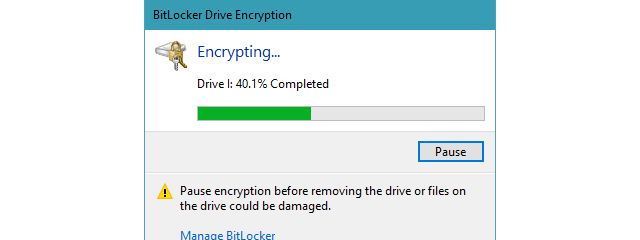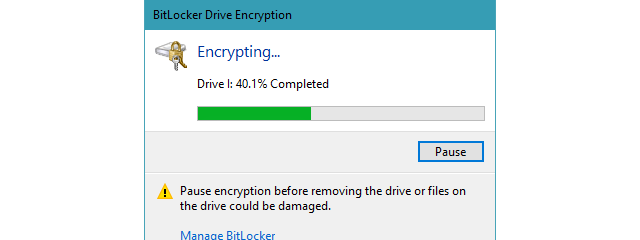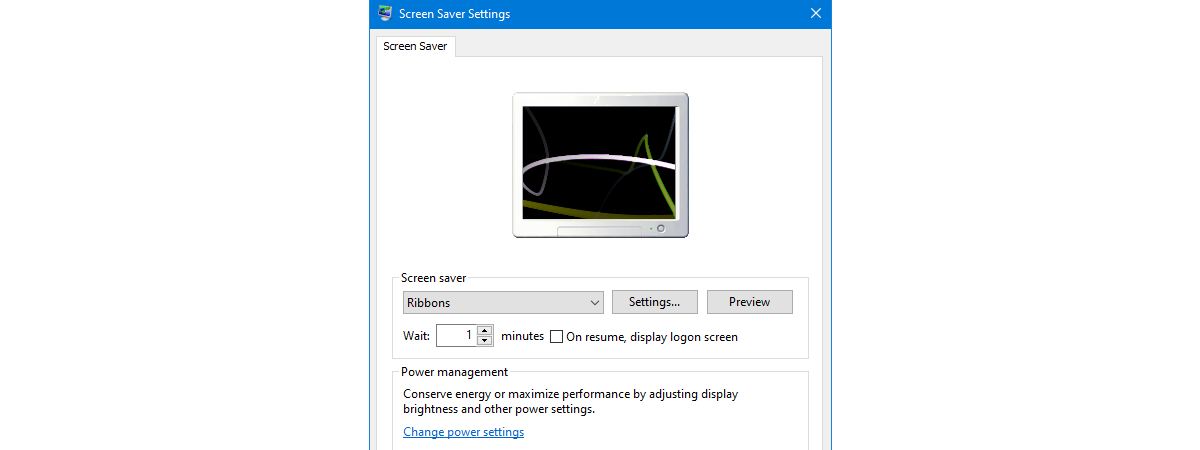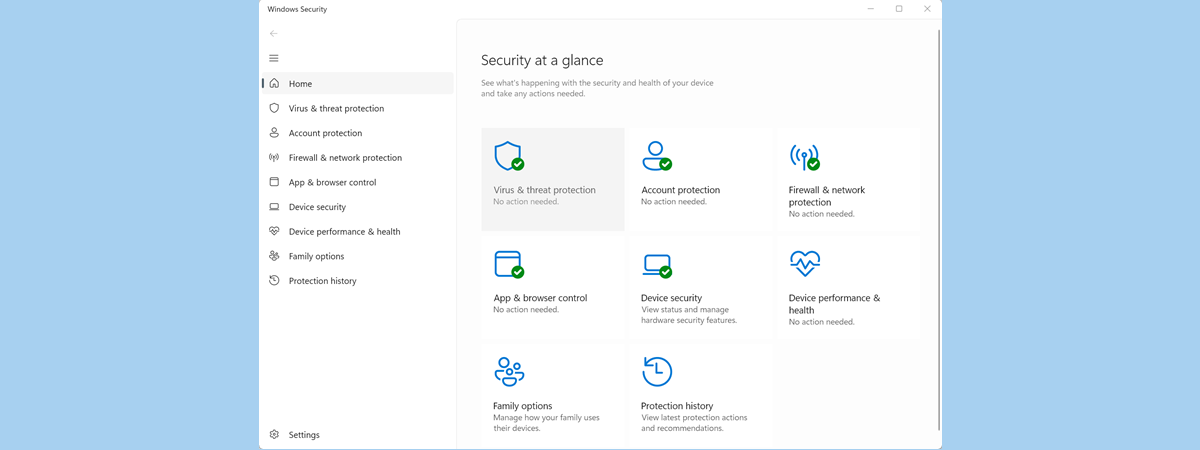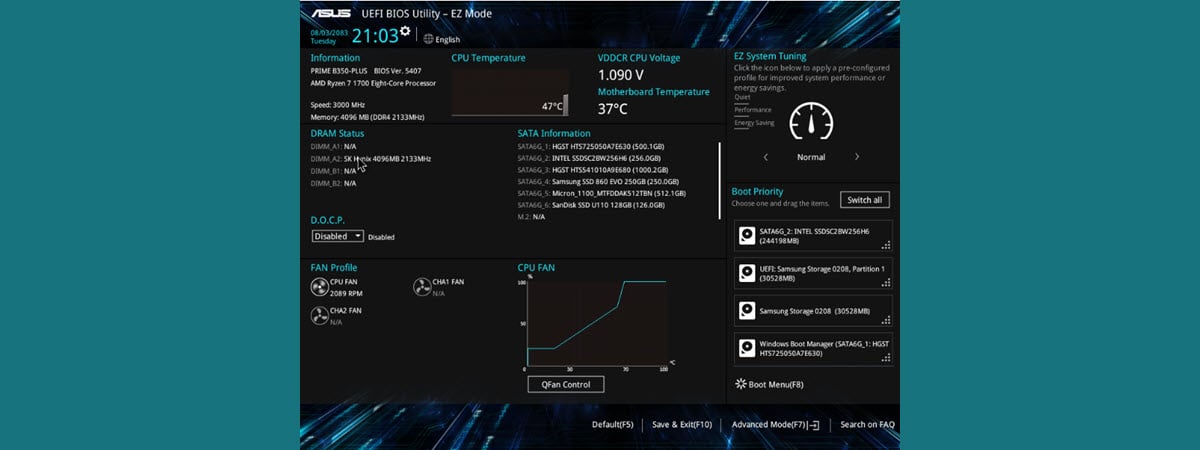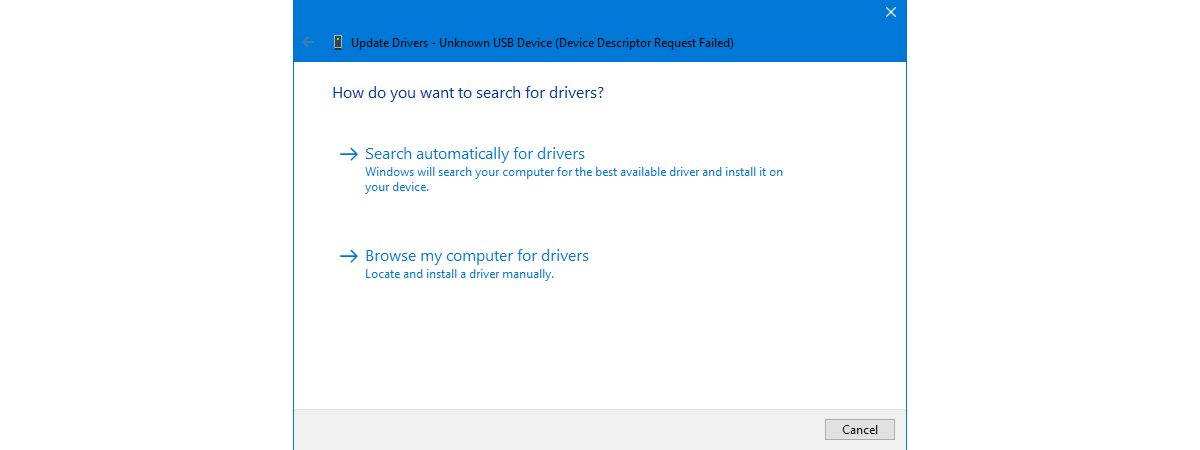How to do a firmware update for any kind of device
Firmware is essential for many types of devices. It's that "built-in software" (microcode) that's responsible for making our devices do their jobs, or more precisely, make them power on and function. Firmware, like any other programming, can be improved over time. Whether it's for repairing bugs or adding new functions to a device, firmware updates can make everything better. Do you know how to


 06.11.2020
06.11.2020