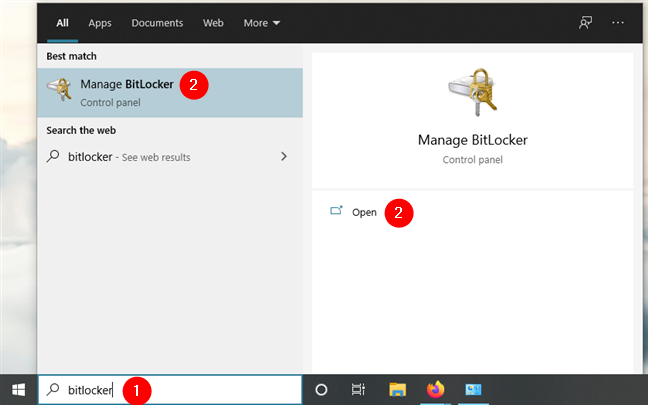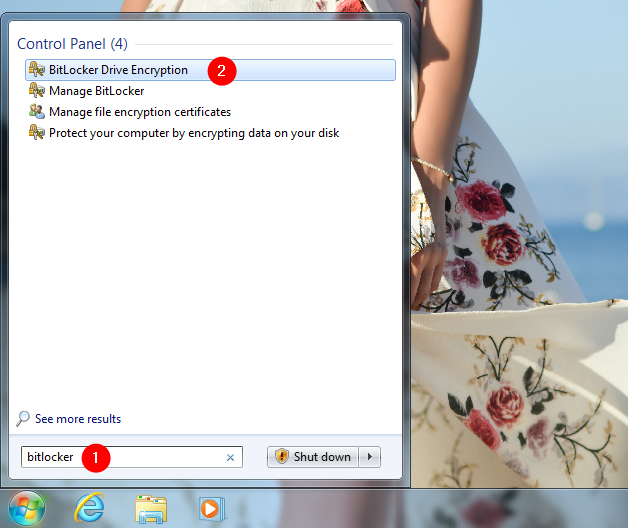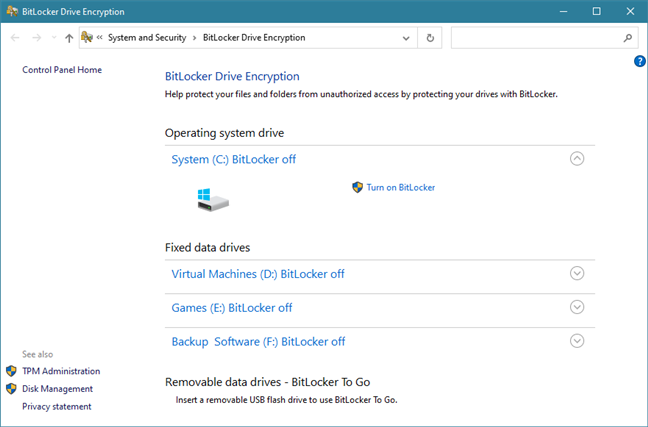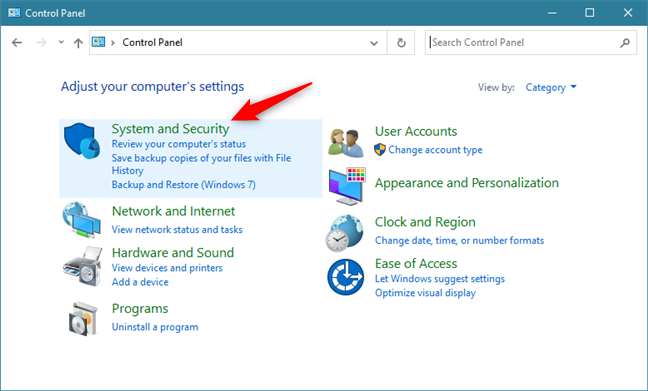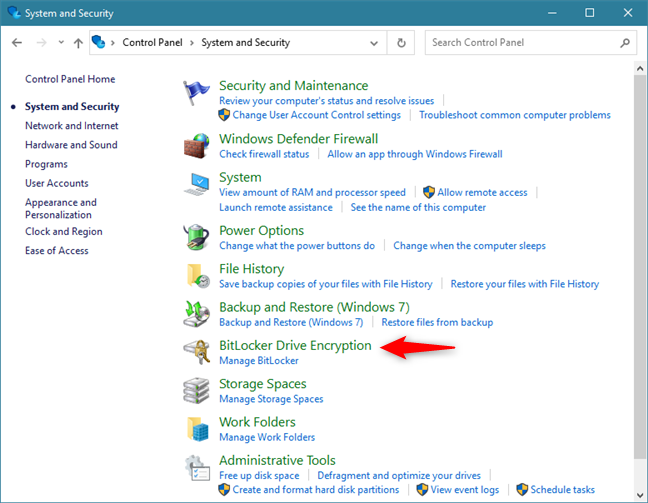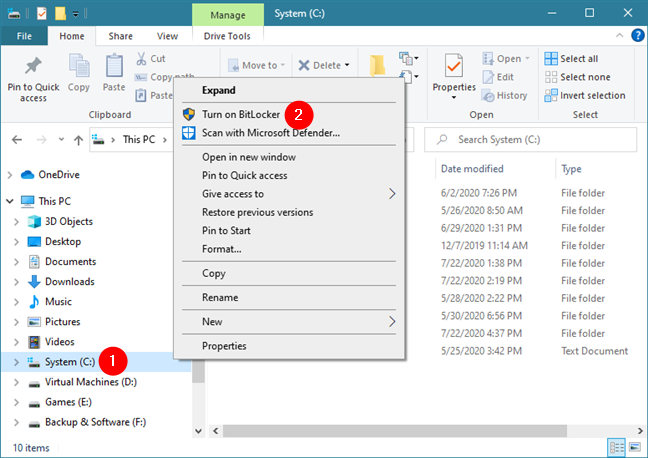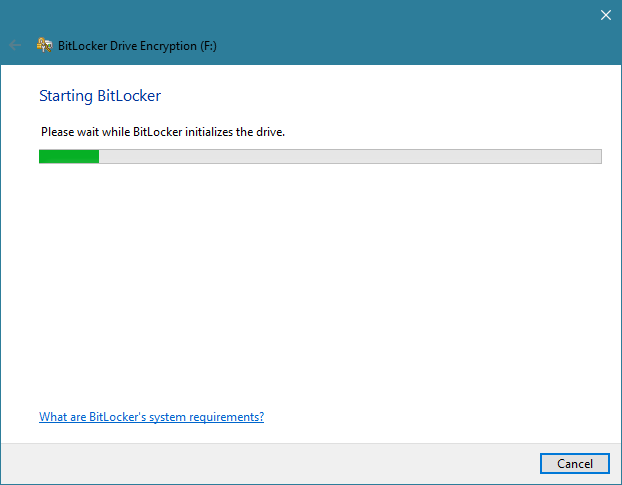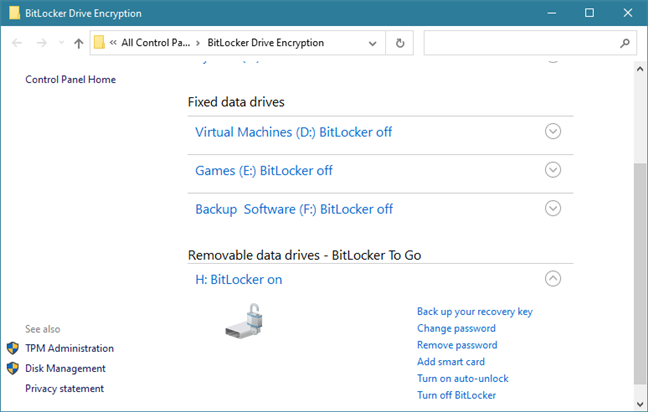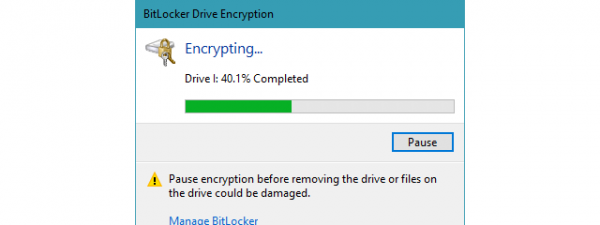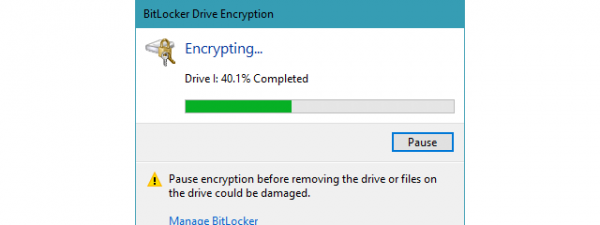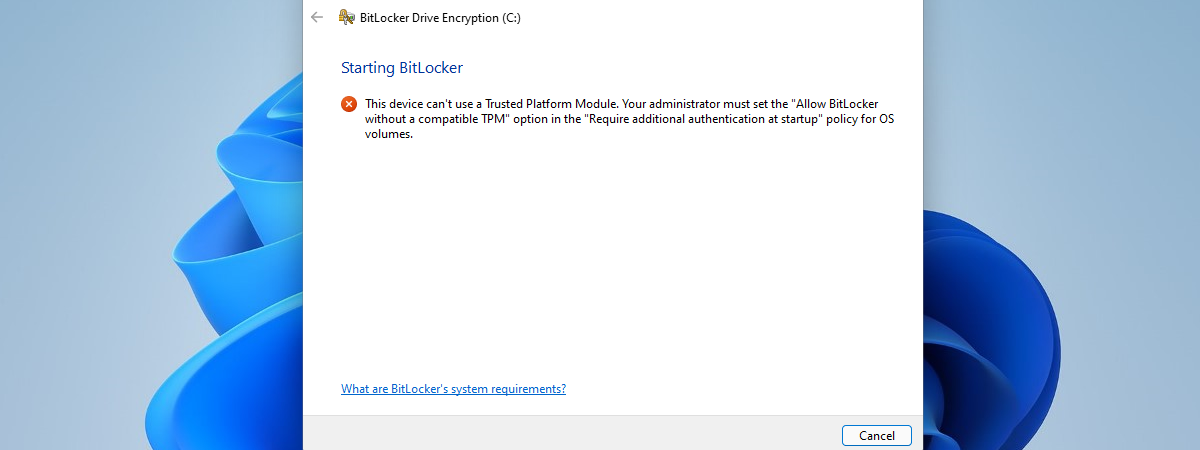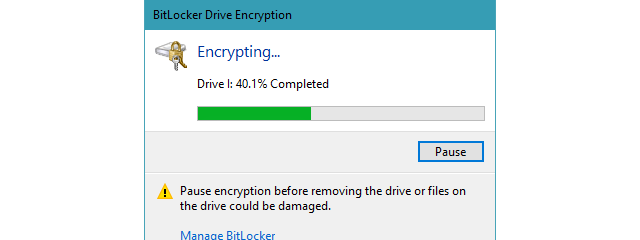
BitLocker is one of the most straightforward tools that you can use on Windows computers to encrypt and protect your files and folders from unauthorized access. It's available in Windows 10 (Pro and Enterprise editions), as well as Windows 7 (Enterprise and Ultimate editions), but finding it can be daunting if you've never used it before. That's why we thought it would be a good idea to show you how to access BitLocker on your Windows PC using several methods. Here they are:
1. How to access BitLocker using the search
One of the fastest ways to access BitLocker and manage the drive encryption settings on your Windows computer or device is via search. If you're using a Windows 10 PC, click or tap on the search box from your taskbar or press the Windows key, and start typing bitlocker. On the list of results, select Manage BitLocker, or click/tap on the Open link from the right pane.
You can also use the search if you're trying to access BitLocker on a Windows 7 computer. Launch the Start Menu and click or tap on the search field inside it. Type bitlocker and, from the list of results, select BitLocker Drive Encryption, Manage BitLocker, or "Protect your computer by encrypting data on your disk." All these links lead to the same thing: the BitLocker Drive Encryption window.
Regardless of which Windows operating system you have, you should now see this BitLocker Drive Encryption window:
In the BitLocker Drive Encryption window, you get to see all the drives that you can encrypt or decrypt using BitLocker and BitLocker To Go.
For instructions on how to use BitLocker, follow the steps in these tutorials, depending on what you want:
- How to encrypt a system partition with BitLocker in Windows
- Encrypt a USB drive with BitLocker To Go in Windows 10
- How to disable BitLocker To Go encryption and remove the unlock password
2. How to access BitLocker using the Control Panel
The second method to access BitLocker is via the Control Panel and is more time-consuming. Regardless of whether you're using Windows 10 or Windows 7, launch the Control Panel and navigate to System and Security.
Then, to access BitLocker, click or tap on BitLocker Drive Encryption.
The previous action opens the BitLocker Drive Encryption window. Here, you get to see all the fixed drives that you can encrypt or decrypt with BitLocker, as well as all the removable drives that can be protected with BitLocker To Go.
3. How to access BitLocker using File Explorer in Windows 10, or Windows Explorer in Windows 7
Another fast way to access BitLocker is offered by Windows 10's File Explorer and Windows 7's Windows Explorer. In either of them, right-click or press-and-hold on a drive. On the contextual menu, you should see an option called Turn On BitLocker, if that drive is not currently encrypted. If it's already encrypted with BitLocker, you should see an option called Manage BitLocker. Click or tap on one of these options, depending on which is available for you.
If you click or tap on Turn On BitLocker, Windows 10 immediately launches the BitLocker Drive Encryption wizard. You can then follow its steps to encrypt your drive.
If the drive is already encrypted and you've selected Manage BitLocker on the right-click menu, you're taken to the BitLocker Drive Encryption window from the Control Panel. There, you can configure each aspect of how BitLocker works on your computer or device.
Do you know other ways to access BitLocker?
These are the methods we know for getting access to BitLocker in Windows 10 and Windows 7. Do you know others? If you do, or if you have anything else to add to this guide, don't hesitate to leave a comment below.


 03.08.2020
03.08.2020