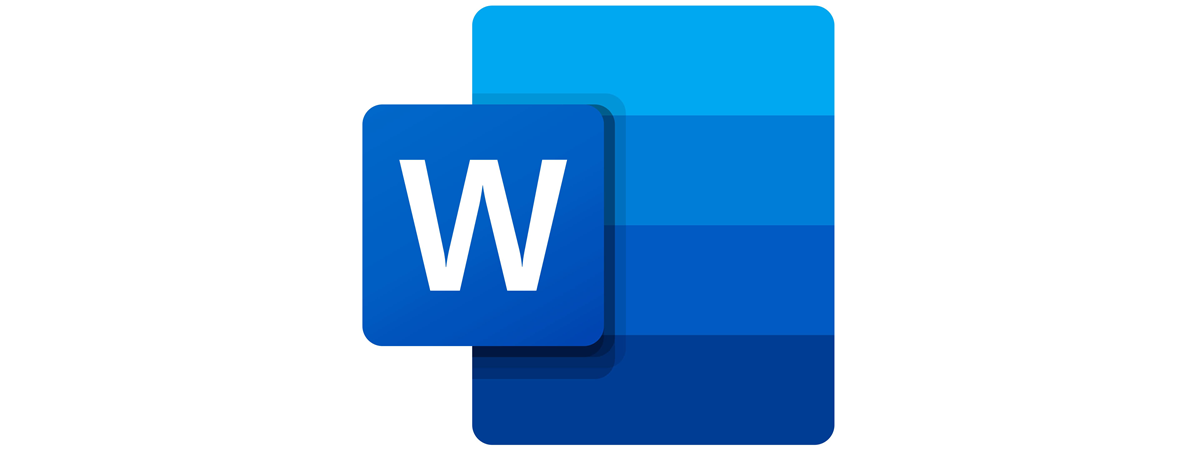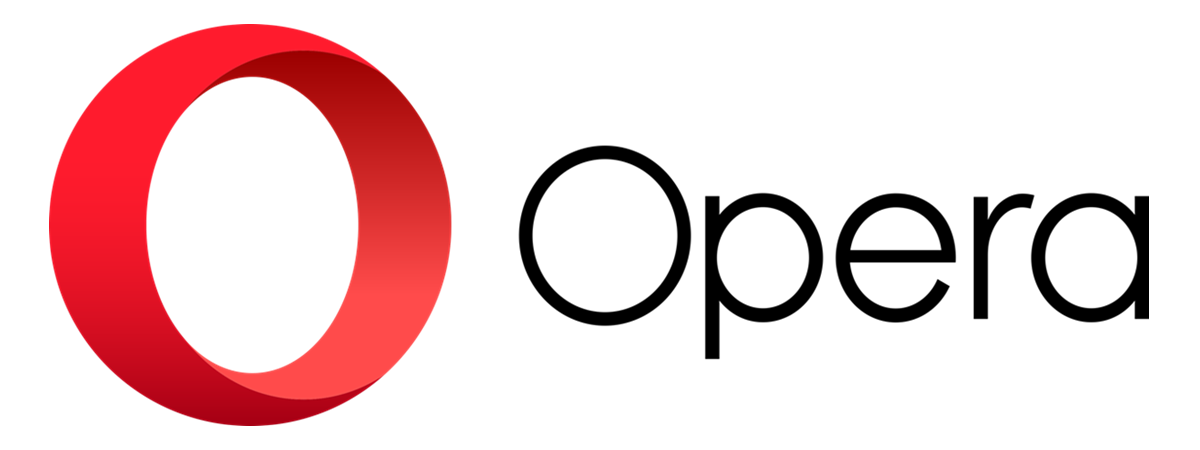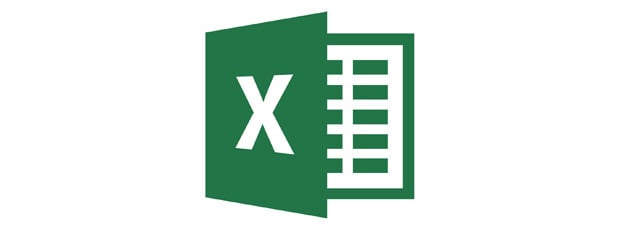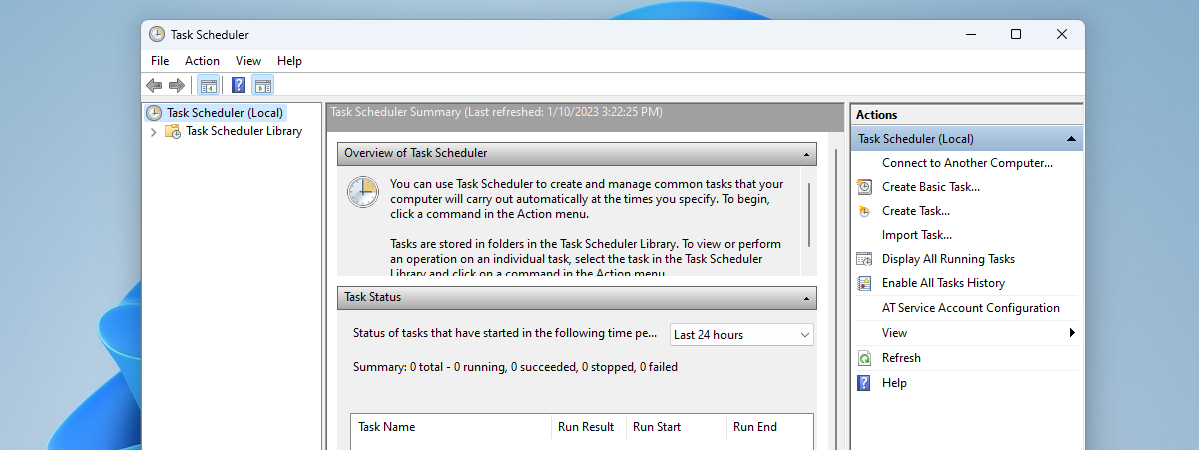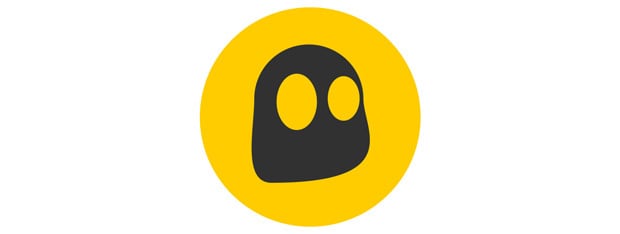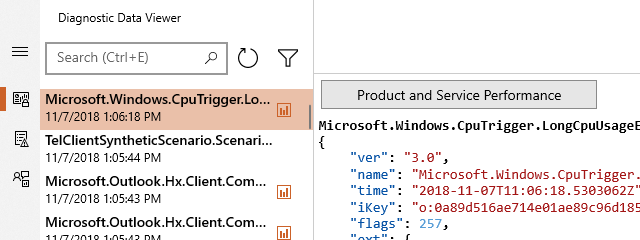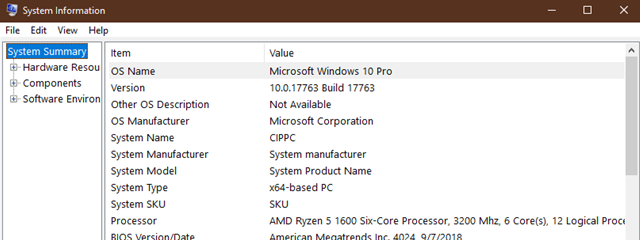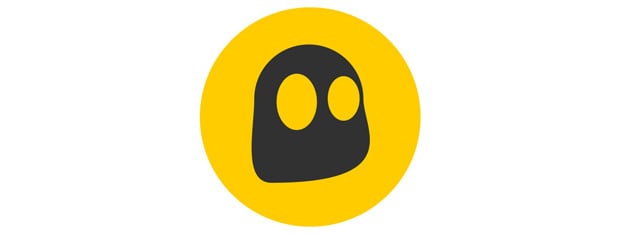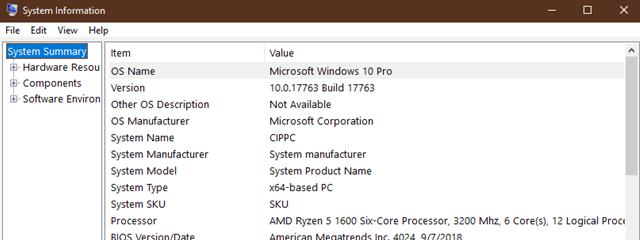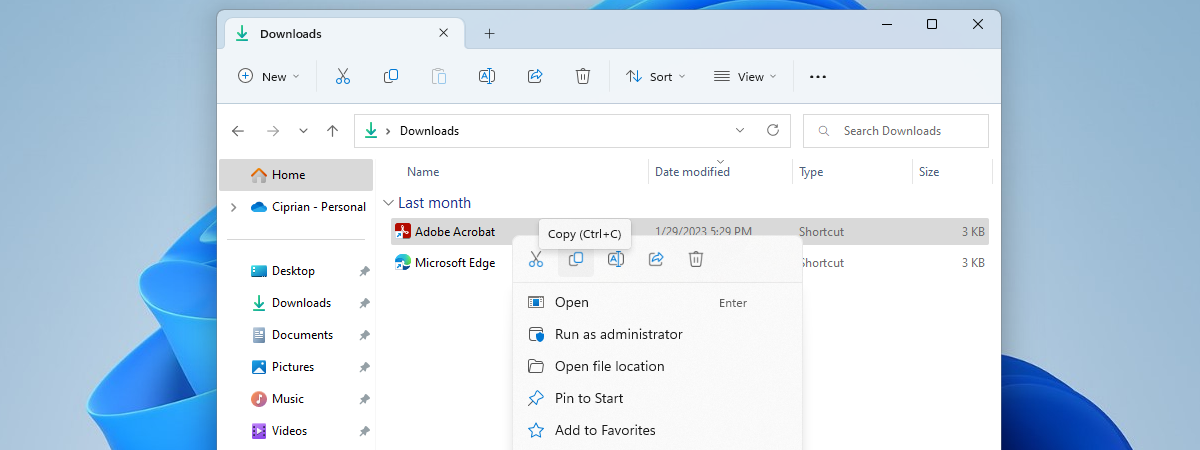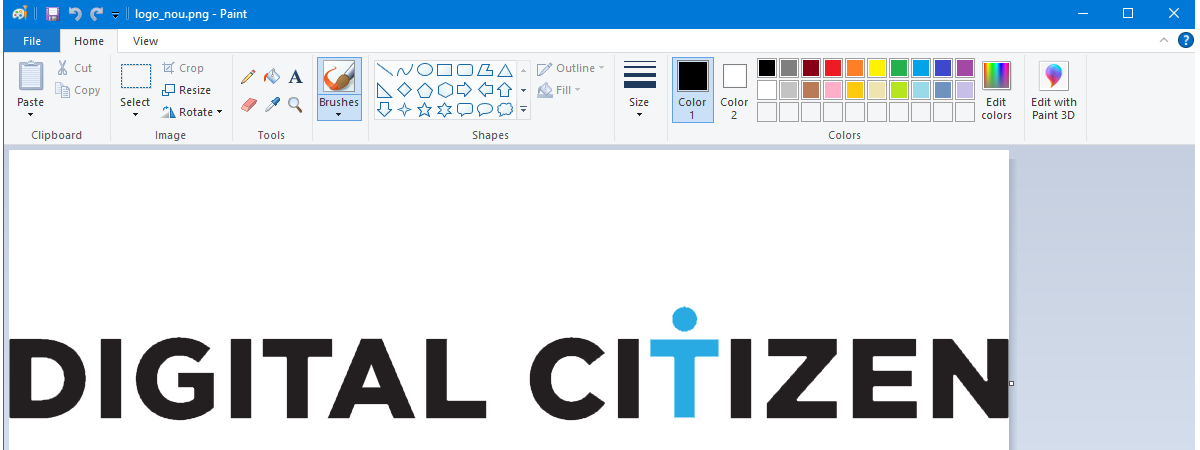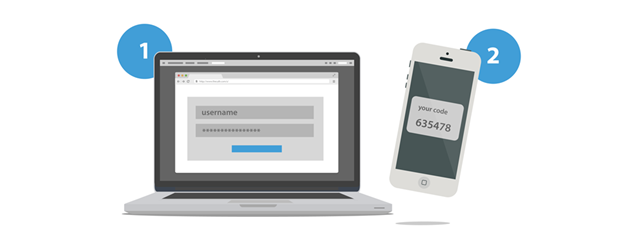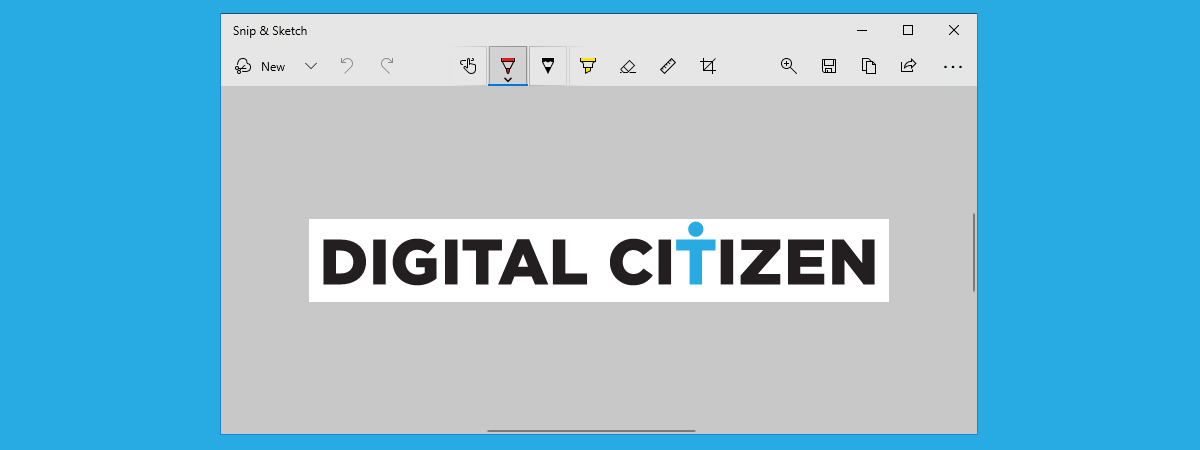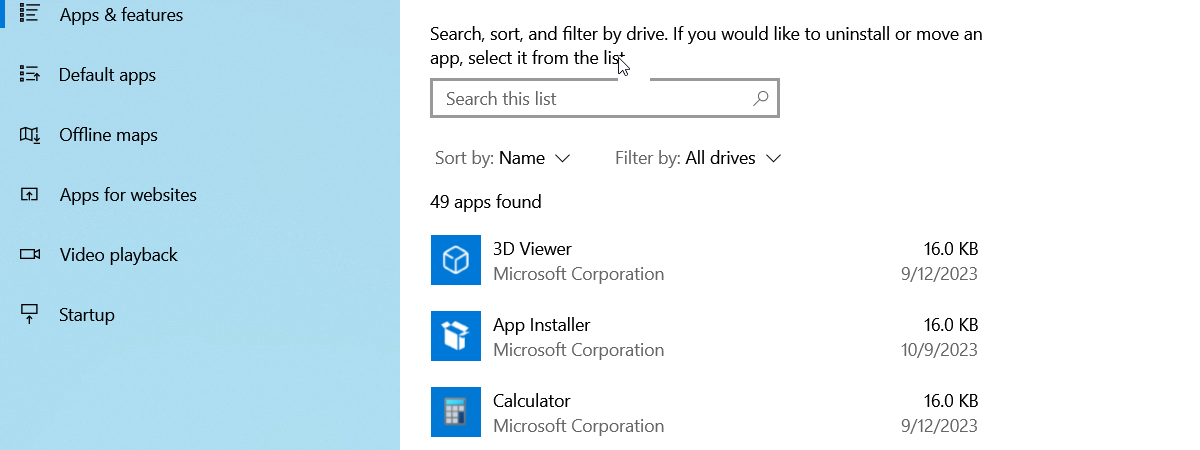
What is a Windows app? What is a desktop application? How are they different?
Before Windows 8 and Windows 10, you heard the term apps when people were referring to smartphones and tablets with Android, and iPhones and iPads, but not traditional Windows PCs. Now we have all kinds of apps for Windows. What is a Microsoft Store app? What is a Windows universal app? What about a desktop app? How are they different from traditional desktop programs?


 14.12.2018
14.12.2018