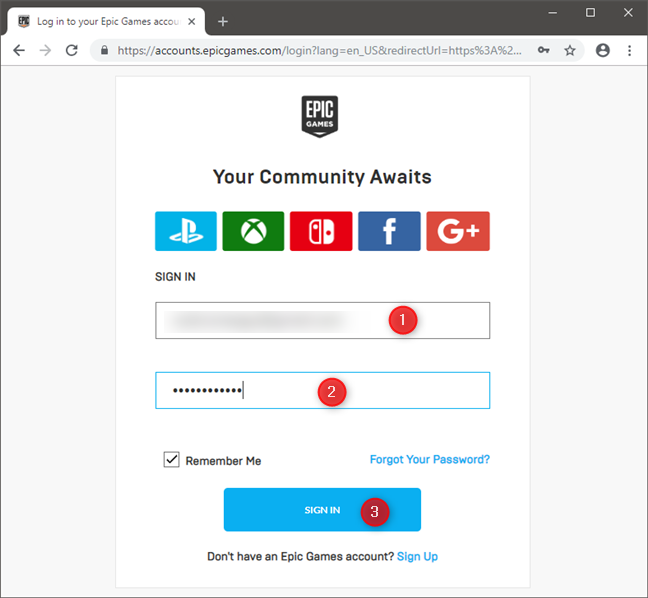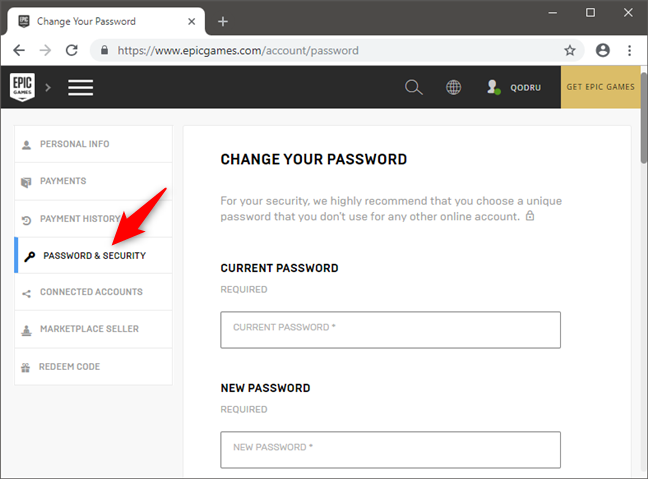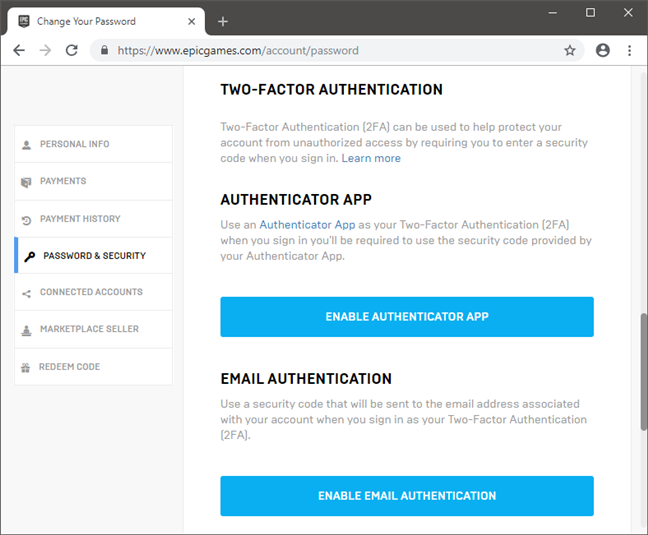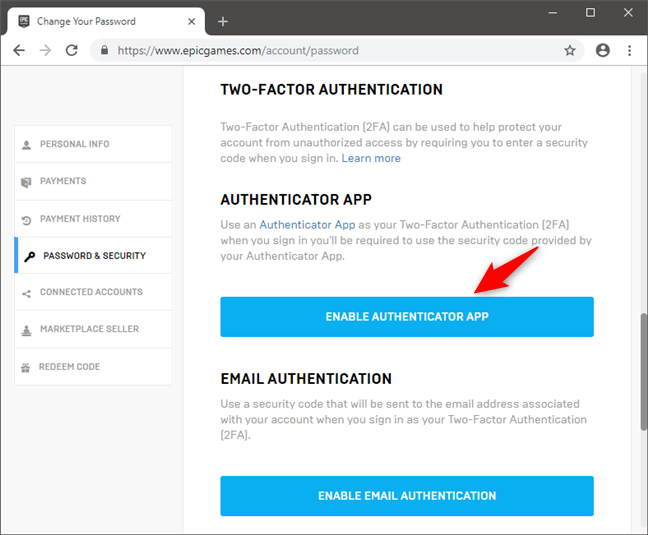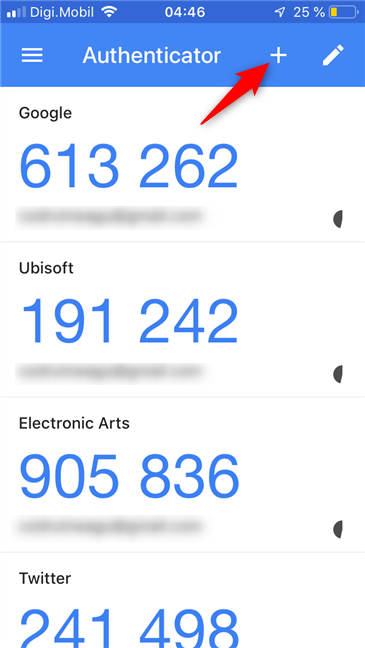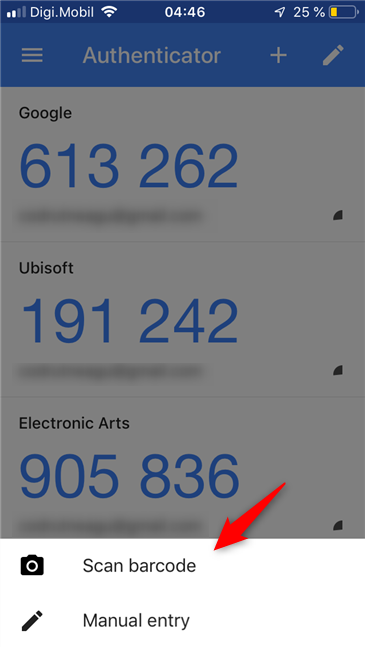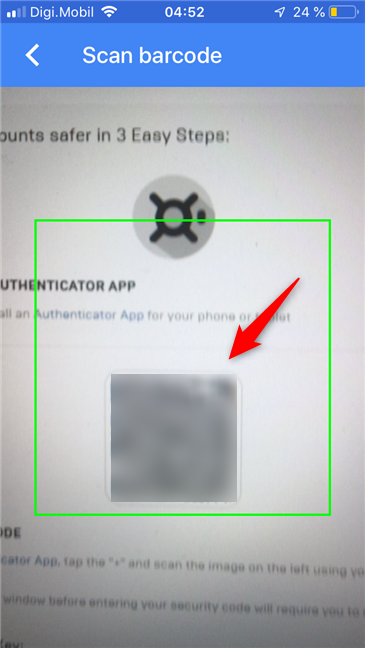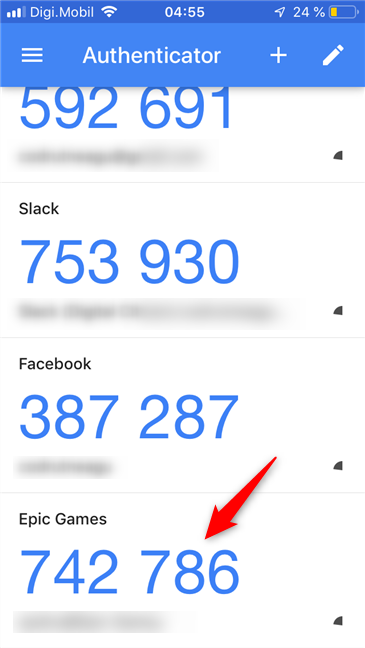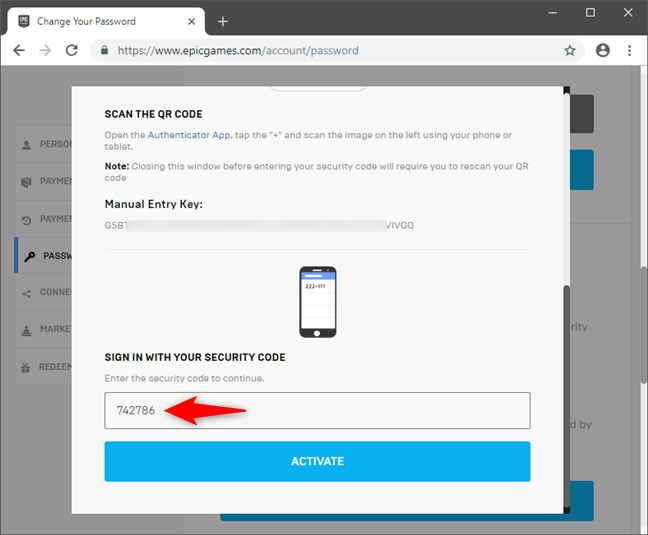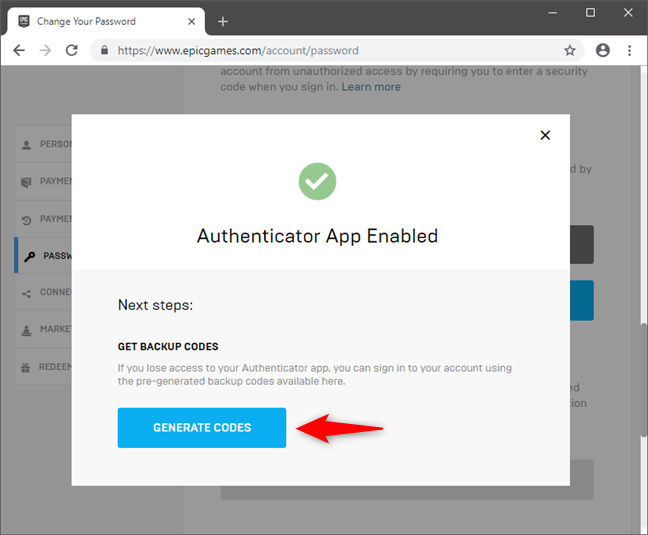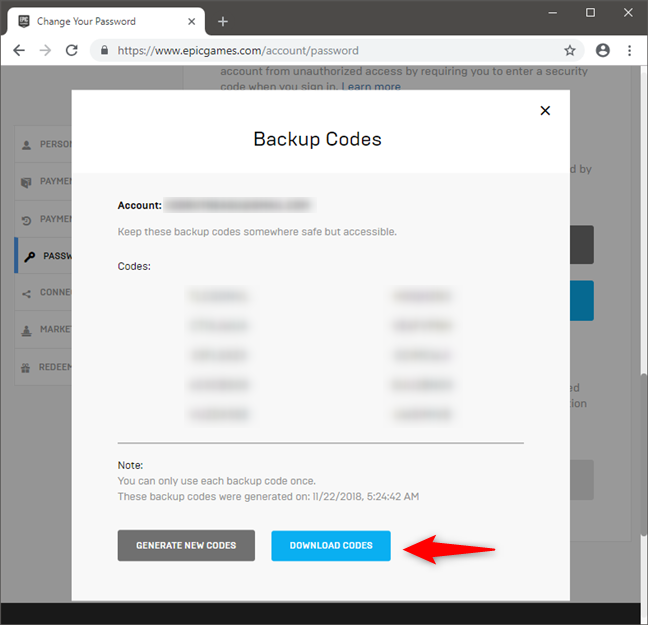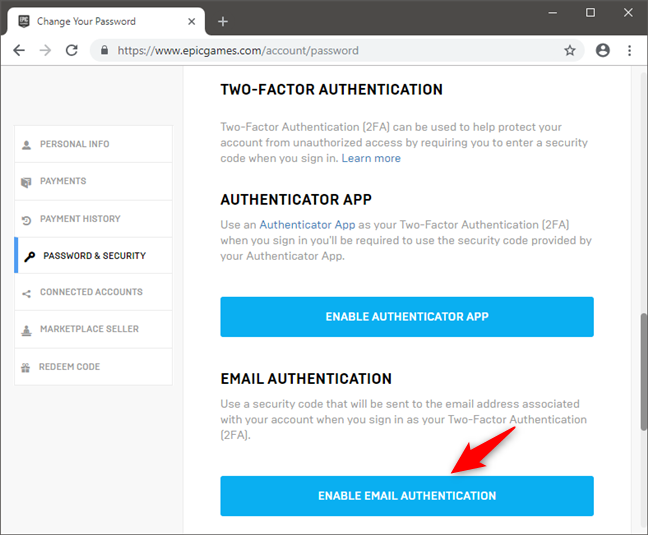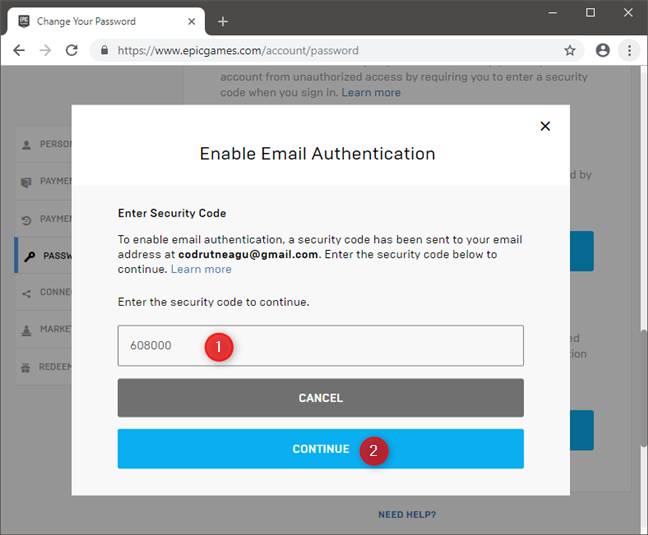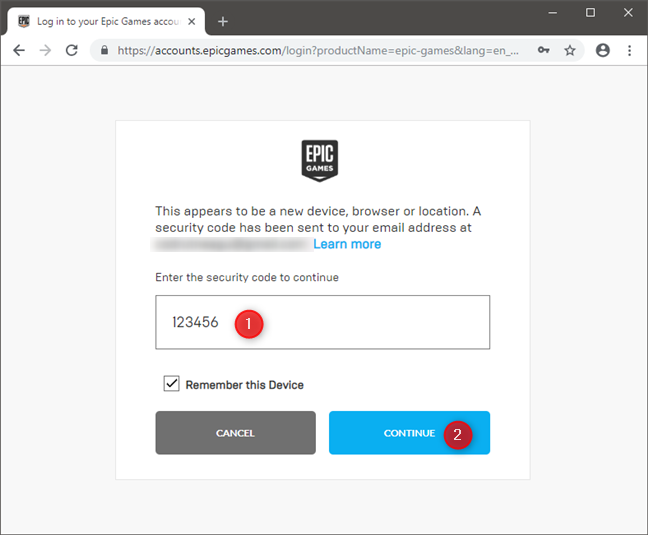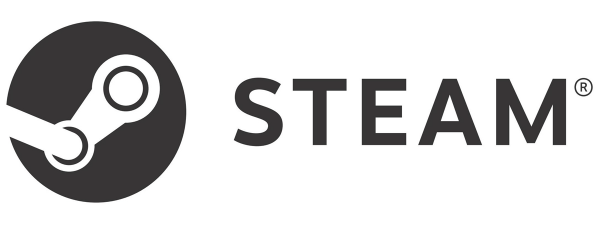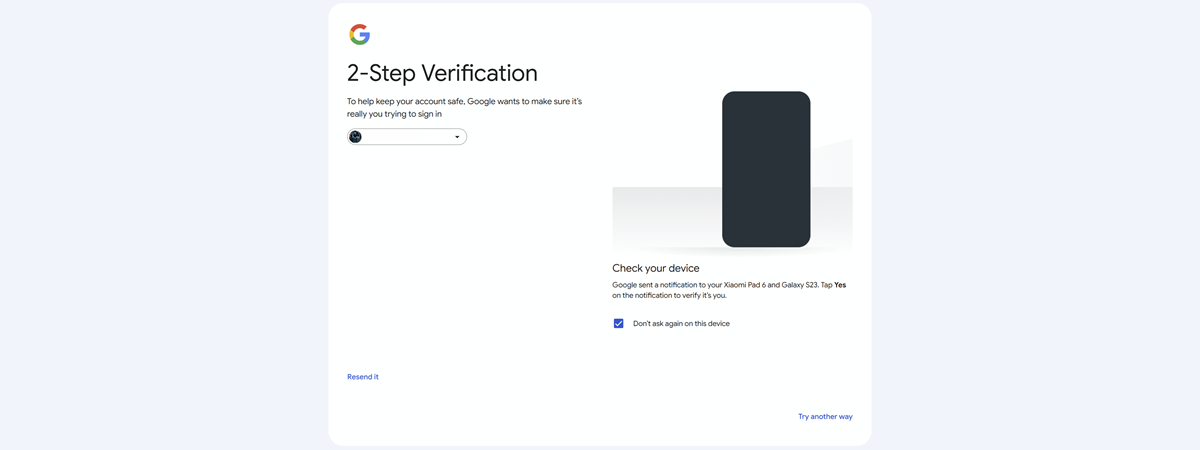If you are a gamer and you like to play online games, such as Fortnite, you should be prepared for bots and people trying to hack into your account. That is true especially if you are good at your game or if you have invested money in it. The best thing you can do to protect your account is to enable two-factor authentication. By doing so, you will ensure that those who try to hack into your account cannot easily break your security because it is no longer enough for them to find out your password, they also have to own one of your devices (such as your smartphone) on which 2FA secondary passcodes are generated. Here is how to enable two-factor authentication in Fortnite, a game that is popular with many people:
NOTE: If you would like to learn more about what two-factor authentication or two-step verification, read this article: What is two-step verification or two-step authentication?.
How to enable two-factor authentication (2FA) in Fortnite
Open your preferred web browser and then log into your Epic Games account, using your gamer ID and password.
Once you have logged in, click or tap "Password & Security," on the left sidebar.
Scroll the web page until you reach the Two-Factor Authentication section. In it, you should see two different options: Authenticator App and Email Authentication.
You can use any of these methods to enable 2-factor authentication
(2FA) for Fortnite. Let's see how each of these methods work:
How to enable two-factor authentication (2FA) in Fortnite, using an authenticator app
If you prefer to use an authenticator app, such as Google Authenticator or Microsoft Authenticator, click or tap the link called "Enable Authenticator App."
Once you do that, the web page shows you a short guide for what you have to do. First, you must download an authenticator app on your smartphone or tablet. The most popular authenticator apps these days are Google Authenticator, Microsoft Authenticator, LastPass Authenticator, and Authy. To show you the next steps, we are using Google Authenticator. However, the steps are the same regardless of the authenticator app you choose to use.
Once you have installed the authenticator app on your smartphone or tablet, open it. In it, look for a plus (+) button and press it.
The authentication app should offer you one two options for configuring it to generate codes for Fortnite. You can choose to scan the QR code that you see in your web browser on your PC, or you can manually enter a long and complicated key. We prefer the faster and easier way, of scanning the QR code, so let's see how it goes. On your smartphone or tablet, tap the "Scan barcode" button.
Point your smartphone's camera towards the QR code shown in your web browser and keep it steady.
After the authenticator app reads the QR code, it automatically adds your Epic Games (Fortnite) account to its list and starts generating codes for it.
To finish setting up two-step authentication in Fortnite, you must now enter the code generated by the authenticator app in the "Sign in with your security code" field from your web browser.
Click or tap Activate. Once you do that, the two-step authentication is enabled. However, you still need to get some backup codes which you should keep in a safe place. You might need them to regain access to your Epic Games (Fortnite) account in case you can no longer access your authenticator app. This can happen if you lose your smartphone (or tablet) or if it breaks, for example. So, click or tap on Generate Codes.
Epic Games (Fortnite) generates 10 different backup codes which you can use only once, in case of emergency. Make sure that you copy, download or send the codes to your email, and keep them away from others!
That was it!
How to enable two-factor authentication in Fortnite, using your email
Configuring two-step authentication with your email account instead of an authenticator app is much faster.
On the Password & Security page of your Epic Games (Fortnite) account, click or tap "Enable Email Authentication."
Then, Epic Games sends a security code to your email account associated with your account. All you have to do is copy it and then paste it in the "Security Code" field from the Password & Security page. Then, press the Continue button.
Yes, that was it!
How to use two-factor authentication to log in to your Epic Games (Fortnite) account
Regardless of whether you chose to use an authenticator app or email authentication, using the two-step authentication to your Epic Games (Fortnite) account is the same. Whenever you want to log in, you must enter your ID and password, followed by the security code that is generated by your authenticator app or by the security code you receive in your email.
Did you turn on two-step authentication (2FA) for your Fortnite account?
Unless you want your Fortnite account to be easily hacked, you should enable two-factor authentication. It is the only effective security measure that you can take to protect your account. Furthermore, Epic Games, the creator of Fortnite, also give you some goodies in the game if you enable 2FA, so why wait? Did you already enable 2FA in Fortnite?


 26.11.2018
26.11.2018