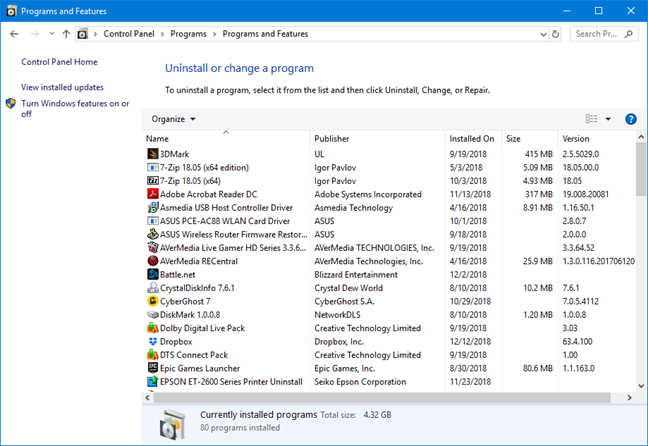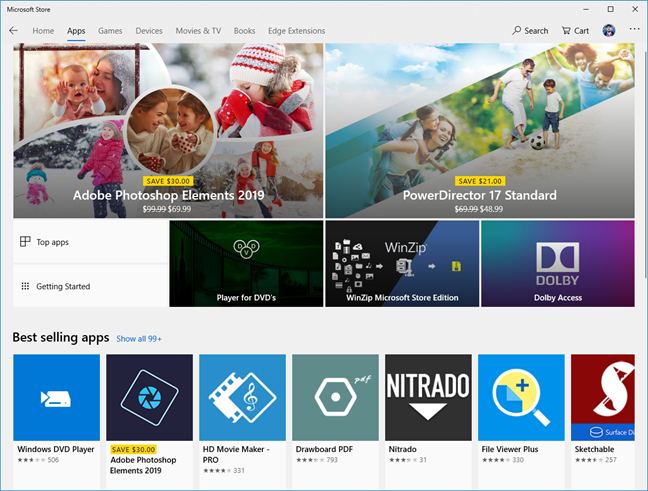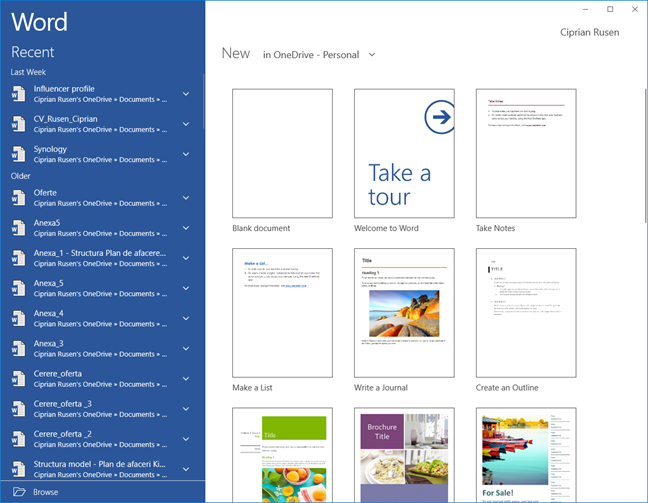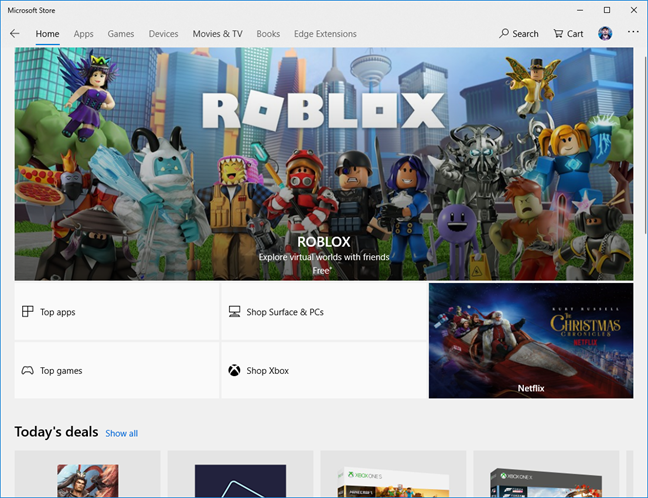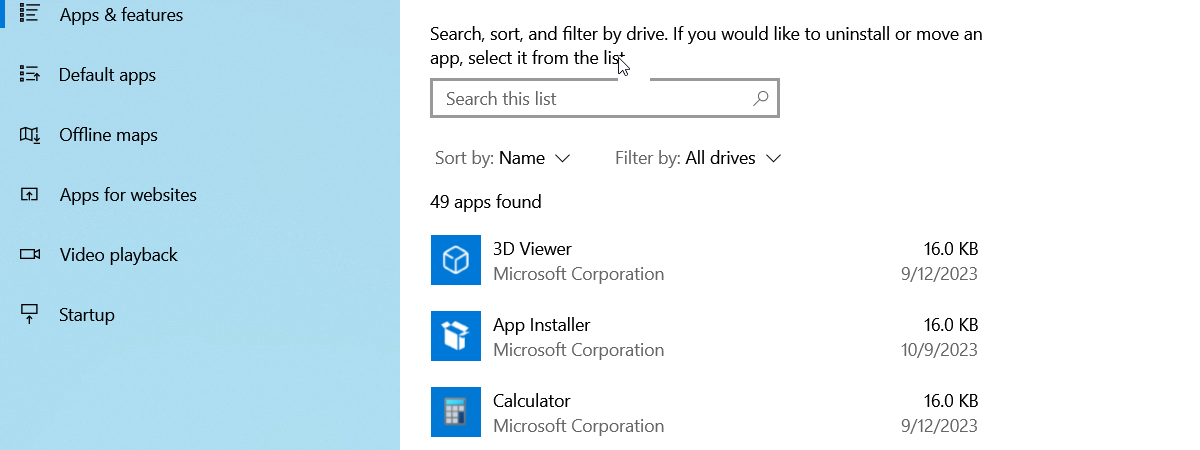
Before Windows 8 and Windows 10, you heard the term apps when people were referring to smartphones and tablets with Android, and iPhones and iPads, but not traditional Windows PCs. Now we have all kinds of apps for Windows. What is a Microsoft Store app? What is a Windows universal app? What about a desktop app? How are they different from traditional desktop programs? Read on and we are going to help you understand the differences between all these terms and concepts:
What do apps and programs have in common? They are software!
If you look at the big picture, apps, programs, desktop applications or desktop apps, are similar: software that instructs the computer or device they are running on, to do what their programmer(s) designed them to do. They also tell that computer or device how to do what it is supposed to do.
What are programs, desktop applications or desktop apps?
When referring to Windows 10, IT pros and tech publications often use the terms programs, applications, and desktop apps interchangeably. That is because they are the same thing: the traditional Windows applications that you install and use with the mouse and keyboard, just as it has been done since the first versions of Windows. In Windows, the list of installed desktop apps is found in the Control Panel. Open the Control Panel, and go to "Programs ->Programs and Features" or the old Add or remove programs window.
Here are the most important characteristics of programs, desktop applications or desktop apps:
- Desktop apps tend to have multiple features and can perform multiple tasks. Sometimes even a large set of tasks.
- They work well only with mouse and keyboard input and less well with touch input.
- In Windows 10 and Windows 8.1, desktop apps run with limited permissions but can be given administrative permissions by the user. Some applications, like antivirus programs, cannot run correctly without having administrative permissions. When given administrative permissions, programs can alter the operating system.
- Programs can run in multiple instances in parallel. For example, you can open the same desktop app two or three times, or as many times as you need, and work with all instances in parallel. On a multi-display setup, you can display a desktop app on any of your monitors and all of them at the same time, if you start multiple instances of the same desktop application.
- Applications can be used on any version of Windows: Windows 10, Windows 8.1, or Windows 7. However, some may not be compatible with older versions of Windows, depending on how they were programmed.
- They may install additional Windows services that give them access to different system resources and perform more complex tasks for the benefit of the user. VPN applications and antivirus programs are the most common examples of desktop apps that install Windows services.
- During their installation, applications can install bloatware that you do not want, depending on whether their developer(s) wanted this or not, to further monetize them.
- Desktop applications can contain any content. They are not curated by Microsoft unless they are distributed through the Microsoft Store.
- Programs can be distributed as directed by their developer, including through the Microsoft Store. Also, they can be installed from any source: websites, installation discs, USB flash drives, and other installation media.
- Desktop applications are always listed in "Control Panel -> Programs -> Programs and Features" and can also be removed from this location.
- Programs can be manually updated by the user or automatically, via specific update services created by their developer or through third-party updating apps or services.
- Updates to desktop apps may not always be free. Their developer may charge users for updating the application to the latest version.
- When you buy a program, the money goes straight to the developer(s). However, if it is distributed through the Microsoft Store, Microsoft gets a commission from your purchase, and the rest goes to its developer(s).
- Desktop applications can have any licensing model: from proprietary models to free and open-source licenses.
- They do not have to meet any specific requirements from Microsoft unless they are distributed through the Microsoft Store. The only requirements they have to meet are those created by their developer(s).
- Programs work on systems with Intel and AMD processors using the x86 system architecture. They cannot work on mobile ARM processors, like those used in smartphones, unless some form of virtualization is used.
What are apps, Windows universal (UWP) apps or Microsoft Store apps?
When you hear about Windows apps, without the word desktop being mentioned, we are talking about apps that are distributed through the Microsoft Store. They tend to be less complex software than desktop apps and programs.
Here are the most essential characteristics of Windows apps:
- Tend to have a limited number of features. Many of them perform just a single task or a few complementary tasks.
- They are designed to work with multiple input devices: touchscreens, digital pens, mouse and keyboard, etc.
- Apps can be run only in one instance at a time, on one screen at a given time. On a multi-display setup, you can display an app on only one of your monitors.
- They always run with limited permissions and can never receive administrative permissions from the user. This means that they cannot alter the operating system and other apps.
- Apps can run only in Windows 10 and Windows 8.1. They cannot be used in older versions of Windows.
- Windows apps cannot install additional Windows services.
- Apps from the Microsoft Store cannot install bloatware. They would not get approved for distribution by Microsoft.
- Adult content is forbidden in apps for Windows that are distributed through the Microsoft Store.
- Windows apps are downloaded and installed from the Microsoft Store. It is their only official method of distribution. However, developers and power users can sideload apps from other sources, just like on Android.
- Apps are not listed in "Control Panel -> Programs -> Programs and Features." They can be removed from the Start Menu (in Windows 10) or the Start screen (in Windows 8.1), the Microsoft Store or the Settings app. You can learn more about this subject, here: 9 ways to remove desktop programs and modern apps in Windows.
- They are automatically updated through the Microsoft Store.
- Once an app is purchased and installed, updates are always free for all its users.
- When you buy an app from the Microsoft Store, Microsoft gets a commission from your purchase, and the rest goes to its developer(s).
- Apps must use a specific licensing model, created by Microsoft. More details can be found here: App Developer Agreement.
- They must meet specific requirements from Microsoft. Otherwise, they cannot be distributed through the Microsoft Store. More details in the Windows App Certification Kit.
- Apps can work on both ARM and x86 system architecture and processors, making them more flexible for use on multiple hardware platforms.
What are UWP or Windows universal apps?
Universal Windows apps or UWP (Universal Windows Platform) apps are the same as the other apps we mentioned in the previous section, but with one difference: they are designed to work the same on multiple devices with different form factors. They look and work the same on tablets with Windows 10, laptops and desktop computers with Windows 10, Xbox One consoles and smartphones with Windows 10 Mobile.
The story with Microsoft Store apps gets complicated
In the era of Windows 8, apps or Windows Store apps were the same things. The difference was only in the way you chose to name them. In Windows 10, the Microsoft Store accepts both apps and desktop apps. Therefore, things get confusing. For example, you have the Evernote touch app in the Windows Store for Windows 8.1 and the Evernote desktop app in the Microsoft Store for Windows 10.
Another example: you have the OneDrive app in the Microsoft Store and the OneDrive for Windows, the desktop client. While they both offer access to the same cloud storage service, the way they look, and their features are different.
To simplify things, here is one rule to remember: if the app that you use is distributed through the Microsoft Store, and it is optimized for devices with touchscreens, then its most suitable name is "app." If an "app" is not optimized for devices with touchscreens, but laptops and PCs with a mouse and keyboard, its most suitable name is "desktop app." Simple enough?
Which types of apps do you prefer using: desktop apps or apps? 🙂
Now you know the differences between all the types of apps and programs for Windows. Hopefully, we have done a good job at clarifying your questions and making things more understandable. Before you close this article, let us know which apps you use most often and what are they: apps or desktop apps?


 14.12.2018
14.12.2018