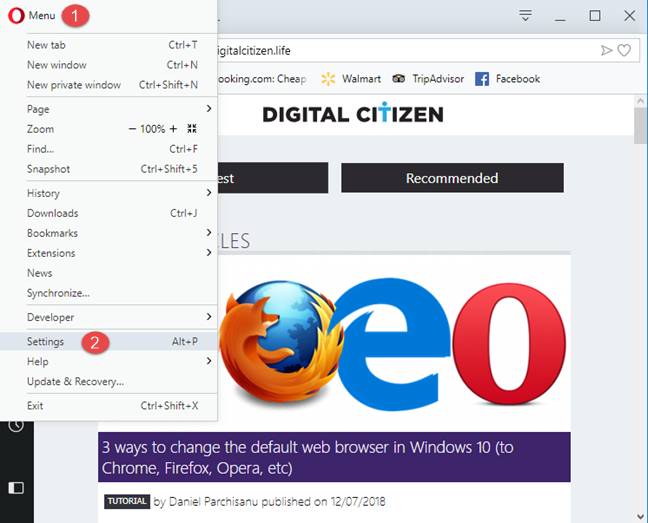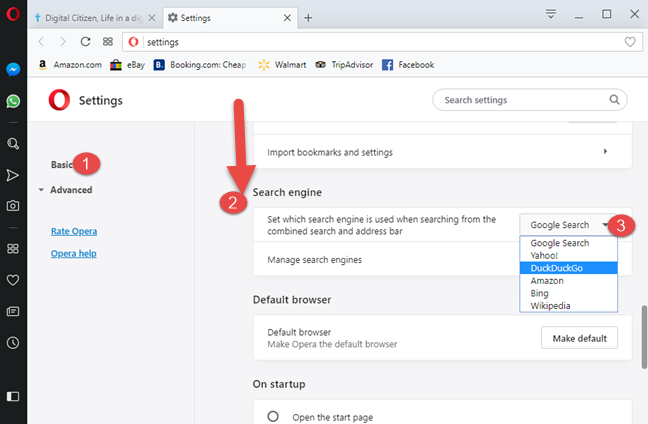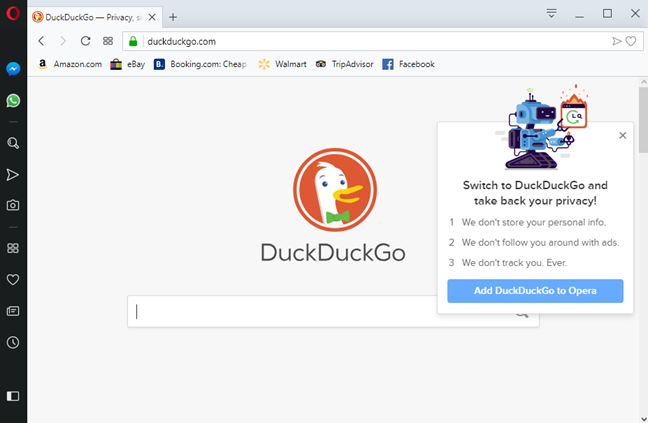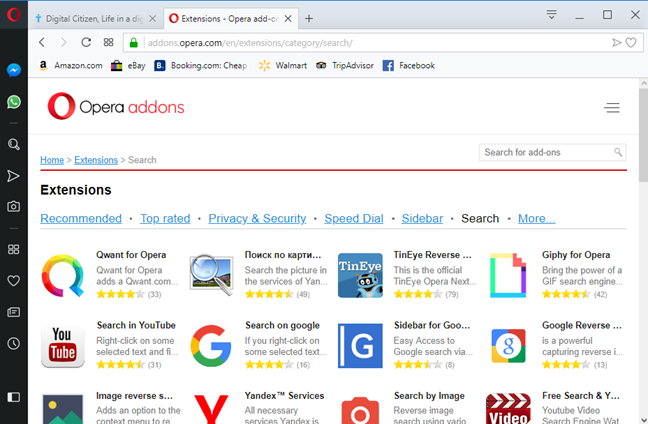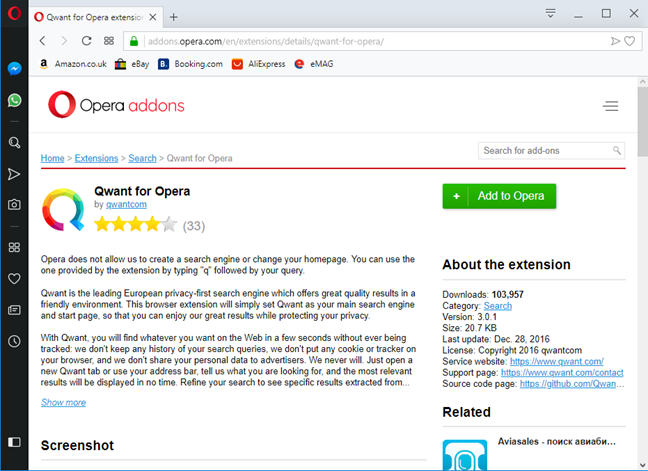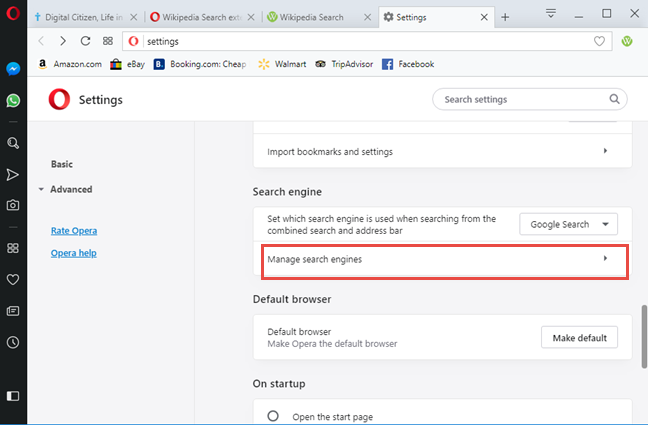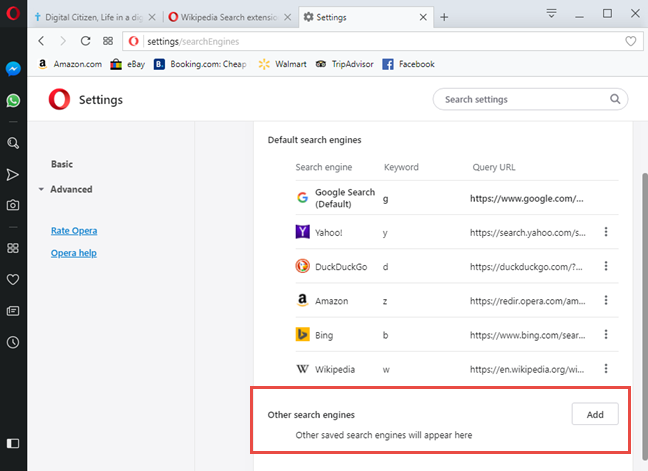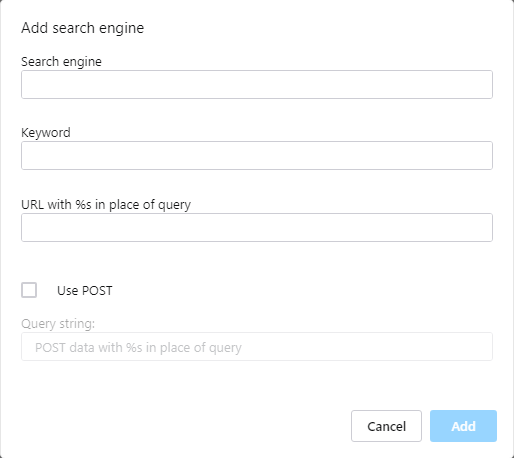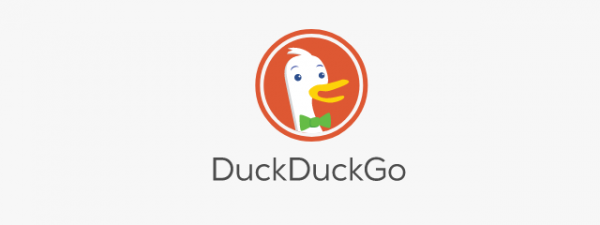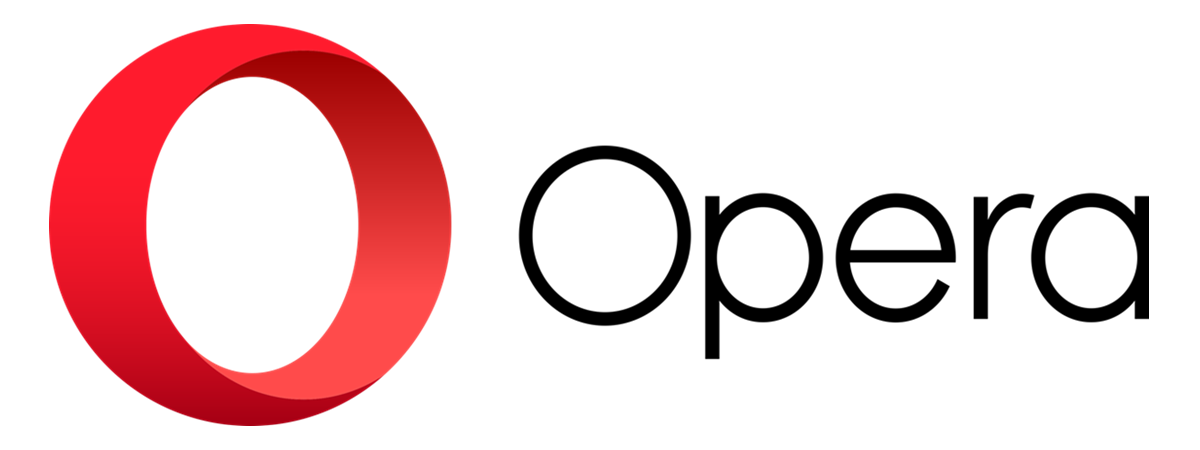
Are you using the Opera web browser and you want to change the default search engine from Google to Bing, DuckDuckGo, Qwant or something else? Here are four methods for changing Opera's search engine so that, each time you look for something in the address bar, the search engine that you want returns the results:
NOTE: This guide was created using Opera version 57. If Opera changes and this guide no longer works, do not hesitate to leave a comment. Let us know about this problem, and we will update the article as soon as possible. Thank you!
1. Change the default search engine in Opera to Bing, Yahoo!, or DuckDuckGo
Opera makes it easy to change the default search engine, if you want to switch to Bing, Yahoo!, DuckDuckGo, Amazon, and Wikipedia. If the search engine that you want is one of them, then follow the instructions in this section. First, open Opera and click or tap the O button that is shown in the top-left corner. This button is named "Customize and control Opera." In the menu that is displayed, choose Settings.
The Settings tab is shown. On the left, click or tap Basic. Next, scroll down and look for the Search engine section. Once you find it, click on the drop-down list with the available search engines. In the list of search engines, select the one that you want to use.
Close the Settings tab and you are done. Opera now uses the search engine that you selected, when using the address bar for search, and it no longer uses Google as the default. The same procedure works if you want to switch Opera's default search engine back to Google.
2. Visit the search engine that you want to use and follow its instructions
Some search engines, like DuckDuckGo, when you visit them in Opera, show a button for adding it to your browser. If the search engine that you want to use does this, click on the Add/Install button that is displayed and follow its instructions for adding it as the default search engine in Opera.
The steps involved differ from search engine to search engine.
3. Check Opera's list of available search engines
If the search engine that you want to use is not available in the list shown in the first method of this guide, then go to this webpage on Opera's website. It includes a long list of search engines that can be added to the Opera web browser.
Scroll the list until you find the search engine that you are looking for and click or tap on its name. As an example, we chose to add the Qwant search engine (another private search engine). A description is shown. You see an "Add to Opera" button on the right. Click or tap on it and the selected search engine is installed.
You can now use the new search engine as the default, in Opera's address bar.
4. Manually add search engines to Opera
The Opera web browser also gives you the option to manually add a search engine that you want to use. To do that, click the O button that is shown in the top-left corner. Then, go to "Settings -> Basic -> Search engine." In the Search engine section, click the "Manage search engines" link.
You are shown a list with all the search engines that are installed, and their properties. Click or tap the Add button next to "Other search engines."
You are shown a prompt where you can enter the properties of the search engine that you want to add: the name, the keyword that is used to access it from the address bar, and the URL where Opera is going to send your search queries. When you are done setting things, press Add.
The search engine is added to Opera, and now you can set it as the default for your searches.
Which search engine do you want to use in Opera?
You have arrived at the end of this article because, most probably, you are not a big fan of Google or you want to try another search engine and see if it is better than Google. Before closing this tutorial, share with us what search engine you have switched to, in a comment below. We would very much like to know.