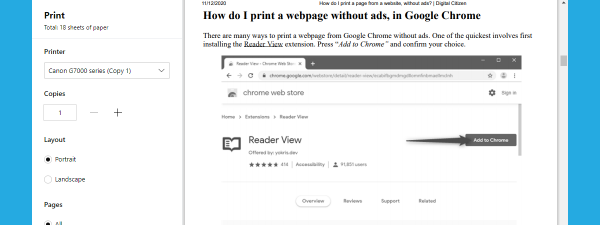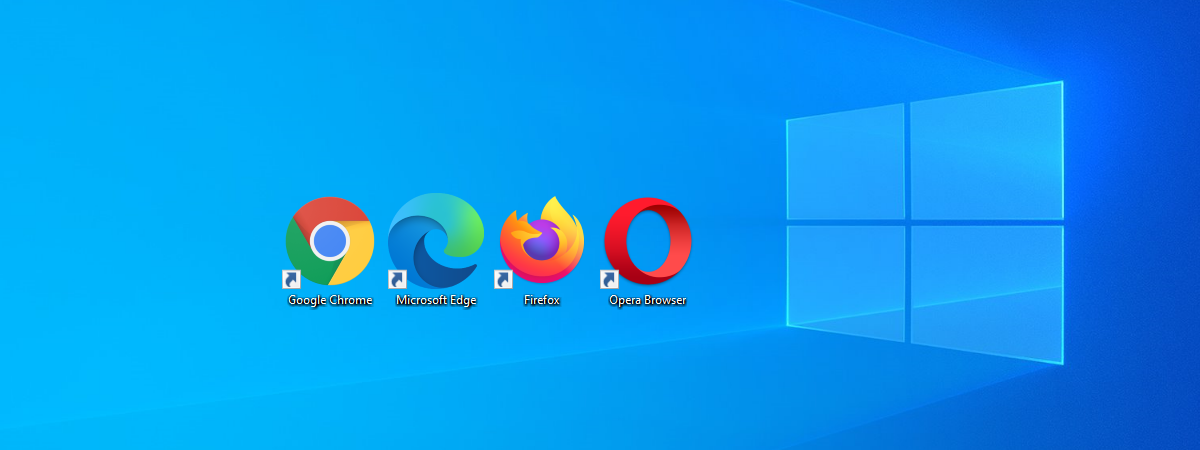
Do you often come across websites that automatically play videos or sounds without your permission in one of your browser tabs? Do you find them as annoying as we do, so you want to mute them immediately and get back to what you were doing? Then you’re in the right place. Since unwanted audio bothers us a lot, we decided to create a guide to show you how to mute a tab in Google Chrome, Mozilla Firefox, Microsoft Edge, and Opera. Luckily, it only takes one or two clicks on all modern browsers, and some of them even offer keyboard shortcuts to help you silence any irritating tabs as fast as possible. Keep reading to find the best built-in methods for muting noisy tabs in your favorite browsers:
NOTE: To unmute tabs in any of the browsers presented in this guide, simply repeat the same steps we share below. Then, choose to unmute the site or the tabs you want to hear.
How to mute a tab in Google Chrome
Out of all the modern browsers in this article, Chrome’s settings are unique because it’s the only one offering the option to mute an entire site, not just a tab. First, identify the tab that’s currently playing. To find the culprit, look for a speaker icon displayed to the right of the tab, next to the X button.
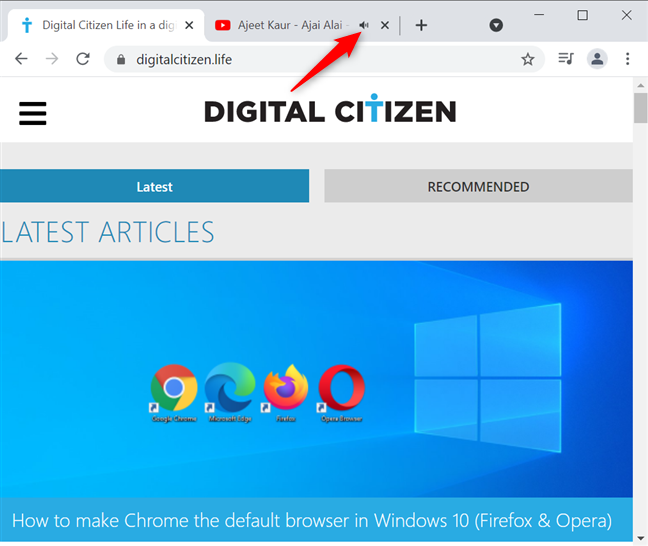
Look for a speaker icon to find the tab that's currently playing
Right-clicking or pressing-and-holding on a tab opens a contextual menu. Click or tap on Mute site.
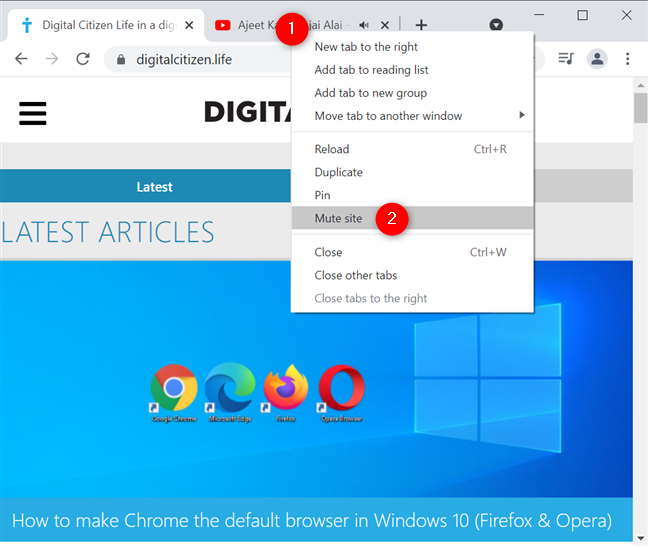
How to mute tabs in Google Chrome
The site is immediately silenced, and the speaker icon illustrates that.
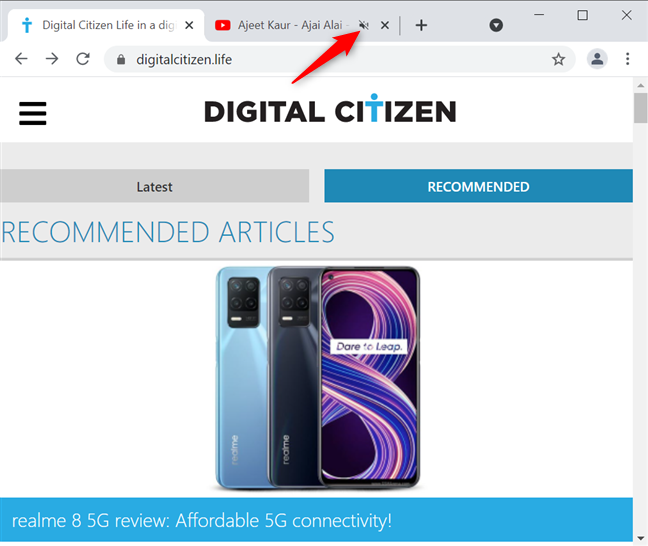
The speaker is crossed out to show the site is muted
When you mute a site in Google Chrome, all instances of that site are immediately muted, even when their tabs are located in different windows of the popular browser. This can be a huge help, but it can also become a problem if you only want to mute one tab from a website while still playing the contents of another from the same address.
TIP: Did you know that Chrome has a useful media hub that allows you to jump from one video or song to the next? Read more about Google Chrome's media control options.
How to mute a tab in Mozilla Firefox
All it takes in Firefox is one click, and you can immediately mute any troublesome tab. The tab displays a speaker next to the X button on the right. Clicking or tapping on the Mute tab speaker button silences the tab at once.
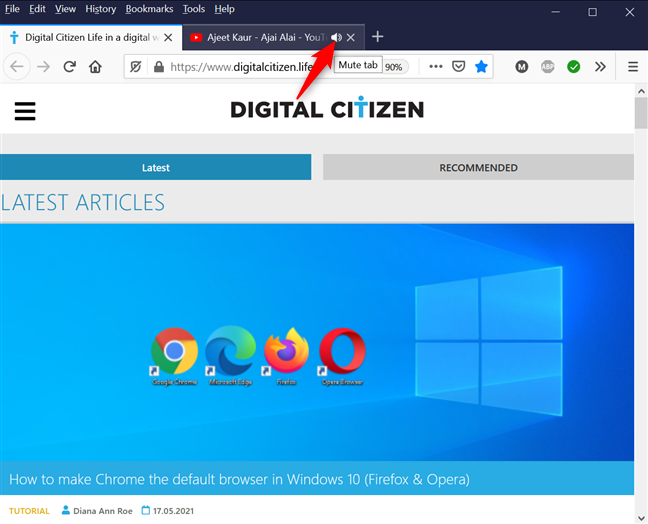
How to mute a tab in Firefox with one click or tap
Another method is to right-click or press-and-hold on the tab making sounds to open a contextual menu. Then, click or tap on Mute Tab.
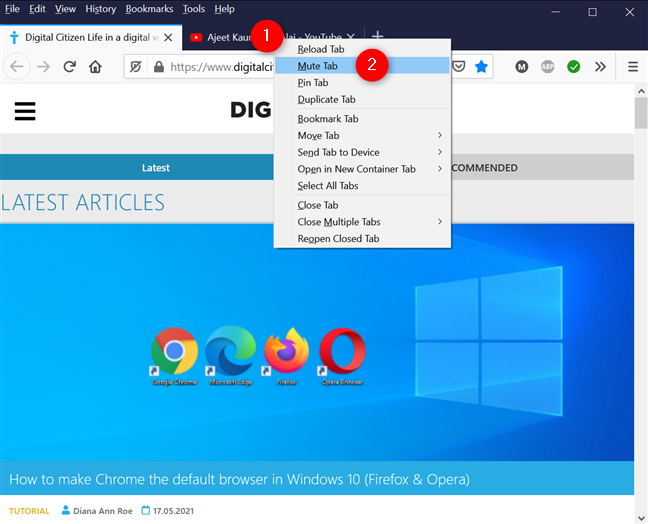
Mute a Firefox tab from its contextual menu
Alternatively, you can also access the tab you want to mute and use the keyboard shortcut Ctrl + M. Whatever you choose, the tab is muted, as shown by its speaker icon.
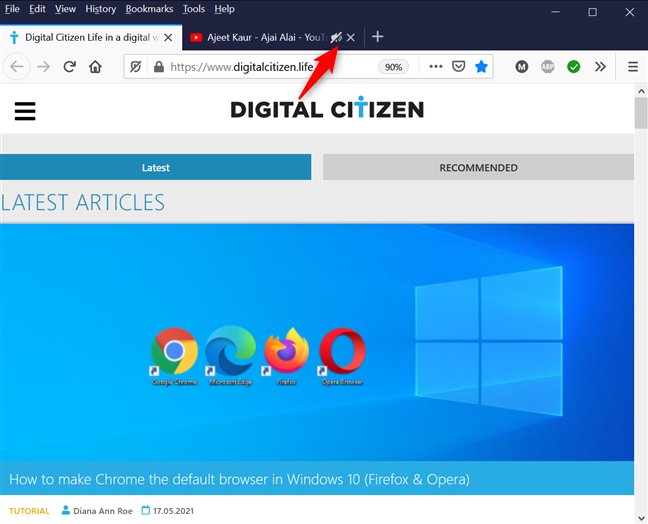
A silenced tab shows a crossed-out speaker icon
TIP: While you’re here, you may also want to know how to change the default search engine in Firefox.
How to mute Microsoft Edge
Microsoft Edge is one of our favorite browsers and we already covered how to manage Edge’s tabs. However, if you need a refresher, its settings for muting tabs are similar to Firefox. One way to silence a tab is to click or tap on the speaker icon - located to the left, while right-clicking or pressing-and-holding on a tab opens its contextual menu, where you can press on Mute tab.
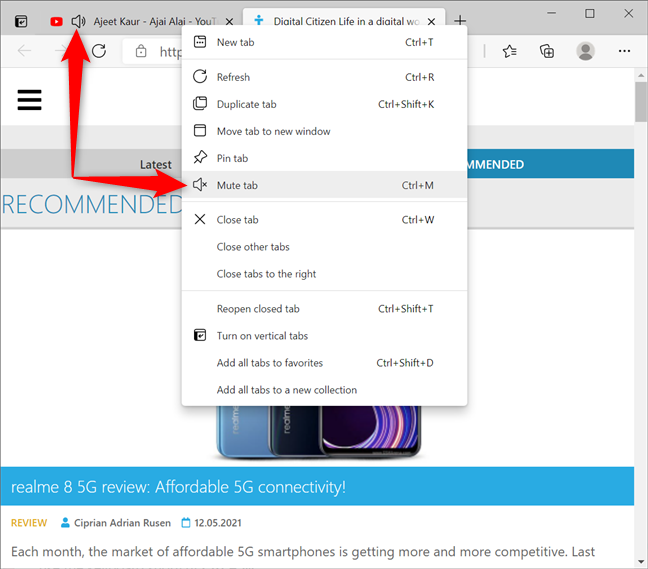
How to mute Microsoft Edge
Alternatively, access the tab making sounds and press Ctrl + M on your keyboard to mute it.
How to mute tabs in Opera
Opera also stands apart from other popular modern browsers by offering unique options when it comes to muting tabs. First of all, look for an animated audio-levels icon to the left of the noisy tab to identify it.
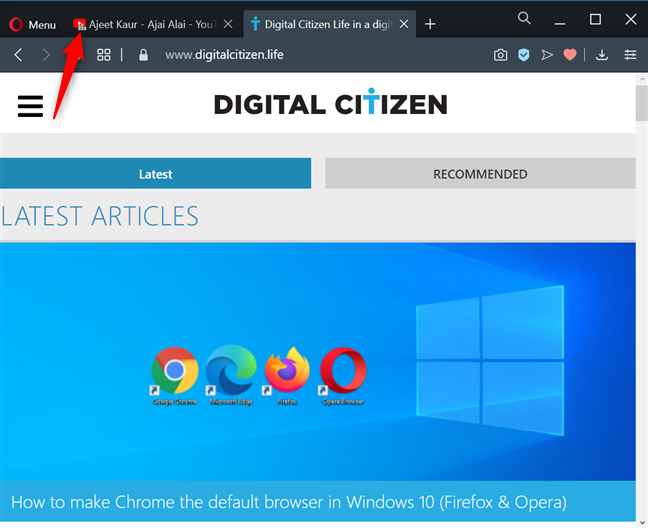
Press on the sound icon to mute the tab
When you hover over the tab, the icon turns into a speaker. Click or tap on the Mute tab speaker button.
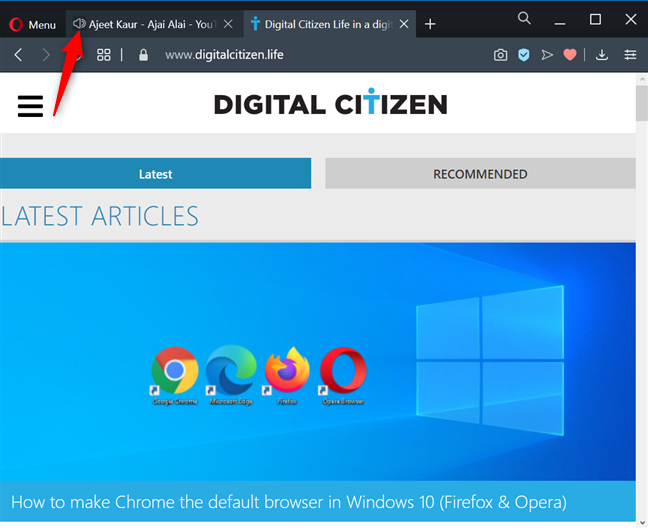
Press the speaker to silence the tab
Alternatively, you can also right-click or press-and-hold on that tab to open a contextual menu. Then, click or tap the Mute tab option.
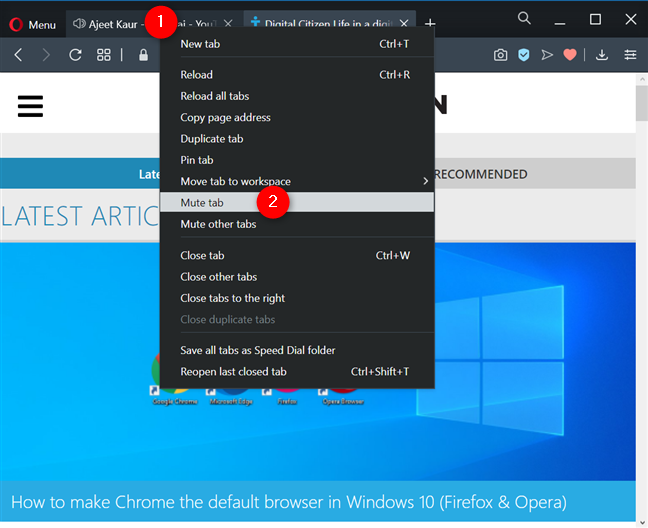
How to mute a tab in Opera from its contextual menu
What’s great and different about Opera is that it also offers the option to “Mute other tabs” inside the same easily accessible contextual menu. This comes in handy if you don’t know which tab is playing and only want to focus on one of them.
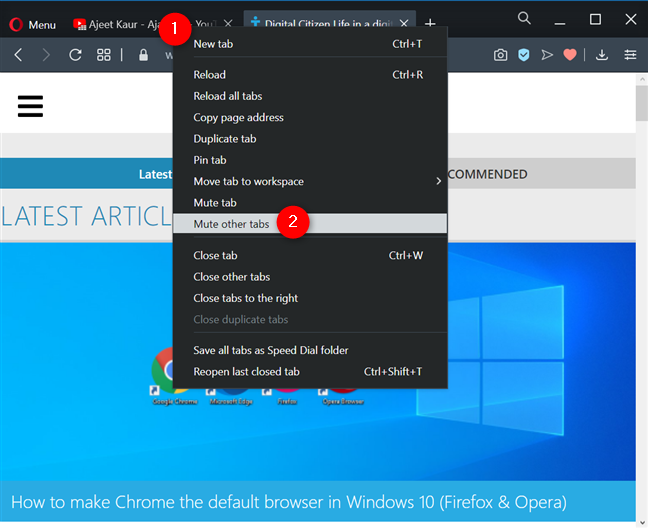
Mute other tabs in Opera
TIP: Did you know that Opera can protect you from cryptocurrency mining?
Do you often need to mute tabs in your favorite browser(s)?
Since more websites are using autoplay videos these days, it comes in handy to know how to mute any noisy tabs without too much trouble. Before you go, let us know what you think. Do you also feel you’re being flooded with unwanted ads, songs, and videos lately? We tend to avoid these websites because they can be stressful at times. What about you? Let us know your thoughts in the comments.