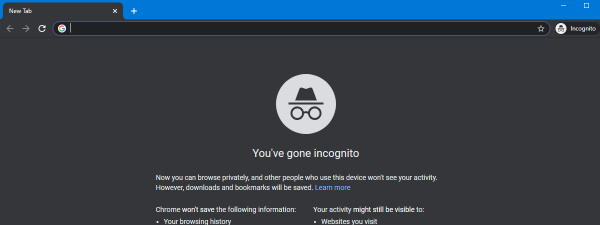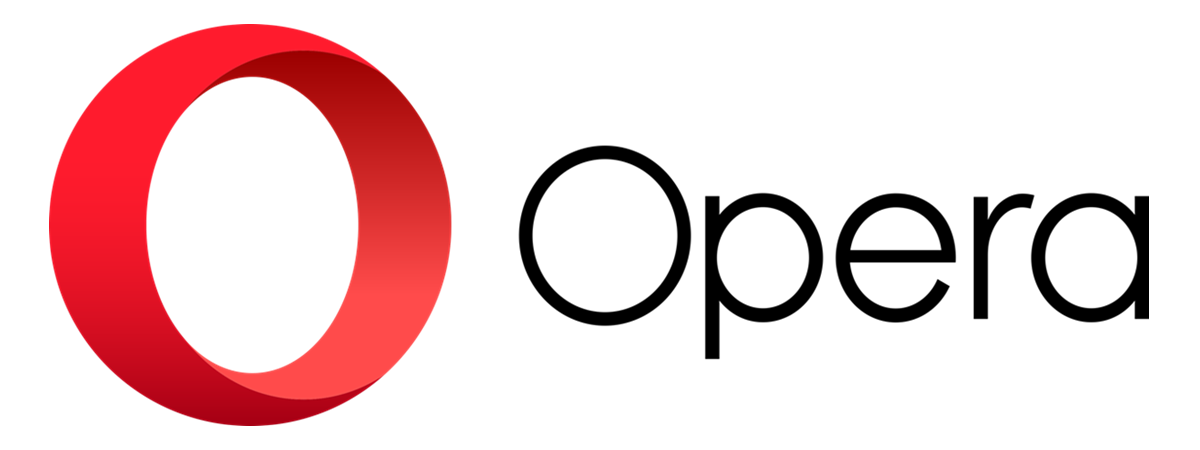
Do you know that some websites on the internet use your browser to mine for cryptocurrencies without your permission? This technique is also known as cryptojacking, and it involves using your computer’s resources to generate cryptocurrencies that can then be used in the real world. These resources are your computer’s processor and graphics card. If browsing the web is a slow experience for you, you may want to give Opera’s crypto mining protection feature a try. Here’s how it works and how to enable it:
How to enable crypto mining protection in Opera?
Fire up the Opera browser and click the Opera logo in the top-left. The button is named “Customize and control Opera.”
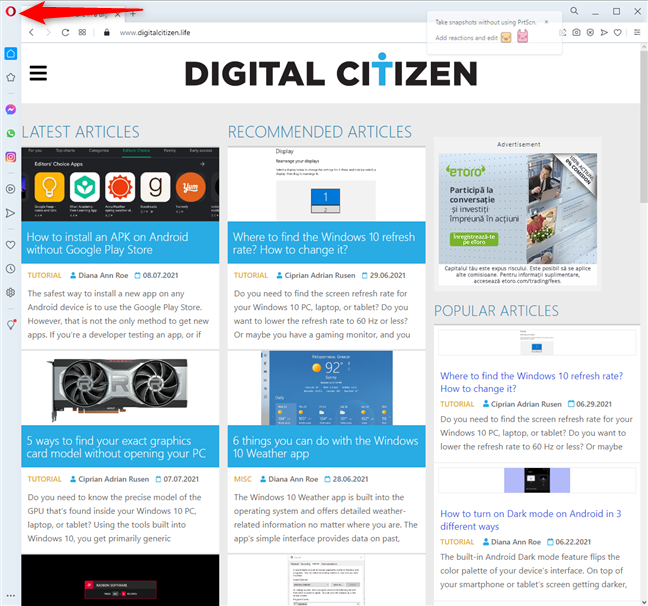
Click the Opera icon in the top-left
In the menu that opens, go to Settings. You can also press ALT+P on your keyboard for the same result.
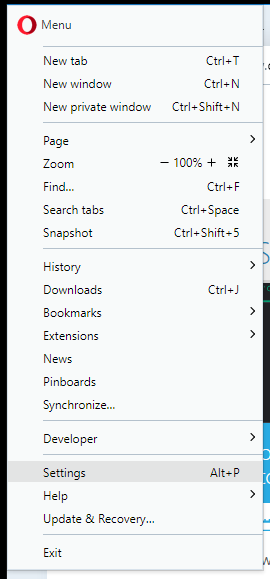
Go to Settings
In the Settings tab, look for the Privacy protection section on the top. There, enable the switch for “Block ads and surf the web up to three times faster.” Then, click on Manage lists to enable the protection list that prevents Opera from being used for crypto mining.
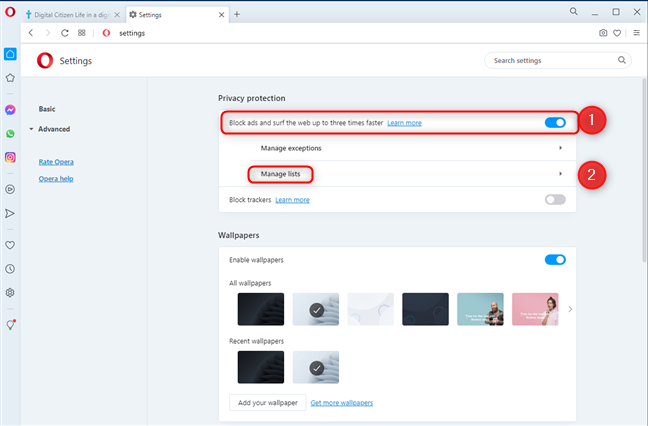
Enable and configure the blocking of ads
In the Recommended lists, make sure that you check “NoCoin (Cryptocurrency Mining Protection.).” If you don’t find it in this list, check the Other lists section.
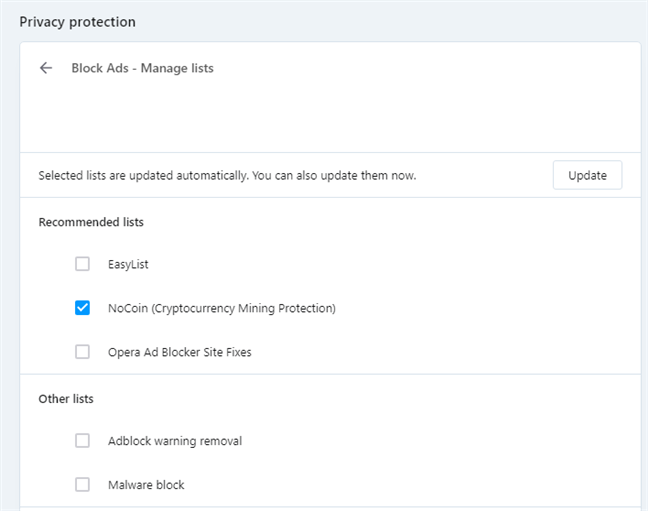
Enable NoCoin
If you want to protect only against cryptocurrency mining, don’t enable other lists in Opera and stick to NoCoin. If you want to block regular ads too, we kindly ask you to whitelist our website. We don’t do any dodgy stuff, we respect our readers, and advertising is our primary revenue source.
Does Opera truly stop crypto mining?
To test the effectiveness of this setting, we opened several tabs with sites that do cryptojacking/mining without their reader’s consent. When we loaded them without NoCoin turned on, Opera used 16.4% of our computer’s AMD Ryzen 5 3600 processor with six cores and twelve execution threads. That is quite a lot.
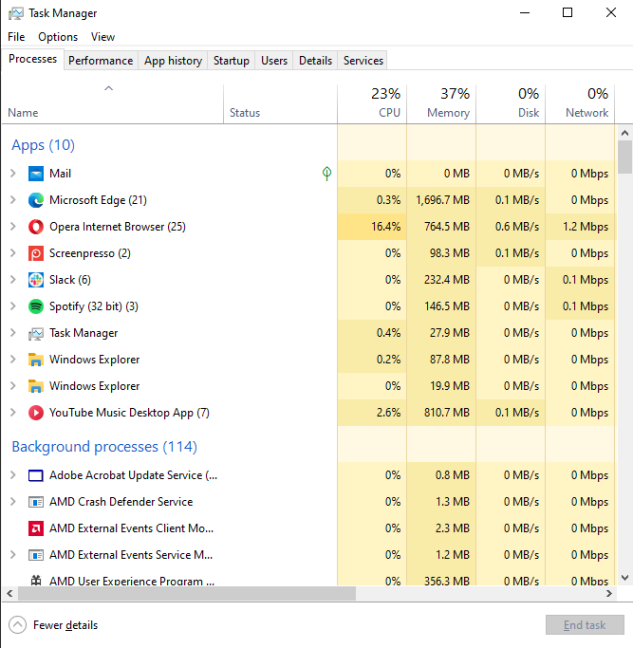
Opera without NoCoin
After enabling the blocking of crypto mining in Opera, we loaded the same websites one more time, and the processor usage dropped to 1.4%. That is quite a lot, and the difference will only increase on older computers with weaker processors.
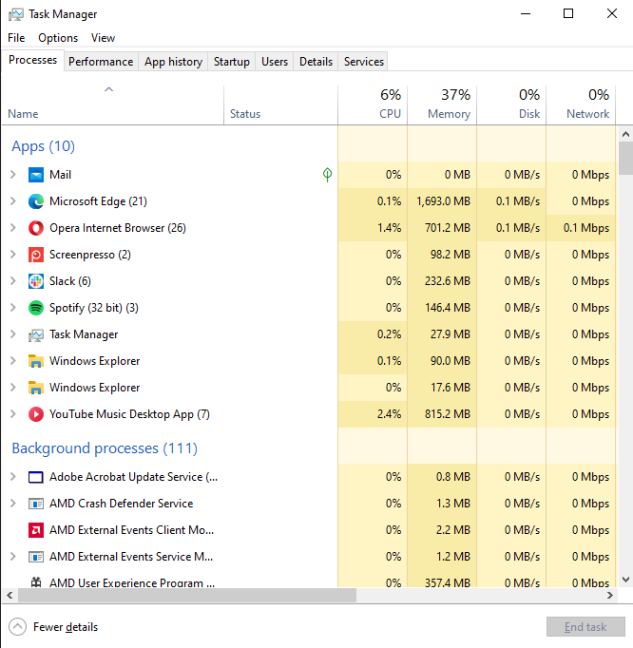
Opera with NoCoin turned on
The NoCoin protection feature from Opera is based on a blacklist that is regularly updated. While it cannot protect you from all websites that do cryptocurrency mining without your consent, it will protect you from many websites that do this.
Do you like this feature of Opera?
As you can see, enabling the NoCoin protection in Opera is easy. Anyone can do it in just a few clicks. Before closing this guide, tell us if you like the Opera web browser. It is one of our team’s favorites, alongside the new Microsoft Edge. Comment below, and let’s discuss.


 09.07.2021
09.07.2021