
Wireless network performance
My test apartment is set up like in the diagram below. I’ve placed the ASUS RT-AX57 Go in a central position to provide good coverage in an area as large as possible.
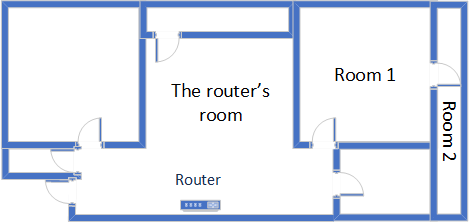
The apartment where I tested ASUS RT-AX57 Go
I evaluated the quality of the wireless network managed by this router through measurements made in three different places:
- The router’s room - I record the maximum speeds when no walls absorb the wireless signal in the room where the router is placed.
- Room 1 - is separated by one wall from the router, so the wireless signal and the Wi-Fi speed I get should be lower here.
- Room 2 - is separated from the router by two walls absorbing the wireless signal. Also, the wall between Room 1 and Room 2 is twice as thick as the one between The router’s room and Room 1. As a result, Room 2 can be a difficult challenge for many routers.
I’ve made all my measurements on a laptop that can work with Wi-Fi 6 networks, using Windows 11 and the latest drivers and operating system updates.
To better understand how ASUS RT-AX57 Go performs, I compared it with TP-Link Archer AX55 and Xiaomi Mi AIoT Router AX3600. While neither of these two is a travel router, they are dual-band AX3000 wireless routers with similar specifications.
How the ASUS RT-AX57 Go performs on the 2.4 GHz band
I first measured the signal strength using NetSpot when connected to the 2.4 GHz band on the Wi-Fi 4 standard (802.11n). The signal strength delivered by the ASUS RT-AX57 Go evolved similarly to that of the routers I’ve compared it to, without being better or worse than them.
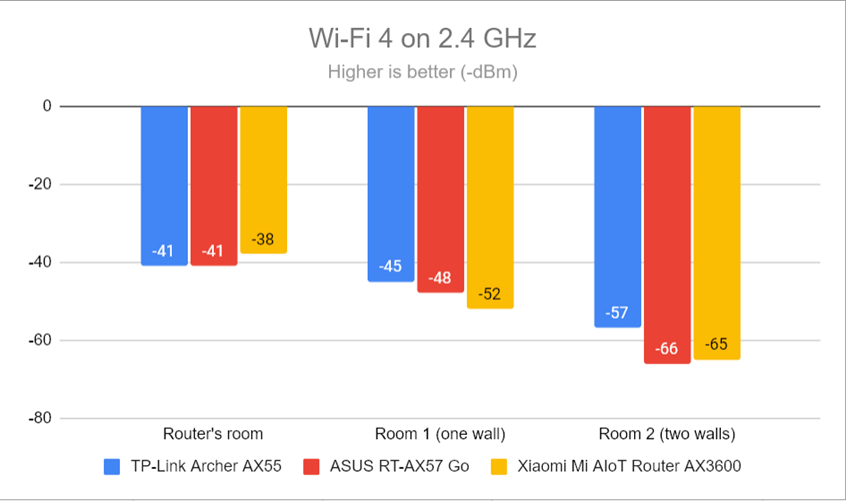
Signal strength on Wi-Fi 4 (2.4 GHz band)
The switch to Wi-Fi 6 on the 2.4 GHz band meant the signal strength decreased slightly. However, this is normal for most Wi-Fi 6 routers in its price range.
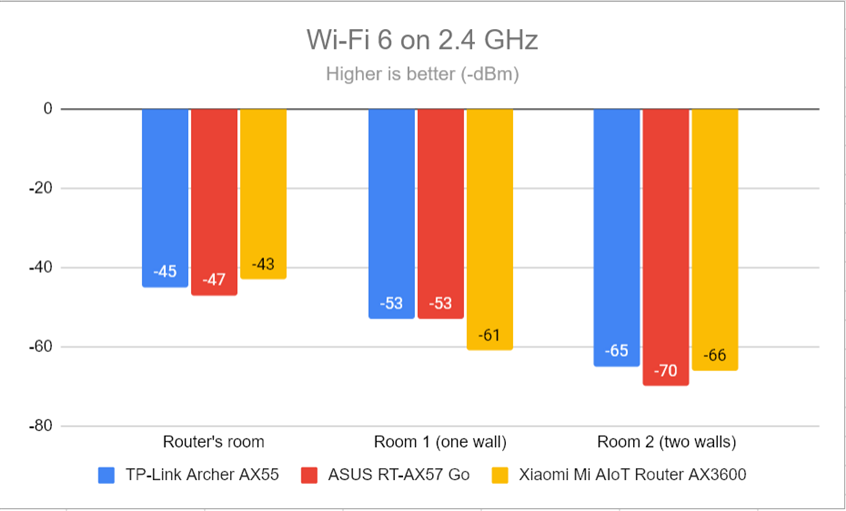
Signal strength on Wi-Fi 6 (2.4 GHz band)
For the next measurement, I ran the SpeedTest app and used it to check the maximum speed you get when transferring data to and from the internet on the 2.4 GHz band. The ASUS RT-AX57 Go delivered reasonably fast downloads without outperforming the routers I compared it to.
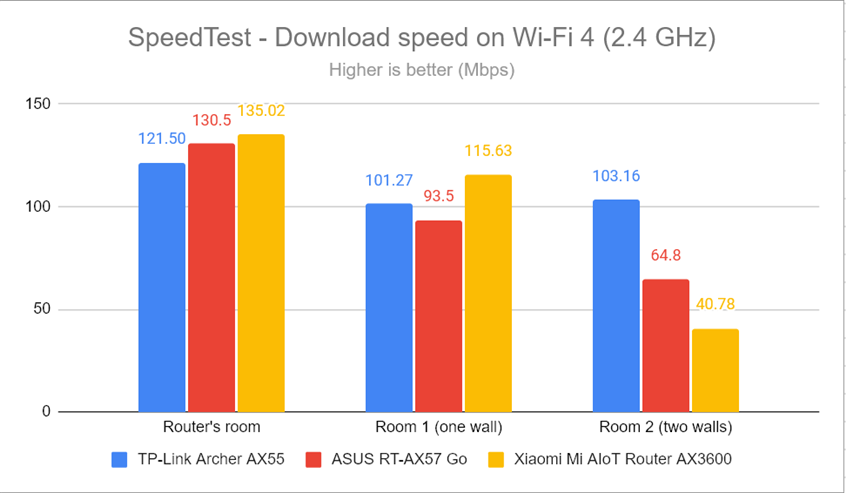
SpeedTest - The download speed on Wi-Fi 4 (2.4 GHz)
The upload speed was reasonable and surprisingly better than what I got from the other routers in the room, which was furthest away from the router.
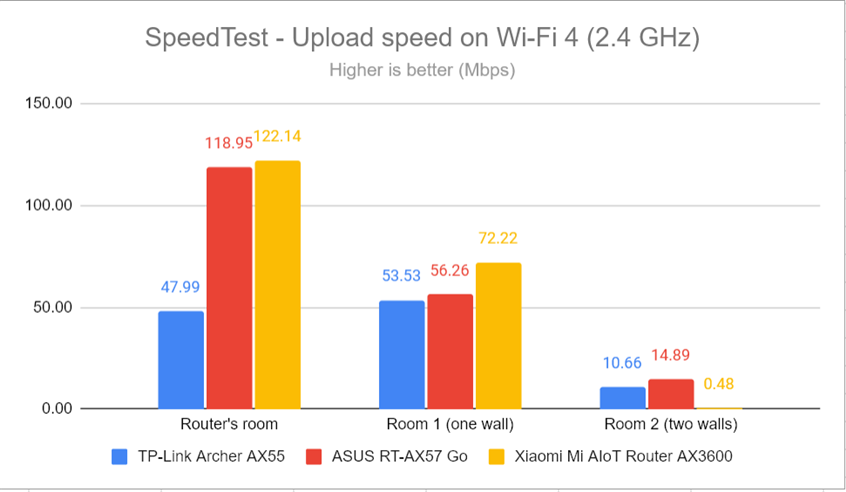
SpeedTest - The upload speed on Wi-Fi 4 (2.4 GHz)
I switched to Wi-Fi 6 on the 2.4 GHz band and repeated the same measurements to see the difference. The download speed in SpeedTest was a lot faster everywhere in my apartment. A good start, don’t you think? 🙂
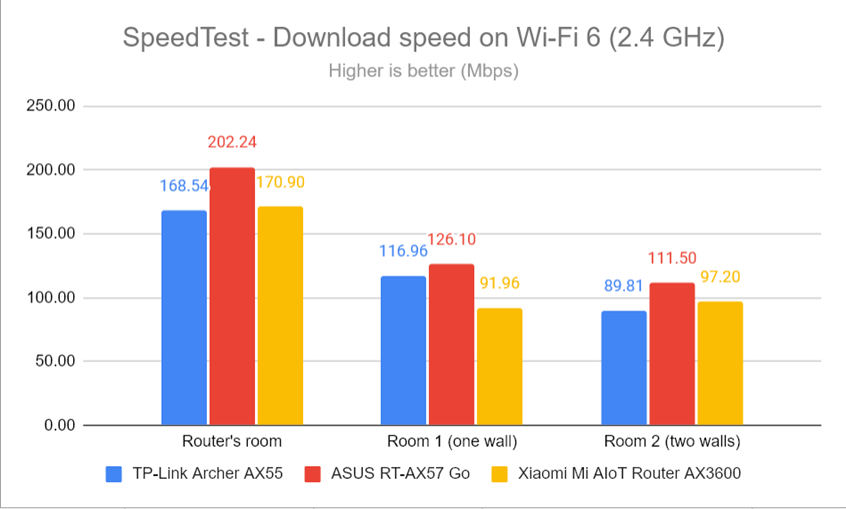
SpeedTest - The download speed on Wi-Fi 6 (2.4 GHz)
Uploads were significantly faster, too, when using Wi-Fi 6 on the 2.4 GHz band.
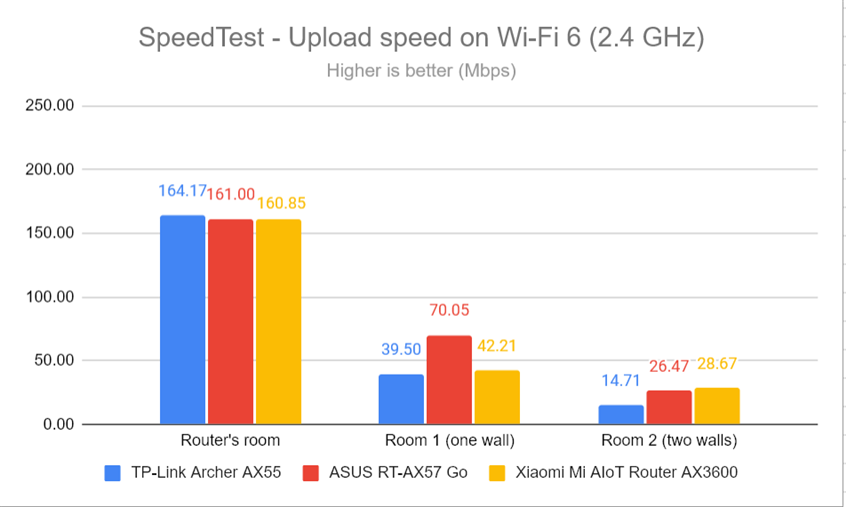
SpeedTest - The upload speed on Wi-Fi 6 (2.4 GHz)
For the next set of measurements, I used the PassMark Performance test to transfer data between two computers connected to the network. Again, I was connected to the 2.4 GHz band with the Wi-Fi 4 standard turned on. Then, when measuring the download speed, the ASUS RT-AX57 Go proved to be pretty fast. However, it didn’t outmatch its competitors.
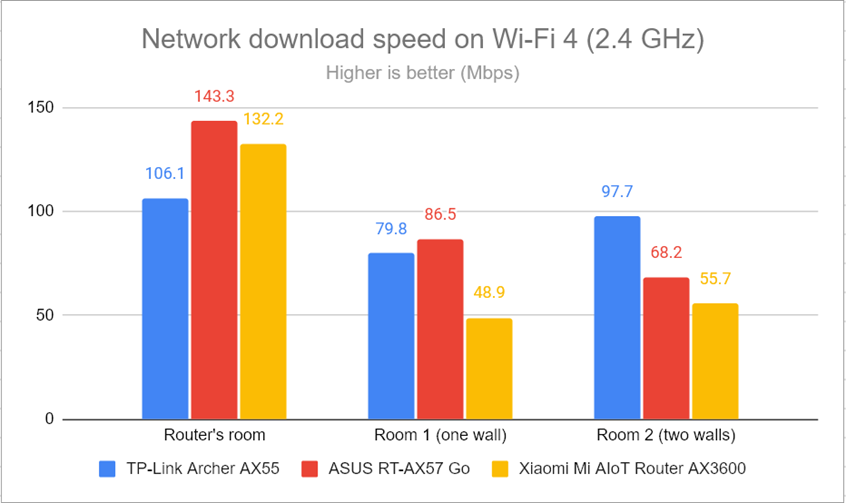
Network downloads on Wi-Fi 4 (2.4 GHz)
The upload speeds were better than on the other two routers.
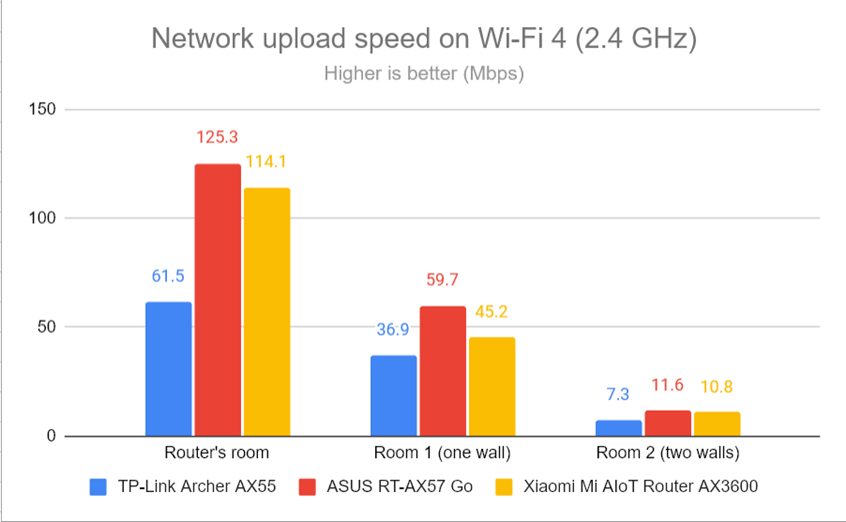
Network uploads on Wi-Fi 4 (2.4 GHz)
Switching to Wi-Fi 6 on the 2.4 GHz band led to even faster downloads. I especially liked how the ASUS RT-AX57 Go performed in Room 2, which is tough to handle for many routers.
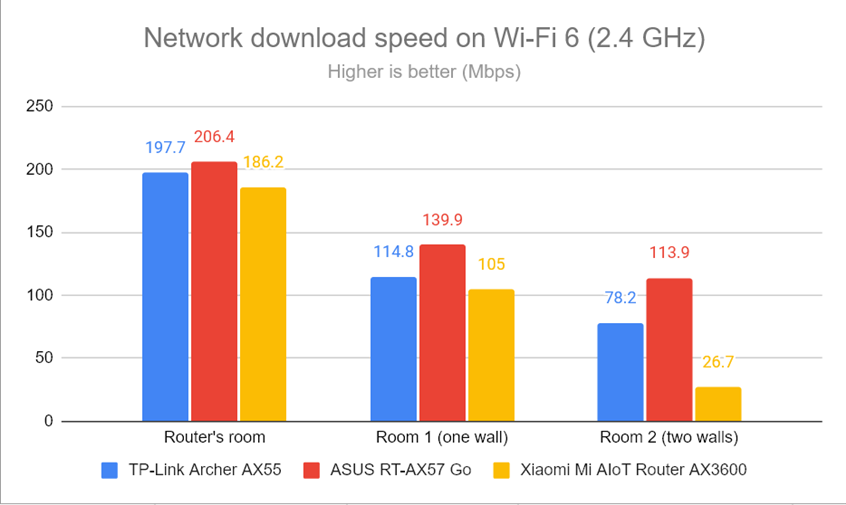
Network downloads on Wi-Fi 6 (2.4 GHz)
The upload speed didn’t increase as much in this test when switching from Wi-Fi 4 to Wi-Fi 6 on the 2.4 GHz band. However, the ASUS RT-AX57 Go performed well.
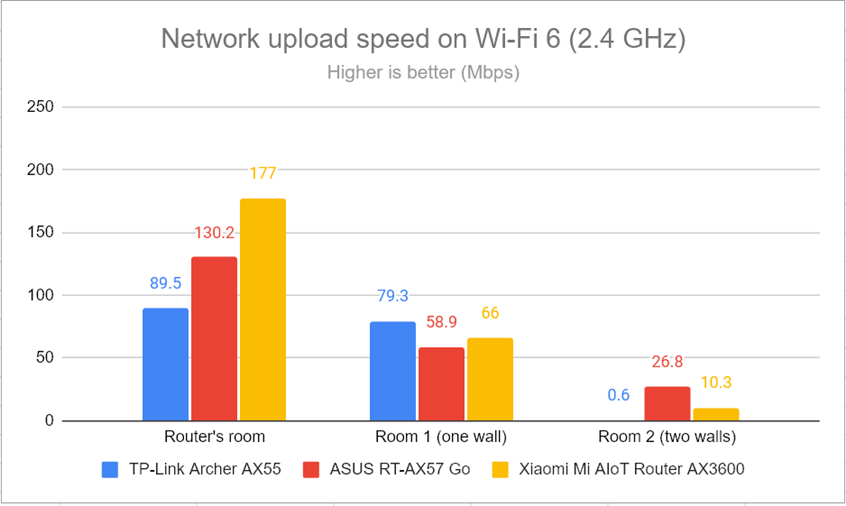
Network uploads on Wi-Fi 6 (2.4 GHz)
ASUS’ RT-AX57 Go works well on the 2.4 GHz band. The signal strength and speed it delivers are similar to other dual-band AX3000 wireless routers. However, for the best performance, you should use the Wi-Fi 6 standard instead of the older Wi-Fi 4.
How the ASUS RT-AX57 Go performs on the 5 GHz band
I switched to the 5 GHz band and started measuring the signal strength with NetSpot. When using the Wi-Fi 5 (802.11ac) standard, ASUS RT-AX57 Go delivered good signal strength at levels similar to its competitors. Considering MediaTek’s unique antenna design for the 5 GHz band, I was expecting a bit more. However, don’t get me wrong; these are not bad results, just not as great as the product’s marketing would have you believe.🙂
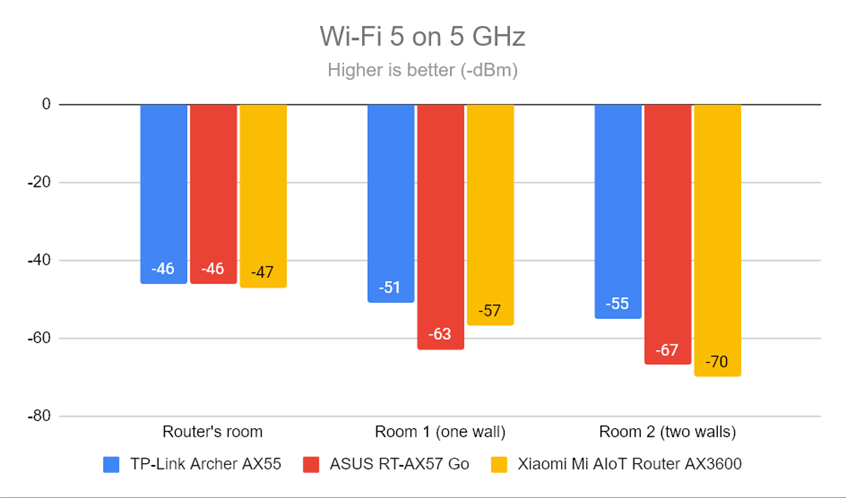
Signal strength on Wi-Fi 5 (5 GHz band)
Switching to Wi-Fi 6 (802.11ax), I noticed lower signal strength. Again, the unique antenna design didn’t seem to improve things tangibly compared to other dual-band AX3000 wireless routers.
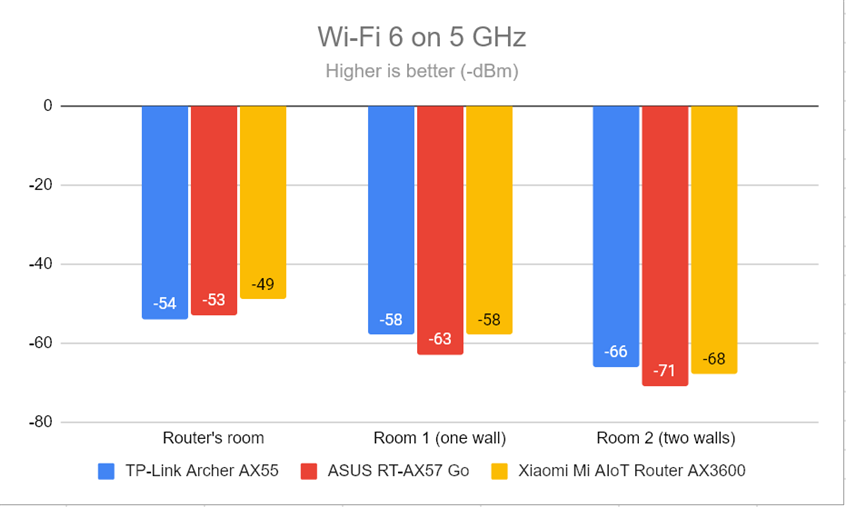
Signal strength on Wi-Fi 6 (5 GHz band)
I moved on to the SpeedTest app. When using the Wi-Fi 5 standard, ASUS RT-AX57 Go delivers download speeds on the lower end of the spectrum.
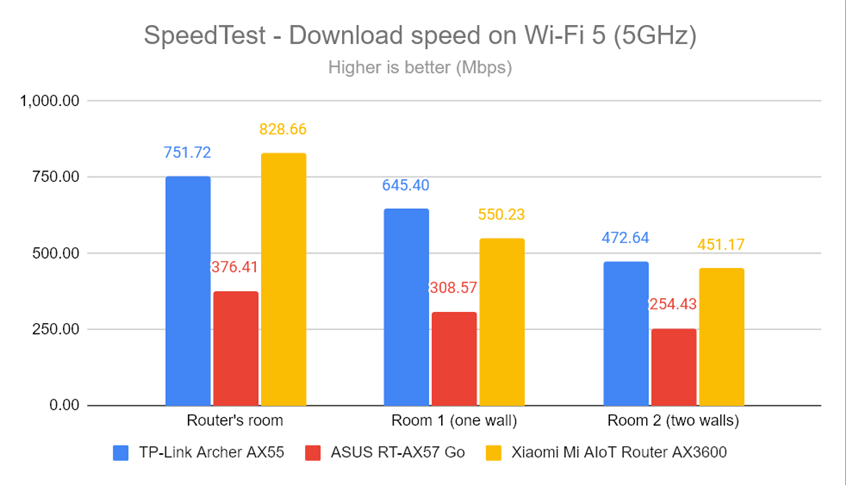
SpeedTest - The download speed on Wi-Fi 5 (5 GHz)
Surprisingly, upload speeds were faster than the downloads, sometimes by a huge margin.
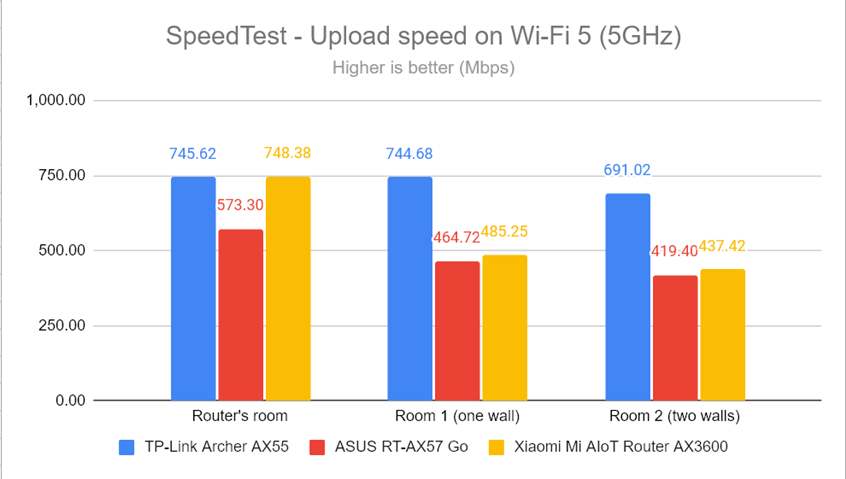
SpeedTest - The upload speed on Wi-Fi 5 (5 GHz)
Switching to the Wi-Fi 6 standard on the 5 GHz band greatly improved the download speed. The ASUS RT-AX57 Go performed much better but didn’t outperform the routers I compared it to.
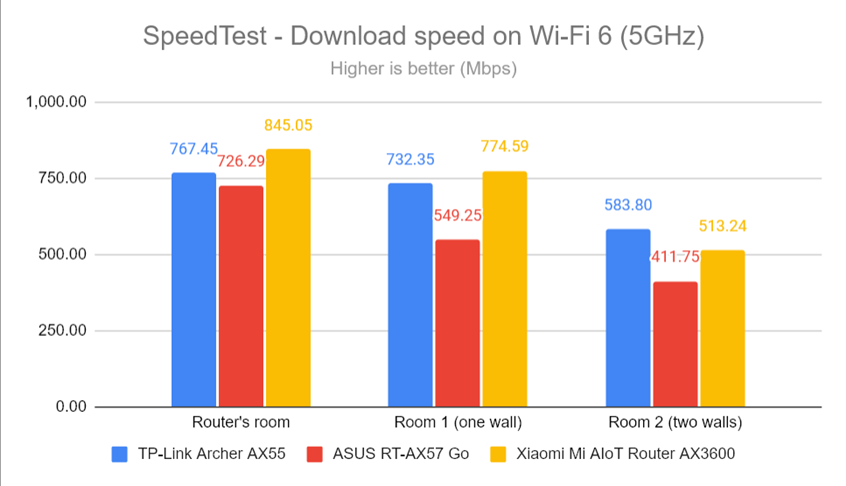
SpeedTest - The download speed on Wi-Fi 6 (5 GHz)
Uploads were also faster, but not as fast as those offered by the other two routers.
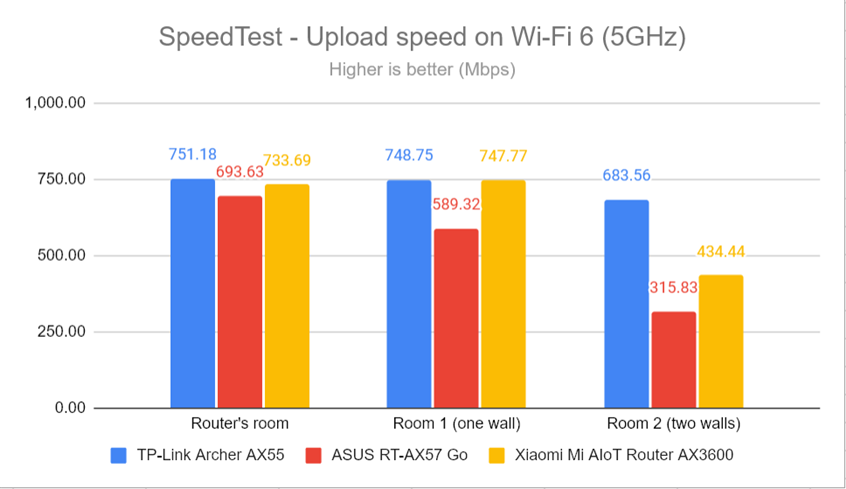
SpeedTest - The upload speed on Wi-Fi 6 (5 GHz)
For the next set of measurements, I used the PassMark Performance test to transfer data between two computers connected to the network. When using the Wi-Fi 5 standard on the 5 GHz band, the ASUS RT-AX57 Go performed reasonably well, but TP-Link Archer AX55 outperformed it.
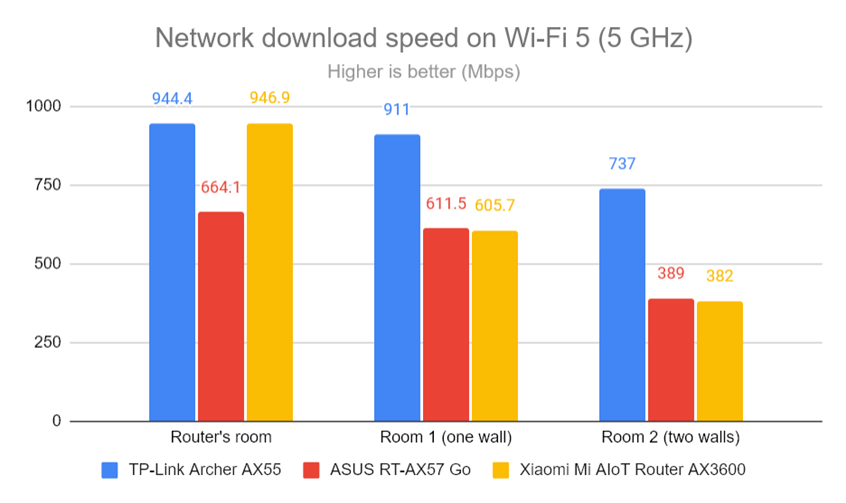
Network downloads on Wi-Fi 5 (5 GHz)
Upload speeds were reasonably fast but could have been more impressive.
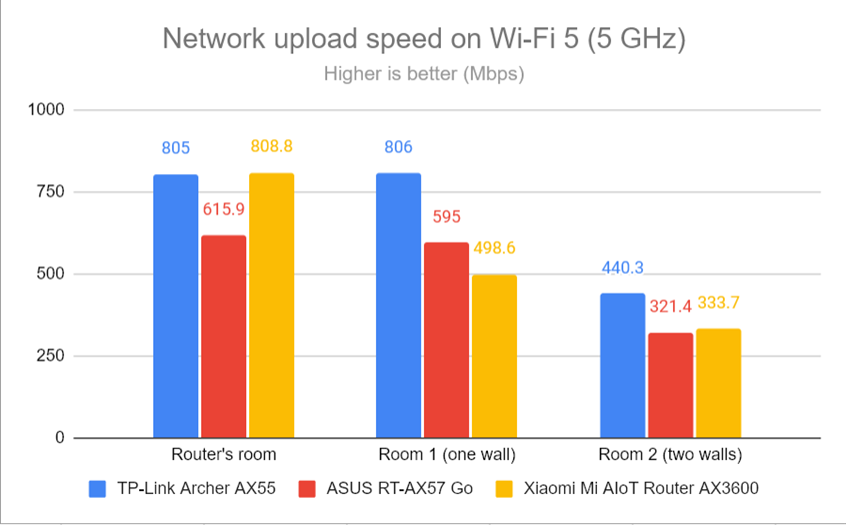
Network uploads on Wi-Fi 5 (5 GHz)
Again, switching from Wi-Fi 5 to Wi-Fi 6 changed things a lot: downloads were much faster everywhere in my apartment. This shows that the ASUS RT-AX57 Go is optimized for using the newer Wi-Fi 6 standard.
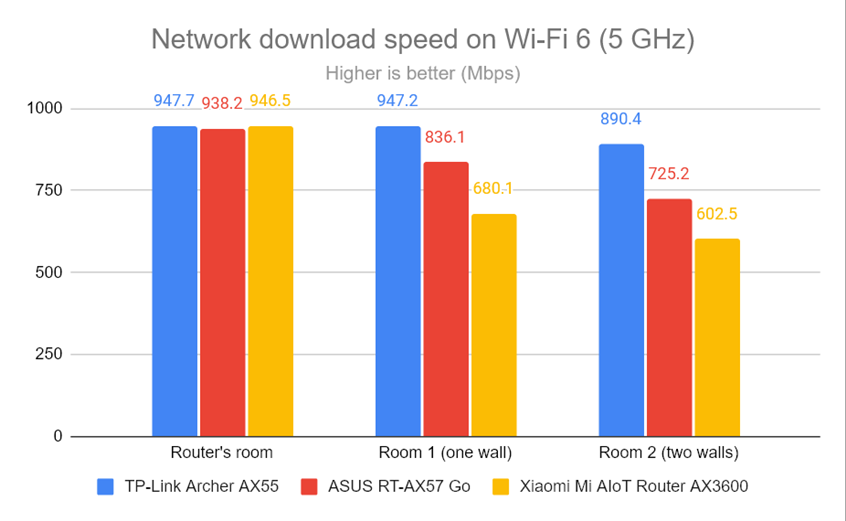
Network downloads on Wi-Fi 6 (5 GHz)
Uploads were also much faster when using Wi-Fi 6 instead of Wi-Fi 5.
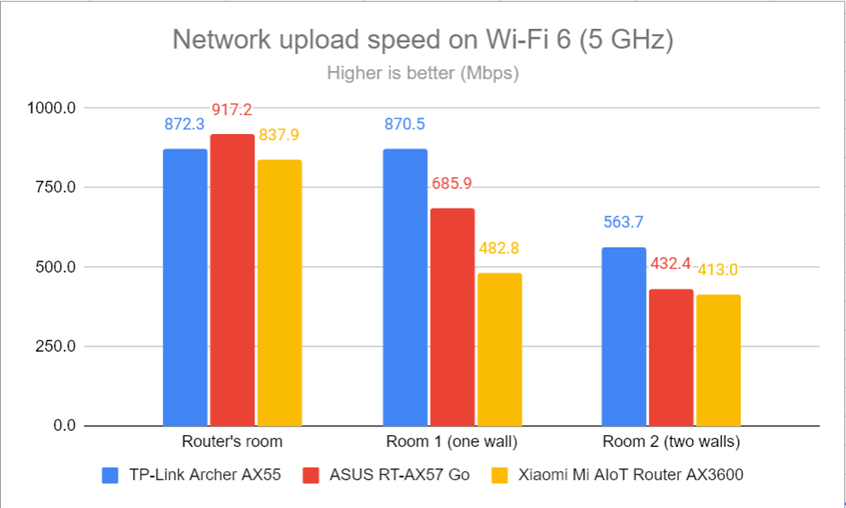
Network uploads on Wi-Fi 6 (5 GHz)
My testing revealed that the ASUS RT-AX57 Go is optimized to work using the newer Wi-Fi 6 (802.11ax) standard on the 5 GHz band. If you want the fastest downloads and uploads, don’t use the older 802.11ac standard, or you’ll be disappointed by this router.
Wired network performance & USB port
Lastly, I verified how the ASUS RT-AX57 Go performs when using Ethernet connections on its single LAN port. My internet connection offers a maximum of 1 Gbps for the download speed and 800 Mbps for the upload. When testing with SpeedTest, ASUS RT-AX57 Go came close to the maximum potential of my internet connection. However, its upload speed was slightly lower than the routers I compared it to.
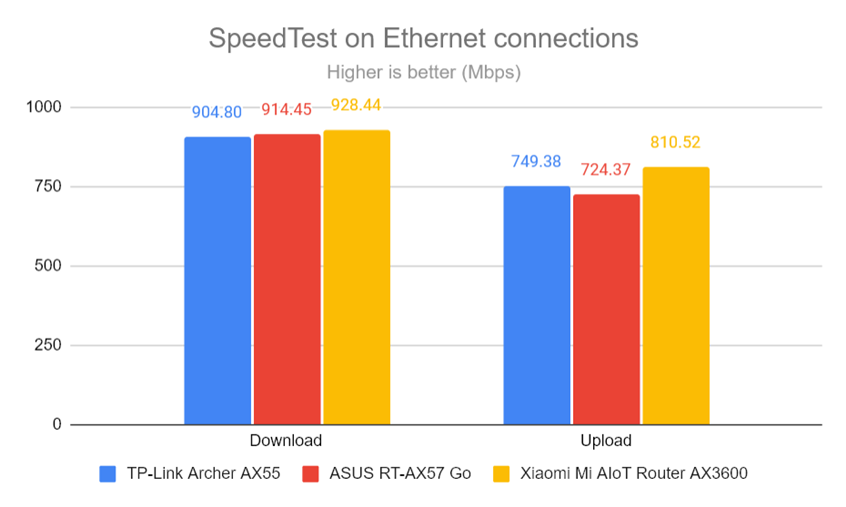
SpeedTest on Ethernet connections
Some users will appreciate that the ASUS RT-AX57 Go has a USB 3.2 Gen 1 port to plug in all kinds of gadgets. I plugged a fast SSD drive into it and made some data transfers to and from the SSD. I measured 870.56 Mbps for downloading data from the SSD and 365.64 Mbps for uploading the data to it. These speeds are excellent for a small travel router and will make users happy.
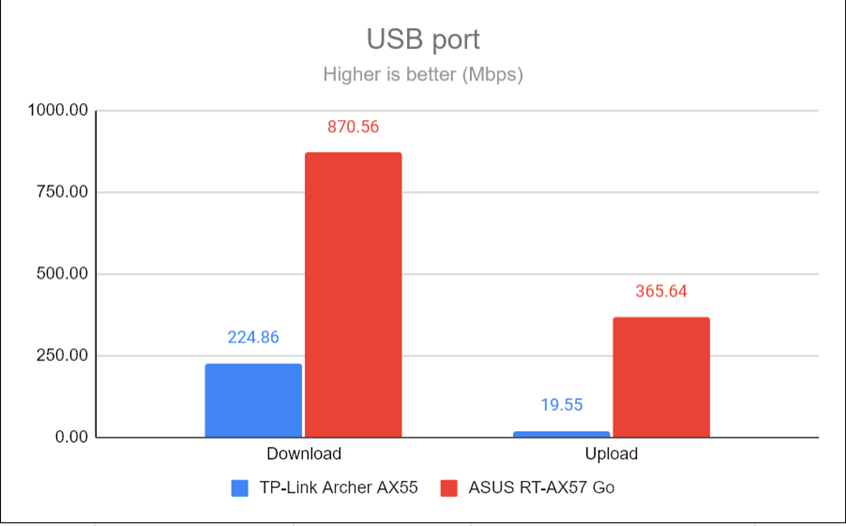
The speed of the USB port
Even though the ASUS RT-AX57 Go is a small travel router, it has no issues handling 1 Gbps internet connections. Its LAN port works at speeds close to 1 Gbps, and the USB port on this router is quite fast. Good news for anyone who needs these features on their router! 🙂
Advanced features
The firmware on the ASUS RT-AX57 Go is surprisingly well-equipped. It includes more than you would think a travel router could do:
- AiMesh - you can connect it with other ASUS routers and create your own mesh Wi-Fi systems. Therefore, you can use it as a secondary node at home to improve the coverage of your wireless network and then take it with you when you travel and use it as a travel router. If you already have a wireless router made by ASUS, I recommend reading this analysis too: Is ASUS AiMesh worth it? Does it increase your Wi-Fi speed?
- Guest Network Pro - you can create all kinds of guest networks, depending on how you plan to use them: build a captive portal for digital marketing like those available on business routers like ASUS ExpertWiFi EBR63, create a safe Wi-Fi for your children, or a VPN network for business use.
- AiProtection is a collection of security tools for protecting your network, which includes a router security assessment, a malicious sites blocking tool, and infected device prevention and blocking. This suite was created with Trend Micro, a renowned antivirus vendor.
- Parental Controls - super useful when traveling with our family. You can set a schedule for the devices children use to control for how long they can connect to the internet. Unfortunately, you can’t set content filters like you can on other ASUS routers.
- QoS is a basic Quality of Service tool that allows you to split your available bandwidth among the different connected devices according to your rules. The tool also includes a Traffic Monitor, which shows you how your bandwidth is used in real-time.
- USB Applications - for connecting a USB hard drive to the router (and using it as a NAS), as well as a network printer, an Android smartphone, or a 4G USB wireless dongle for mobile tethering.
- AiCloud 2.0 - allows you to attach USB storage to the router and use it as a cloud storage service for your devices.
- DDNS - allows you to connect to the router remotely from anywhere on the internet, even if your internet provider assigns it a dynamic public IP address. The list of supported services is quite long, and ASUS also includes its free service.
- VPN - you can set the router to work as a VPN server using the following protocols: PPTP, OpenVPN, IPSec VPN, and WireGuard VPN. You can also turn your network-connected devices into VPN-enabled clients without additional VPN software. And to complete the picture, this router gives you access to VPN Fusion and Instant Guard.
- Integration with Amazon Alexa, Google Assistant, and IFTT - you can say things like “Alexa, ask ASUS ROUTER to upgrade the firmware” to perform different tasks. You can also automate tasks that might otherwise be repetitive or unable to “talk to each other.” However, these integrations are handled through the ASUS Router mobile app.
- Network Tools – for analyzing the network and troubleshooting what’s wrong when the Wi-Fi or the router doesn’t work well.
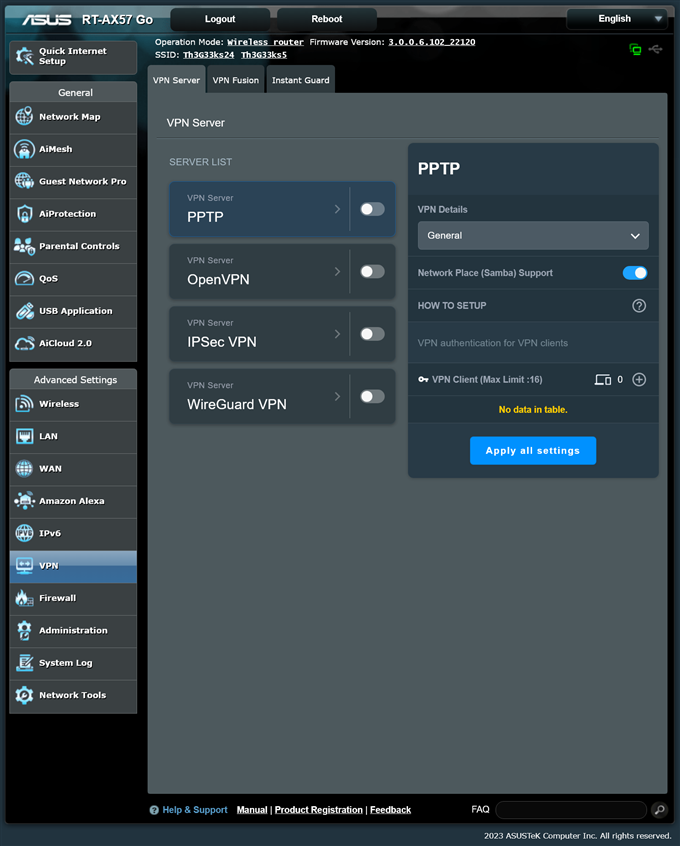
The VPN features available on the ASUS RT-AX57 Go
ASUS RT-AX57 Go shines through its long list of advanced features that will be useful to families and business users who need good Wi-Fi on the go.
What is your opinion about the ASUS RT-AX57 Go?
I hope you’ve enjoyed reading this review as much as I enjoyed testing the ASUS RT-AX57 Go travel router. As you have seen, it’s a niche product that does a great job meeting the needs of its intended users. Before closing your browser’s tab, tell me whether you like this product and if you’re interested in buying it. And, if not, what’s holding you back? Comment using the options available below, and let me know.🙂


 24.01.2024
24.01.2024


