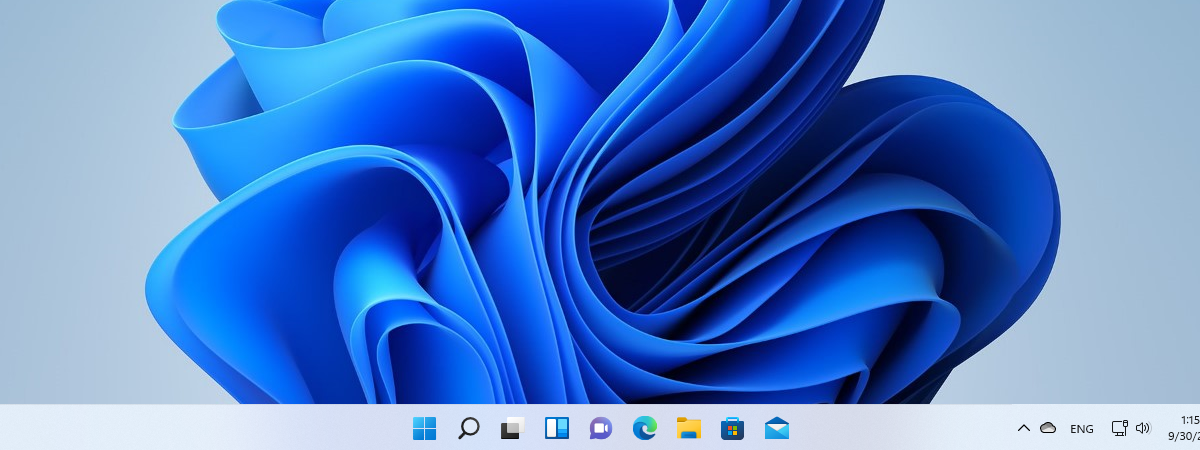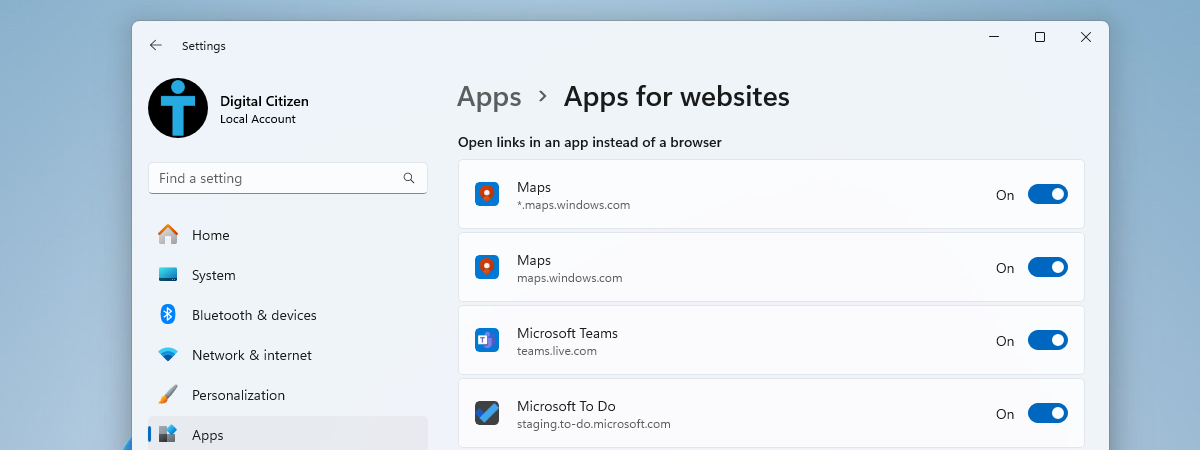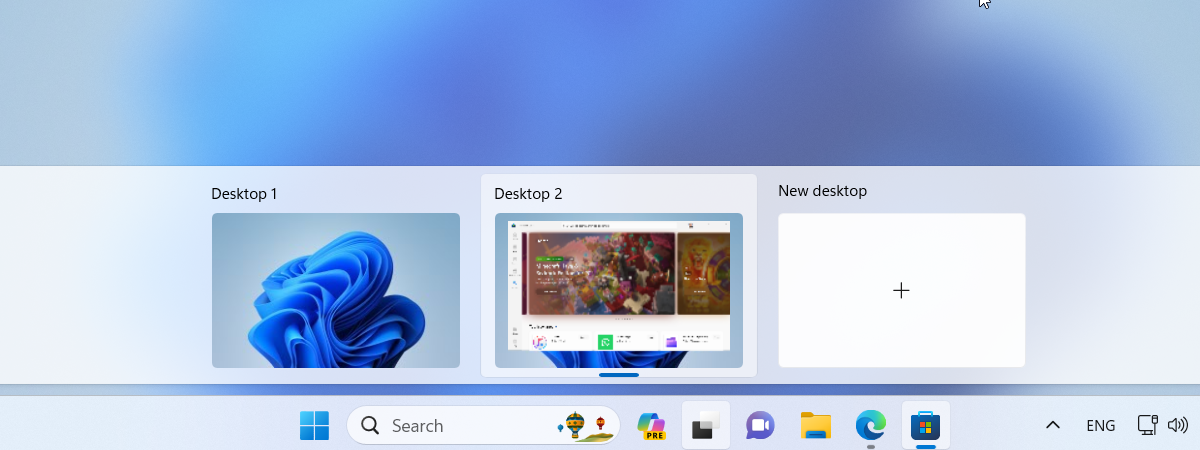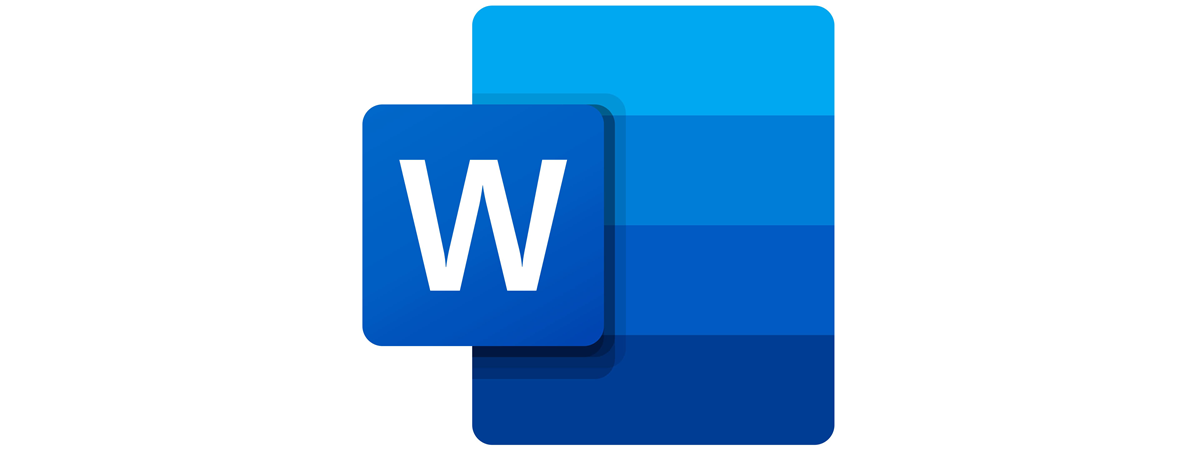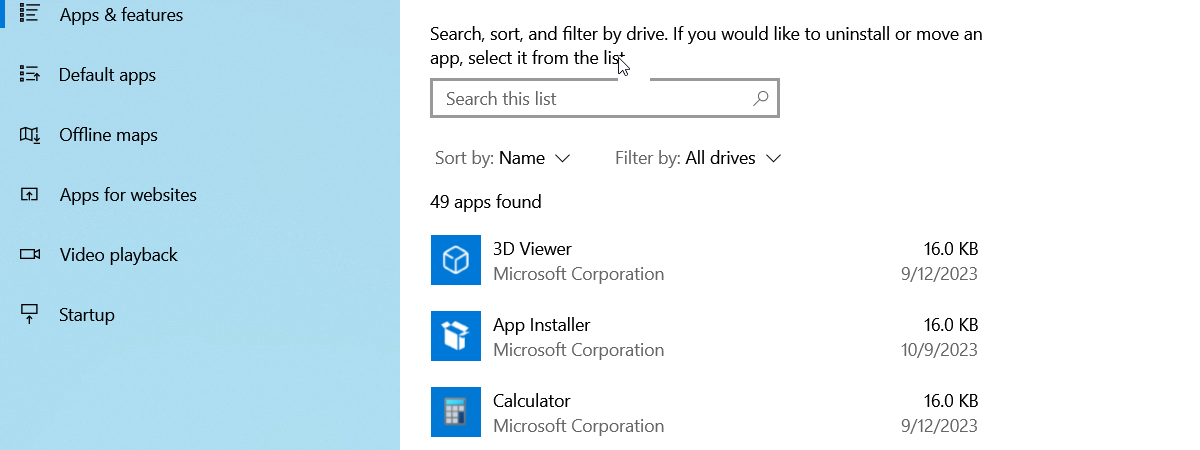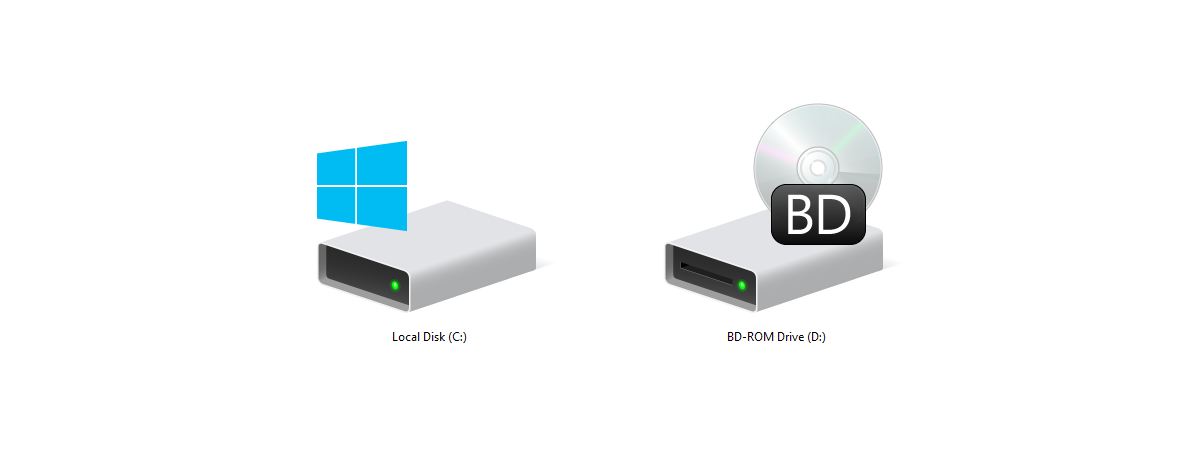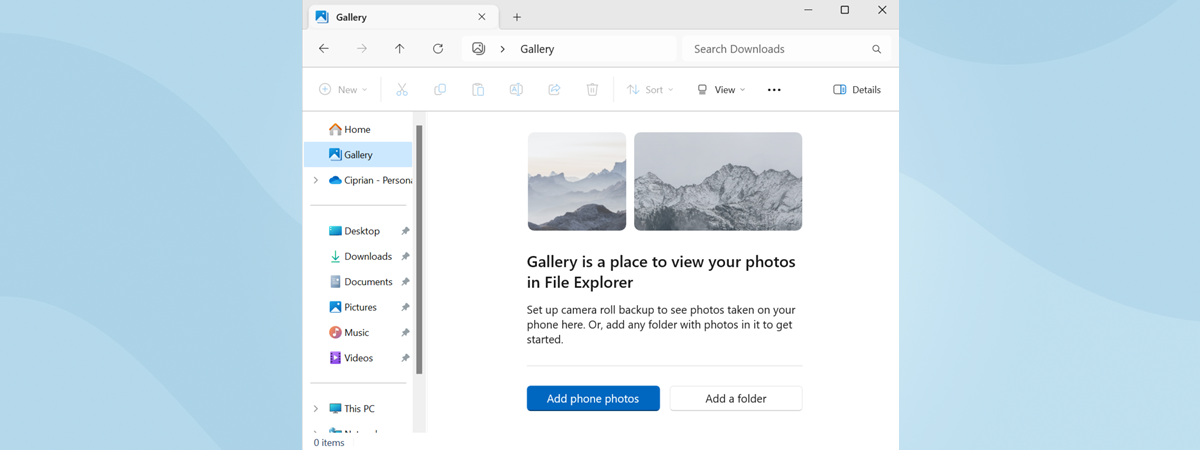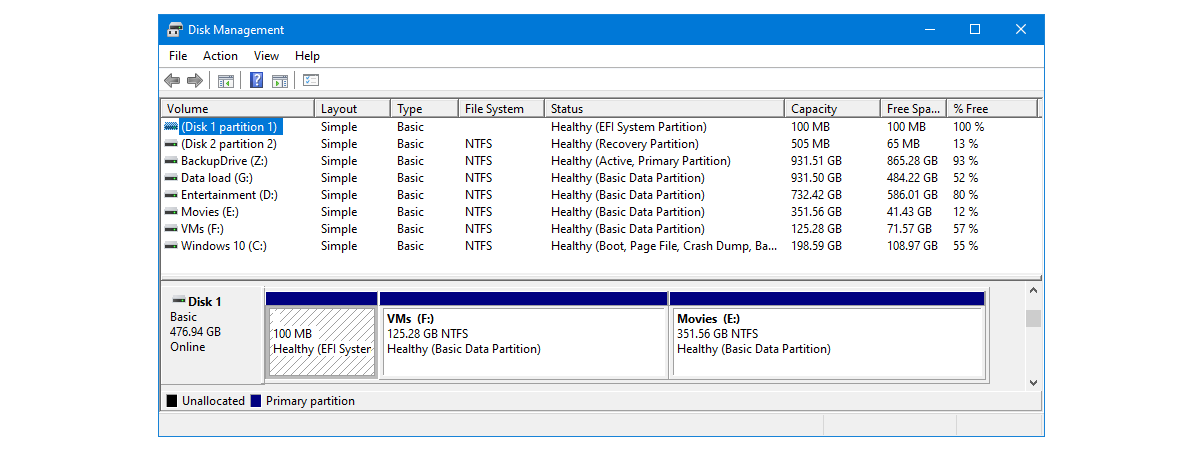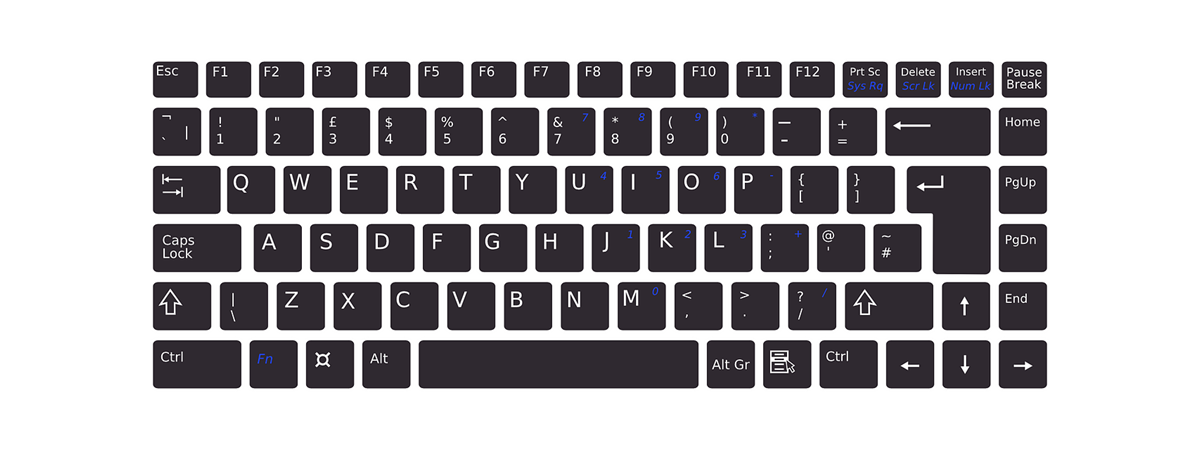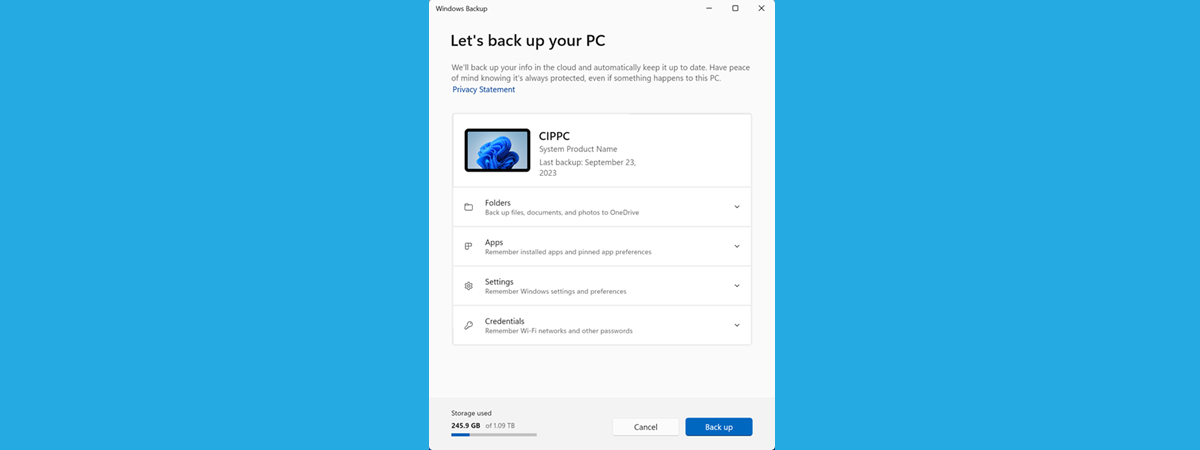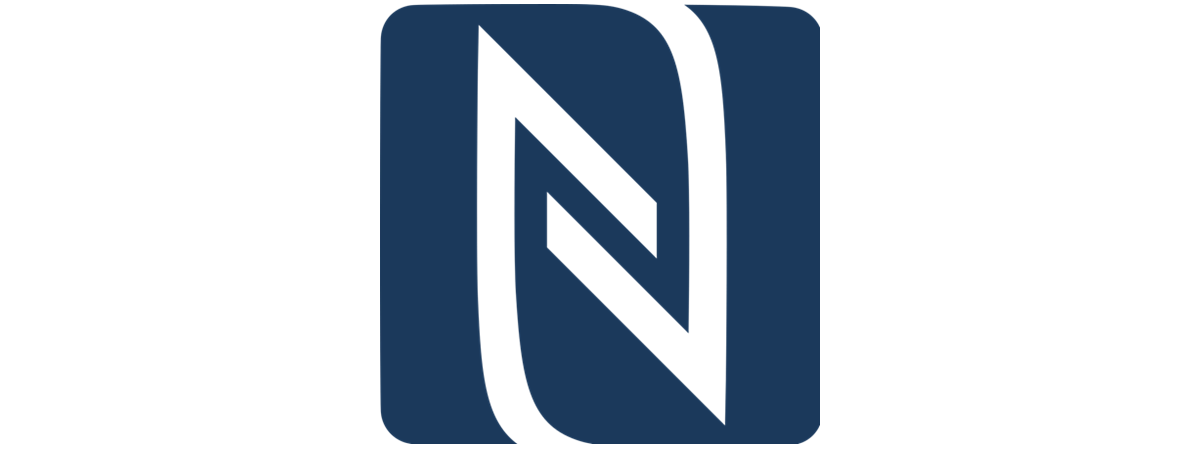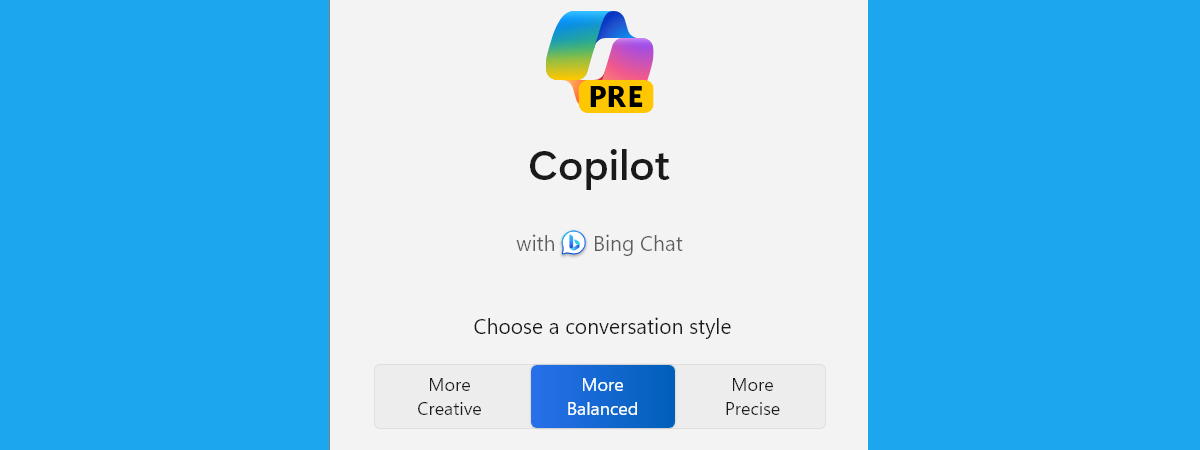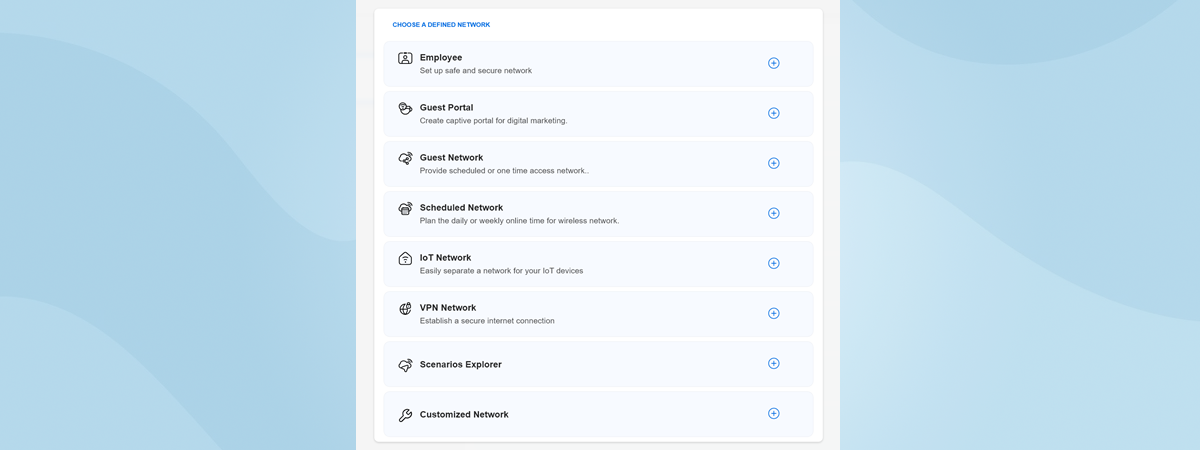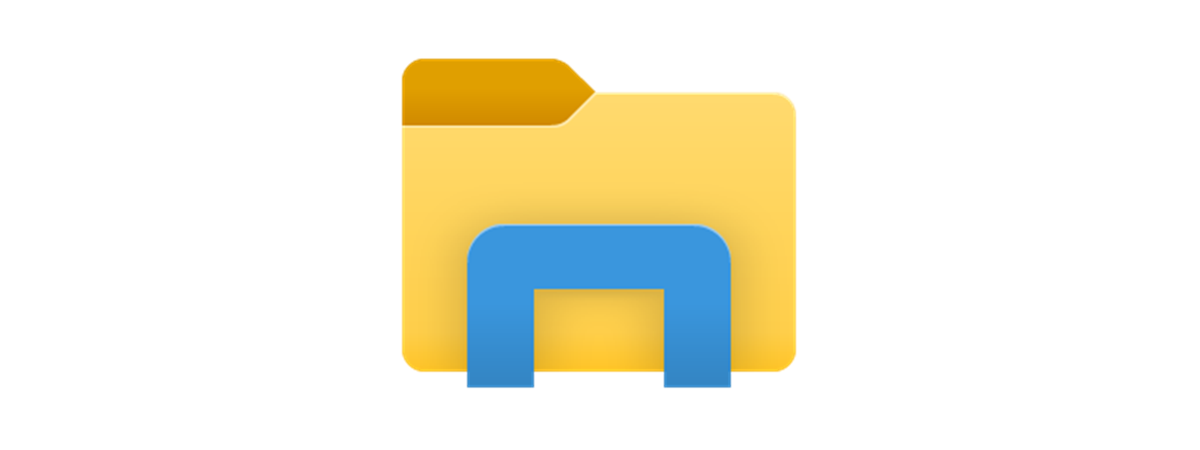
How to select multiple files in Windows
A key skill for working efficiently on a Windows 11 or Windows 10 computer is being able to select multiple files and folders at once. This allows you to perform various actions on them, such as copying, moving, deleting, or renaming. Instead of managing them one by one, it’s faster to use your mouse, keyboard, or touchscreen to select the files and/or folders you need


 29.11.2023
29.11.2023