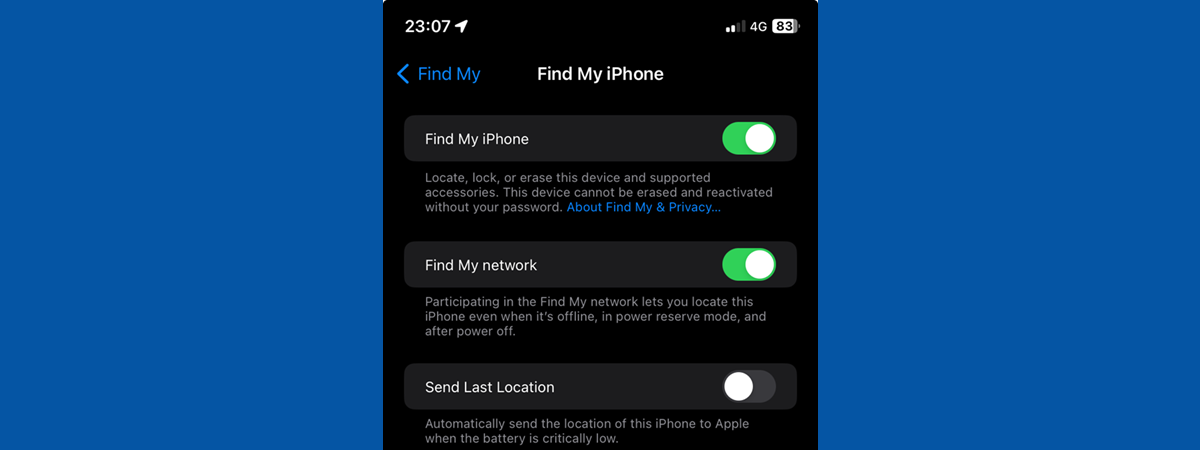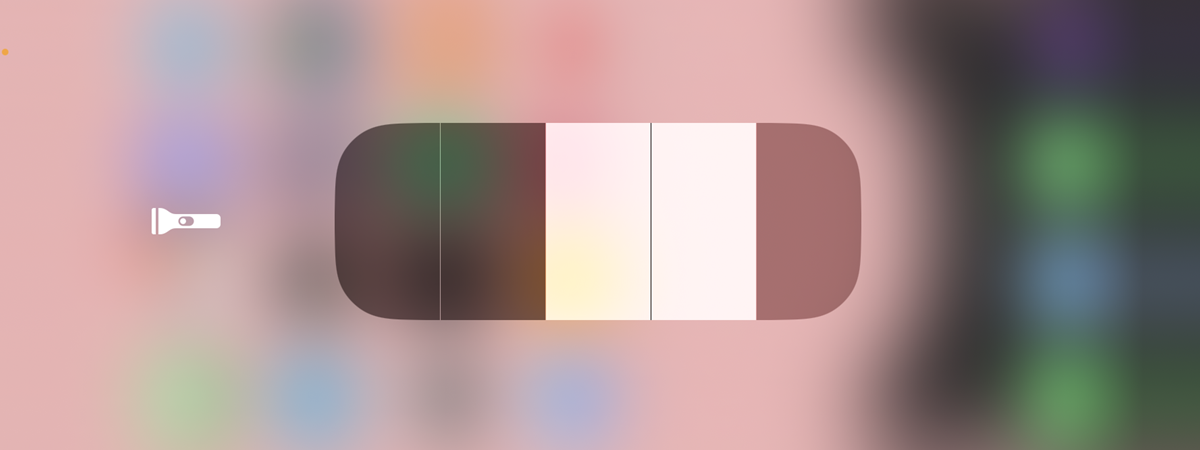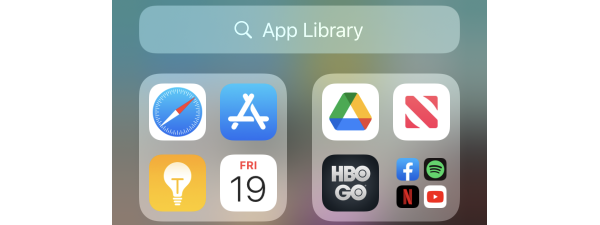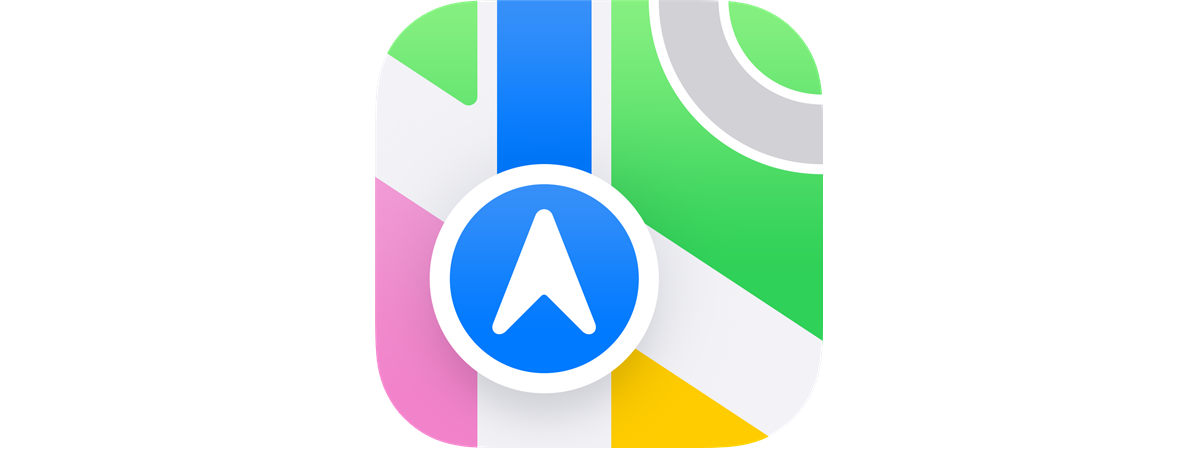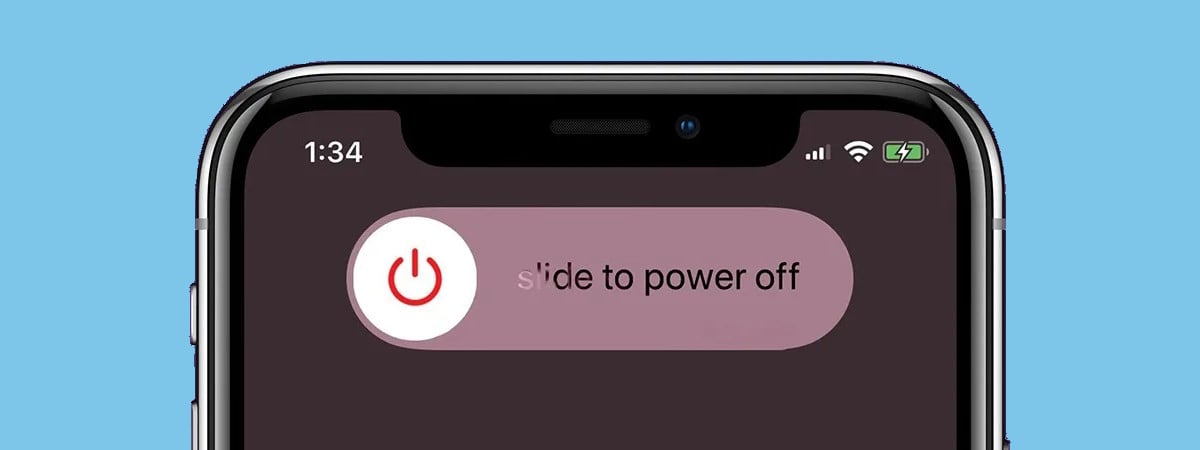
It can be challenging to figure out how to turn off an iPhone, especially if you have a new device. While it’s pretty intuitive to turn on an iPhone, powering it off is tricky. That’s because of the extra safeties introduced to make sure you don’t unintentionally shut down your iPhone. Without further ado, this tutorial shows how to turn on an iPhone, while also teaching you how to turn off an iPhone 13, iPhone 14, iPhone 15, as well as other models:
NOTE: This guide applies to all smartphones in the iPhone product range. If you don’t know for sure which model you’re using, we created a tutorial to help you figure out what iPhone you have.
How to turn on an iPhone
Whether you’re wondering how to turn on an iPhone 13 or another model, there are three ways to do this. They’re all pretty intuitive. Let’s start with…
How to turn on an iPhone with the side button
So you just got yourself a new iPhone, and you don’t know how to turn it on. Just like you’re used to from other smartphones, all you have to do is press and hold the side button, located on the right edge of your iPhone, until the familiar Apple logo shows up on the screen. Release the button and wait for your iPhone to turn on.

How to turn on an iPhone 12 Mini using the side button
Then, enter your SIM PIN and your personal password, and you should be able to use your iPhone. If it’s a new device, you might want to change the display language or set a custom ringtone on your iPhone. While recent iPhones have a side button to turn them on, on other models, like the iPhone SE (2016) seen below, you have to use the top button to turn on your iPhone.

The Power button on the iPhone SE (2016)
TIP: If you want to sell or give away your iPhone, here’s an article on how to reset all settings (and content) on your iPhone.
Turn on your iPhone by plugging it in
If your side button is misbehaving, there’s another way to turn your iPhone on without using a button. Simply plug the charging cable into a powered charger, external battery, or a powered USB port, then insert the cord into your smartphone. Your iPhone should now power on.

Start charging your iPhone to power it on
NOTE: If the battery on your iPhone is below three percent, the phone will charge until it reaches this value, and only then, will it power itself on. This applies to the next method as well.
Turn your iPhone on by placing it on a wireless charging pad
All modern iPhones are capable of charging wirelessly. So, if your power button stopped working or you just want to turn the device on without pushing any buttons, put it on a wireless charging pad, and your iPhone will turn on.

Placing the smartphone on a charging pad powers on the device
How to turn off an iPhone
If you need to disconnect from the busy world, or if you’re nowhere near your charger and want to save battery, you can shut down an iPhone using four different methods. Let’s start with the most popular one.
How to turn my iPhone off by pressing and holding the side button and volume up/down
Older iPhone models were powered off by pressing and holding the same button used for turning them on. However, the problem was that the device could shut down by accident in your pocket or bag, so Apple switched to another, more secure, process.
If you want to power off an iPhone as fast as possible, the first step is simultaneously pressing and holding the side button and one of the volume buttons on the left (doesn’t matter which one). Hold down the two buttons for a couple of seconds, until you get to the emergency screen. Don’t let go too quickly! If you only press the side button and volume up briefly, your iPhone takes a screenshot instead.
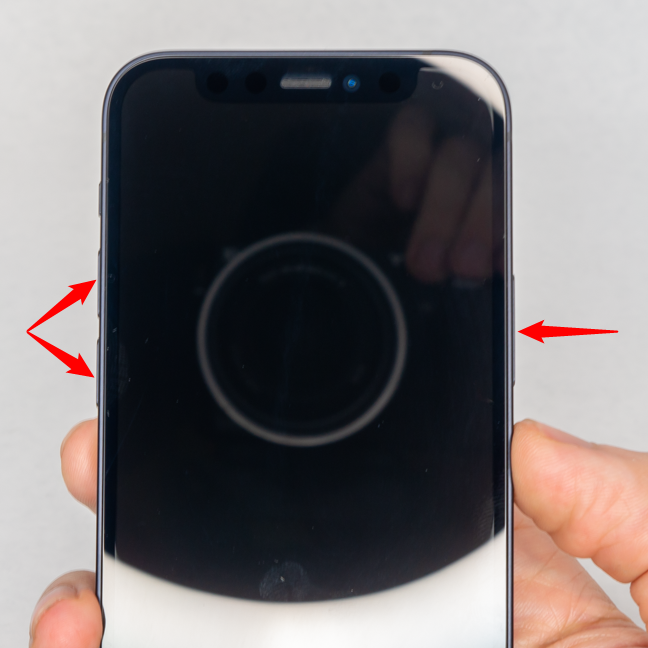
Press and hold one of the volume buttons and the side button to power off your iPhone
Release the two buttons only once you get to the emergency screen. You can see the “slide to power off” option at the top of the screen. To turn off the iPhone, swipe the switch to the right and wait for your device to shut down.
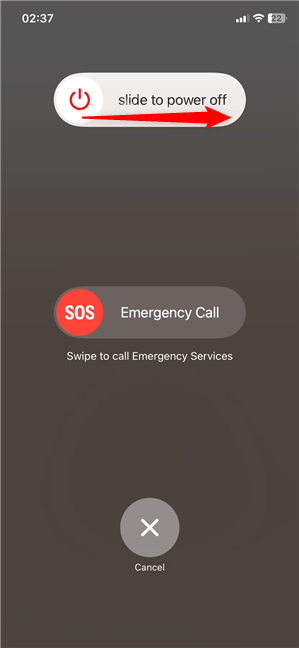
Slide the button to the right to shut off the iPhone
Your emergency screen is also how you let others know you’re in danger, so be careful when using this method. If you want to avoid this risk altogether, the next three ways may be more to your liking.
How to power off an iPhone by pressing its physical buttons in quick succession
There is another way to shut down an iPhone using its physical buttons. Make sure the screen is off, then do the following in quick succession: briefly press and release volume up, followed by volume down, and then press and hold the side button.
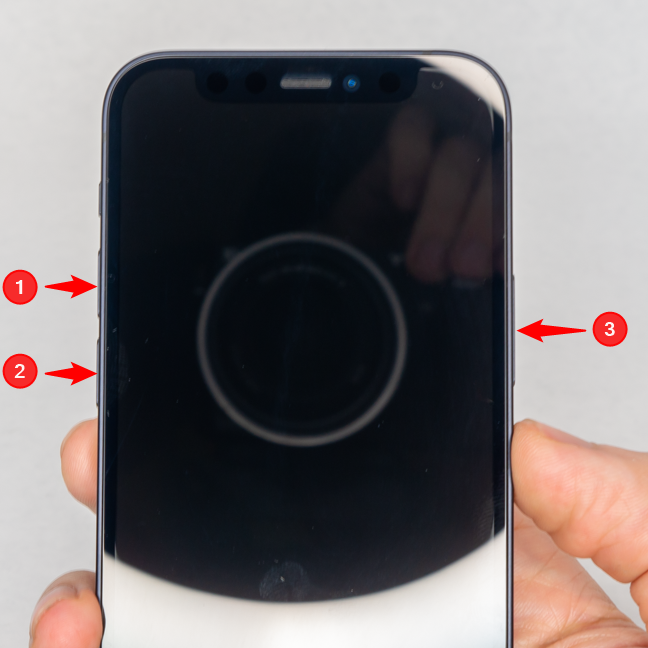
Press the buttons in quick succession to power off an iPhone
The screen that appears is similar to the emergency one, but it only has two options. Swipe the “slide to power off” switch on top to turn the iPhone off.
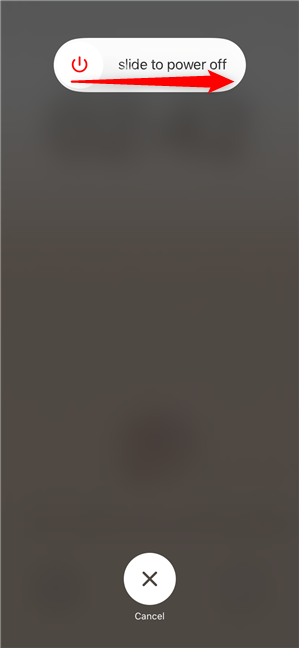
Use the slider to confirm and shut down the iPhone
How to shut down an iPhone from Settings
If you don’t like having to press and hold buttons or if they’re unresponsive, you can also power off an iPhone from Settings. Open the Settings app and tap on General.
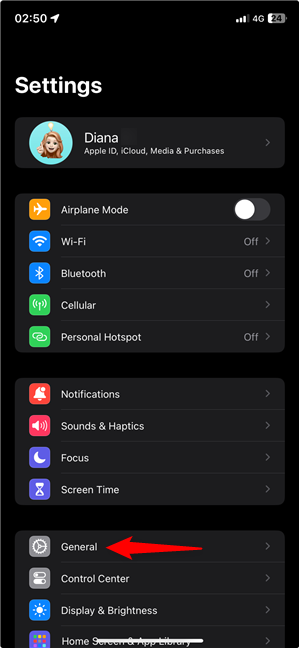
Open the General settings
On the next screen, scroll down and then tap on the Shut Down option at the very bottom.
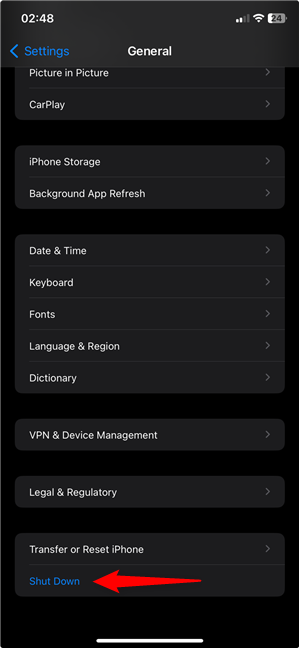
How to Shut Down an iPhone
Same as before, to confirm you want to shut down an iPhone, all that’s left to do is “slide to power off.” After a few moments, your iPhone turns off.
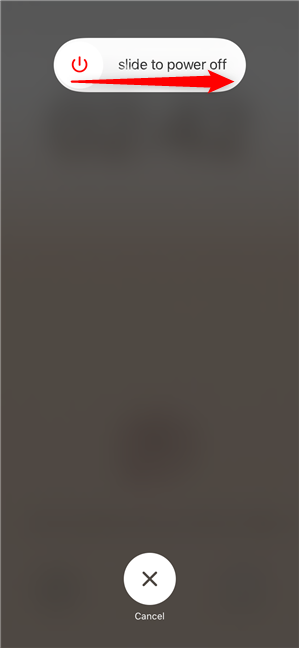
Slide the button to shut off the iPhone
NOTE: If you cancel any of the three power-off methods illustrated above, the iPhone enters some sort of lockdown mode, disabling Face ID until you insert your passcode. This can be a useful tool in a high-risk situation, but also annoying if you access the menu by accident (which can happen a lot, especially if you’re switching over from Android, because of similar shortcuts).
How to turn off an iPhone using Siri
If you’re wondering how to turn an iPhone off using your voice, you can also ask Siri, Apple’s virtual assistant, to do this for you. Just make sure she’s listening and ask her to “turn off iPhone,” “shut down iPhone,” “power off iPhone,” “turn iPhone off,” or “shut off iPhone.”
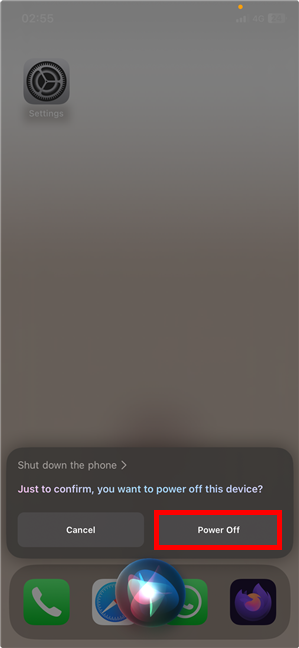
How to power off an iPhone using Siri
Siri asks for confirmation. Press Power Off, as seen above, and your device shuts down.
Do you think Apple should provide an easier way to shut down an iPhone?
Now you know four ways to turn off your iPhone, as well as three methods to turn it on. Before you close this tutorial, please tell us how you usually turn off your iPhone. Which of the methods below do you use to shut off an iPhone? Do you think Apple should provide an easier way to shut down an iPhone? Let me know in the comments.


 24.01.2024
24.01.2024