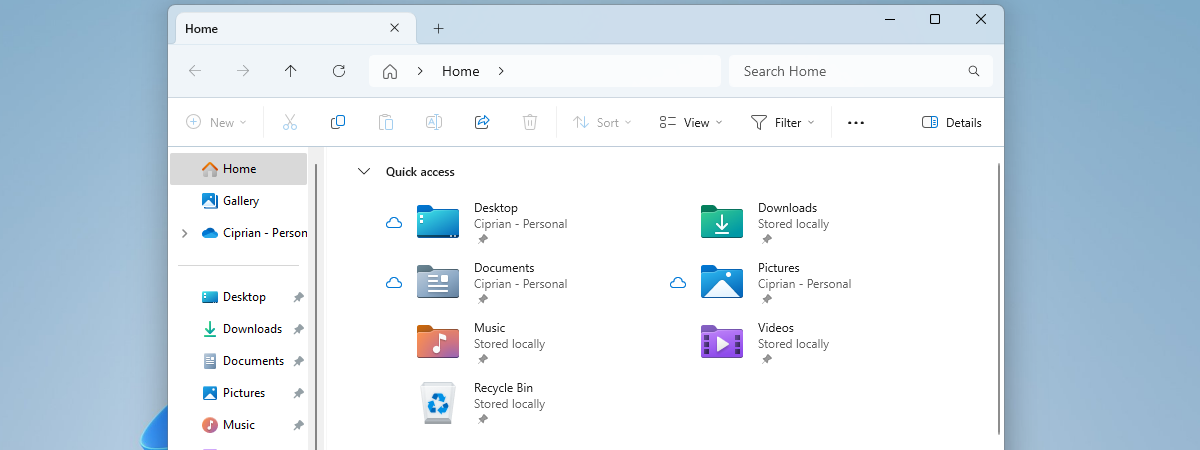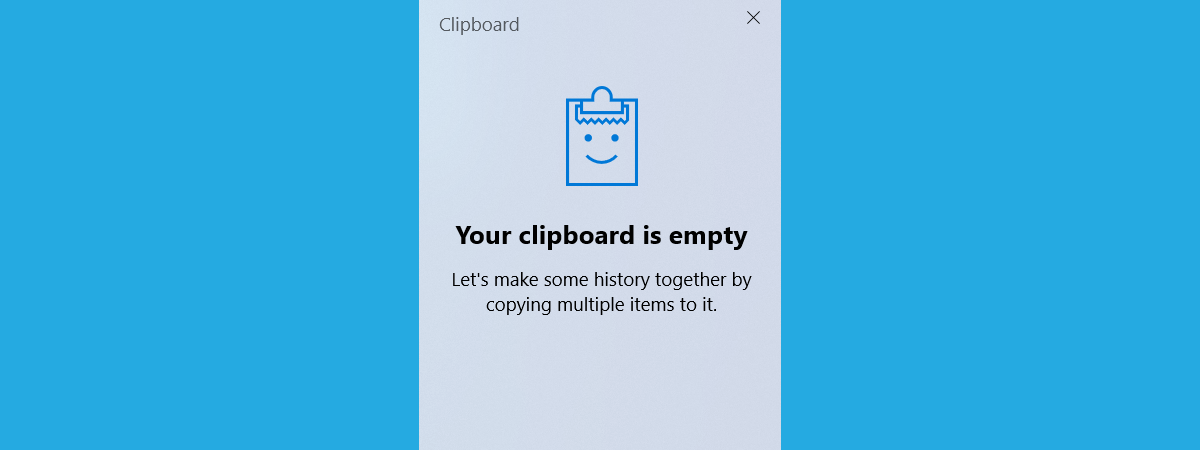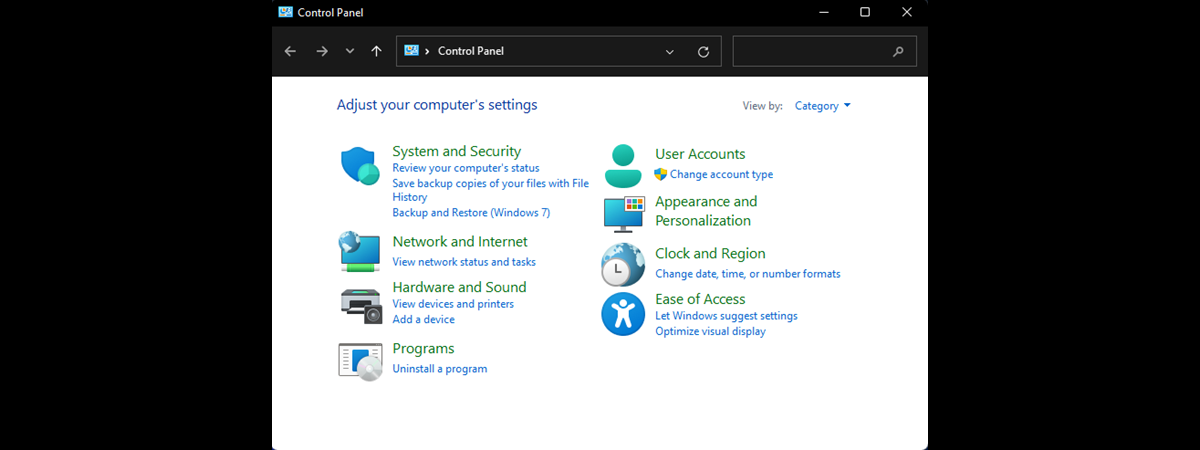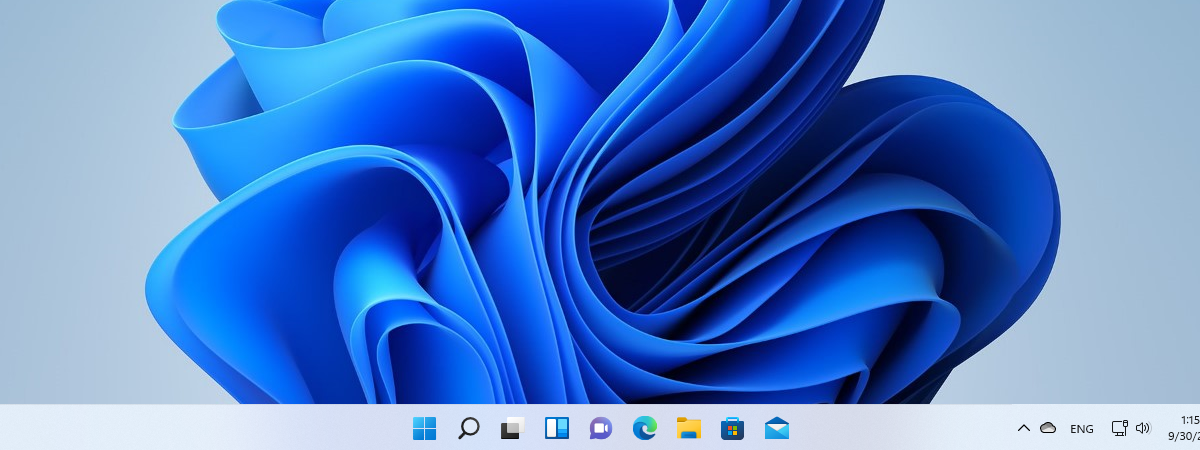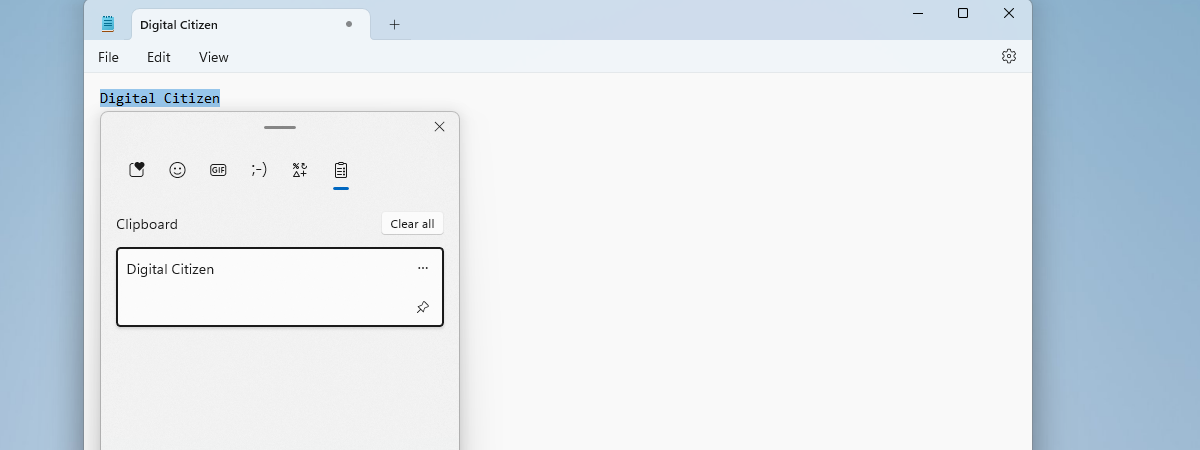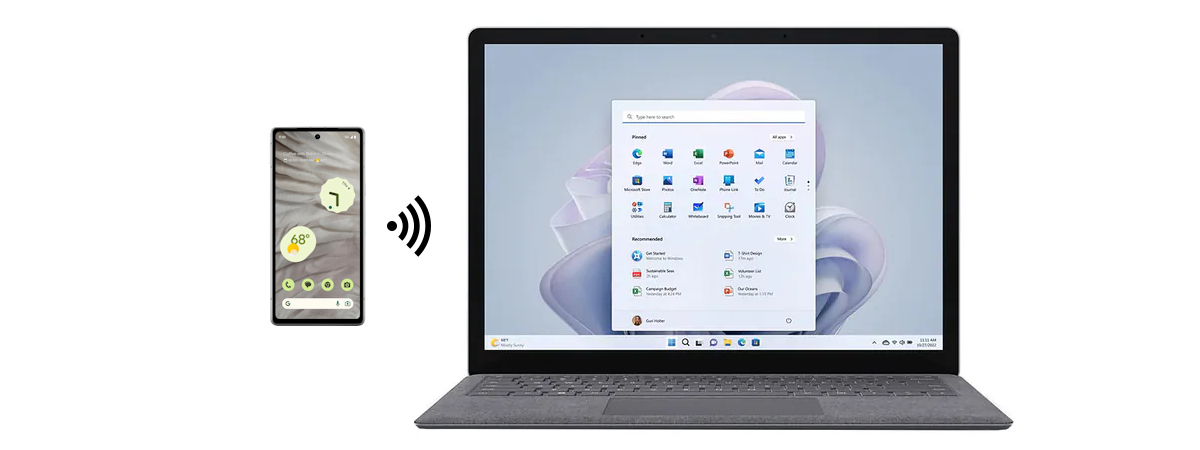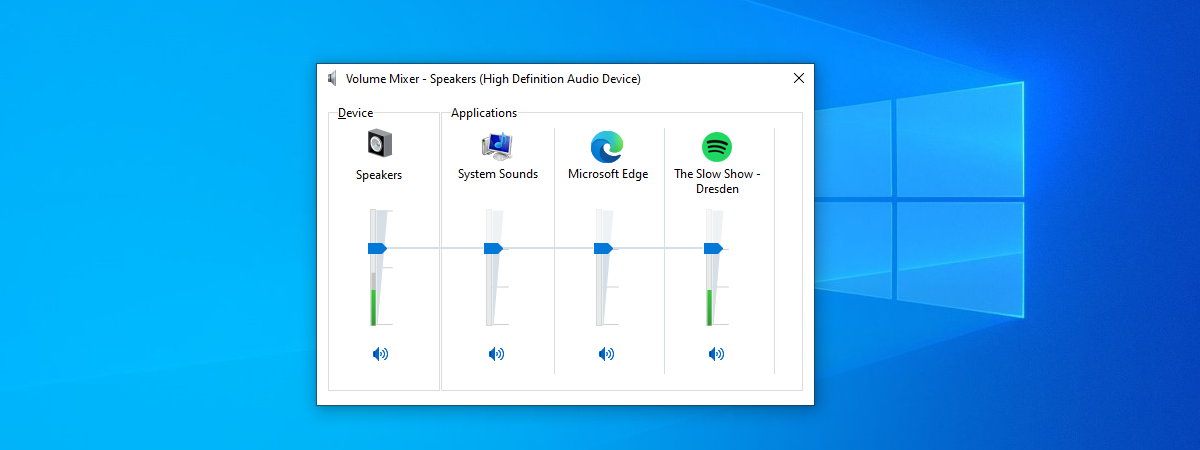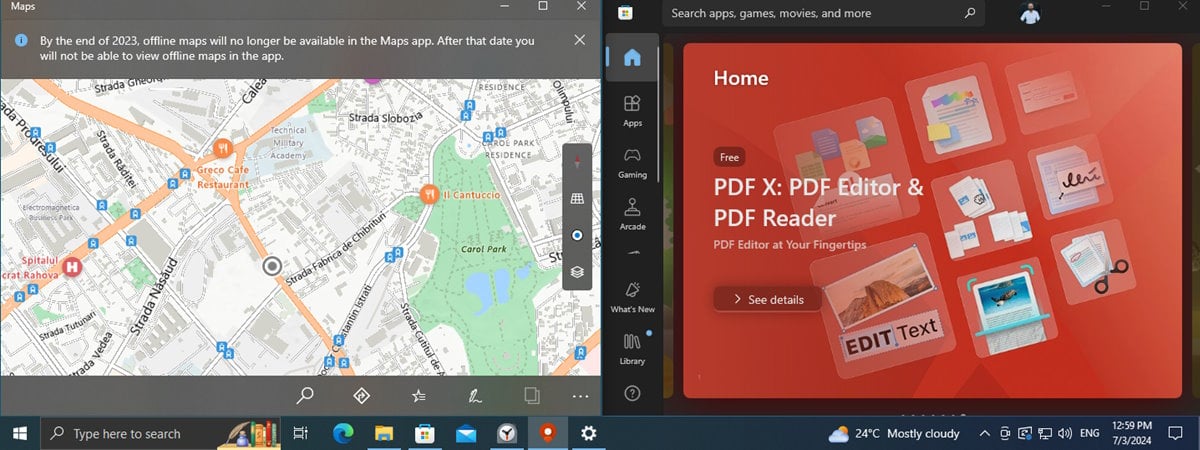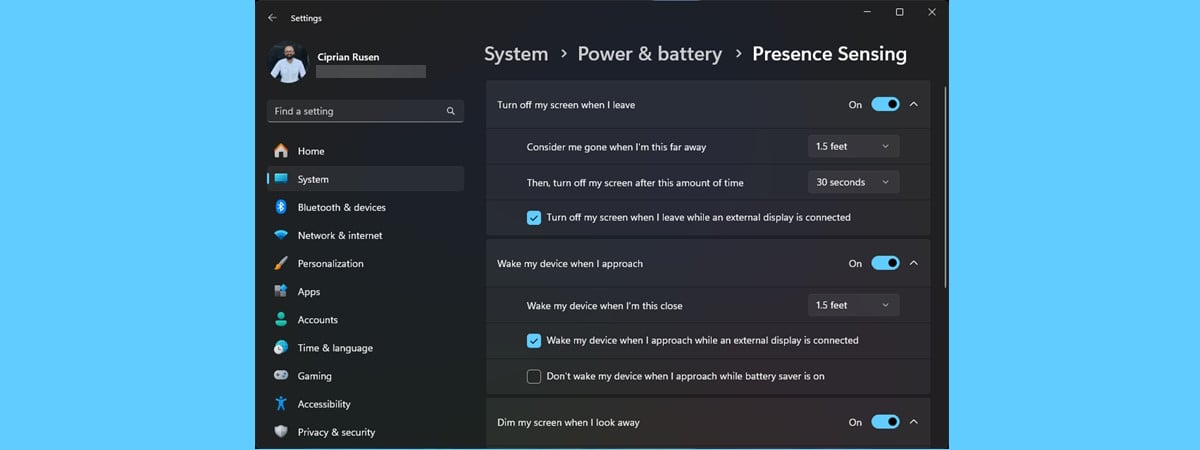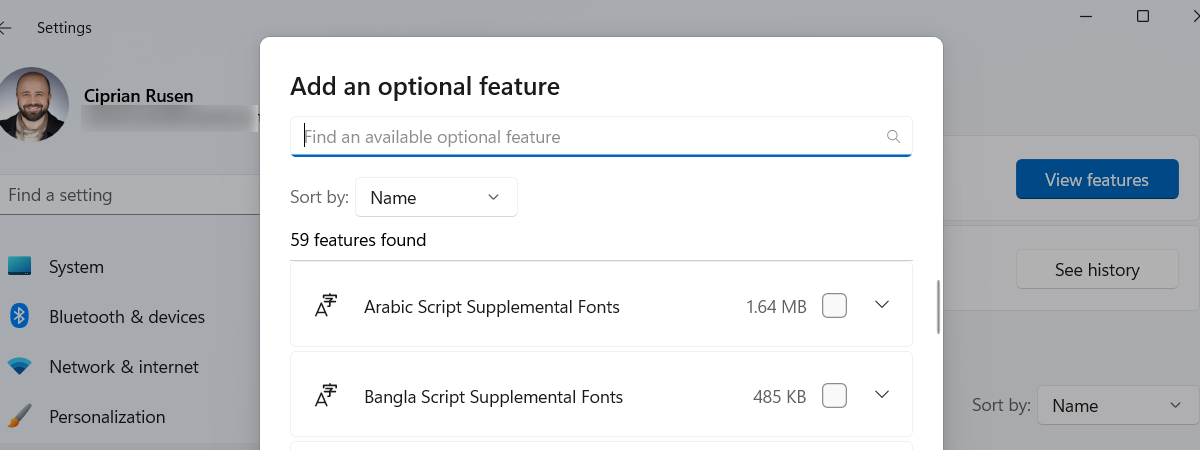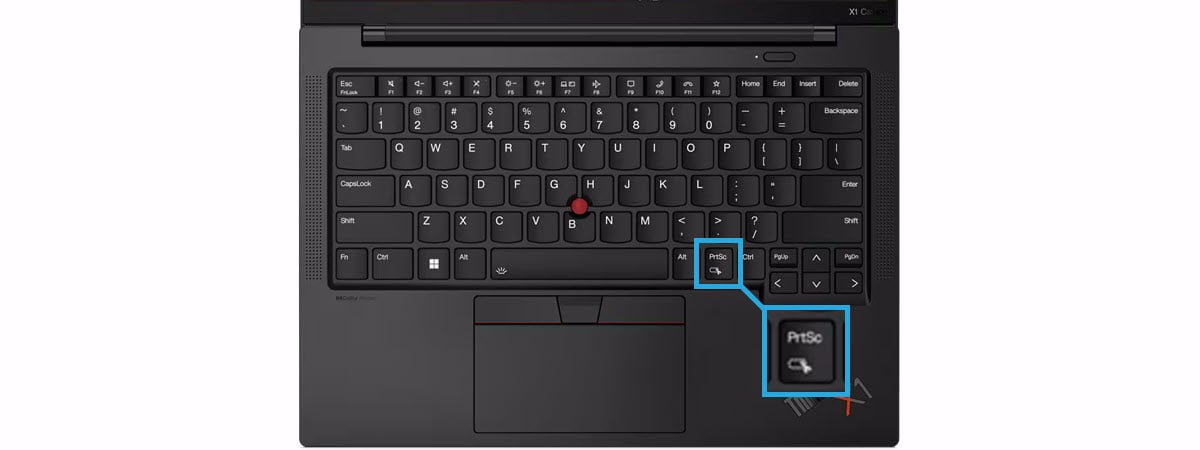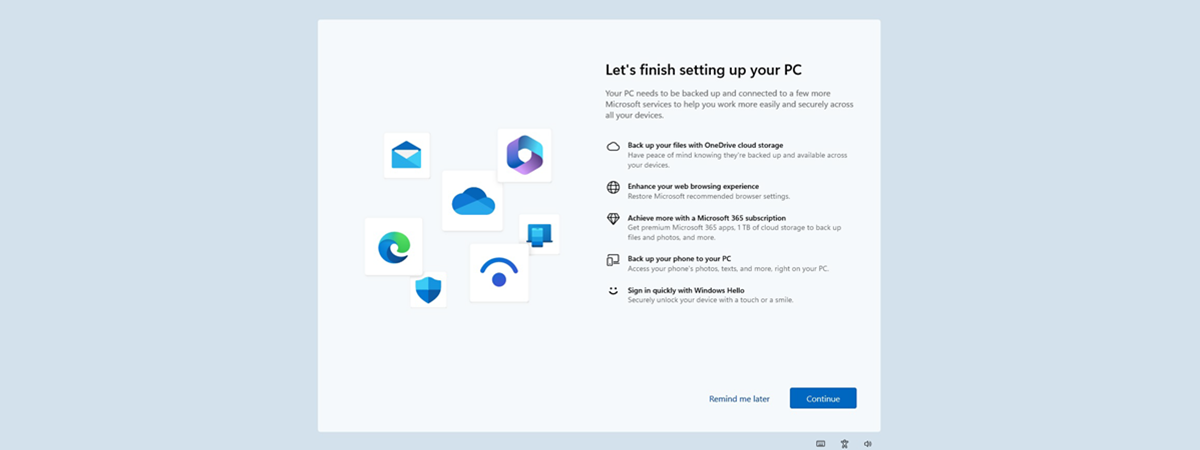
Stop Windows 10 and Windows 11 from showing unwanted Welcome messages
Have you noticed that your Windows 10 or Windows 11 computer shows a full-screen Welcome dialogue after installing an update or signing in? This pop-up promotes Microsoft services like OneDrive and Microsoft 365 or recommends changing your Microsoft Edge settings, enabling facial recognition, accessing your phone’s photos and texts from your PC, or backing up your phone to your computer. Even though Microsoft considers


 09.08.2024
09.08.2024