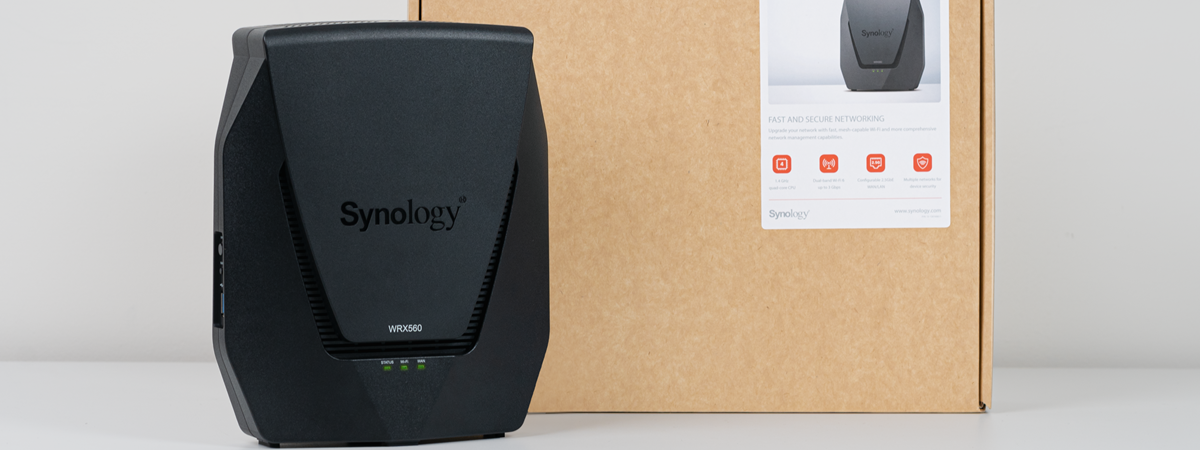Wireless network performance
My test apartment is set up like in the diagram below. I’ve placed the ASUS TUF Gaming AX3000 V2 in a central position to provide good coverage in an area as large as possible.
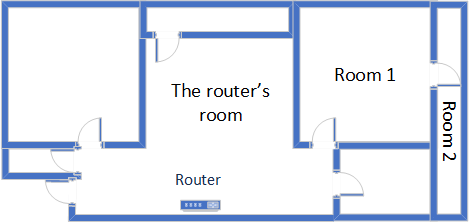
The apartment where I tested ASUS TUF Gaming AX3000 V2
I evaluated the quality of the wireless network managed by this router through measurements made in three different places:
- The router’s room - I record the maximum speeds when no walls absorb the wireless signal in the room where the router is placed.
- Room 1 - is separated by one wall from the router, so the wireless signal and the Wi-Fi speed I get should be lower here.
- Room 2 - is separated from the router by two walls absorbing the wireless signal. Also, the wall between Room 1 and Room 2 is twice as thick as the one between The router’s room and Room 1. As a result, Room 2 can be a difficult challenge for many routers.
I’ve made all my measurements on a laptop that can work with Wi-Fi 6 networks, using Windows 11 and the latest drivers and operating system updates.
To better understand how ASUS TUF Gaming AX3000 V2 performs, I compared it with TP-Link Archer AX55 and Xiaomi Mi AIoT Router AX3600 - two Wi-Fi 6 routers with similar specifications.
How the ASUS TUF Gaming AX3000 V2 performs on the 2.4 GHz band
I first measured the signal strength using NetSpot when connected to the 2.4 GHz band on the Wi-Fi 4 standard (802.11n). The signal strength delivered by ASUS TUF Gaming AX3000 V2 was ok, without impressing.
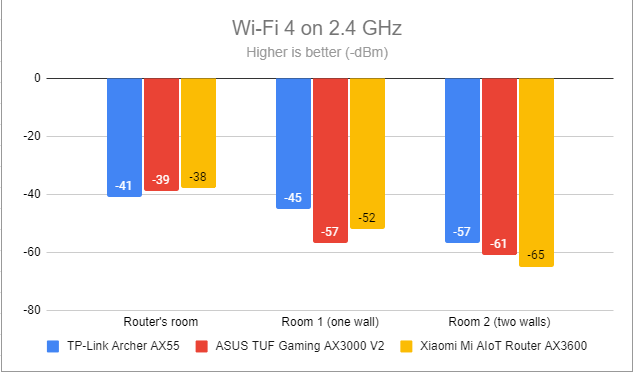
Signal strength on Wi-Fi 4 (2.4 GHz band)
I switched to the Wi-Fi 6 (802.11ax) standard on the same 2.4 GHz band and noticed the signal strength decreased slightly. However, this trend is normal for most Wi-Fi 6 routers.
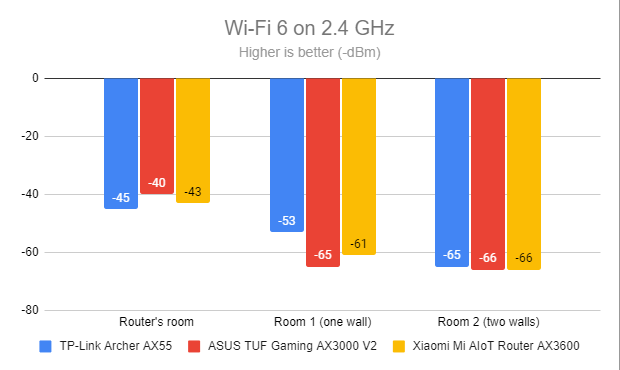
Signal strength on Wi-Fi 6 (2.4 GHz band)
For the next measurement, I ran the SpeedTest app and used it to check the maximum speed you get when transferring data to and from the internet on the 2.4 GHz band. ASUS TUF Gaming AX3000 V2 performed well and delivered satisfying download speeds.
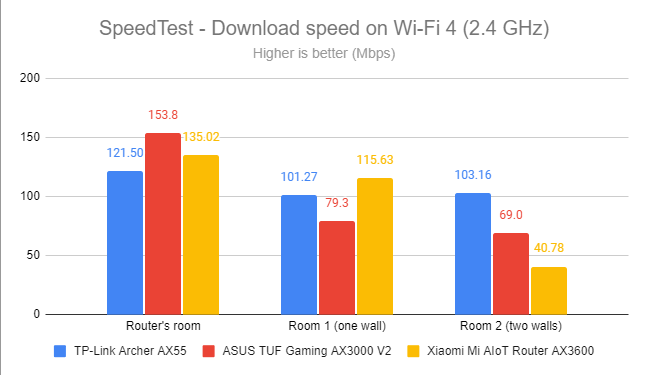
SpeedTest - The download speed on Wi-Fi 4 (2.4 GHz)
Regarding the upload speed, ASUS TUF Gaming AX3000 V2 outmatched its competitors in the room where it was placed and in Room 2, which is furthest away from the router.
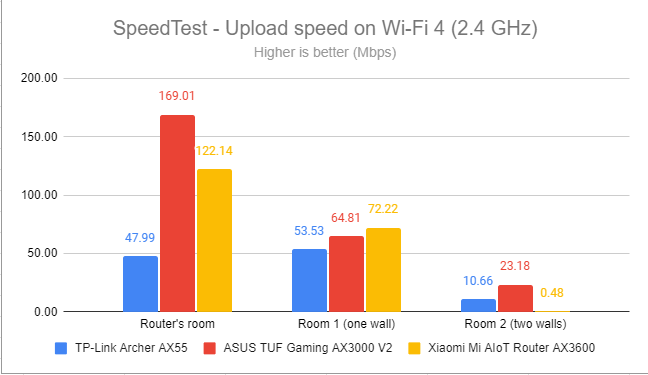
SpeedTest - The upload speed on Wi-Fi 4 (2.4 GHz)
I switched to Wi-Fi 6 on the 2.4 GHz band and repeated the same measurements to see the difference. The download speed got faster everywhere in my apartment, which is great.
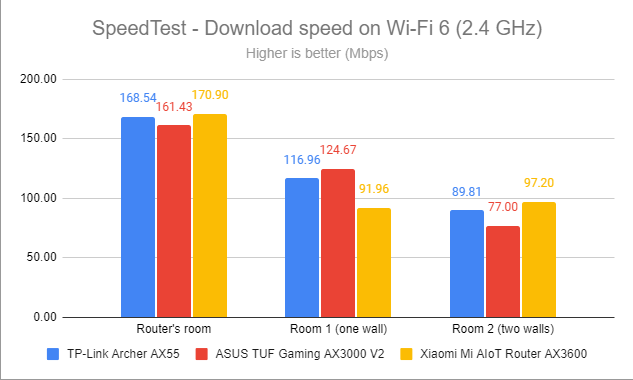
SpeedTest - The download speed on Wi-Fi 6 (2.4 GHz)
Uploads were also fast, but the ASUS TUF Gaming AX3000 V2 was no longer the speed champion.
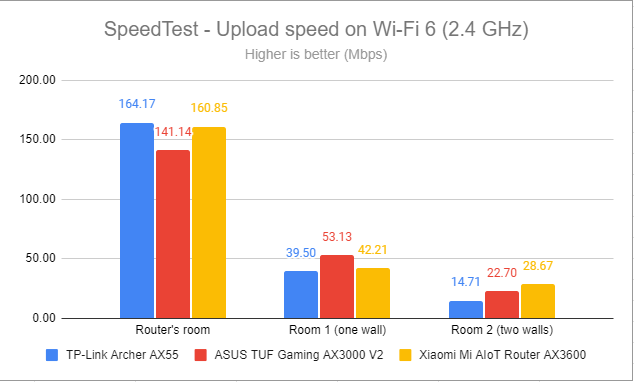
SpeedTest - The upload speed on Wi-Fi 6 (2.4 GHz)
For the next set of measurements, I used the PassMark Performance test to transfer data between two computers connected to the network. Again, I was connected to the 2.4 GHz band with the Wi-Fi 4 standard turned on. Downloads were excellent everywhere in my apartment.
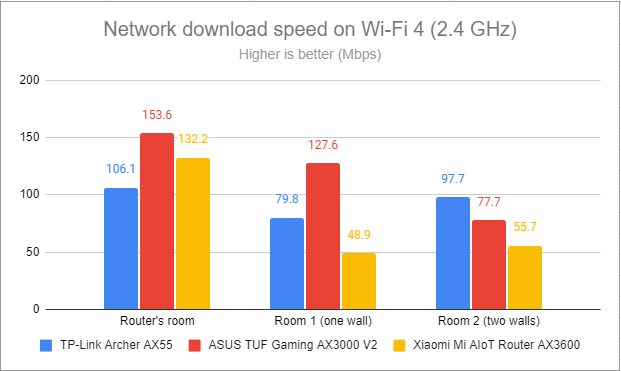
Network downloads on Wi-Fi 4 (2.4 GHz)
ASUS TUF Gaming AX3000 V2 was again the fastest router in this comparison when measuring the upload speed.
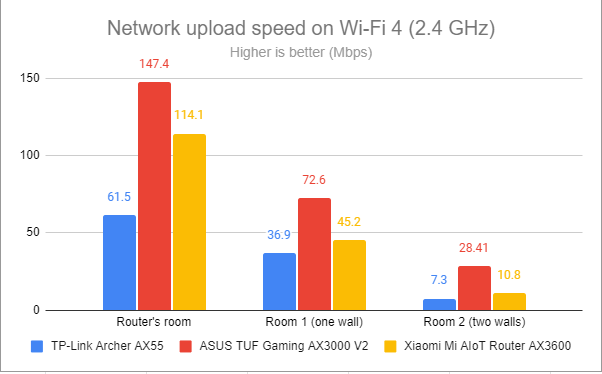
Network uploads on Wi-Fi 4 (2.4 GHz)
Switching to Wi-Fi 6, on the 2.4 GHz band, led to even faster downloads. I especially liked how this router performed in Room 2, which is tough to handle for many routers.
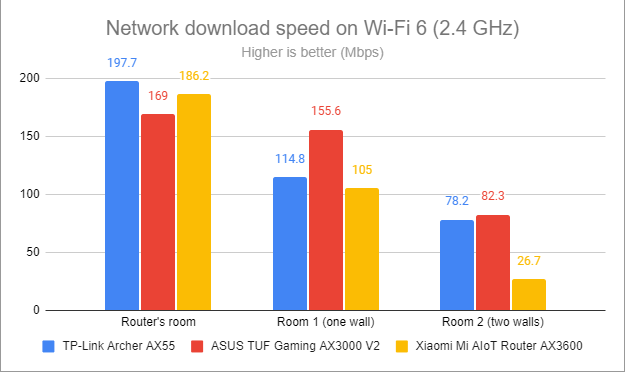
Network downloads on Wi-Fi 6 (2.4 GHz)
Uploads were fast too but could have been better in Room 2.
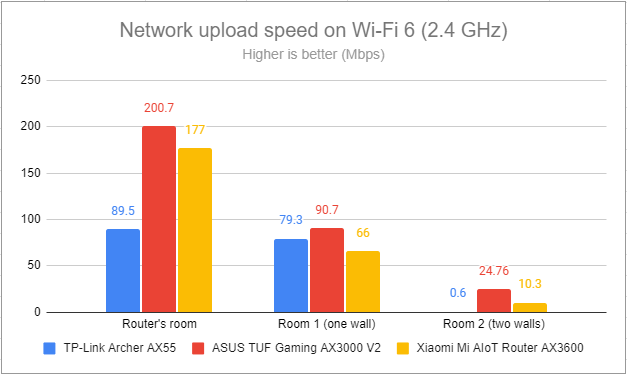
Network uploads on Wi-Fi 6 (2.4 GHz)
My tests revealed that ASUS TUF Gaming AX3000 V2 performed well on the 2.4 GHz band. You should use Wi-Fi 6 instead of Wi-Fi 4 for the best performance. However, if you have older devices that don’t work with Wi-Fi 6, switching to Wi-Fi 4 isn’t a bad idea, and the performance you get is satisfactory.
How the ASUS TUF Gaming AX3000 V2 performs on the 5 GHz band
I switched to the 5 GHz band and started measuring the signal strength with NetSpot. When using the Wi-Fi 5 (802.11ac) standard, ASUS TUF Gaming AX3000 V2 delivered good signal strength at levels similar to its competitors.
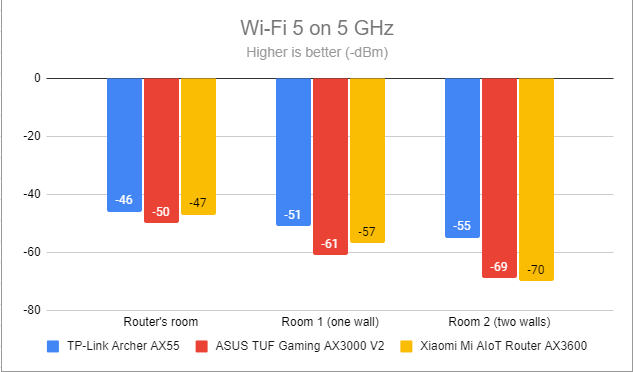
Signal strength on Wi-Fi 5 (5 GHz band)
Switching to Wi-Fi 6 (802.11ax), I noticed an improvement in signal strength, which is surprising but also great news.
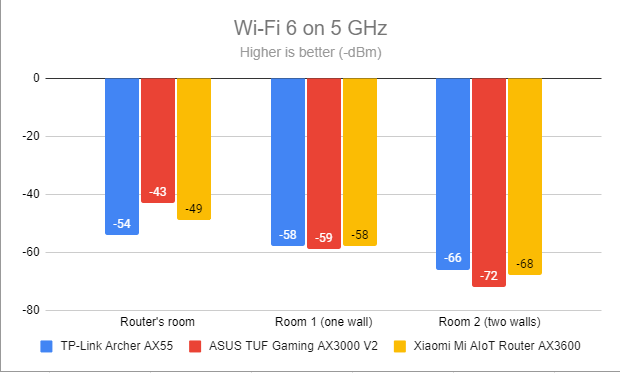
Signal strength on Wi-Fi 6 (5 GHz band)
I moved on to the SpeedTest app. When using the Wi-Fi 5 standard, ASUS TUF Gaming AX3000 V2 delivered lower download speeds than its competitors.
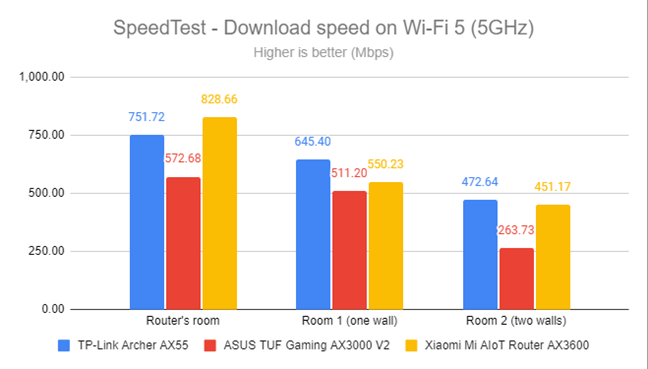
SpeedTest - The download speed on Wi-Fi 5 (5 GHz)
Uploads followed a similar trend: ASUS TUF Gaming AX3000 V2 was reasonably fast but outperformed by its competitors.
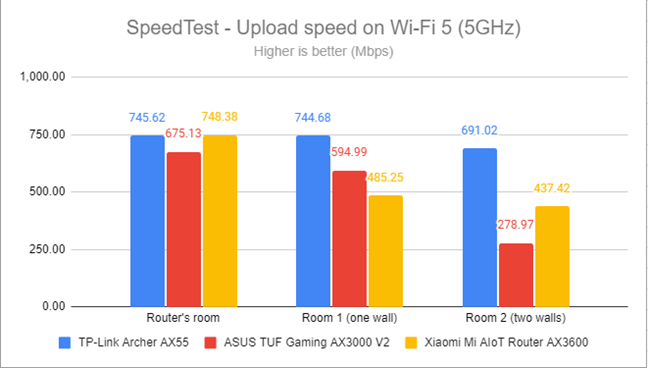
SpeedTest - The upload speed on Wi-Fi 5 (5 GHz)
Switching to the Wi-Fi 6 standard on the 5 GHz band greatly improved the download speed. This time ASUS TUF Gaming AX3000 V2 outperformed its competitors in most rooms.
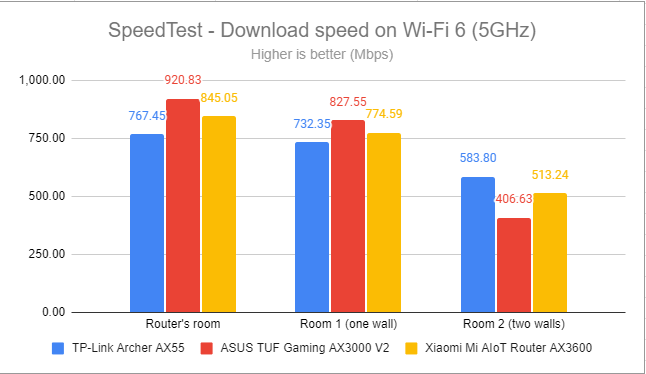
SpeedTest - The download speed on Wi-Fi 6 (5 GHz)
Uploads were much faster when using Wi-Fi 6 instead of Wi-Fi 5.
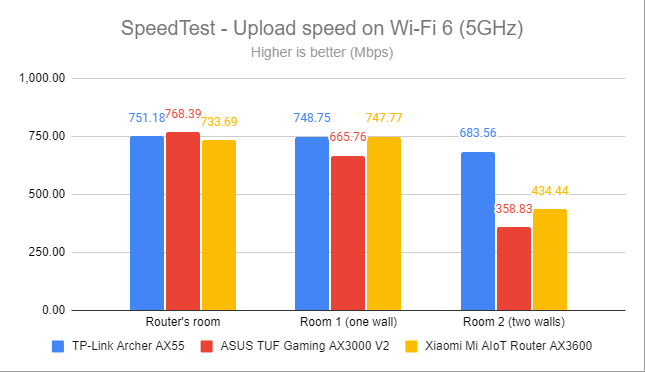
SpeedTest - The upload speed on Wi-Fi 6 (5 GHz)
For the next set of measurements, I used the PassMark Performance test to transfer data between two computers connected to the network. When using the Wi-Fi 5 standard on the 5 GHz band, download speeds were good but could have been better than those offered by the competition.
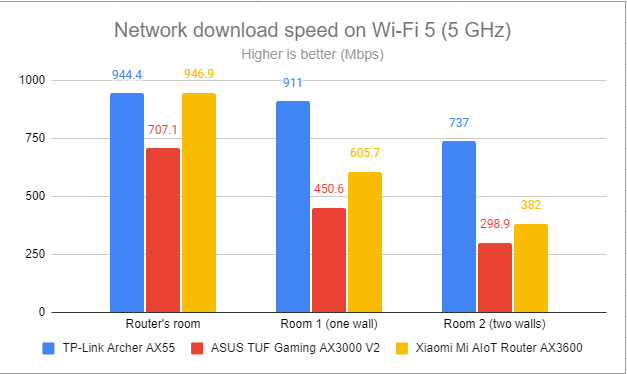
Network downloads on Wi-Fi 5 (5 GHz)
Uploads were ok, but the ASUS TUF Gaming AX3000 V2 was easily outmatched.
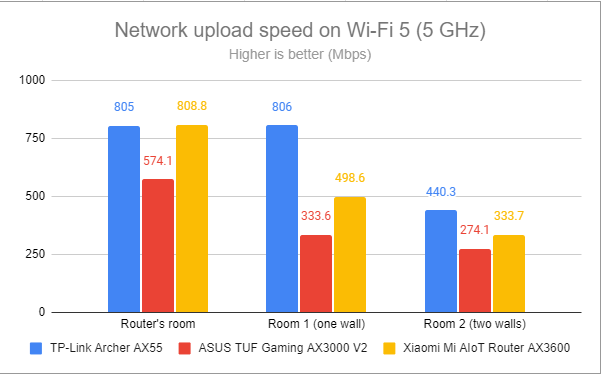
Network uploads on Wi-Fi 5 (5 GHz)
Again, switching from Wi-Fi 5 to Wi-Fi 6 changed things a lot: downloads were very fast everywhere in my apartment.
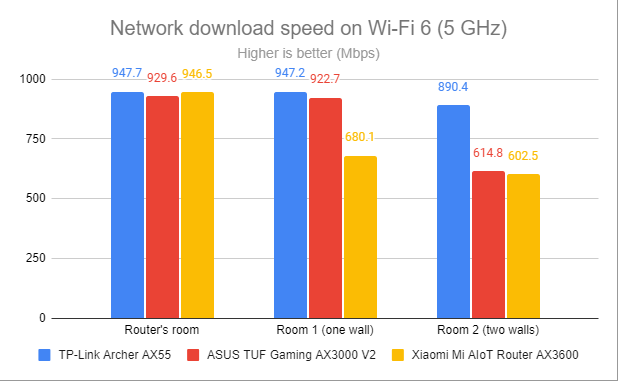
Network downloads on Wi-Fi 6 (5 GHz)
The uploads were much faster too.
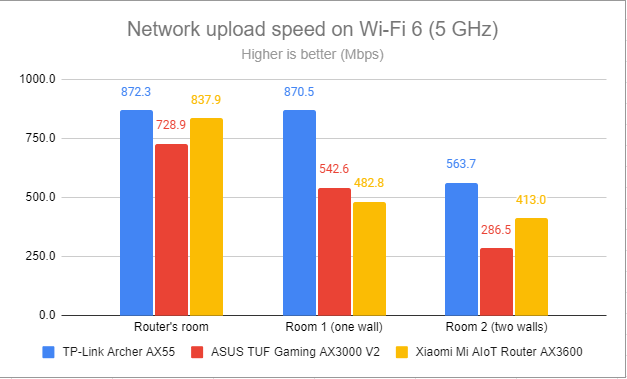
Network uploads on Wi-Fi 6 (5 GHz)
My testing revealed that ASUS TUF Gaming AX3000 V2 is optimized to work using the Wi-Fi 6 (802.11ax) standard on the 5 GHz band. If you want the fastest downloads and uploads, don’t use the older 802.11ac standard, or you’ll be disappointed by this router.
Wired network performance & USB port
Let’s verify how the ASUS TUF Gaming AX3000 V2 performs on Ethernet connections. My internet connection offers a maximum of 1 Gbps for the download speed and 800 Mbps for the upload. When testing with SpeedTest, this router achieved a maximum download speed of 916.32 Mbps and an upload speed of 764.47 Mbps. Both values are close to the maximum potential of my internet connection.
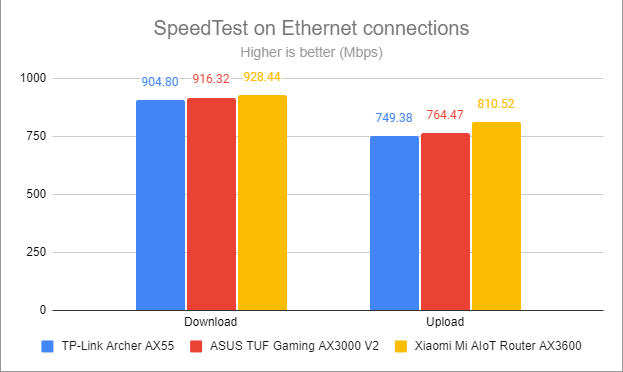
SpeedTest on Ethernet connections
I like that ASUS TUF Gaming AX3000 V2 has a built-in USB 3.0 port. You can connect an external hard drive and turn your router into a NAS (Network Attached Storage). I plugged a fast SSD drive into it and made some data transfers to and from the SSD. The speeds I measured were excellent - much higher than those from a competitor like TP-Link Archer AX55. Xiaomi Mi AIoT Router AX3600 wasn’t included in the chart below because it doesn’t have a USB port.
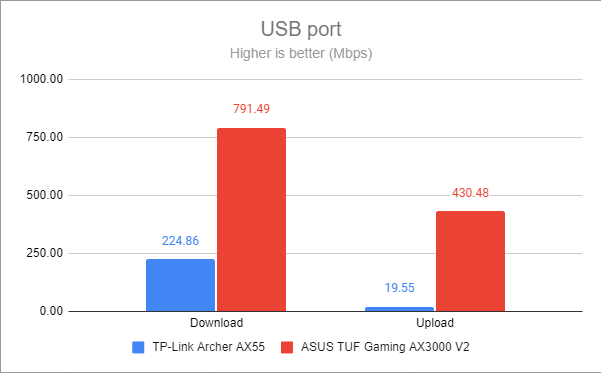
The speed of the USB port
As expected from a modern Wi-Fi 6 router, ASUS TUF Gaming AX3000 V2 has no problems handling 1 Gbps internet and wired network connections. To make things even more appealing, its USB 3.0 port is useful and very fast.
Advanced features
TUF Gaming AX3000 V2 comes with the standard ASUS firmware that bundles many useful tools. First of all, this router is extendable due to its support for AiMesh. If you have another ASUS router and want to create a mesh Wi-Fi, here’s how to turn on & configure the backhaul on ASUS routers with AiMesh.
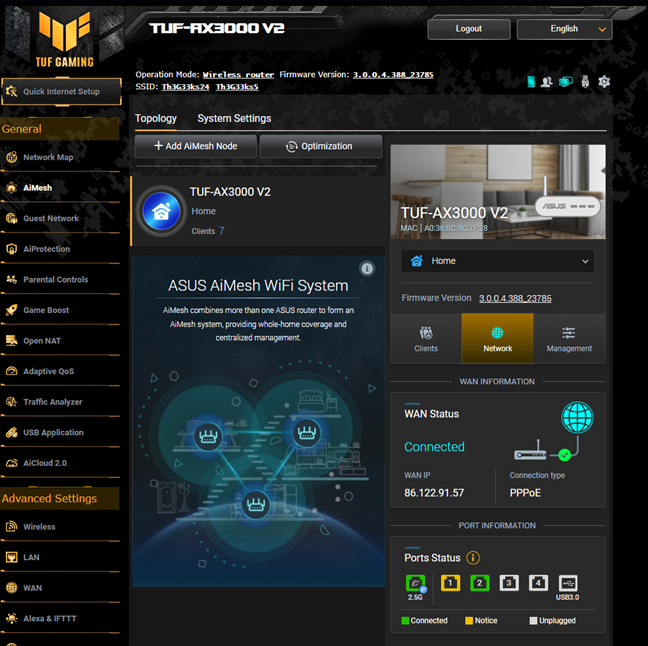
ASUS TUF-AX3000 V2 is an extendable router
Security is another major focus area for ASUS, and this router packs the following features:
- Router Security Assessment – verifies whether your router’s settings are secure. When it finds problems, it proactively informs and helps you fix things.
- Malicious Sites Blocking – an efficient cloud-based module that blocks malicious websites on all the devices connected to your network.
- Two-Way IPS – a two-way intrusion prevention system that protects the network from spam, DDoS attacks, network attacks, etc.
- Infected Device Prevention and Blocking – when some network devices get infected and become zombies in malware networks, they are automatically blocked, and you are informed about this problem.
- Parental Controls – cloud-based parental controls that can be used to set rules about internet access for children’s devices: the types of inappropriate content that is blocked, when they are allowed to use the internet, for how long, etc. If you are interested in using them, here’s how to set up Parental Controls on an ASUS router and how to control your child’s internet time.
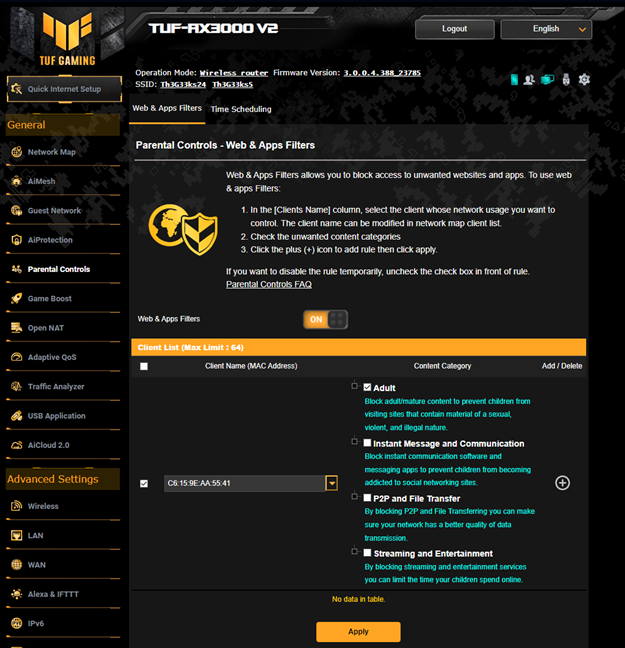
Parental Controls are easy to set up
Gaming is another focus area for ASUS TUF Gaming AX3000 V2. You get the following tools:
- Gear accelerator – you can prioritize your gaming devices for the best experience.
- Mobile Game Mode – with the help of the ASUS Router app, you can turn on this mode for the best possible mobile gaming experience.
- Open NAT – allows you to set port-forwarding rules for online games, using predefined profiles that cover the most popular titles, like Call of Duty, CS Go, PUBG, FIFA, and League of Legends.
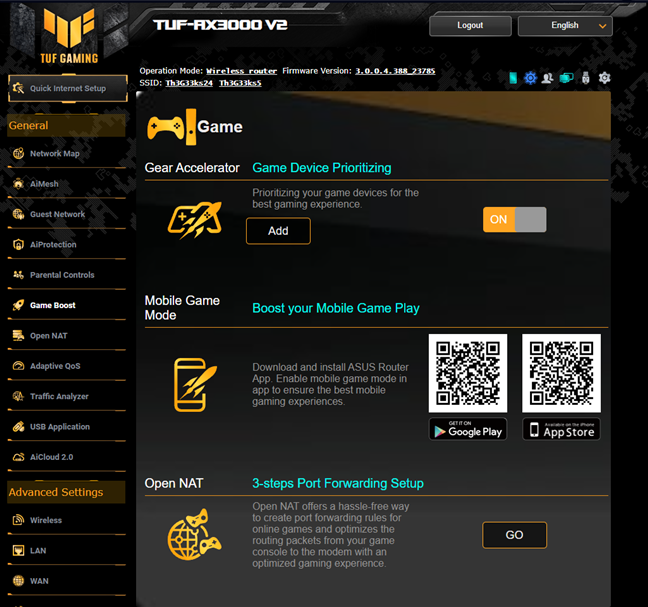
Gaming is a major focus area
The list of advanced features and tools doesn’t stop here. You also get the following:
- Guest Network – you can enable three wireless guest networks with individual security and access settings on each frequency band: 2.4 GHz and 5 GHz.
- Adaptive QoS – optimize network traffic for online gaming, media streaming, web browsing, work-from-home, etc.
- Traffic Analyzer – visual traffic statistics that clearly show how your network is used and by which devices. It’s useful when you want to manage your internet traffic.
- USB Applications – set up your router to use external hard disks or printers through USB ports. You can also use a USB modem or smartphone as a backup internet connection for your network.
- Dual WAN – you can use two internet connections simultaneously in load balancing or backup mode.
- IPv6 – support for IPv6 addresses that are replacing IPv4. Here’s how to enable IPv6 on your ASUS router or mesh Wi-Fi.
- VPN – you can set the router to work as a VPN server using the following protocols: PPTP, OpenVPN, IPSec VPN, and WireGuard VPN. You can also turn your network-connected devices into VPN-enabled clients without additional VPN software. And to complete the picture, this router gives you access to VPN Fusion and Instant Guard.
- Network Tools – for analyzing the network and identifying what’s wrong. They are useful when you need to troubleshoot problems.
- DDNS – a service that allows you to connect to the router remotely, from anywhere on the internet, even if your internet provider assigns you a dynamic public IP address. The list of supported services is quite long, and ASUS also includes its free service.
- Integration with Amazon’s Alexa and IFTTT – you can say things like “Alexa, ask ASUS ROUTER to upgrade the firmware” to perform different tasks. You can also automate tasks that might otherwise be repetitive or unable to “talk to each other.”
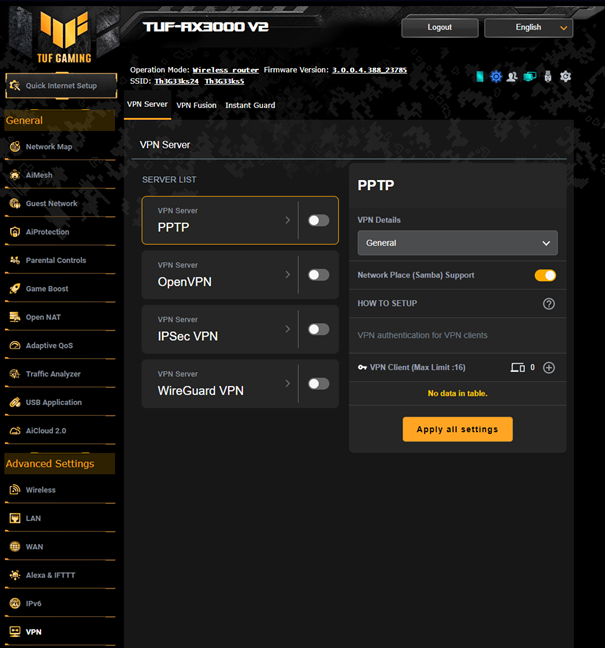
Do you want to turn your router into a VPN server?
ASUS TUF Gaming AX3000 V2 has a long list of advanced features that will be useful for many users. Its target audience includes gamers, families with children, or technical users who want VPN solutions on their wireless routers, integrations with virtual assistants, or practical USB applications.
What is your opinion about the ASUS TUF Gaming AX3000 V2?
I hope you’ve enjoyed this lengthy review and now have a good perspective on what’s great and not so great about this router. Before closing, let me know what you think about it. Do you appreciate the way it performs and what it has to offer? Are you interested in buying it? Comment using the options below, and if you want to read more interesting reviews, subscribe to our newsletter. To do that, scroll down, enter your email address, and hit Subscribe.


 23.08.2023
23.08.2023