
Midrange wireless routers are very competitive in terms of pricing and there’s a variety of options available. If you’re looking for a good Wi-Fi 6 router with useful advanced features, you’ll come across the TP-Link AX5400 or Archer AX73 in shops both online and offline. Before buying it, it’s a good idea to read an in-depth review like this one, check the router’s strengths and weaknesses, and understand whether what it offers suits your specific needs. So, without further ado, let’s get started:
TP-Link Archer AX73: Who is it good for?
This wireless router is a smart choice for:
- Internet connections of up to 1 Gbps
- Small to medium-sized apartments
- Families with children who need parental controls and advanced security
- Users who want to control their router using Alexa or Google Assistant
Pros and cons
Here are the things I like about TP-Link Archer AX73:
- Excellent Wi-Fi performance on the 5 GHz band
- It is easy to extend your network with TP-Link’s OneMesh feature
- An easy-to-use mobile app for controlling the router from anywhere
- It packs many useful features
- Excellent multilingual support
There are some weaknesses to consider:
- The coverage area on the 2.4 GHz band isn’t great
- The USB 3.0 port offers slow writing/upload speeds
- The best security features and parental controls require a subscription
Verdict
TP-Link Archer AX73 is a popular mid-range router that offers solid wireless performance, especially on the 5 GHz band. This router makes it easy to extend your network using other TP-Link devices compatible with OneMesh, while its upcoming integration with the EasyMesh standard will make it even more appealing. However, this router isn’t perfect, and its performance and coverage on the 2.4 GHz band could be improved. Still, it ticks many important boxes, which should please a lot of users looking for a reliable Wi-Fi 6 router.
Unboxing the TP-Link Archer AX73
TP-Link Archer AX73 is a dual-band AX5400 wireless router using the Wi-Fi 6 standard. It is packaged in a cyan cardboard box just like the one in the picture below. As you see, there’s a large picture of the router on the front cover. You’re also informed about this router’s most important features, like its support for WPA3 password encryption and the HomeShield security service available in its firmware.

The packaging used for TP-Link Archer AX73
On the back and sides of the box, the company promotes the router’s most important benefits, hardware specifications, and other features. One of the features that stand out is the OneMesh support, which allows you to create mesh Wi-Fi systems using this router alongside other TP-Link devices like routers or range extenders. For more information on how this works, here’s how to set up TP-Link OneMesh Wi-Fi 6 routers and range extenders.
When you open the box, you find the following items: the Archer AX73 router, its power adapter, a short CAT 5e network cable, the quick installation guide, a troubleshooting guide for Wi-Fi 6 connectivity issues, details about the license for this product and its software, and a sticker with information about the default network name and password used by the router.

Everything you find inside the box
Unboxing the TP-Link Archer AX73 wireless router is quick and easy. Reading the quick installation guide before getting started is a good idea. In the box, you find everything you need to set up your Wi-Fi.
Hardware specifications and design
TP-Link Archer AX73 is available only in black, and it has a classic router design with six nondetachable external antennas. On the top, there’s a glossy plastic area with the TP-Link logo on it. Unfortunately, it tends to be a dust and fingerprint magnet, so you may need to clean it relatively frequently. Around this area, many ventilation grids help keep the router cool while operating. The router is 10.7 × 5.8 × 1.9 inches or 272.5 × 147.2 × 49.2 mm in width x depth x height, and it weighs around 650 grams or 1.43 pounds.

TP-Link Archer AX73 has six external antennas
On the front, there are several LEDs which signal the status of the router: whether it is turned on or off, the status of the internet connection and of each wireless band, the Ethernet ports, USB port, and WPS.

The LEDs are rather discreet
On the back of the TP-Link Archer AX73, you find a button for controlling the LEDs on the front, the WPS feature, Wi-Fi transmission, and the Reset jack. There are also four Ethernet ports at 1 Gbps and the WAN port, again at 1 Gbps. Finally, you see the Power button and the Power jack.

The ports on the back of the TP-Link Archer AX73
This router also has a USB 3.0 port hidden on its left side.

The USB 3.0 port is on the left side of the router
On the bottom, there’s a sticker with details about the router you’re using and the default name and password for the Wi-Fi. You also have plenty of ventilation grids, four rubber feet, and two holes for mounting the router on a wall.

TP-Link Archer AX73 can be mounted on walls
The hardware inside the TP-Link Archer AX73 is relatively impressive: the v1 version that I tested is powered by a triple-core Broadcom BCM6750 chip running at 1.5 GHz, 512 MB of RAM, and 128 MB of storage for the firmware. A v2 hardware revision of the same model features a quad-core Qualcomm IPQ5018 processor at 1 GHz.
The total theoretical maximum bandwidth offered by Archer AX73 is split as follows: 574 Mbps on the 2.4 GHz band and 4804 Mbps on the 5 GHz band when using the 802.11ax standard (Wi-Fi 6). The router also supports WPA3 encryption and 160 MHz channel width when using Wi-Fi 6. Wireless transmissions use 2x2 MU-MIMO on the 2.4 GHz band and 4x4 MU-MIMO on the 5 GHz band.
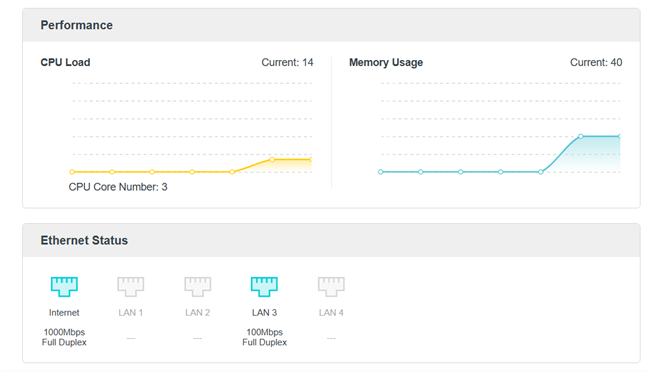
TP-Link Archer AX73 has some solid hardware
For more information about this product and its specifications, go to this page: TP-Link Archer AX73.
Setting up and using the TP-Link Archer AX73
You can install and configure the TP-Link Archer AX73 using a laptop or PC connected to the router and a web browser or the Tether app on your smartphone or tablet. This time I chose the Tether app. The whole process starts by connecting to the Wi-Fi emitted by your router (see the sticker on its bottom or the one inside the box) and firing up the Tether app. Next, choose the router you’re setting up, create an admin password for it (it shouldn’t be the same as the password you plan to use for the Wi-Fi), and select the type of internet connection you’re using.
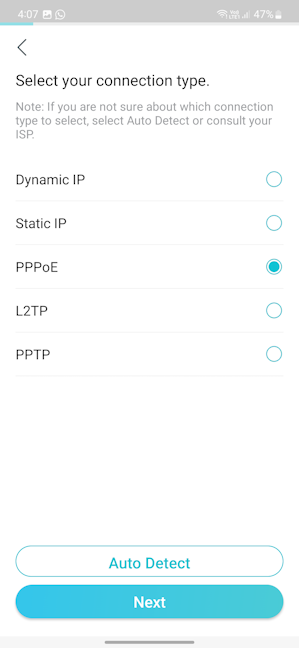
Archer AX73 can work with these types of internet connections
You may need to make some additional settings depending on your internet connection. Then, you can configure your Wi-Fi and decide whether to use Smart Connect. You also choose if you want to keep your Archer AX73 updated automatically. I recommend enabling automatic updates and scheduling your router to check for these at night, at a late hour, when you’re likely to sleep.
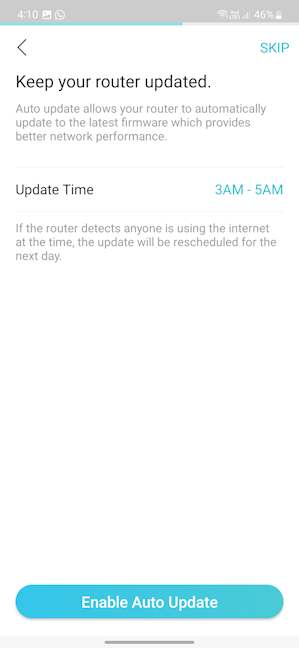
You should set a schedule for firmware updates
Finally, you see a summary of all your settings, and you get to apply them. After the router confirms that all is well and it is connected to the internet, you must decide whether you want to bind it to a TP-Link ID or cloud account, in order to control your network from anywhere.
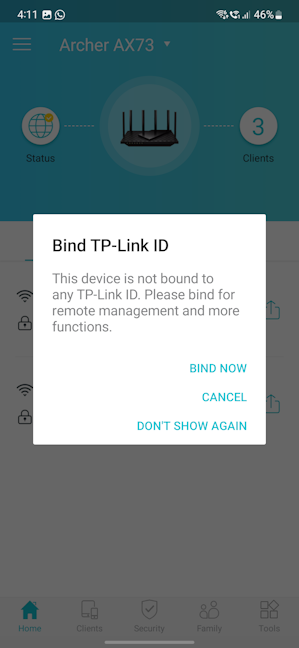
Bind your router to your TP-Link ID
Then, you can start using the Tether app to further finetune your settings. However, besides the basics, it offers access only to some mobile-exclusive features. I’m not too fond of this approach, and I’d like TP-Link to provide in the Tether app everything it has to offer in its web-based admin interface. In addition, the user experience would be simpler with everything in one place instead of having tools and features scattered across different mediums.
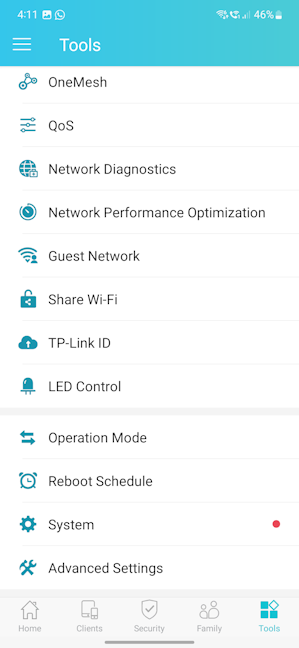
Some of the tools in the Tether app
Let’s talk about the admin web-based interface: it’s the same as it is on most TP-Link routers, split into the same logical sections. All the sections except for Advanced include only basic settings that most people should have no trouble understanding, even without technical knowledge.
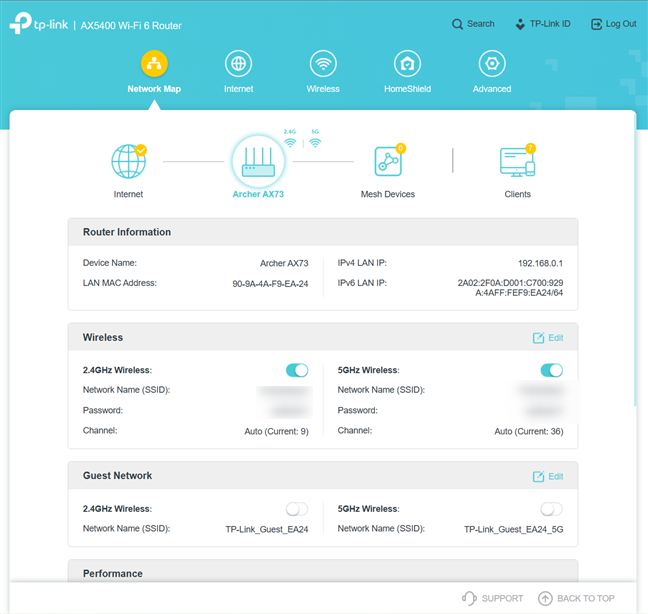
The web-based admin interface
If you’re a skilled user, you want to visit the Advanced section instead of the others. This is where you find features like DDNS, NAT Forwarding, IPv6, and VPN Server. While no help documentation is available, all the settings are clearly explained. In addition, the Support options are available at the bottom of the interface, and it’s easy to provide feedback to TP-Link when needed. Another positive is that the user interface is available in 24 languages, making everyone’s life easier.
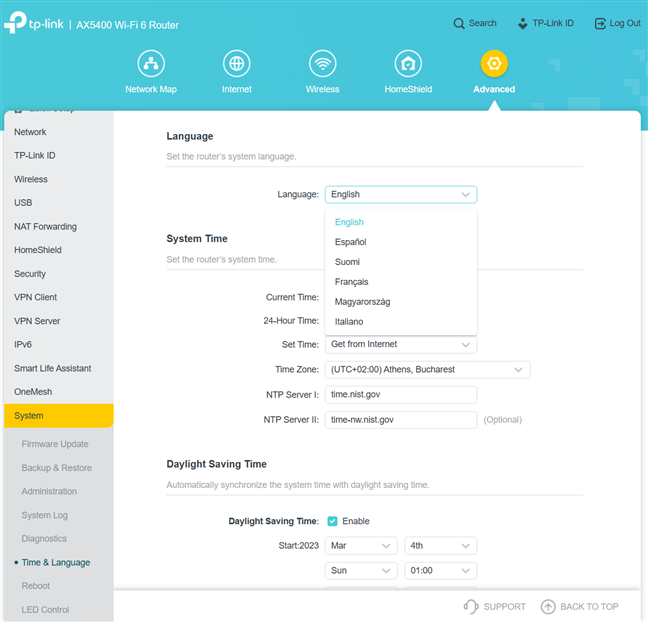
The interface is available in 24 languages
While using the TP-Link Archer AX73, I had no problems connecting my devices to the network. Also, the signal strength was good everywhere. However, transfers on the 2.4 GHz band suffered quite a bit of variability, with large swings from the lowest to the highest speed. I also noticed that the coverage area for this router is relatively limited.
For more details about this issue and the real-world performance offered by Archer AX73, including a comparison with other routers, go to the next page of this review, where I present detailed measurements.


 06.06.2023
06.06.2023 


