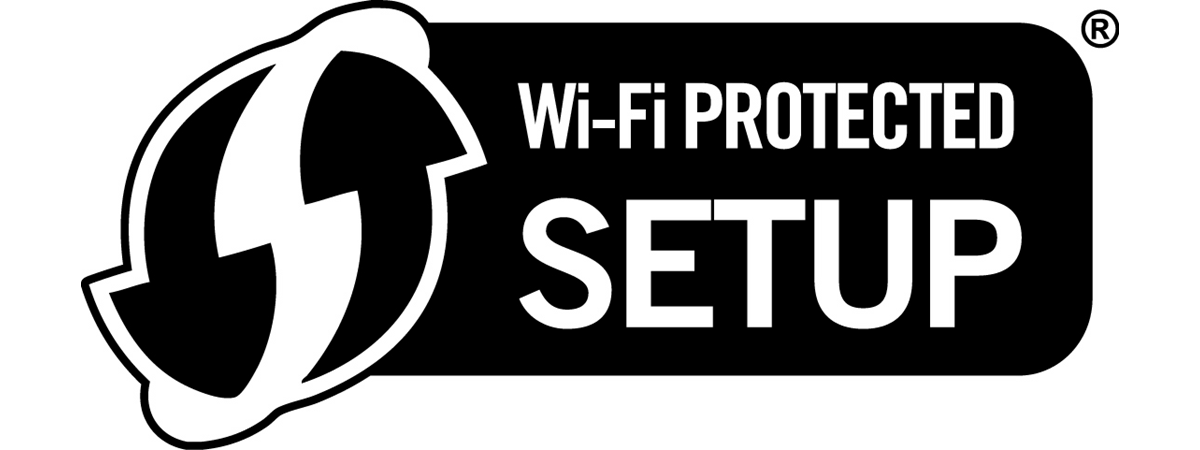
If you have configured a wireless router on your own, you probably encountered the term WPS in its configuration menus, or you might have seen a button marked WPS on the router's back. But do you know what WPS is? How does WPS work? Which devices and operating systems provide support for WPS? To find and understand the answers to these questions and more, read this article:
What does WPS mean?
WPS stands for Wi-Fi Protected Setup, a network security standard that simplifies the process of connecting devices to a wireless network. It helps users add devices to their Wi-Fi networks in seconds by skipping the need to enter long passwords.
One crucial detail is that WPS handles only the sending of connection data between a router and a client device. It doesn’t handle the Wi-Fi connection itself.

The WPS logo
The Wi-Fi Alliance introduced the WPS standard in 2006, and, in time, all manufacturers of Wi-Fi equipment have adopted it. As a result, WPS is now a basic feature present on all wireless routers and mesh Wi-Fi systems.
Wi-Fi Alliance is a global non-profit association that promotes Wi-Fi technology and certifies Wi-Fi products. It has more than 600 members, and it involves many famous companies, including Microsoft, Apple, Cisco, Samsung, Intel, Broadcom, and others.
How does WPS work?
When you connect your laptop, smartphone, tablet, or another device to a Wi-Fi network, you need to know the network’s name and its password. You can't connect to the network if you don’t enter the correct password (also known as the WPA-PSK key).
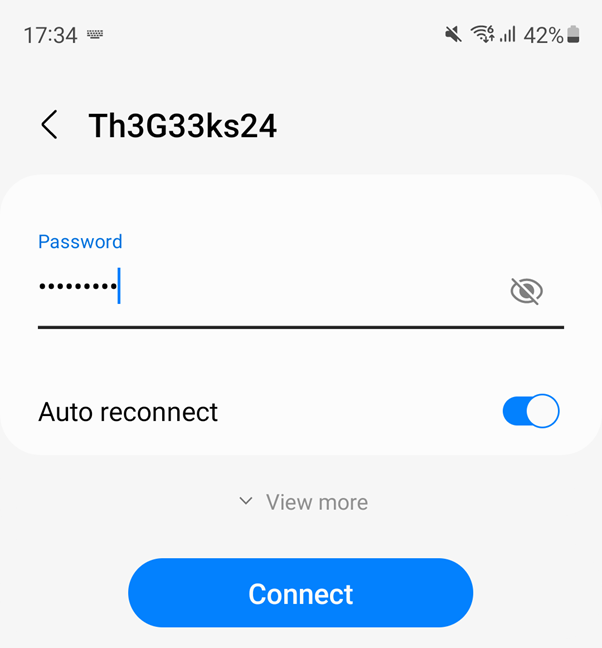
When connecting to Wi-Fi you need to type the password
While this process is not complicated, it does take some time to enter the necessary information, and WPS aims to simplify things. Here are some ways it achieves this::
- You can connect your device (tablet, smartphone, laptop, etc.) to the wireless network without entering the network password. To do this, press the WPS button on your router to turn on the discovery of new devices. Then, go to your device and select the network you want to connect to. The device connects automatically. Here’s a demonstration of how it works: How to use WPS in Windows 10 to connect to Wi-Fi networks,
- You may have devices like wireless printers or range extenders with their own WPS button that you can use for making quick connections. Connect them to your wireless network by pressing the WPS button on the router and then on those devices. You don't have to input any data during this process. WPS automatically sends the network password, and these devices remember it for future use. They will be able to connect to the same network in the future without you having to use the WPS button again.
- Another method involves using an eight-digit PIN. Routers with WPS turned on have a PIN code that's automatically generated. You can find the WPS PIN on the WPS configuration page. Some devices without a WPS button will ask for that PIN. They authenticate themselves and connect to the wireless network if you enter it.
- A fourth and last method also involves using an eight-digit PIN. Some devices without a WPS button but with WPS support will generate a client PIN. You can then enter this PIN in your router's wireless configuration panels, and the router will use it to add that device to the network.
While the first two methods are rapid, the last two do not provide any speed benefits for connecting devices to your wireless network. You have to type that eight-digit PIN, and typing the Wi-Fi password is just as slow. The fourth method of connecting to a wireless network is even slower because you have to access the router's wireless configuration section and type the PIN provided by the client device.
What is the WPS PIN?
The WPS PIN has eight digits, and it can be generated both by the router managing the Wi-Fi and by the client who wants to connect to it. You can see an example of the WPS PIN generated on an ASUS router in the screenshot below.
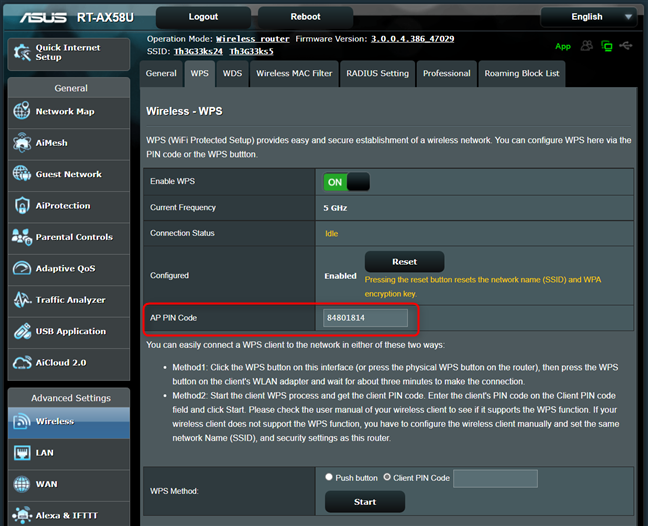
The WPS PIN on an ASUS router
This PIN can be used in the connection wizard of the device that wants access to the Wi-Fi. Alternatively, devices with WPS support can have a sticker on them with their eight-digit WPS PIN that can be entered in the router’s administration interface.
WPS password security requirements
WPS (Wi-Fi Protected Setup) is available only for wireless networks that require a password and are encrypted with the WPA/WPA2 or WPA3 Personal security protocols. WPS doesn’t work on wireless networks that use the deprecated WEP security, which can be cracked easily by any hacker-wannabe with a basic set of tools and skills.
What are the benefits of WPS?
Using WPS to connect devices to the network brings the following benefits:
- It’s quick, at least when using the WPS button on both the router and the client device.
- It’s easy, and no technical skills are required. All you need to do is press the WPS button on both the router and the client device.
- Relatively large support. All routers and most networking devices support WPS. Also, major operating systems like Windows, Android, and Linux can use WPS to establish quick Wi-Fi network connections.
What are the disadvantages of WPS?
There are also some important downsides to WPS:
- It’s not very secure. PIN-based WPS connections seem especially vulnerable against brute-force attacks. A successful attack on WPS allows the attacker to gain access to your Wi-Fi network, and the only effective workaround is to disable WPS.
- Anyone can use WPS. If someone has physical access to your router, they can immediately connect to your network without your consent.
- Apple does not support WPS. So, if you have a Mac, an iPhone, or an iPad, you can’t connect to Wi-Fi through WPS. This is because Apple has decided that WPS is not secure enough, and it hasn’t implemented support for it in any of its products.
Should WPS be On or Off?
On most wireless routers, WPS is enabled by default. The intent is to make it easy for users to set up their network and add all their devices to their Wi-Fi. Therefore, after you set up your network and add the devices you want on your Wi-Fi, if security is a concern, it is a good idea to disable WPS on your router.
Where is the WPS button on a router?
If you want to go ahead and use WPS to connect your devices to the Wi-Fi, you first need to know the location of the WPS button on your router. Usually, the WPS button is found on the back of the router, as is the case on the ASUS RT-AX58U, one of our favorite Wi-Fi 6 routers. As you can see, the button is clearly labeled and, on most ASUS routers, it’s placed near the WAN port that’s used for connecting the router to the internet.
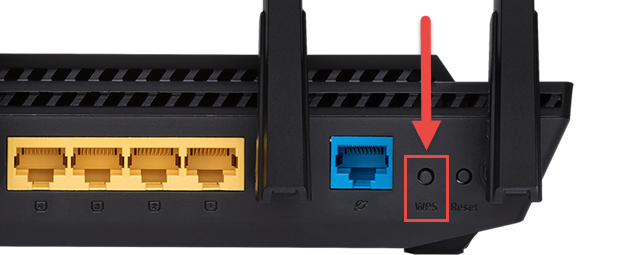
The location of the WPS button on ASUS RT-AX58U
D-Link routers have a similar approach. For example, the WPS button on a D-Link DIR-X1560 AX1500 is also found on the back, close to the power jack.

The location of the WPS button on D-Link DIR-X1560 AX1500
Moving on to Linksys routers, they usually have their WPS button colored in blue, placed on their back, alongside all their Ethernet ports. Here’s how the WPS button looks on the popular Linksys Dual-Band AX1800 Wi-Fi 6 router (E7350).
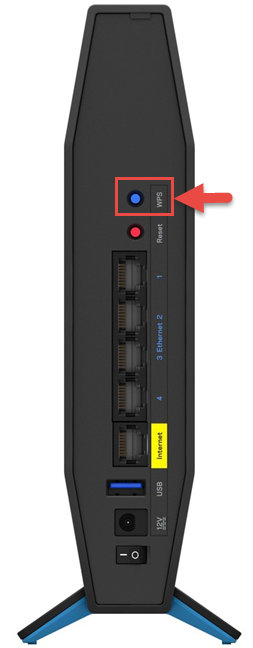
The WPS button on the Linksys Dual-Band AX1800 (E7350)
TP-Link uses a slightly different approach. For example, on their popular TP-Link Archer AX20, the WPS button is also on the back of the router, but it has two functions: a short 1-second press on the button activates WPS, while a long press (two seconds or more) turns on and off the Wi-Fi. This applies to all TP-Link routers launched in the last couple of years.
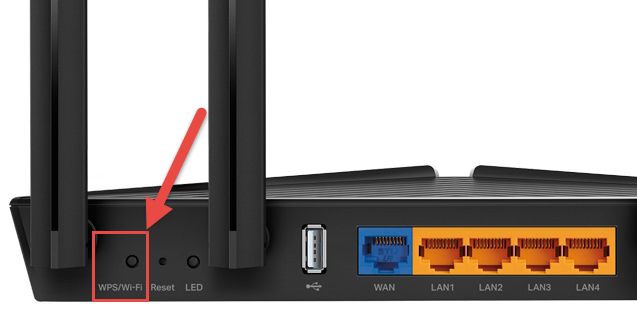
The location of the WPS button on a TP-Link Archer AX20
Where is the WPS button on a mesh Wi-Fi system?
Many mesh Wi-Fi systems (especially those from ASUS and TP-Link) don’t have a WPS button, and this feature needs to be turned on from their firmware. However, some models of mesh Wi-Fi systems, like the D-Link M15 AX1500, include a WPS button.

The WPS button on D-Link M15 AX1500
Other mesh Wi-Fi systems, like Linksys Velop, have the WPS button hidden on their bottom, next to their On/Off button.
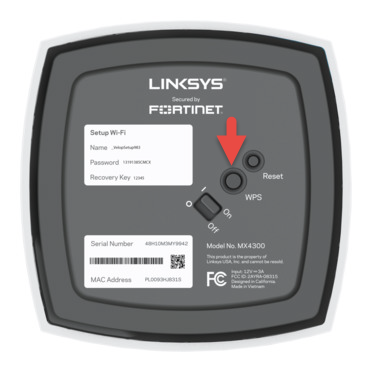
Some mesh Wi-Fi systems have the WPS button on the bottom
Did you use WPS for connecting your devices to Wi-Fi?
As you can see, there are advantages and disadvantages to using the WPS network security standard. While it can make your life easier, it is also vulnerable to attacks, and it may be hard or impossible to use with some devices. Before you close this article, let us know if you have used WPS to connect your devices to Wi-Fi. How well did it work for you? Or maybe you chose to turn it off because of its security vulnerabilities? Comment below and let us know.


 20.01.2022
20.01.2022 
