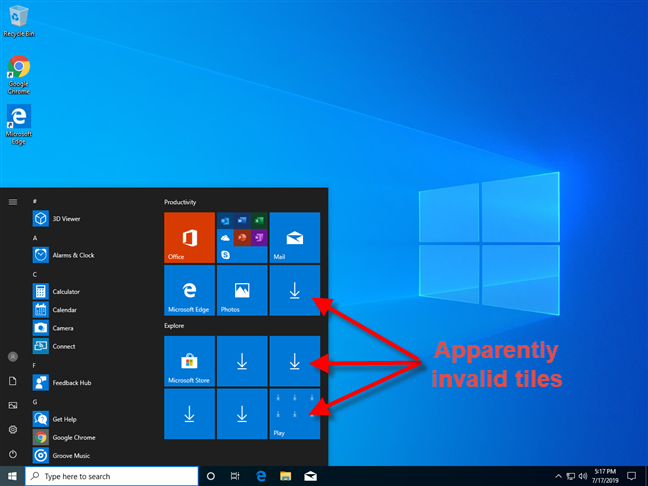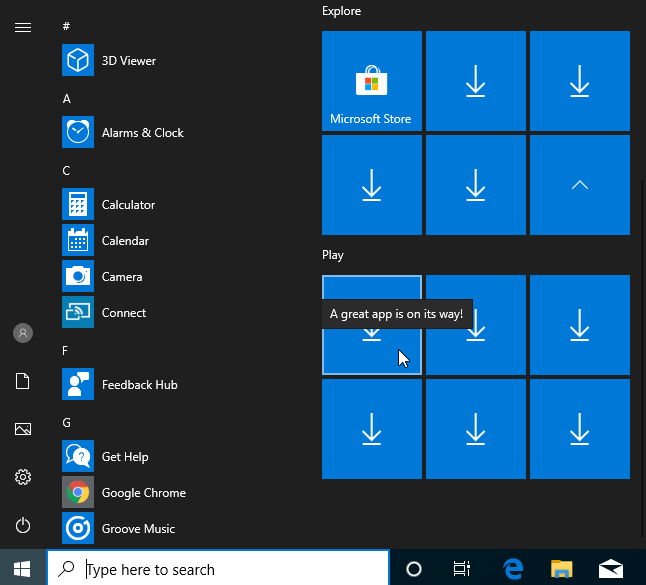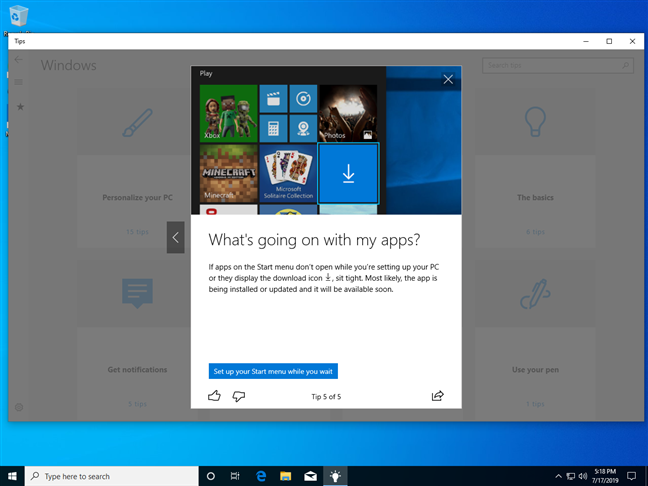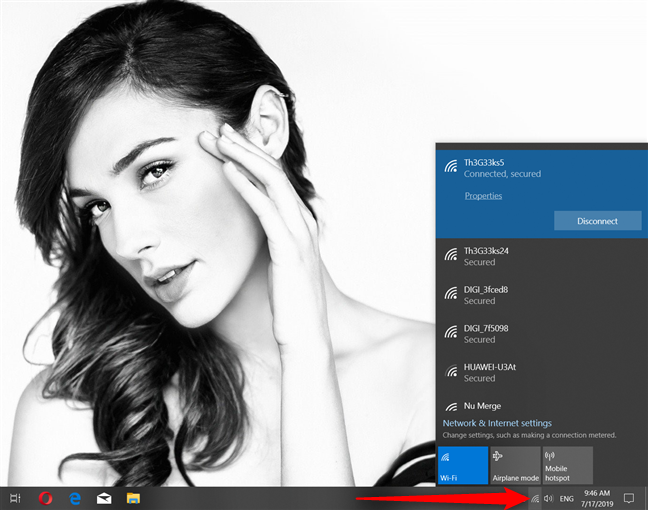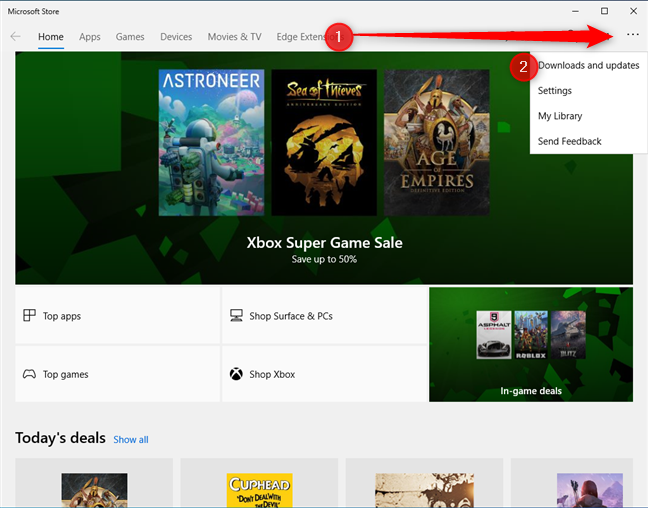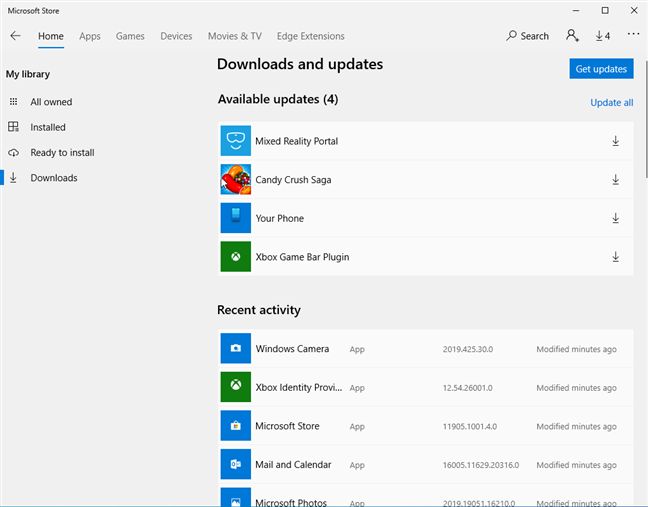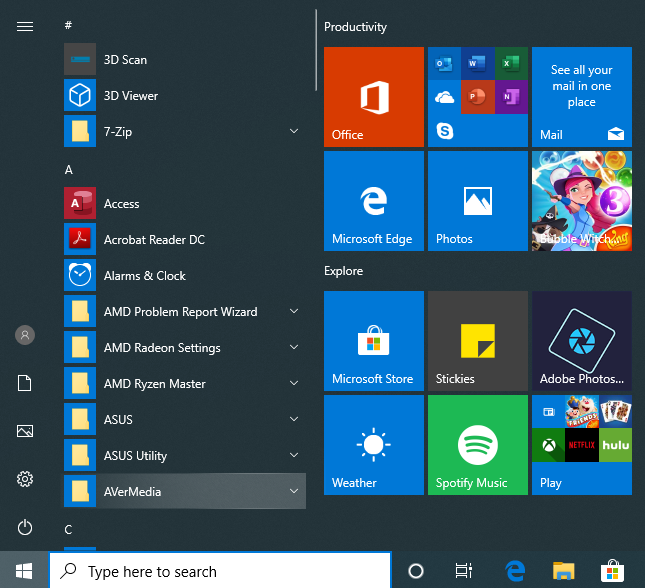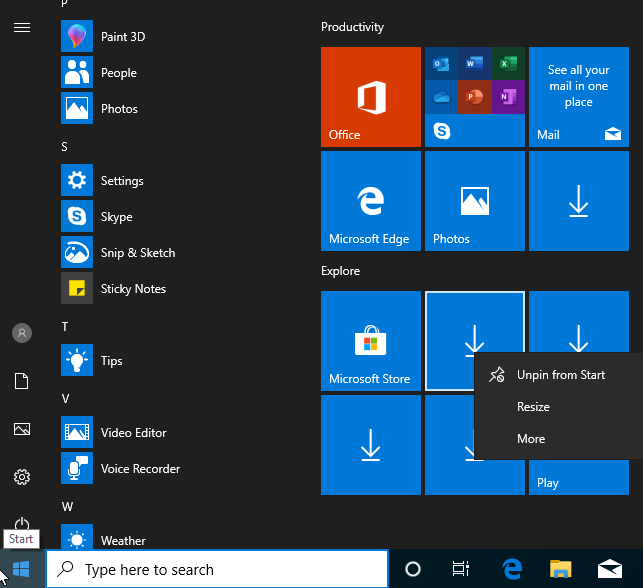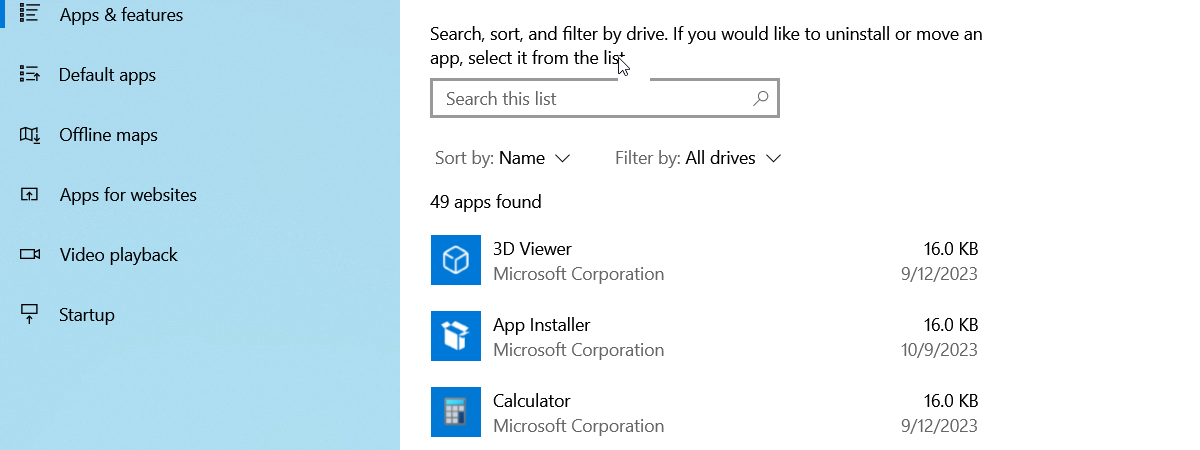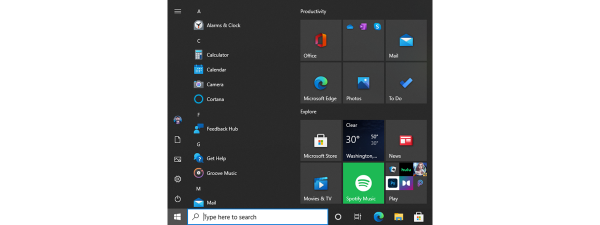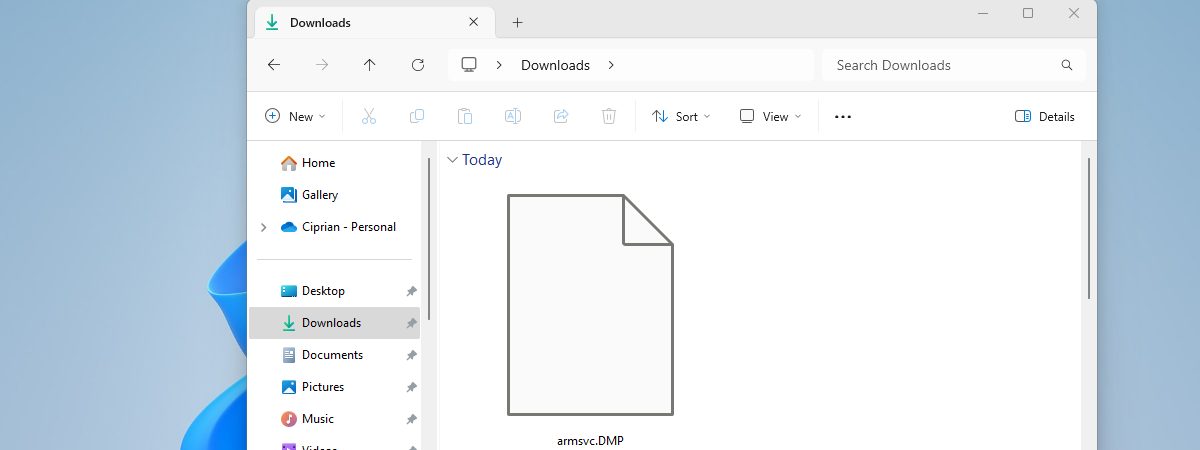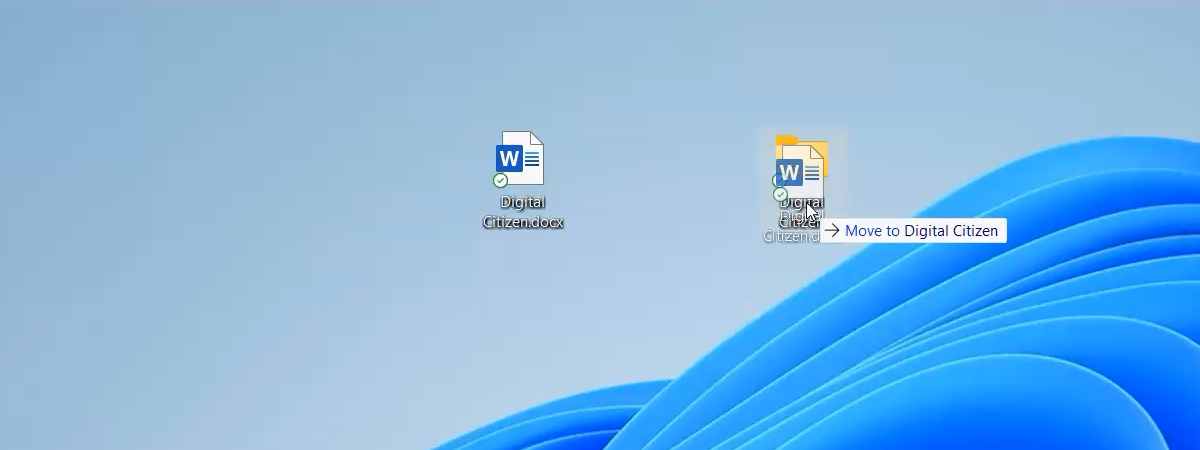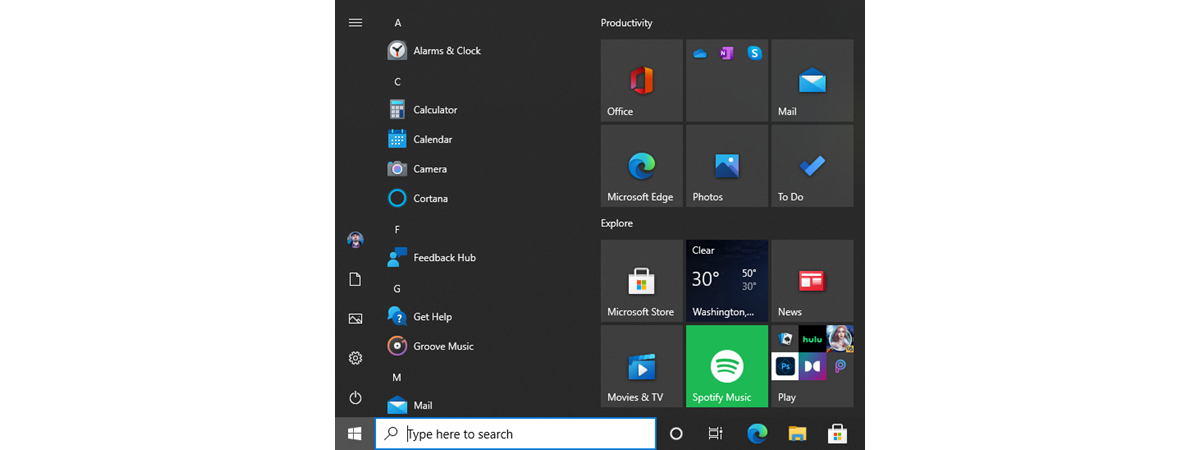
At times, the Windows 10 Start Menu may be populated with what appears to be invalid tiles, with download icons, and which do not work. This happens after you install Windows 10, or after a major feature update such as the May 2019 Update, or when you create and log in with a new user account. Here's more information about this problem, what is going on, and how to fix it:
The problem: The Start Menu has many tiles with download icons that do not work
You may open the Start Menu in Windows 10, and see it filled with tiles that have a download icon. They are not real tiles of Windows apps, and act as place holders for apps that are not yet available on your user account. It looks weird, and it does not make for a positive first impression.
If you hover the mouse cursor over a download tile, you see the message: "A great app is on its way!"
If you dare to click on any of the tiles with download icons, the Tips app from Windows 10 is launched, giving you a bit of background information: "If apps on the Start menu don't open while you're setting up your PC or they display the download icon, sit tight. Most likely, the app is being installed or updated and it will be available soon."
That is partially true, but does not give you the whole picture. What's happening is that those tiles from the Start Menu point to Windows apps that are not yet available for your user account. Those apps are probably not installed automatically with Windows 10 or your latest Windows 10 feature update, or they may have been installed for other user accounts, but not for the account that you are using right now. Another situation when you might encounter this problem is when those apps are found on your Windows 10 PC, but they are old and Windows 10 is downloading updates for them.
The solution: Connect your Windows 10 PC to the internet and update all your apps from the Microsoft Store (or wait)
In the Tips app, Microsoft recommends that you wait, but that is not necessarily a solution. First of all, you must connect your Windows 10 PC to a network that has internet access. For example, if you are using a Windows 10 laptop or tablet, connect to a wireless network. If you are using a desktop PC, connect it to the network using an Ethernet cable. If your Windows 10 PC or device is not connected to the internet, this issue is never going to solve itself.
To speed up the process, and have the Windows 10 apps show up on your Start Menu, the next step is to start the Microsoft Store and go to the Downloads and updates section.
Then, use the Microsoft Store to manually update all the apps that are available for your Windows 10 PC or device. To learn more about this process, read: How to manually search for app updates in the Microsoft Store.
After all app updates are performed, the tiles of the missing apps from the Start Menu should show up like in the screenshot below.
The problem is now solved.
But wait, the missing app tiles are mostly for Windows 10 bloatware
One of the things that we noticed is that Windows 10 shows the download icon primarily for the tiles of apps that are not critical to a good user experience. Most of them are Windows 10 bloatware that Microsoft uses to earn more revenue from Windows 10 users. Therefore, it might be a good idea to unpin the tiles you do not want.
An even better idea may be to remove the Windows 10 bloatware altogether, instead of worrying about those ugly tiles that lead to probably useless apps that are not yet downloaded or updated.
Do all your Windows 10 apps show up on your Start Menu?
After performing the steps shared in this tutorial, tell us if you managed to fix your problem. On most of the computers where we encountered this situation, our solution worked well. However, on a few occasions, it did not. Comment below and share your experience with solving this problem.


 24.07.2019
24.07.2019