
Wireless network performance
My test apartment is set up similarly to the diagram below. As you can see, I’ve placed the TP-Link Deco X80-5G in a central position to provide good coverage in all the rooms where I spend most of my time.
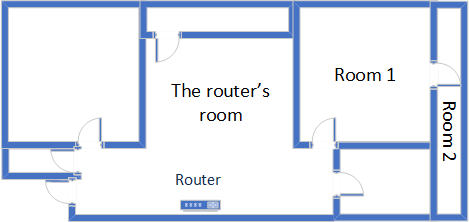
The apartment in which I tested TP-Link Deco X80-5G
I evaluate the quality of the wireless network managed by TP-Link Deco X80-5G through measurements made in three different places:
- I record the maximum speeds when no walls absorb the wireless signal in the room where the Deco X80-5G is placed.
- Room 1 - is separated by one wall from the router.
- Room 2 - is separated from the Deco X80-5G by two walls absorbing the wireless signal. Also, the wall between Room 1 and Room 2 is twice as thick as the one between the router’s room and Room 1. As a result, Room 2 can be a difficult challenge for many routers.
I’ve made all my measurements using a laptop with a Wi-Fi 6 network card, running Windows 11 with the latest drivers and operating system updates. Because I received the TP-Link Deco X80-5G as a one-unit kit, and because it is mostly sold as a single unit instead of two, I’ve decided to compare it against wireless routers, not mesh Wi-Fi systems. Therefore, for this review, I’ll compare it to Synology RT6600ax, a fantastic AX6600 wireless router with many advanced features, and TP-Link Archer GX90 - another AX6600 router designed mostly for gamers.
How the TP-Link Deco X80-5G performs on the 2.4 GHz band
I first measured the signal strength using NetSpot. When using the Wi-Fi 6 standard (or 802.11ax), TP-Link Deco X80-5G delivered a reasonably strong signal everywhere in my apartment.
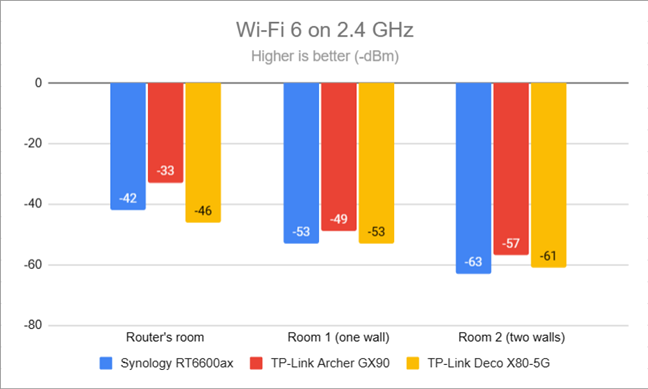
Signal strength on Wi-Fi 6 (2.4 GHz band)
NOTE: Unfortunately, I couldn’t set the Deco X80-5G to broadcast its signal using only Wi-Fi 4. Therefore I couldn’t make any signal measurements for this standard.
Next, I used the SpeedTest app to measure the maximum speed you get when transferring data to and from the internet on the 2.4 GHz band, using Wi-Fi 4. I set the network drivers on my laptop to intentionally use this standard because the Deco X80-5G didn’t offer this option. As you can see, download speeds were pretty good everywhere in my apartment. However, the routers in my comparison easily outmatched the Deco X80-5G.
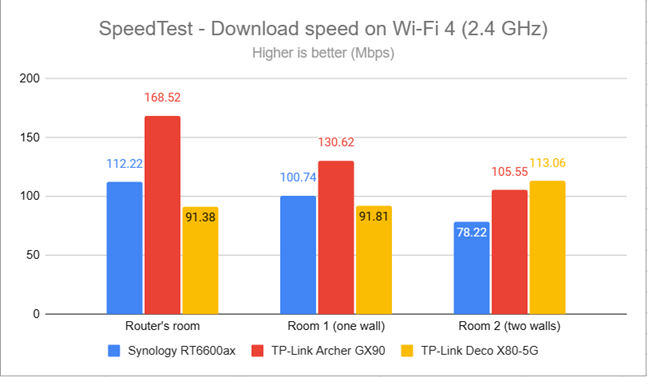
SpeedTest - The download speed on Wi-Fi 4 (2.4 GHz)
When measuring the upload speed, Deco X80-5G was second to TP-Link Archer GX90 and a lot faster than Synology RT6600ax.
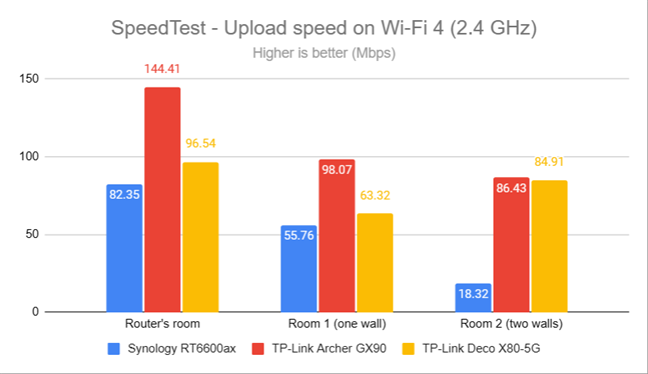
SpeedTest - The upload speed on Wi-Fi 4 (2.4 GHz)
I then switched to Wi-Fi 6 on the 2.4 GHz band and repeated the same measurements. This time, TP-Link Deco X80-5G was the speed champion of my comparison, delivering fast downloads everywhere.
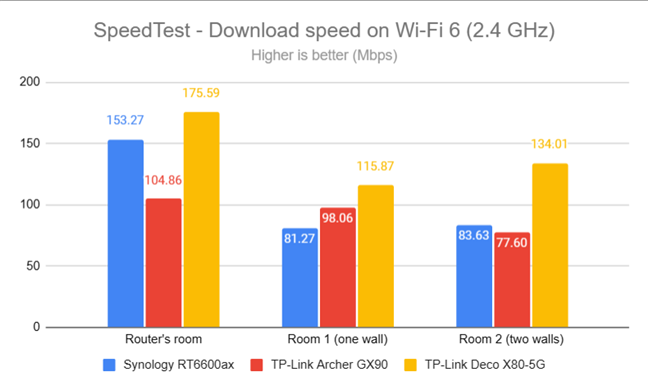
SpeedTest - The download speed on Wi-Fi 6 (2.4 GHz)
Uploads were fast, but TP-Link Deco X80-5G was outmatched by TP-Link Archer GX90 in the rooms furthest from the router.
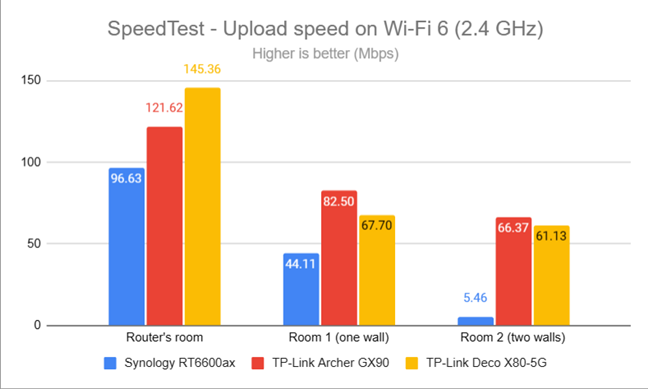
SpeedTest - The upload speed on Wi-Fi 6 (2.4 GHz)
For the next set of measurements, I used the PassMark Performance test to transfer data between two computers connected to the network. I was on the 2.4 GHz band using the Wi-Fi 4 standard. TP-Link Deco X80-5G delivered fast download speeds in all rooms.
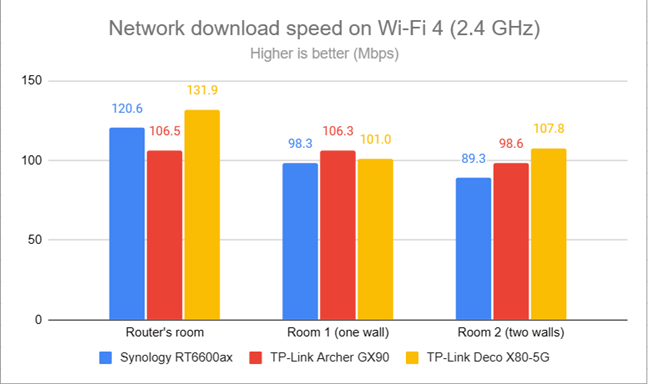
Network downloads on Wi-Fi 4 (2.4 GHz)
Uploads were fast too, as you can see below.
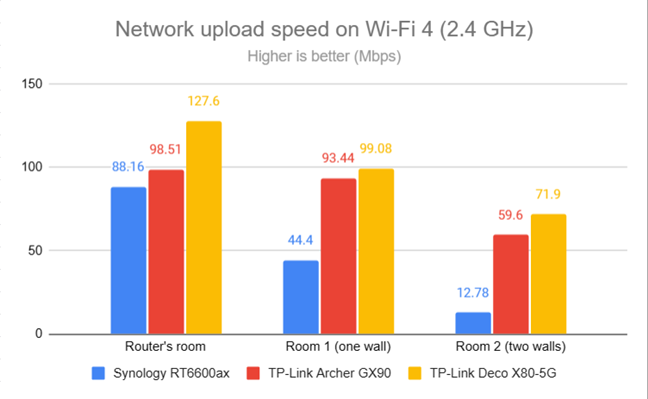
Network uploads on Wi-Fi 4 (2.4 GHz)
I repeated the same measurements on the 2.4 GHz band, using the Wi-Fi 6 standard. This time, TP-Link Deco X80-5G was even faster than the routers I’ve compared it to.
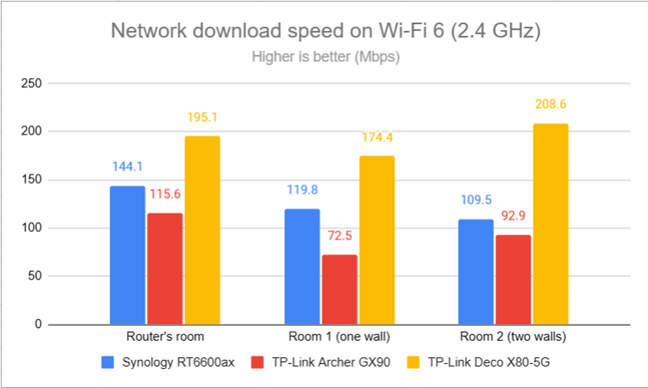
Network downloads on Wi-Fi 6 (2.4 GHz)
Uploads were slower, but Deco X80-5G remained the winner in my comparison.
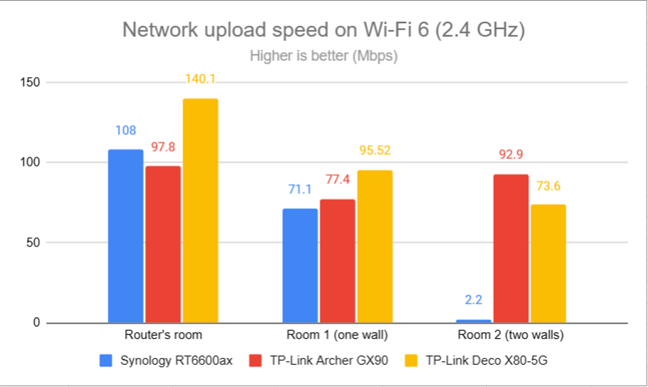
Network uploads on Wi-Fi 6 (2.4 GHz)
TP-Link Deco X80-5G works well on the 2.4 GHz, especially when using the Wi-Fi 6 standard for connecting your devices. You get a wide coverage area and very satisfying connection speeds.
How the TP-Link Deco X80-5G performs on the 5 GHz band
I moved on to the 5 GHz band and repeated the same measurements performed on the previous band. Then, I started using the Wi-Fi 6 standard and fired up NetSpot to analyze the signal strength. TP-Link Deco X80-5G delivered good signal strength everywhere in my apartment.
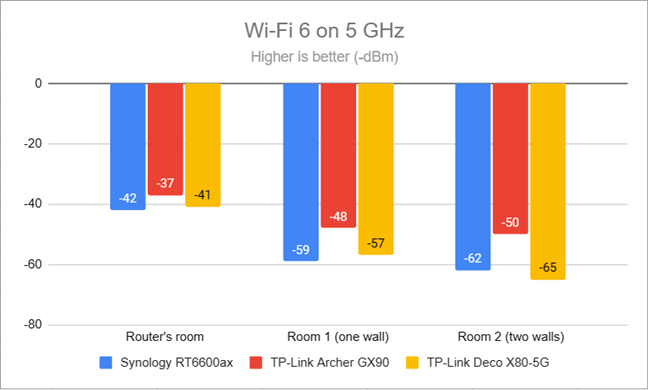
Signal strength on Wi-Fi 6 (5 GHz band)
Unfortunately, I couldn’t set it to use only Wi-Fi 5 on the 5 GHz frequency, like you can set other routers or mesh Wi-Fi systems. Therefore, I couldn’t make any signal measurements for Wi-Fi 5.
I used the SpeedTest app to see how fast the internet connection is when using the Wi-Fi 5 standard. To make this measurement, I’ve set the network adapter on my laptop to use Wi-Fi 5 instead of Wi-Fi 6.
As you can see below, the download speeds offered by TP-Link Deco X80-5G were much slower than the routers I’ve compared it to.
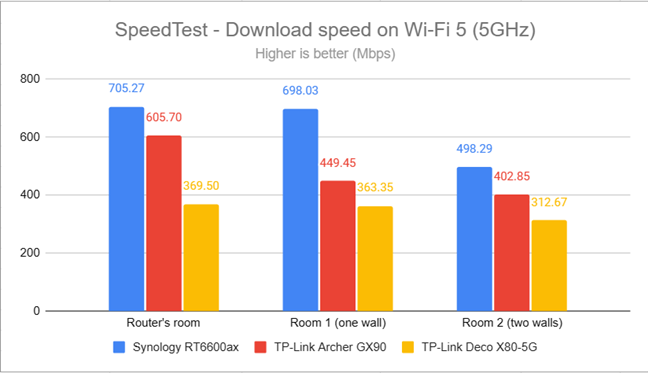
SpeedTest - The download speed on Wi-Fi 5 (5 GHz)
However, uploads were faster than downloads.
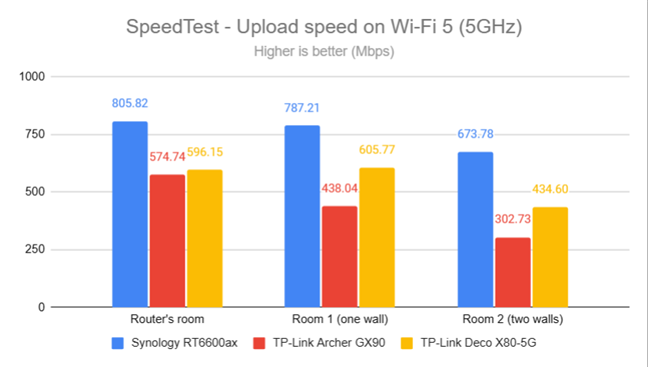
SpeedTest - The upload speed on Wi-Fi 5 (5 GHz)
When switching to the Wi-Fi 6 standard on the 5 GHz band, the downloads got faster than when using Wi-Fi 5. Deco X80-5G performed much better on Wi-Fi 6.
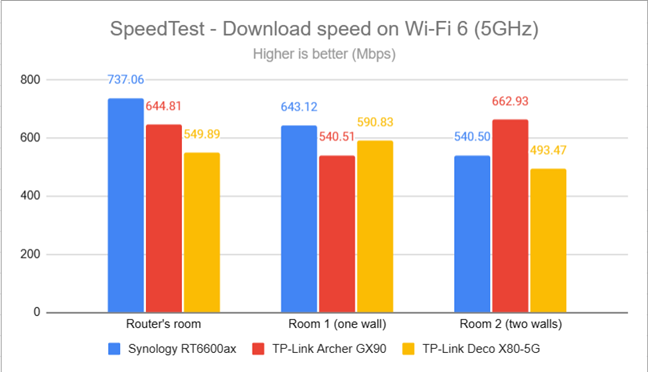
SpeedTest - The download speed on Wi-Fi 6 (5 GHz)
Uploads were super fast, getting closer to the maximum allowed by my internet connection.
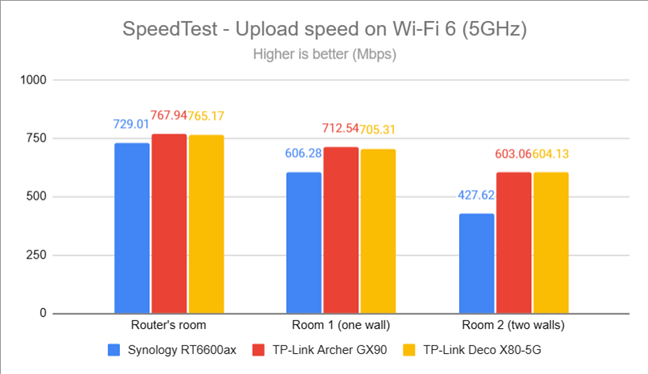
SpeedTest - The upload speed on Wi-Fi 6 (5 GHz)
I switched to the PassMark Performance test and transferred data between two computers connected to the network. This benchmark tells me the average speed you get when transferring data only inside the network and not on the internet. When using Wi-Fi 5, the download speeds offered by TP-Link Deco X80-5G were OK, but they didn’t break any records.
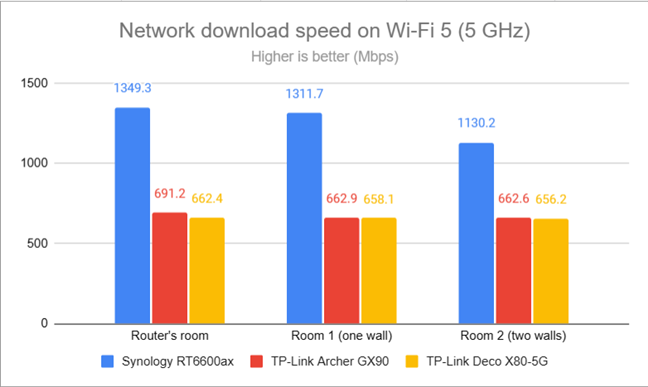
Network downloads on Wi-Fi 5 (5 GHz)
When using Wi-Fi 5, the upload speed was very similar to the download speed in all the rooms of my apartment.
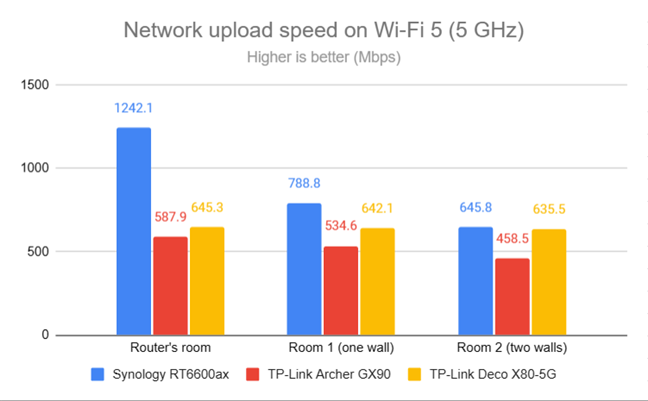
Network uploads on Wi-Fi 5 (5 GHz)
When switching to the Wi-Fi 6 standard, downloads got faster everywhere.
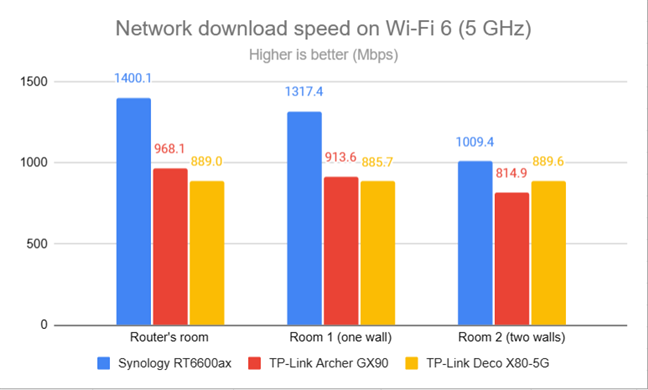
Network downloads on Wi-Fi 6 (5 GHz)
Uploads were excellent in all the rooms of my apartment.
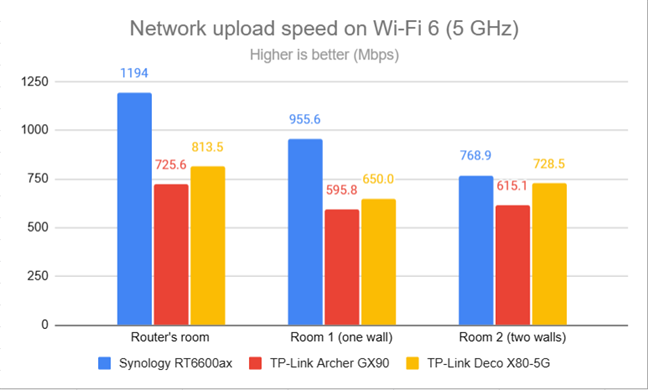
Network uploads on Wi-Fi 6 (5 GHz)
On the 5 GHz band, the TP-Link Deco X80-5G is fast and performs well when using the Wi-Fi 6 standard. You get solid signal strength and fast transfers.
Wired network performance
In this section, I evaluate the performance of Ethernet network connections. My internet connection offers a maximum of 1 Gbps for the download speed and 800 Mbps for uploads.
When using SpeedTest, TP-Link Deco X80-5G got very close to the maximum speeds allowed by my internet provider.
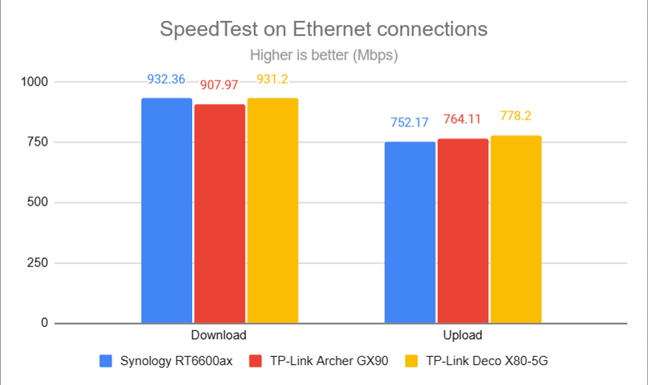
SpeedTest on wired connections
As expected, TP-Link Deco X80-5G has no problems working with 1 Gbps internet connections and delivering 1 Gbps Ethernet connections. However, when connecting my desktop PC to the TP-Link Deco X80-5G using the 2.5 Gbps port on its back, I noticed that sometimes, it would establish a 1 Gbps or 100 Mbps connection instead of a 2.5 Gbps one. To fix this issue, I had to disable the network adapter on my Windows 11 PC and re-enable it. The next time the connection was established, it was at 2.5 Gbps. This may be a bug that TP-Link would want to fix in future firmware updates to Deco X80-5G.
Extra features
The firmware on the TP-Link Deco X80-5G doesn’t have as many advanced features as some competitors do. Here’s what you get for free, included in the purchase price of each Deco X80-5G:
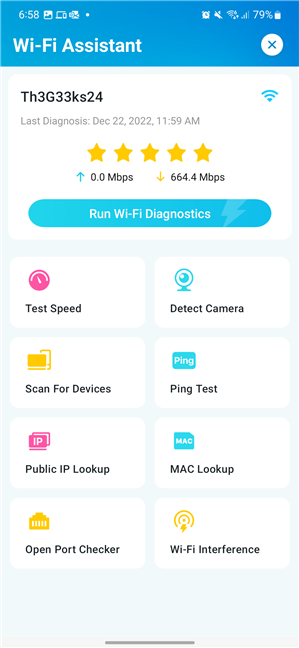
The Wi-Fi Assistant from the Deco app
- Wi-Fi Assistant - it is a collection of free Wi-Fi Diagnostics tools which evaluate the Wi-Fi signal, your network security settings, the speed of your internet connection, and the Wi-Fi interference in your area to provide advice on improving things. You can also scan for devices connected to your network and detect IoT (Internet of Things) devices such as surveillance cameras. If you’re more technically inclined, you also have an Open Port Checker, which you can use to evaluate the open ports for any device on your network.
- Guest network - you can enable a separate Wi-Fi for your guests and give them access to the internet without having them interfere with your network. For more details, read: The smart way to give guests access to Wi-Fi on a TP-Link Deco.
- Block List - use it to manually block specific devices from accessing your network and the internet.
- QoS - a simple Quality of Service feature that allows you to set the available bandwidth and prioritize specific devices to get better service at all times.
- Network optimization - a simple tool for analyzing your mesh network and improving its coverage, bandwidth, and reliability.
- Managers - you can add multiple TP-Link IDs to your TP-Link Deco system and set them as managers. They will be able to access reports and change settings just like you.
- If you have an Amazon Alexa or Google Home device, you can integrate your Deco X80-5G and control your network with the help of voice commands.
If you’re a parent, you could be interested in the HomeShield Pro service created by TP-Link in tandem with Avira (a German security company), which, for a monthly or yearly subscription fee, provides you with:
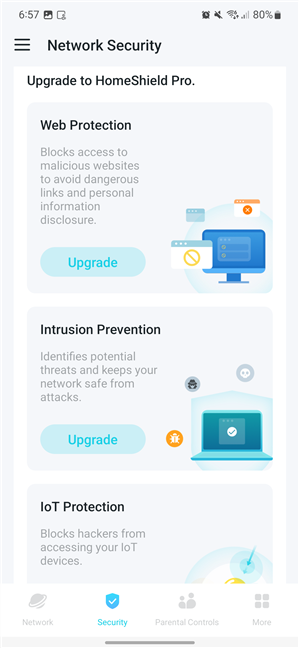
Do you want to enable HomeShield Pro?
- Web protection - blocks access to malicious websites on all the devices that are connected to your network.
- Intrusion prevention - identifies potential threats and keeps your network safe from attacks.
- IoT Protection - blocks hackers from accessing your IoT devices, such as baby surveillance cameras.
- Parental Controls - a comprehensive set of parental controls which allow you to set time limits for accessing the internet, set the bedtime for your children, and block inappropriate content online. Here’s how to configure Parental Controls on TP-Link Deco.
TP-Link Deco mesh systems don’t have as many advanced features as the company’s Wi-Fi 6 routers, but you do get some extras that are useful. Parents interested in keeping their families secure, will have to pay a subscription fee. The HomeShield Pro service is not included in the price of TP-Link Deco X80-5G. It works for free only for the first 30 days.
What is your opinion about the TP-Link Deco X80-5G?
At the end of this review, you know what I like and don’t like about this innovative mesh Wi-Fi system. You also have plenty of details about its strengths and weaknesses. If you have any questions left unanswered, don’t hesitate to comment using the options available below, and I’ll try to answer to the best of my knowledge.







