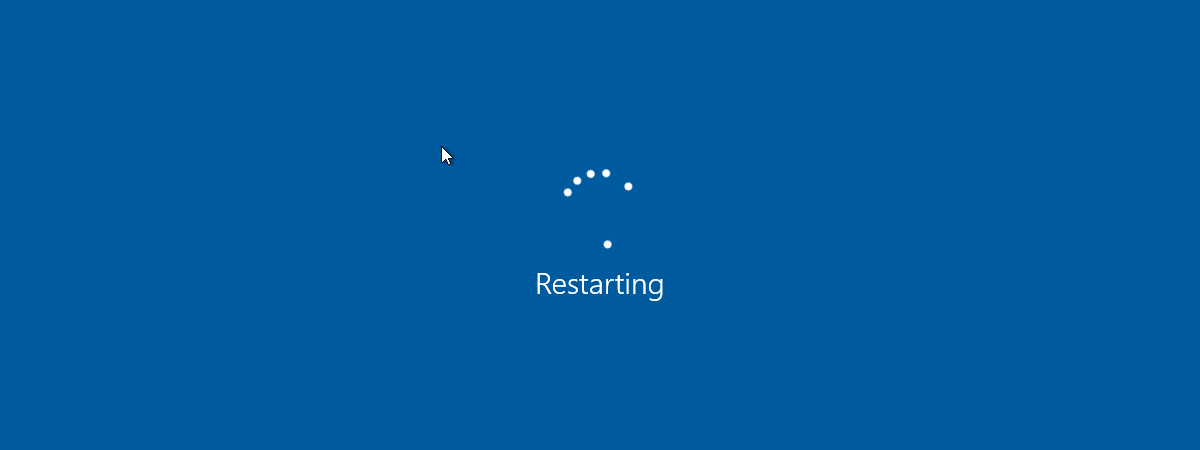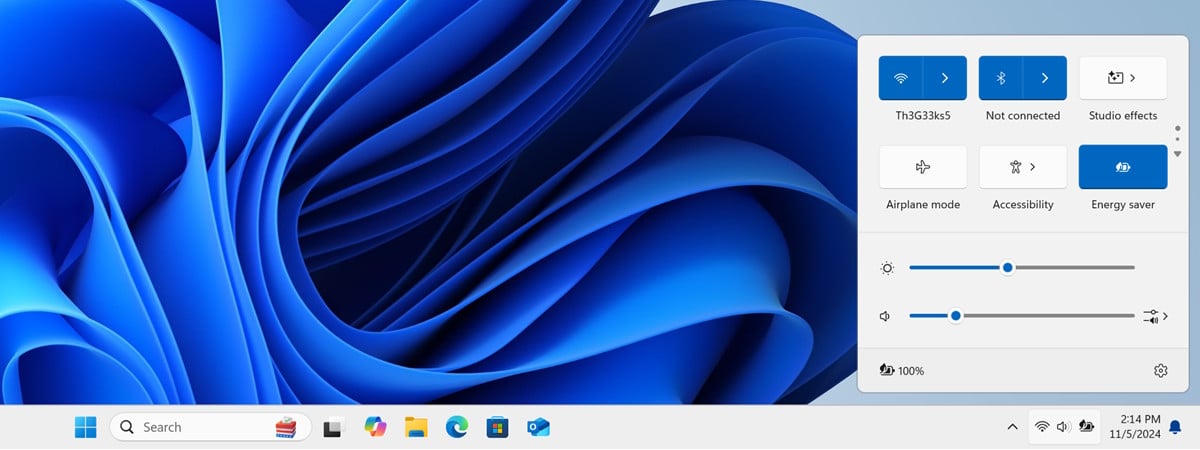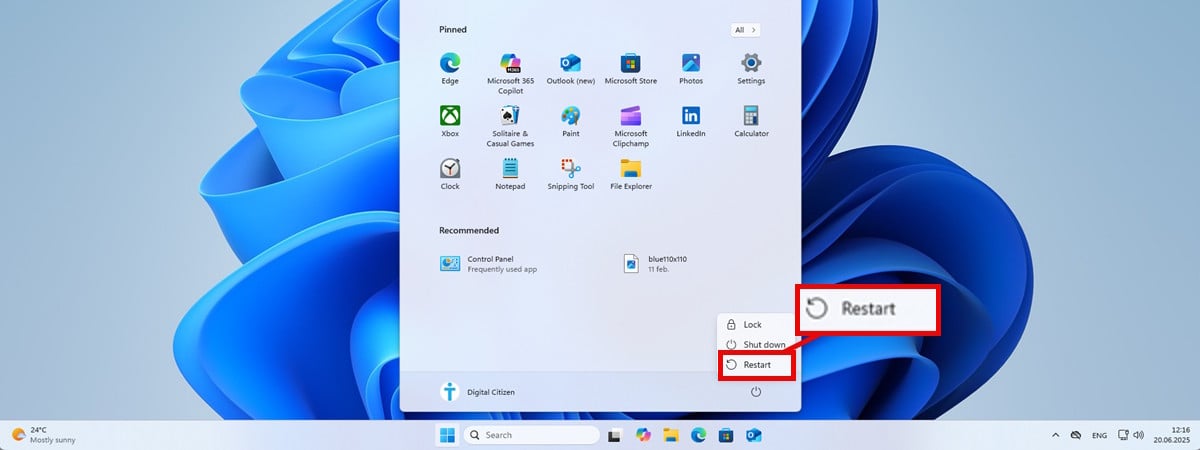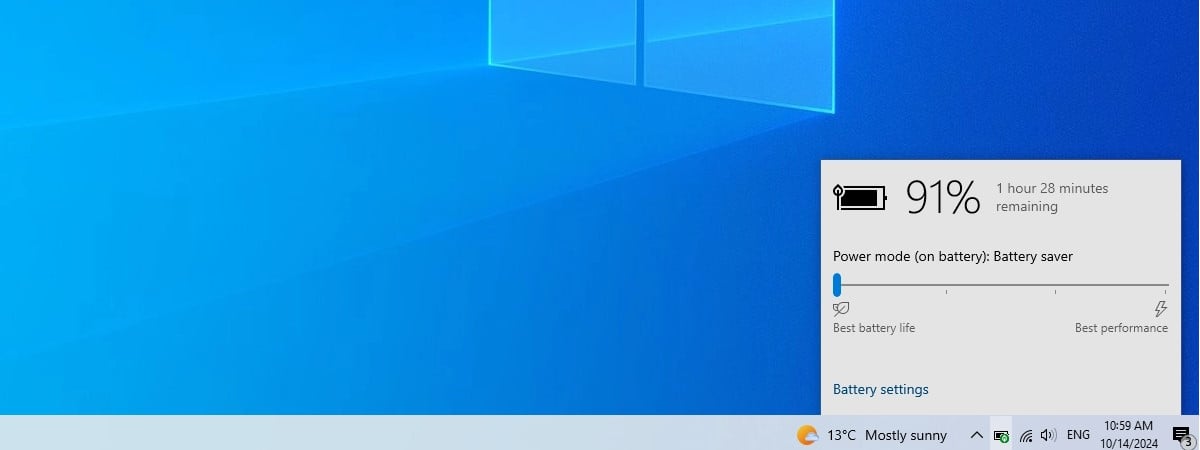A well-known way to turn off a Windows computer or laptop is to press the physical power button on the device rather than using the Shut down option in the Start Menu. If you like the idea of using the hardware buttons on your PC to do things, the good news is you can change the power button settings to perform other tasks than shutting down. There may be other actions you prefer to assign to this power button, actions that you use more often. For example, you can press the power button to send your Windows computer to sleep or just make your screen turn off. Or, why not, you may have a home full of children, and you’d rather disable the power button altogether so that your kids stop shutting down your PC when you’re working.🙂 Whatever your reasons, here’s how to change what the power button does on a Windows 10 or Windows 11 laptop or desktop computer:
NOTE: This tutorial is about the hardware power button on your laptop or desktop PC and how to change its function. If you arrived here looking for ways to shut down or restart your Windows computer using software buttons (from inside the operating system), you should read these guides instead: How to shut down a Windows 10 laptop, tablet, or desktop PC or How to shut down Windows 11 (9 ways). Also, if you’re wondering how we made the quirky cover image for this article, it was generated with AI using Copilot and Microsoft Designer.
What happens when you press the power button on a Windows PC
Regardless of whether you’re using Windows 10 or Windows 11 on your laptop, the default action when pressing its power button is either starting or shutting down. To make it clear, when I say the power button, I’m referring to the physical (I/O) button found on your device. On some notebooks it looks like in the picture below, while on others, it can be a slim key found on a side. Either way, it should be easy to identify as it’s almost always separate from the keyboard and other buttons.

The power button on a laptop
On a desktop computer, the power on button is just as easy, if not easier, to find. It’s usually large, and depending on your case, it may even be lit. And just like on a laptop, the default action when pressing the power button on a Windows PC is to start or shut it down.
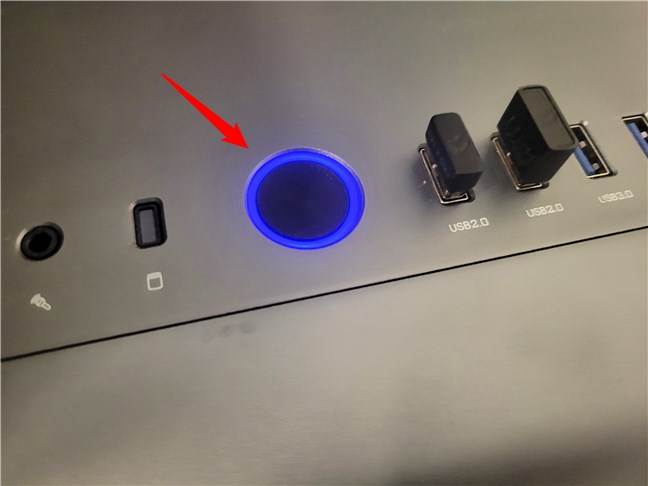
The power button on a desktop computer
You can’t change what the power button does when your Windows computer is turned off: it will always power on your PC. However, in both Windows 10 and Windows 11, you can choose what your PC does when it’s on and you press the power button. Here’s…
How to change Windows’ power button settings
The steps to change the power button function in Windows 11 and Windows 10 are the same. No matter what operating system you’re using, start by opening the Control Panel. A quick way to do that is to use the search box on the taskbar.
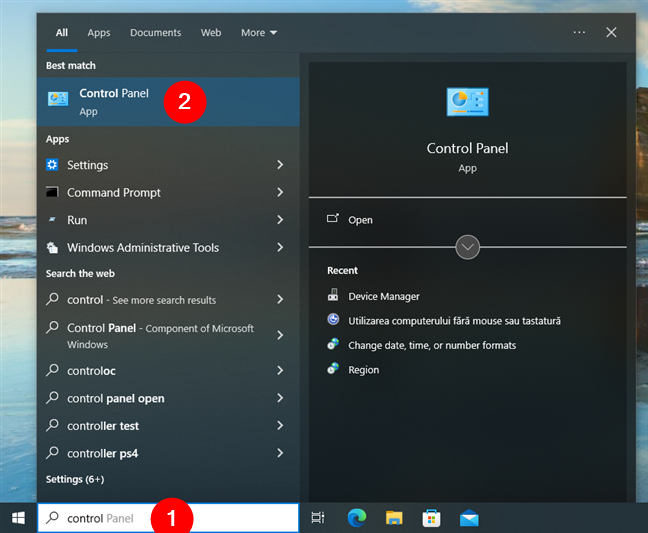
Search and open the Control Panel
Once the Control Panel is opened, click or tap on System and Security.
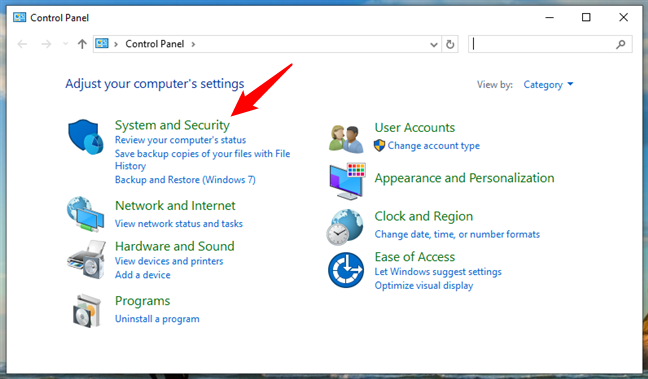
Click or tap on System and Security
In System and Security, right under Power Options, you’ll see a link called “Change what the power buttons do.” Click or tap on it.
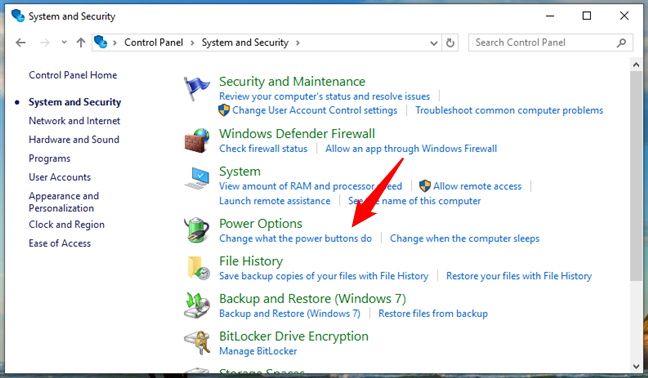
Follow the Change what the power buttons do link
If you prefer, you can also first click or tap to open the Power Options and then click/tap on “Choose what the power button does” in the left panel.
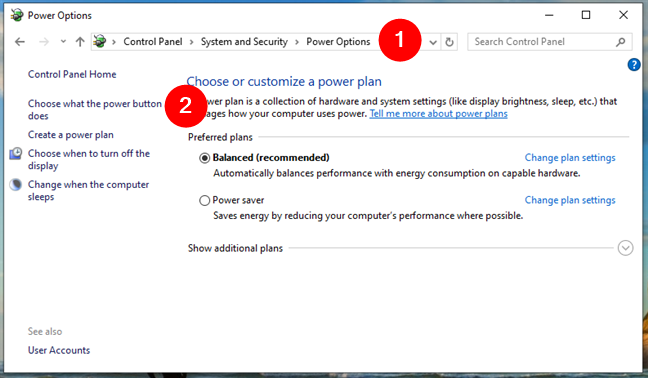
Go to Power Options > Choose what the power button does
TIP: Do you want an easy way of scheduling your computer to shut down or restart? Here’s how to set your Windows PC to turn off or restart at a certain time, with Simple Shutdown Scheduler.
Either way, you will reach a page that lets you “Define power buttons and turn on password protection.” Look for the section called Power button settings. In it, find the “When I press the power button” setting. There’s a drop-down menu next to it, with all the options available on your Windows computer.
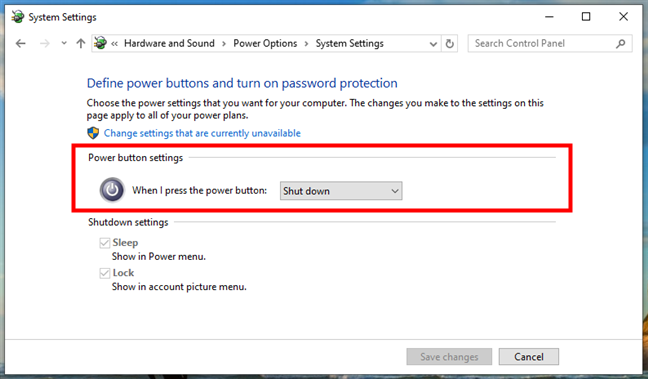
Power button settings
Choose what you’d like your Windows computer or device to do when you press the power button. By default, it’s set to Shut down, but depending on your type of device, you should be able to choose from other options like Do nothing, Sleep, Hibernate, or Turn off the display.
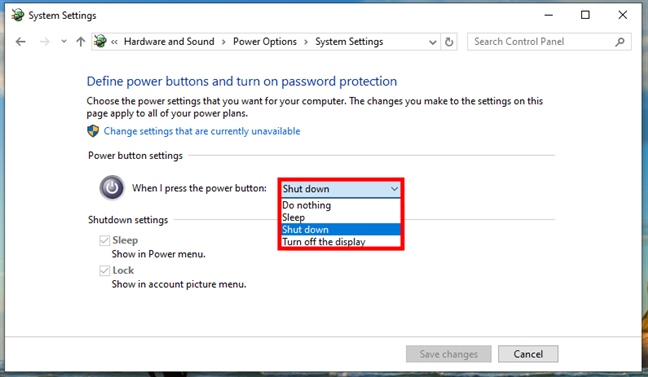
When I press the power button
While it’s no longer the case, when my daughter was younger, she had a habit of shutting down my computer. And she always found the button to shut down both my laptop and my desktop PC. So, I used to set the power button to Do nothing. Long story short, choose the action you prefer from the list by clicking or tapping on it. When selected, you’ll see it next to the “When I press the power button” setting.

When I press the power button Do nothing
The last step is to change the power button function on your Windows computer by pressing Save changes on the bottom-right side of the window.
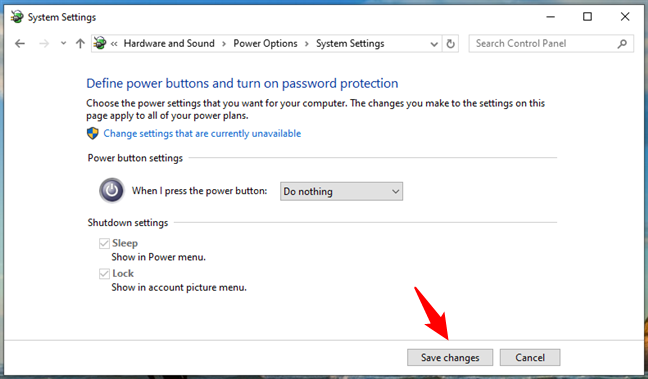
Save changes for the power button function
That’s it! From now on, the power button’s function is changed to whatever you’ve chosen.
NOTE: If you have a Windows device with a battery, such as a laptop or a tablet, you will be able to choose two different actions for when you press the power button: one for the times your device is running on battery and another for when it’s connected to power mains. Also, if your Windows device has a lid or a dedicated Sleep button, you might see additional drop-down lists dedicated to them, like in the next screenshot.
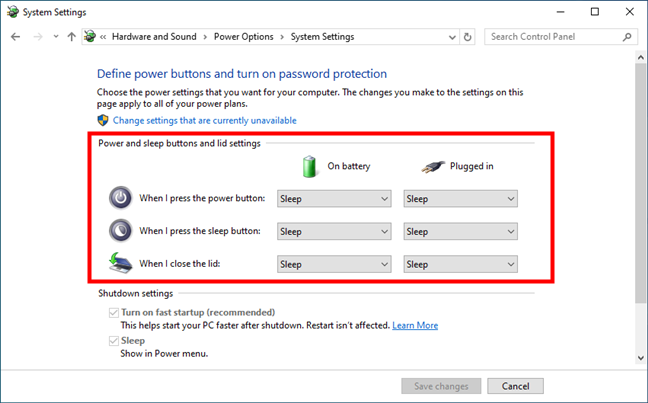
Power and sleep buttons and lid settings on a Windows laptop
Did you change your power button’s function?
As you’ve seen, it’s easy to customize what the power button on your computer does. Did you decide to change its function to make it easier to put your computer to sleep? Do you prefer the default action of shutting down? Also, don’t hesitate to use the comments section below to let me and other fellow readers know if you have any tips regarding the power button options in Windows 10 or Windows 11.


 09.02.2024
09.02.2024