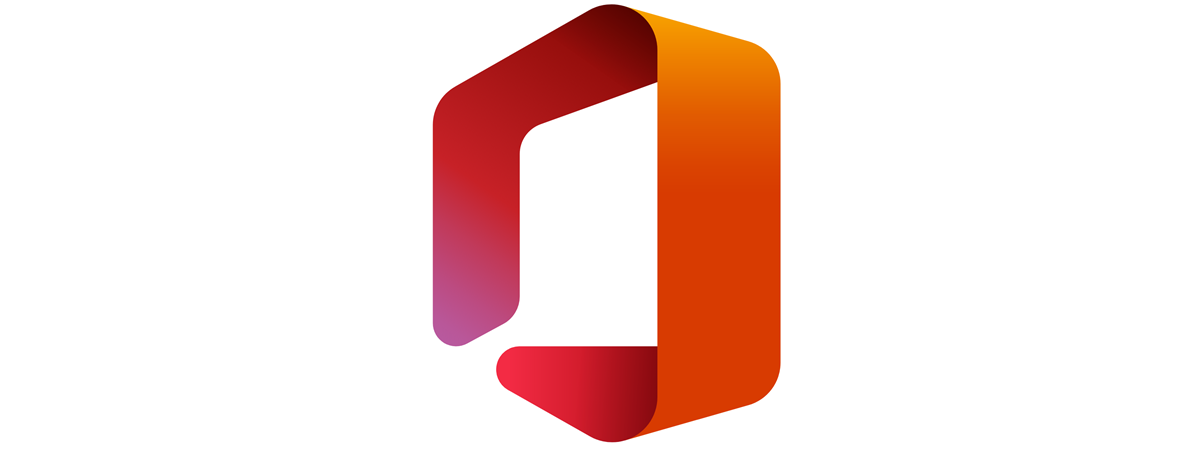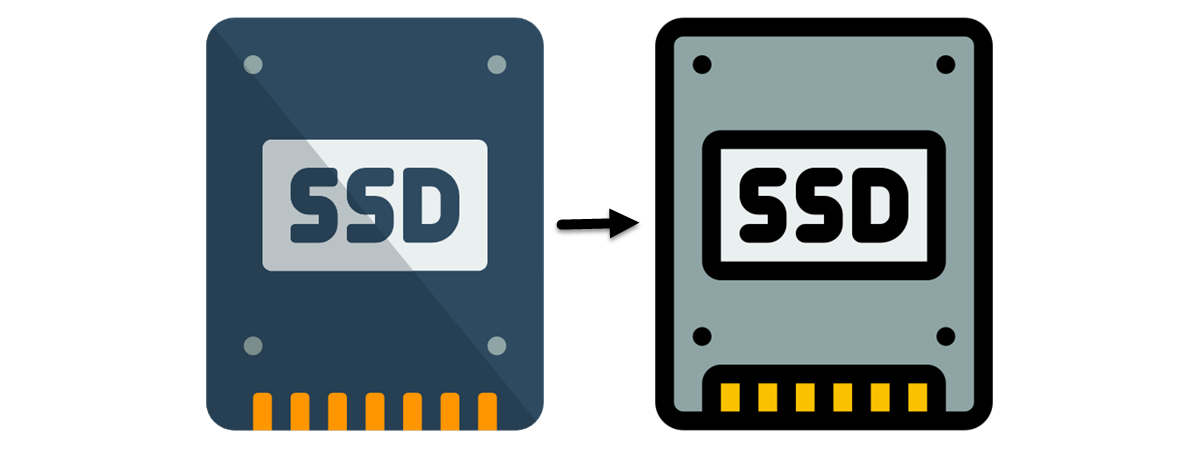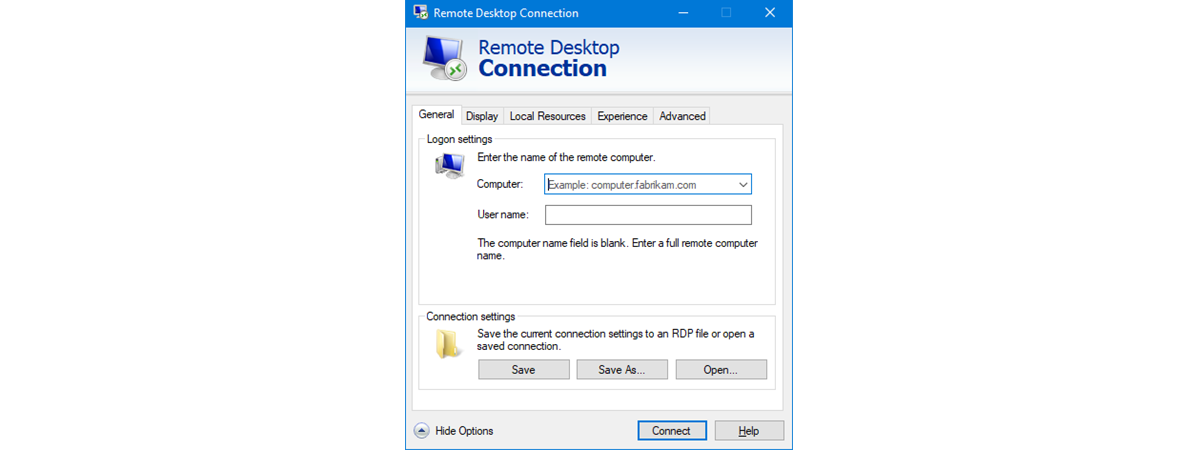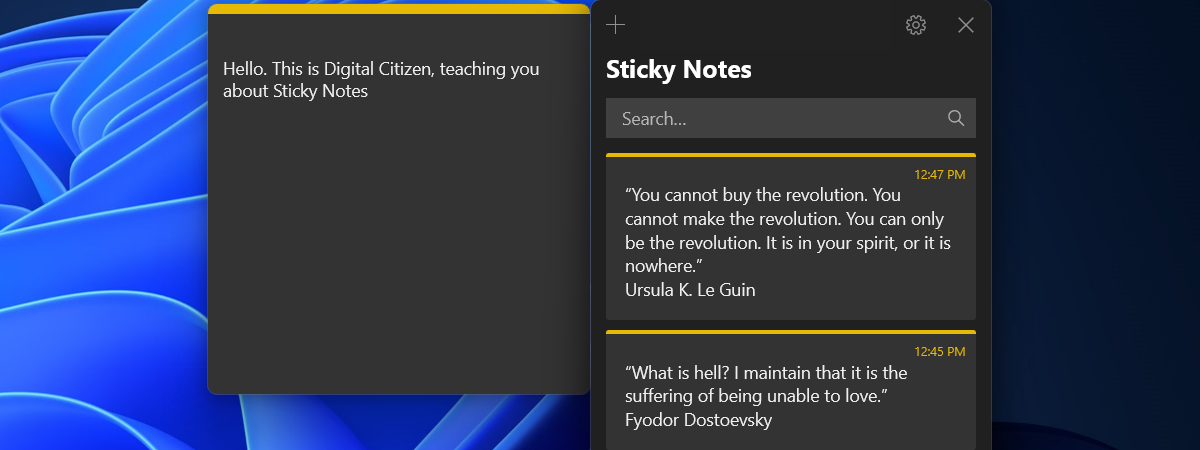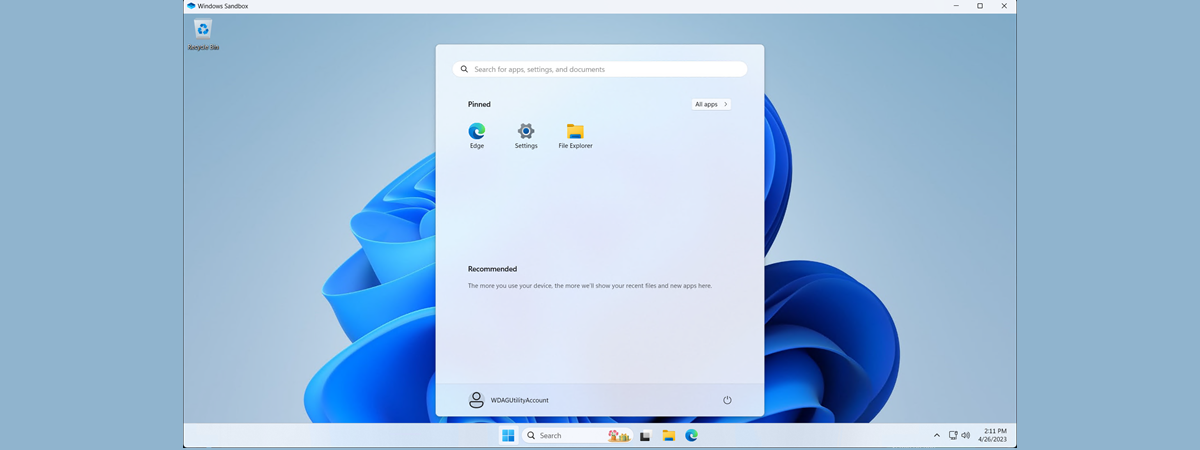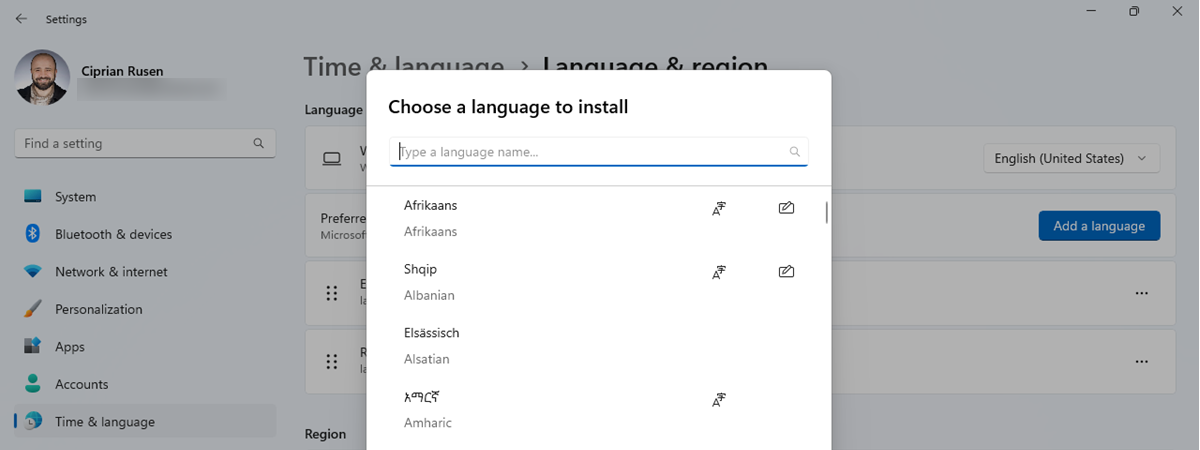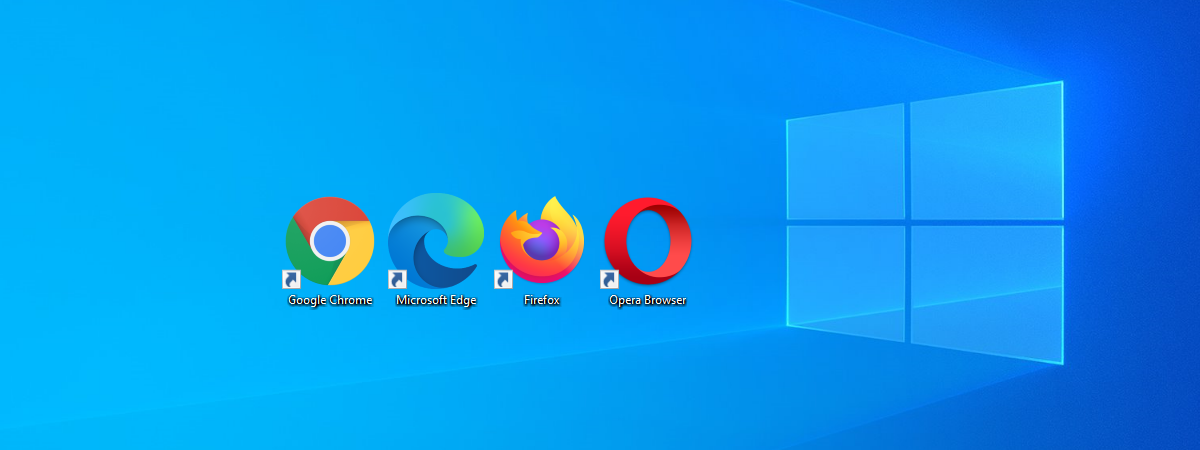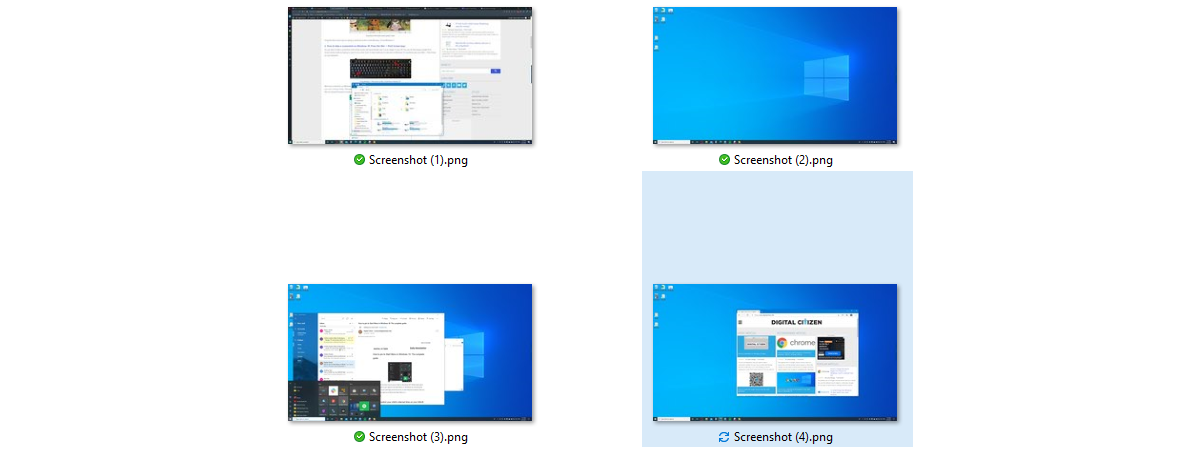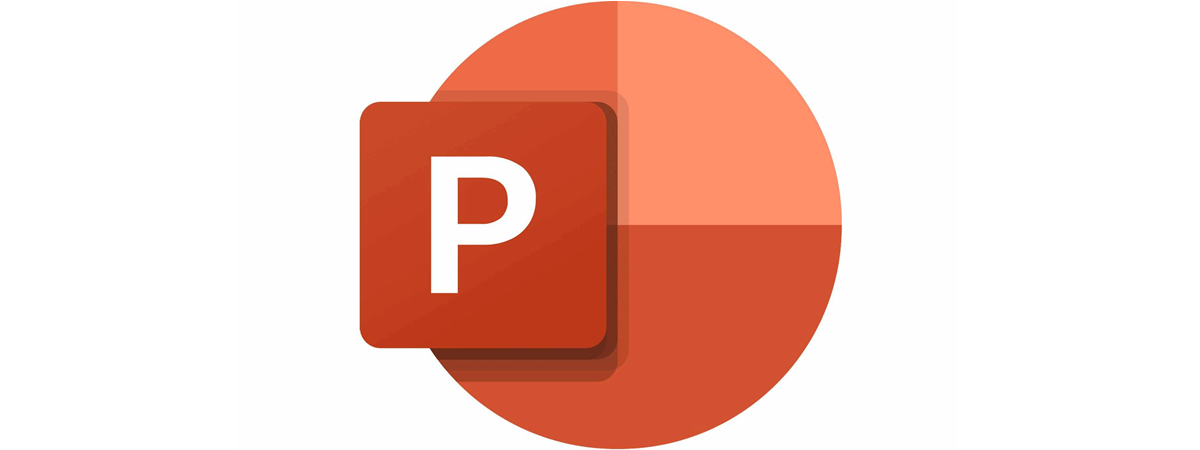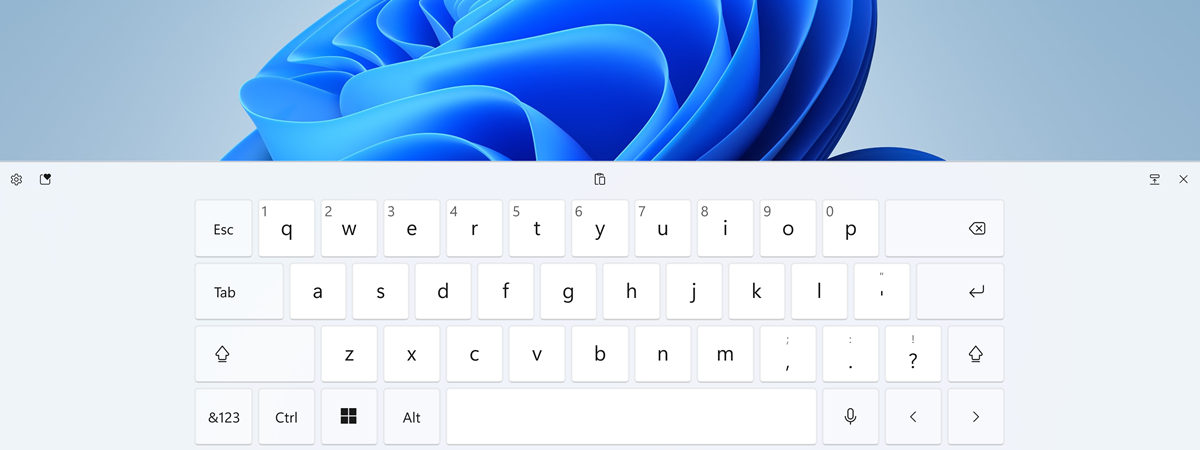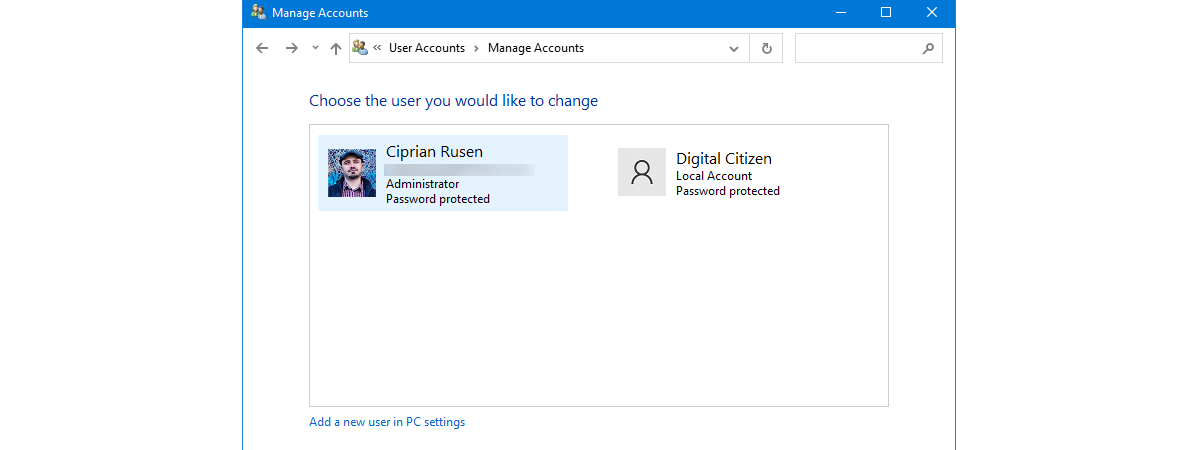Intel NUC 13 Pro & NUC 13 Extreme: Business or gaming?
Intel recently launched two new series of Mini PCs in the Intel NUC family. These are the Intel NUC 13 Pro and Intel NUC 13 Extreme, two types of small form factor PCs designed and aimed at different audiences, but both offering high computing performance and plenty of customization options. While the Intel NUC 13 Pro is aimed at businesses in need of powerful


 22.05.2023
22.05.2023