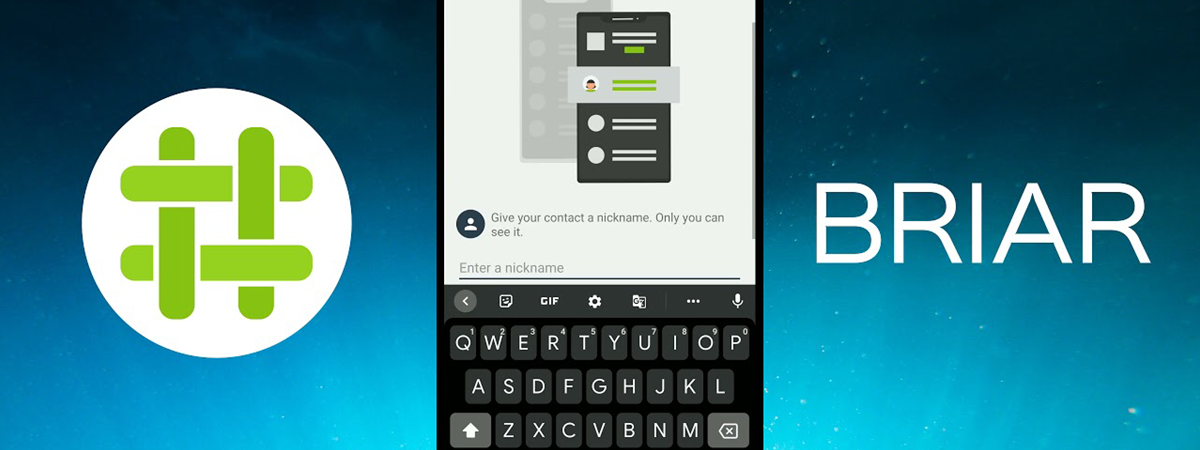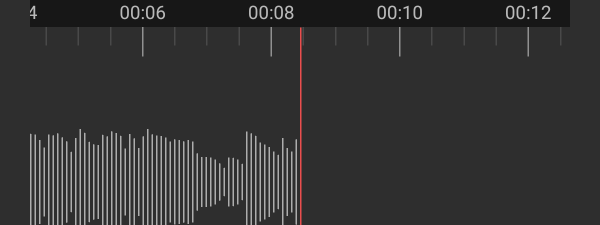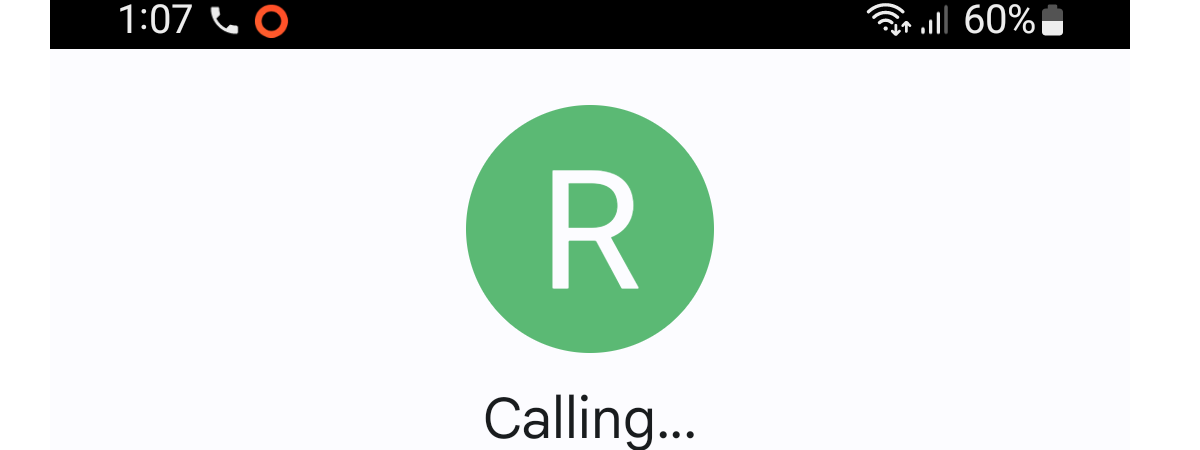
Wi-Fi calling for phones, also dubbed VoWifi, is a technology that has been around for a long time. However, its adoption by mobile carriers is slow, and even today, Voice over Wi-Fi is not supported by all mobile operators and smartphones. Do you want to know what Wi-Fi calling is, its benefits, and how to use it? If you do, read our guide to find out more about VoWiFi and how to use it on your mobile phone:
What is Wi-Fi calling (Voice over Wi-Fi)?
Wi-Fi calling is another name for a service called Voice over Wi-Fi that lets mobile phone subscribers use their smartphones to make calls using Wi-Fi networks instead of mobile networks. Wi-Fi calling is also referred to as VoWiFi.
Voice over Wi-Fi supports both voice and video calls, and, when enabled, the calls you make are in HD (High Definition), meaning that their quality is better than standard phone calls. If VoLTE (Voice over LTE) is also available, smartphones that support and have Wi-Fi calling enabled can seamlessly switch between the two services, so that no interruptions in phone conversations occur. VoWiFi can be useful in situations such as poor 4G LTE mobile coverage. If your mobile reception is poor, and you can connect to a wireless network or hotspot, Wi-Fi calling ensures that you enjoy high-quality phone calls.
Even if your smartphone is connected to a wireless network, Wi-Fi calling is not a service everyone can access, unfortunately. To be able to benefit from it, two conditions must be fulfilled: both your smartphone and your mobile operator must offer support for Voice over Wi-Fi.
Now that you know what Wi-Fi calling is, let’s see how to enable it on Android smartphones and iPhones.
How to enable Wi-Fi calling (VoWiFi) on a Samsung Galaxy smartphone
The next steps and screenshots are made on a Samsung Galaxy S20 FE smartphone running Android 12. Of course, if you’re using a different Android version or a smartphone made by another manufacturer, things might not look identical, but the essentials are the same.
How to enable VoWiFi on a Samsung Galaxy smartphone from Settings
The first step is to open the Settings of your Android smartphone. A quick way to do it is to tap on the Settings app from the app drawer.
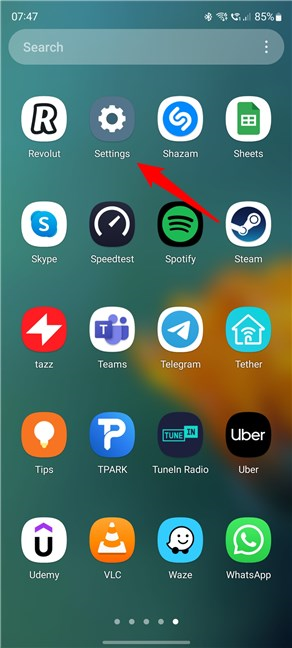
Open the Settings app on your Android smartphone
Then, on the Settings screen, tap on Connections.
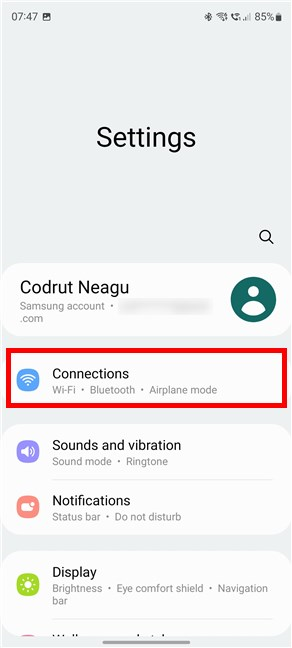
Tap to open Connections
This takes you to the Connections settings page. On it, look for the option called Wi-Fi Calling. If the switch to its right is not enabled by default, turn it on yourself by tapping on it.
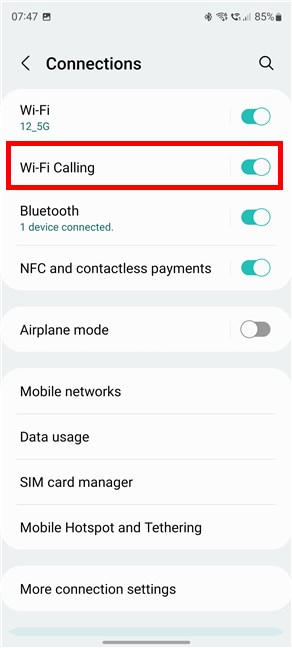
Enable Wi-Fi Calling on a Samsung Galaxy smartphone
Now, Voice over Wi-Fi is enabled on your smartphone, so you can enjoy HD voice and/or video calls whenever you’re connected to a wireless network.
IMPORTANT: While your Android smartphone will use Wi-Fi Calling (VoWiFi) when connected to a wireless network, it will likely not use this feature when you place emergency calls. In other words, if you call an emergency service such as 911 (in the United States) or 112 (in the European Union), your smartphone will still use the mobile network, not VoWiFi.
How to enable VoWiFi on a Samsung Galaxy smartphone from the Phone app
A similar yet slightly lengthier way to enable VoWiFi on Samsung Galaxy smartphones is available in the Phone app. Start by opening Phone by tapping its button on your home screen.
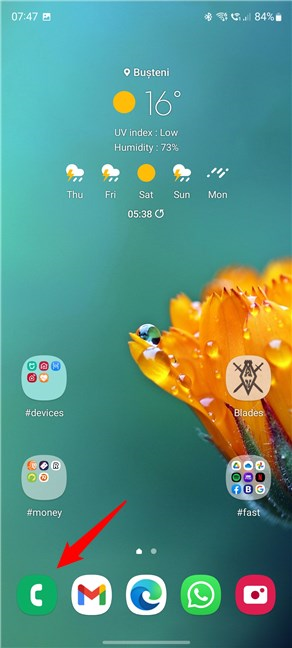
Open the Phone app on your Samsung Galaxy smartphone
Then, on any tab of the Phone app, you should see a small menu button that looks like three stacked dots. Tap on it.
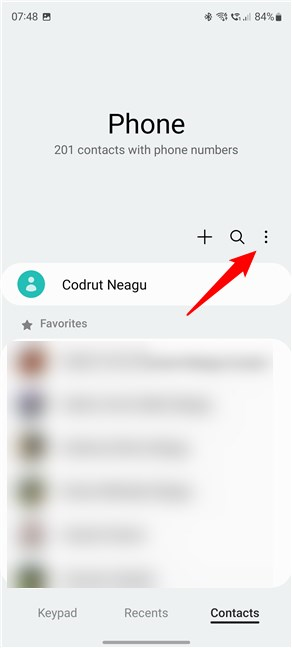
Open the menu of the Phone app
The Phone menu opens: tap the Settings entry.
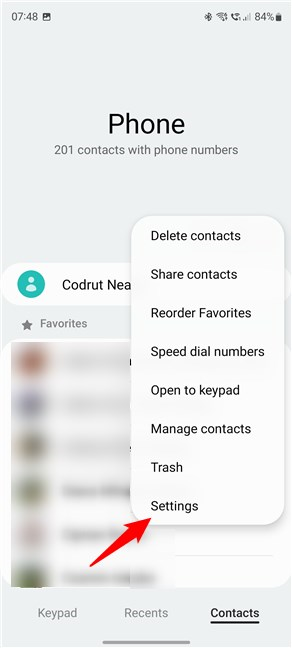
Open the Settings of the Phone app
The previous action takes you to a page named Call settings. On it, find and enable the Wi-Fi Calling option if it’s not already turned on.
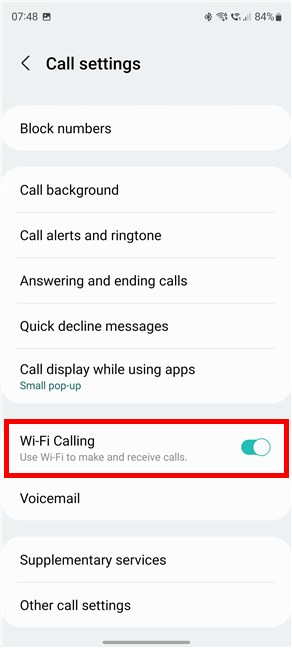
Turn on Wi-Fi Calling on a Samsung Galaxy smartphone
From now on, your Samsung Galaxy smartphone will use Wi-Fi to make and receive phone calls.
TIP: Did you know that if you have a Dual SIM Samsung smartphone, you can select a preferred SIM card for mobile data and calls? Here’s how to change Dual SIM settings on Samsung Galaxy smartphones.
How to enable Wi-Fi calling (VoWiFi) on an iPhone
The next steps and screenshots are made on an iPhone 12 mini running iOS 15.6. If you’re using a different iOS version or iPhone model, things might not look identical, but the essentials are the same.
On your iPhone, open the Settings app by tapping on its icon from your home screen.
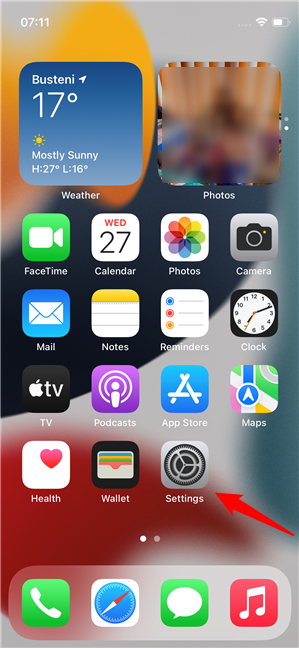
The Settings app from iOS
Then, on the Settings screen, scroll until you find the entry called Phone.
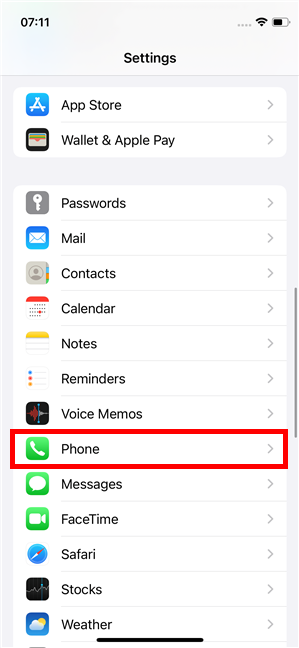
The Phone entry from the Settings screen
The Phone screen has quite a few options, and one of them is called Wi-Fi Calling. If it’s On, you’re already using Voice over Wi-Fi. However, it’s probably Off by default, so tap on it.
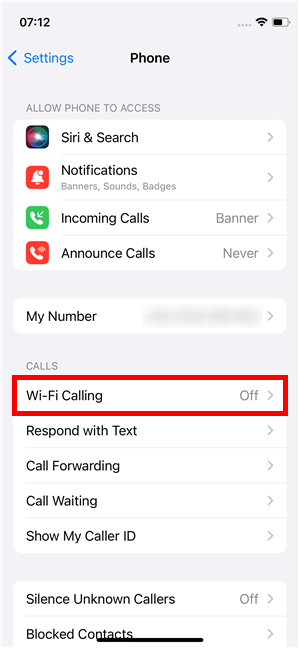
Tap the Wi-Fi Calling entry on your iPhone
On the Wi-Fi Calling settings screen, you should see a switch called “Wi-Fi Calling on This iPhone.” Tap on it to enable it.
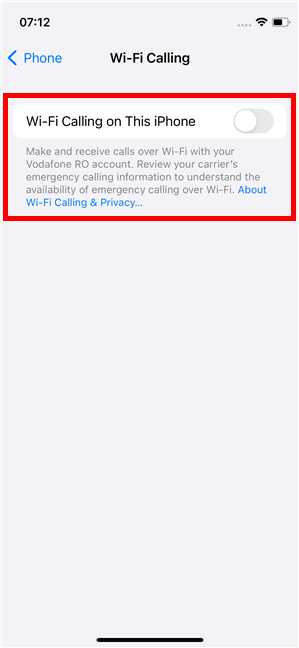
The switch to enable Wi-Fi Calling on This iPhone
iOS then tells you that “When you join a network, the country where the network connection is made may be sent to your carrier, and your cellular identity may be sent to the Wi-Fi network operator. The city may be sent to the carrier for routing short code calls.” All of these are necessary things for VoWiFi to work, so if you’re OK with them, tap Enable to continue.
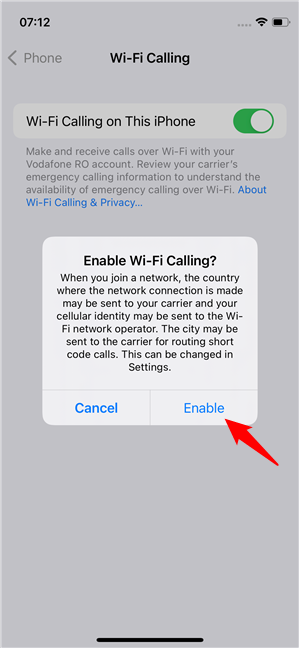
Confirmation for turning on Wi-Fi Calling
Then, VoWifi is immediately enabled on your iPhone, and the “Wi-Fi Calling on This iPhone” correspondingly signals the change.
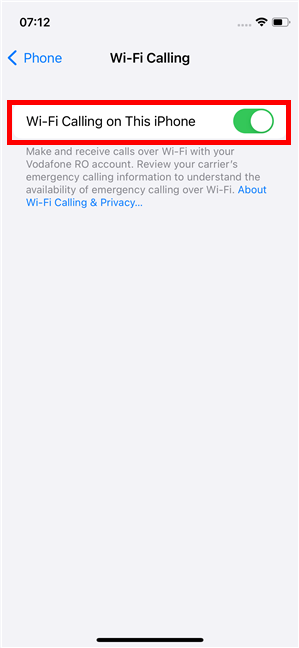
Wi-Fi Calling is enabled on your iPhone
From now on, your iPhone can use Wi-Fi Calling whenever you’re connected to a wireless network or hotspot, and you can enjoy high-quality phone calls even if your carrier’s coverage isn’t great.
TIP: When someone calls you on your iPhone, and you can’t answer, here’s how to use the quick responses on your iPhone.
Did you enable Wi-Fi calling (Voice over Wi-Fi) on your smartphone?
Now you know what Wi-Fi calling is and how to use this service on Android smartphones and iPhones. So did you turn VoWiFi on? Did you make phone calls using Voice over Wi-Fi? Did they sound better than regular voice calls made through your carrier’s mobile network? Share your experience and opinions in the comment section below.


 05.08.2022
05.08.2022