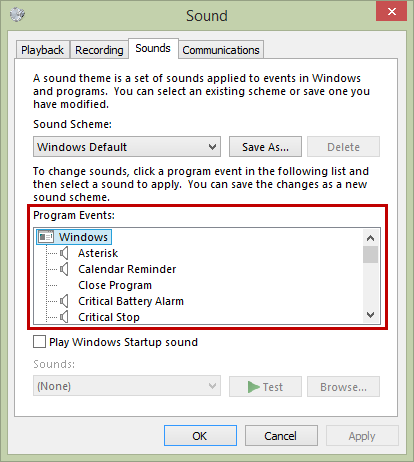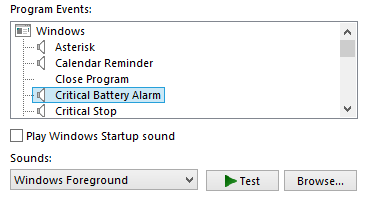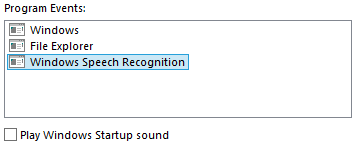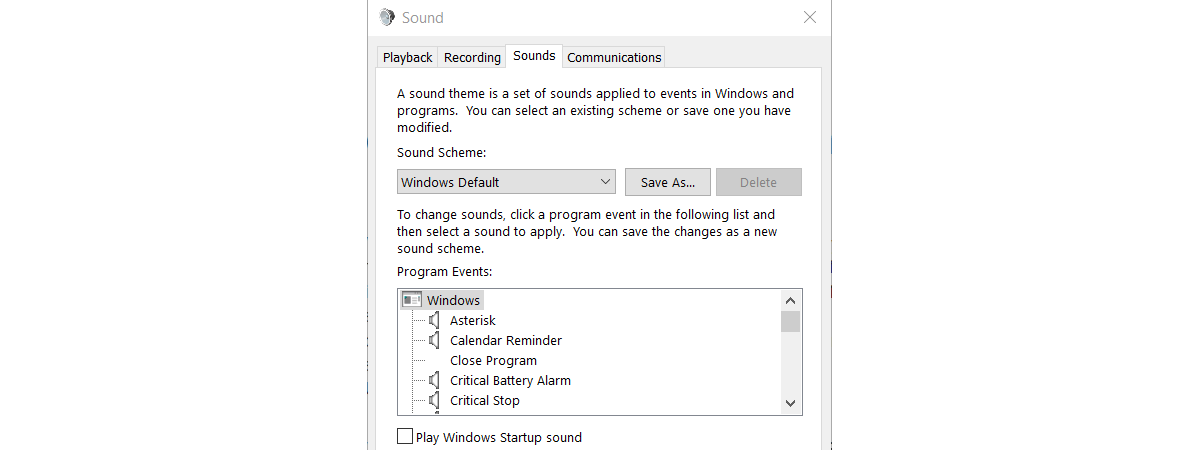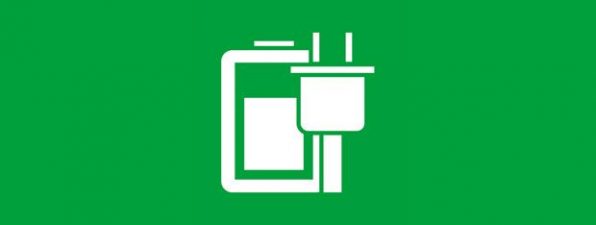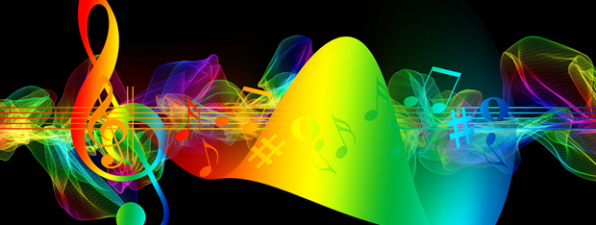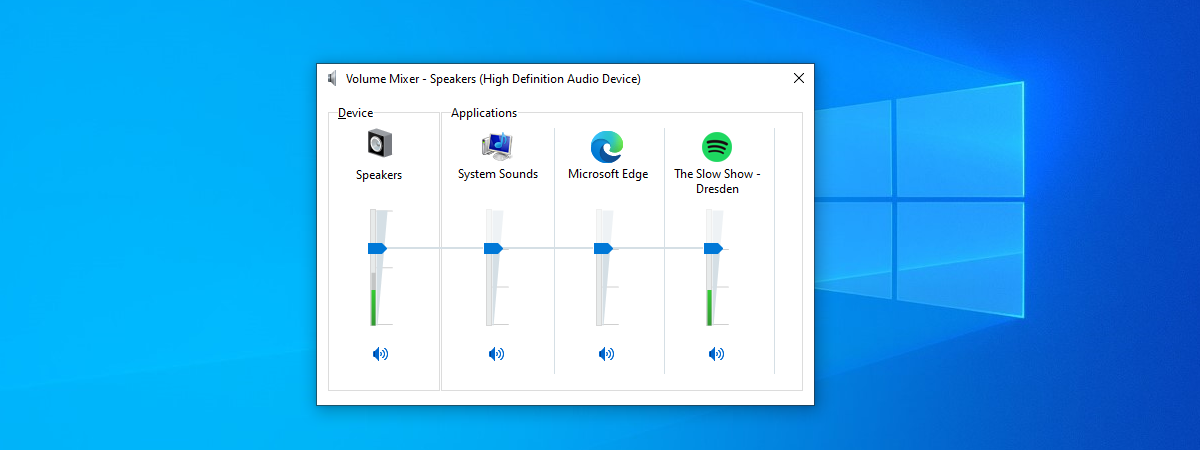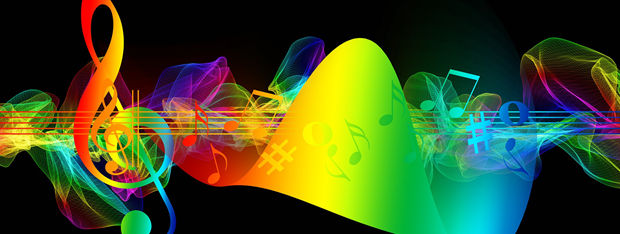
A few days ago, one of our readers asked us an interesting question: "is there a place where I can check when does a Windows sound play?". While we have shown how to customize the sound scheme in Windows, we did not talk about when each system sound is played. That's why we decided to answer this question and detail when each system sound is played by Windows. Let's get started:
NOTE: If you want to learn how to change the sounds used by Windows, read this tutorial: How To Customize The Sound Scheme Used On Your Windows Computer.
What Are The Program Events That Are Included In A Sound Scheme?
You can customize the sound scheme used by your Windows computer from the Sound window, found in the Control Panel. You will get to it by going to: "Control Panel -> Appearance and Personalization -> Personalization -> Sounds".
In the Sound window you'll notice a section called Program Events.
There you'll find a rather long list of events. If you use a sound scheme, most of these events have a sound assigned. That means that whenever a program event occurs, its corresponding sound is played. For example, when your laptop or device battery is low on power you'll hear the Critical Battery Alarm sound.
These Program Events are divided into subsections. By default, you should have three categories: Windows, File Explorer and Windows Speech Recognition. They include sounds that are played when using Windows, File Explorer and Speech Recognition.
Depending on the software that you installed on your device, other sections might also be available. When software developers program an application, they can create program events that trigger sound alerts. These sound alerts let users know that something happens on their computers. For example, a developer writing an email application can program it to automatically play a sound whenever a new message is received or sent. If an application was programmed to offer this kind of feature, you'll see all its program events displayed in the Sound window.
When Are All These Sounds Played?
Windows includes some program events of its own. Their names are mostly self-explanatory but some are harder to understand. Here's when the default system sounds are played in Windows:
- Asterisk - the sound that is played when a popup alert is displayed, like a warning message.
- Calendar Reminder - the sound that is played when a Calendar event is taking place.
- Critical Battery Alarm - the sound that is played when your battery reaches its critical level.
- Critical Stop - the sound that is played when a fatal error occurs.
- Default Beep - this sound is played for multiple reasons, depending on what you do. For example, it will play if you try to select a parent window before closing the active one.
- Desktop Mail Notification - the sound that is played when you receive a message in your desktop email client.
- Device Connect - the sound that is played when you connect a device to your computer. For example, when you insert a memory stick.
- Device Disconnect - the sound that is played when you disconnect a device from your computer.
- Device Failed to Connect - the sound that is played when something happened with the device that you were trying to connect.
- Exclamation - the sound that is played when you try to do something that is not supported by Windows.
- Instant Message Notification - the sound that is played when you receive an instant message.
- Low Battery Alarm - the sound that is played when the battery is running low.
- Message Nudge - the sound that is played when you receive a BUZZ in an instant message.
- New Fax Notification - the sound that is played when you receive a fax via your fax-modem.
- New Mail Notification - the sound that is played when you receive an email message.
- New Text Message Notification - the sound that is played when you receive a text message.
- NFP Completion - the sound that is played when the transfer of data via NFC between your Windows device and another device is completed.
- NFP Connection - the sound that is played when your Windows device is connecting to another device via NFC.
- Notification - the sound that is played when a default notification from a program or app is displayed.
- System Notification - the sound that is played when a system notification is displayed.
Conclusion
There are a lot of people who like to hear sounds when something happens on their Windows devices. While setting or customizing a sound scheme is a simple job, you may not know what's up with all the sounds that can be customized. Hopefully our guide has offered all the information that you needed to know. If you have questions on this subject, don't hesitate to ask using the comments form below.