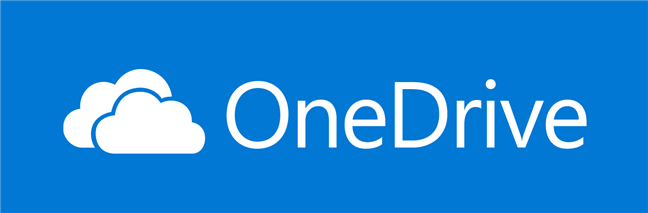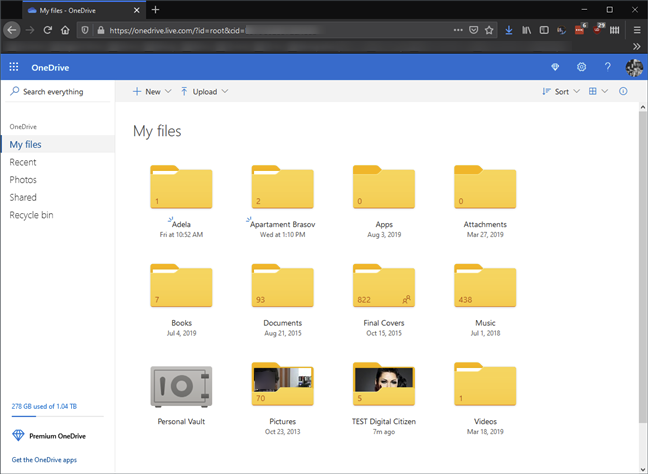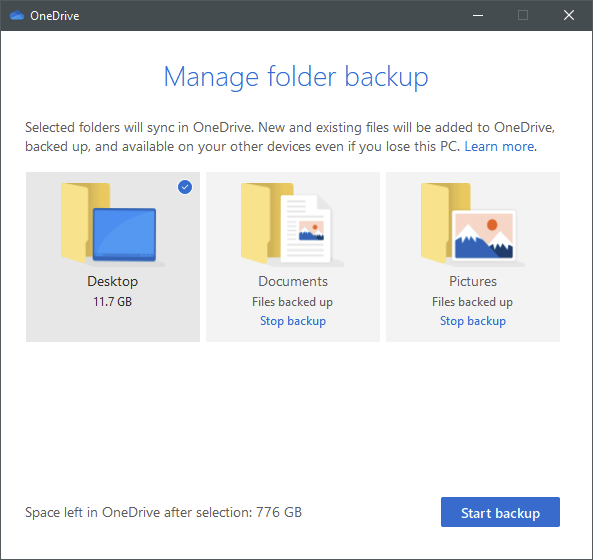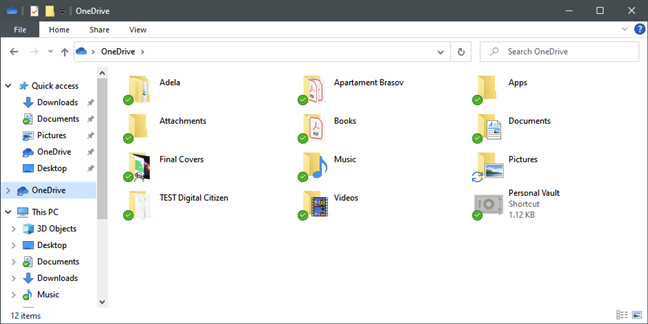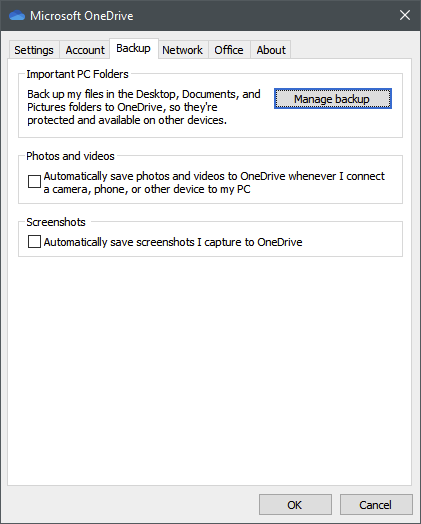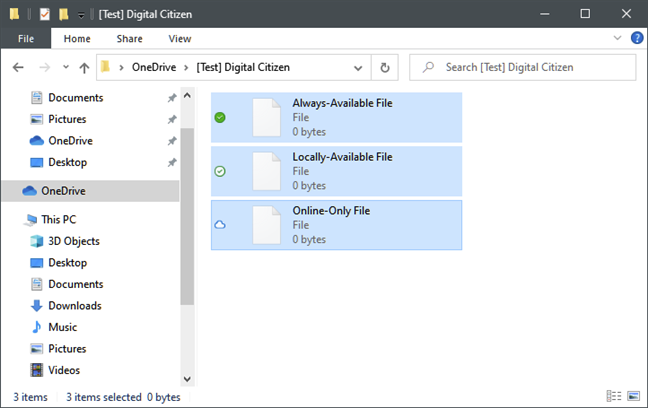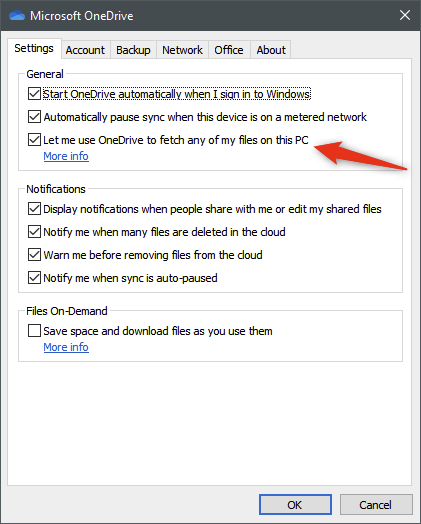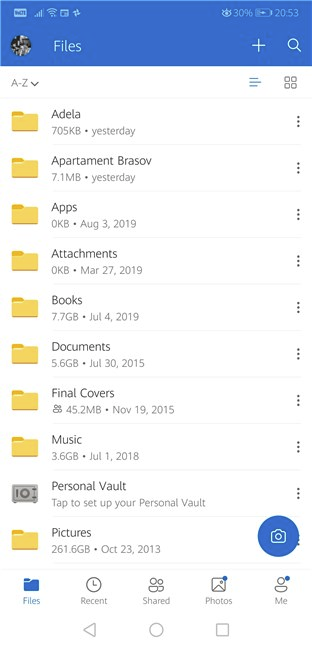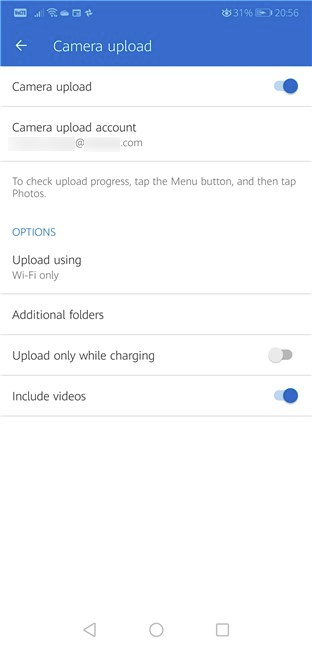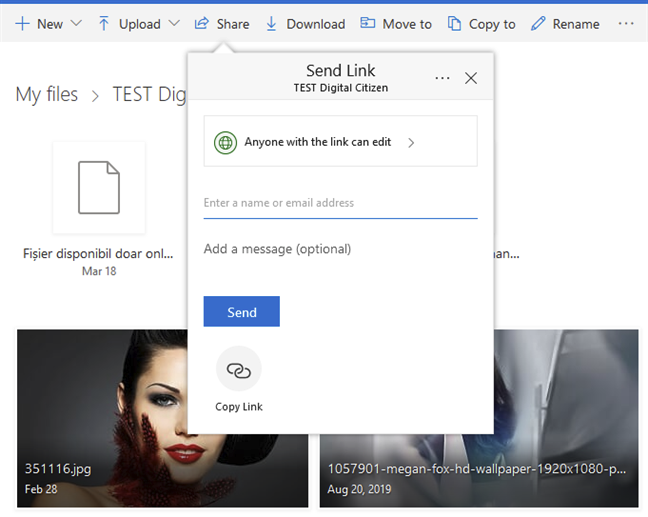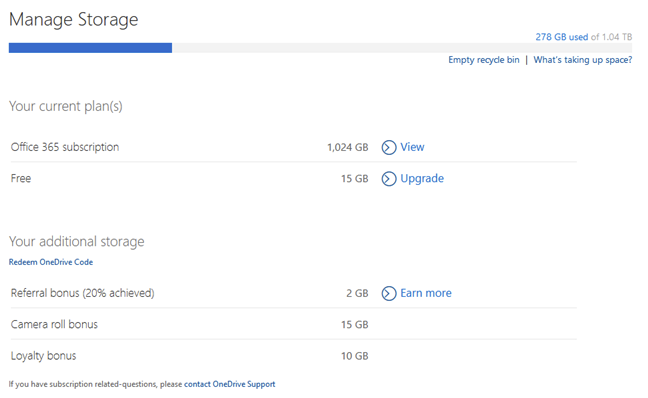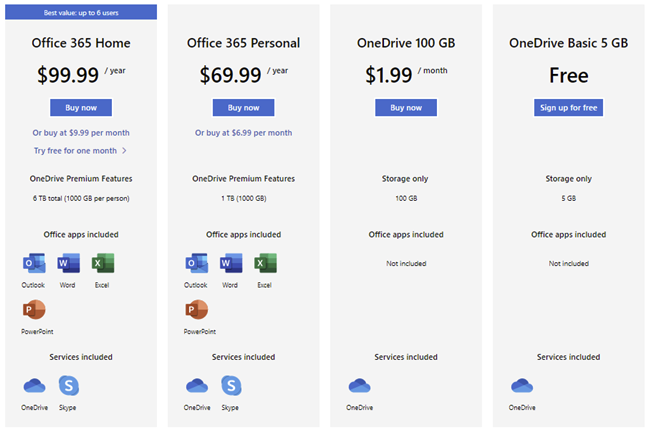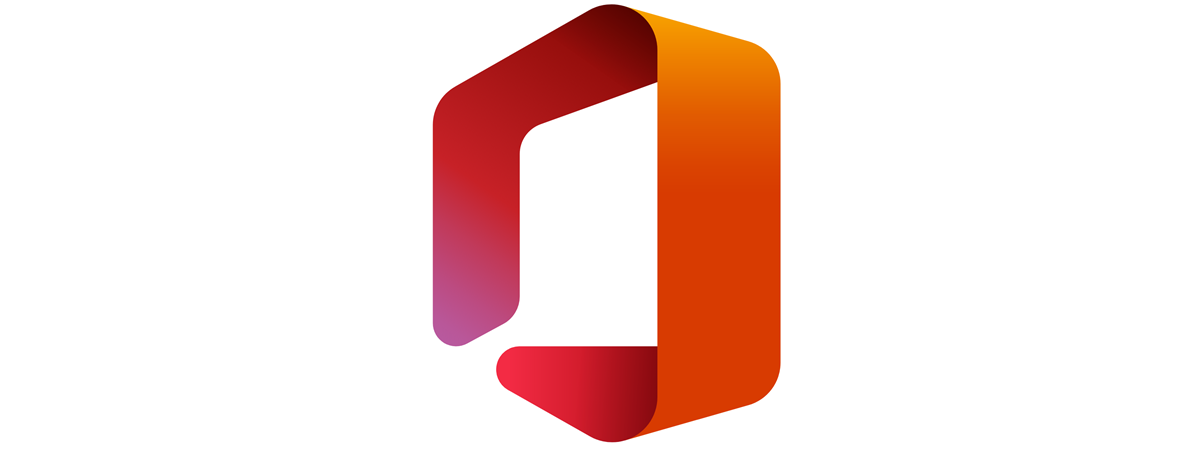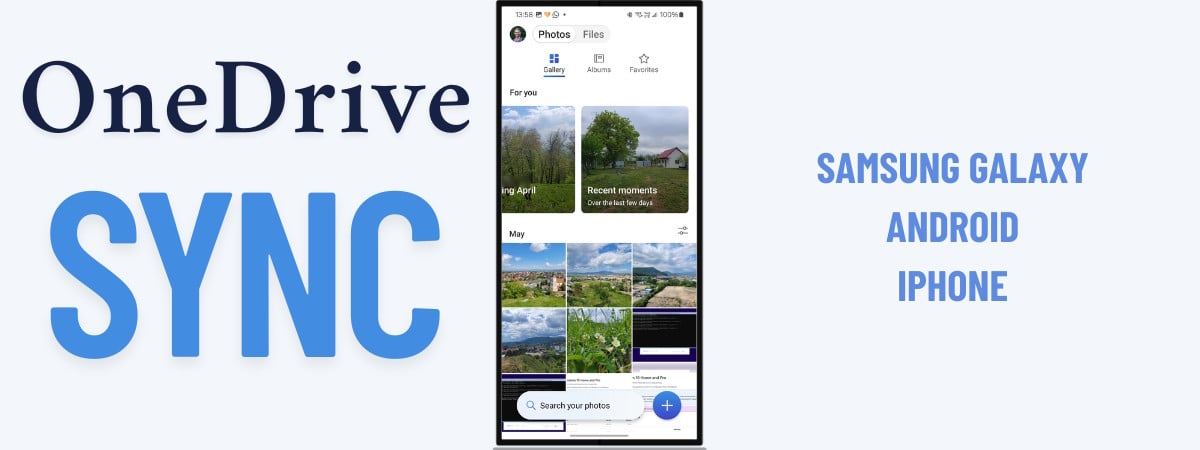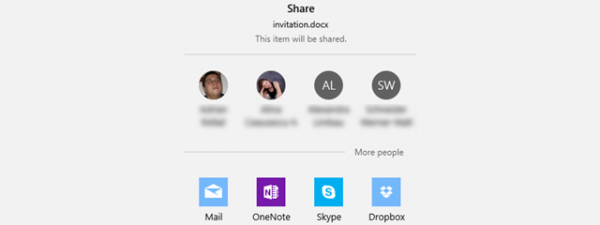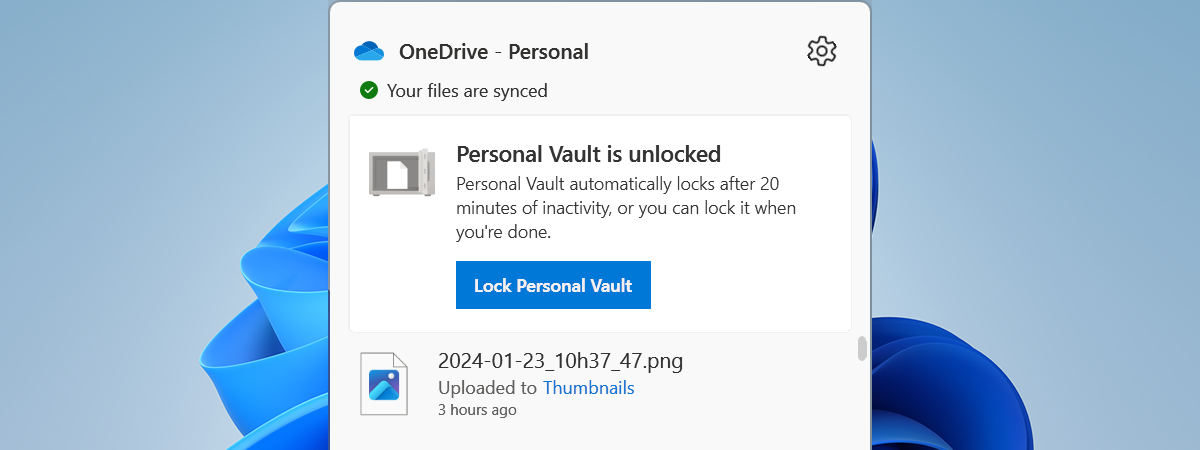If you use a PC or a laptop with Windows 10, a Microsoft Surface tablet, or an Xbox One console, you have undoubtedly come across OneDrive, even if you don't use it. The same is true if you are using Office 365. You might have seen OneDrive even on your Android smartphone. Are you asking yourself: What is OneDrive? Do you want to know what OneDrive's benefits are and why you should be using it? Read this article and find out everything you need to know about OneDrive:
What is OneDrive?
OneDrive is Microsoft's storage service for hosting files in the cloud. It is available for free to all the owners of a Microsoft account. OneDrive offers you a simple way to store, sync, and share your files. Windows 10 uses OneDrive also to synchronize system settings, visual customizations, themes, app settings, and even Microsoft Edge's tabs, browsing history, and saved passwords.
You can access the files stored in your OneDrive directly from a web browser, straight from Windows 10, or a OneDrive app on your PC or device. Microsoft has developed OneDrive apps for iOS, Android, macOS, Xbox, and all versions of Windows.
Historical Note: Until January 2014, OneDrive used to be named SkyDrive. Before that, just until the launch of Windows 8, it was called Windows Live SkyDrive. More information on the history of this service and its previous names can be found on Wikipedia: OneDrive History.
Why should you use Microsoft's OneDrive?
There are quite a few reasons, ranging from easy access to your cloud storage space on any device, to how easy it is to share stuff from OneDrive, and going all the way to what an excellent backup solution OneDrive is. Here is why we believe you should use OneDrive:
Starting to use Microsoft OneDrive does not cost a thing: it is free, as long as you make do with the default 5 GB of free storage space it offers. That is a good starting point for anyone who wants to store more than a few files in the cloud.
Also, in Windows 10, Microsoft configures OneDrive to be the default saving place for your documents. If you let it, OneDrive can automatically save backups of your files to the cloud, and automatically sync them to your other devices on which you have OneDrive set up. If your hard drive or SSD fails, you have your documents readily available in OneDrive, thus avoiding the loss of important files.
You can even set OneDrive to automatically upload files (photos and videos) from your Android smartphone or your iPhone, so that you never risk losing them.
What is OneDrive in Windows 10?
Microsoft OneDrive is omnipresent in Windows 10, which is the most used operating system for PCs. That also means that you do not have to do anything special to get OneDrive in Windows 10. By default, OneDrive is installed with Windows 10, and all you have to do to access your cloud files is to open the OneDrive folder in File Explorer.
You can use OneDrive to sync your settings across different Windows 10 PCs. If you are using Windows 10 (or Windows 8.1) devices or an Xbox One gaming console, and you configure them to use the same Microsoft account, they can back up and sync not only your files, but also your settings and customization options.
Having your devices sync settings and customization details in your OneDrive means that you can benefit from the same or as similar as possible user experience on all of them.
You can use OneDrive for backup. OneDrive has become an affordable solution, and it is cheaper than many similar products, including Dropbox. It can be used as a great backup solution, as it meets the essential criteria: it is affordable, it offers plenty of storage space, it is accessible on all important platforms, and it is well integrated with Office 365 and Windows 10.
Another excellent feature of OneDrive's app for Windows 10 is something called Files On-Demand. This feature lets you use OneDrive to save storage space on your Windows 10 computers and devices. How does OneDrive do that? By saving copies of your files only in the cloud, and downloading them to your PC only when you open them or if you manually set them to be always available offline.
Furthermore, in Windows 7 and Windows 10, you can use OneDrive to access any of the files on your PCs, even if they're not stored in your OneDrive folder and synced to the cloud. This feature is called fetch files, and all you need to make it work is change a few settings in OneDrive's app.
What is OneDrive for smartphones and tablets?
Microsoft has worked hard on getting OneDrive on all the major computing platforms. They have developed OneDrive apps for Windows, macOS, iOS, and Android. You can install the OneDrive apps on all your devices to safely access and sync your files in the cloud from anywhere.
The OneDrive apps for Android and iOS also let you backup the photos and videos shot with your Android smartphone or iPhone, automatically. A few settings to be made, and you should never worry about losing your photos ever again.
OneDrive for mobile devices has become so advanced in the last years that it even lets you scan whiteboards, documents, business cards, and photos, using any Android smartphone or iPhone.
If you need any of the Microsoft OneDrive apps, you can download them from the official OneDrive website here: Download OneDrive.
How to use OneDrive to share files
Everything in your OneDrive is already stored online in a cloud storage service, and sharing any of your files or folders from it is a breeze, pun intended. 🙂 OneDrive makes it easy to share your files with whomever you want: a few clicks or taps, and your files are shared directly with the person(s) you choose. You can also choose to use OneDrive to get links (even temporary ones) that you can share on any medium online by pasting them. The people who click or tap on your links gain instant access to the linked files, in any web browser they might be using.
How much storage space does OneDrive offer?
OneDrive offers 5 GB of storage space for free. Older users of the service were able to claim 15 or even 25 GB of free space. There are a few ways in which you can add more free space to your OneDrive. For instance, if you recommend this service to your friends, you can earn up to 10 GB of free OneDrive storage. You can find other ways to increase the free storage space in this guide: 6 ways to add more storage space to your OneDrive.
You can host any type of files on OneDrive, as long as they are not bigger than 15 GB each. This file size restriction is true regardless of the way you choose to upload your files.
If you need additional space, OneDrive offers a few storage plans you can purchase for a monthly fee:
- OneDrive 100 GB - 100 GB for $1.99/month
- Office 365 Personal - 1TB for $69.99/year or $6.99/month. This plan includes a full license for Office 365.
- Office 365 Home for 6 users - 6TB (1TB per user) for $99.99/year or $9.99/month. This plan includes a full license of Office 365, which can be installed and used by up to six users at the same time.
You can find all the available subscription plans here: OneDrive Plans.
How to uninstall OneDrive from your PC?
We noticed that, despite all its features and positive aspects, some of our readers don't like OneDrive and want to get rid of it. The good news for those of you who don't want to use OneDrive is that it is easy to remove. On mobile devices such as smartphones or tablets, just remove the OneDrive app. To uninstall OneDrive from Windows, follow the steps from this tutorial: How to uninstall OneDrive from Windows (all versions).
Do you use Microsoft OneDrive?
Have you been using OneDrive for a long time? We got so accustomed to having OneDrive on our computers and devices, that we can no longer imagine them without it. We would love to hear what you think about OneDrive and what it has to offer, so do not hesitate to leave a comment in the section below.


 16.04.2020
16.04.2020