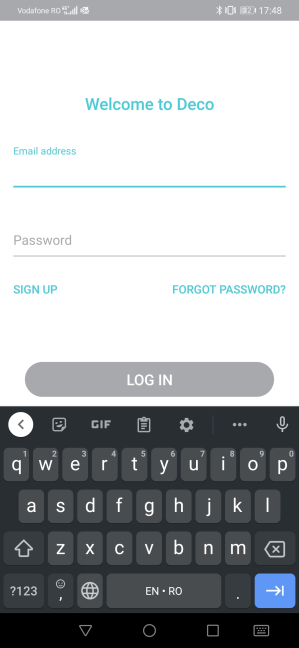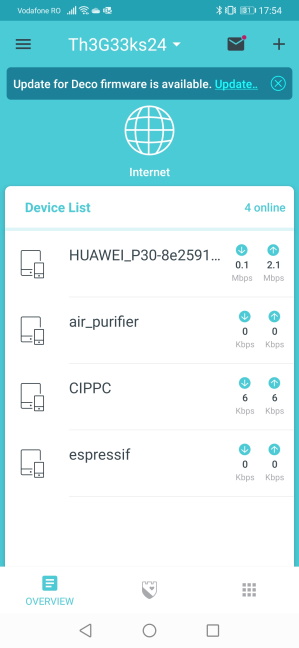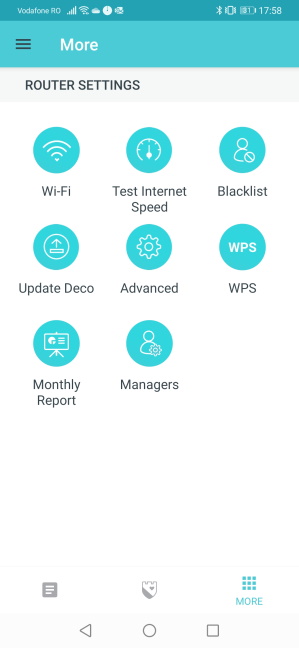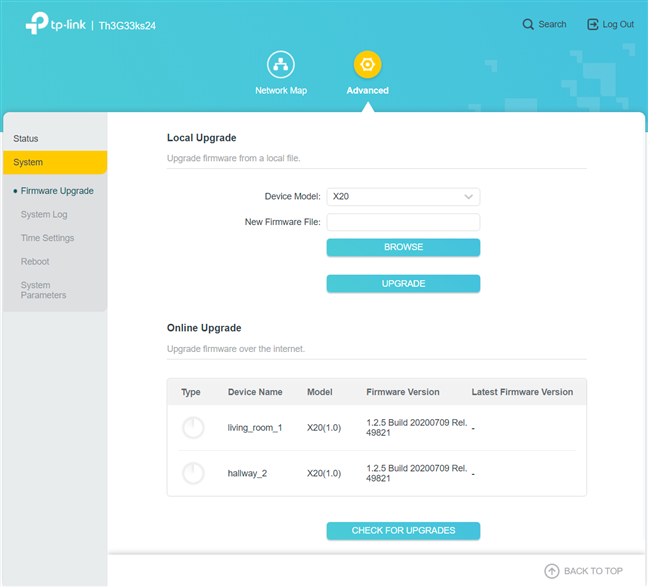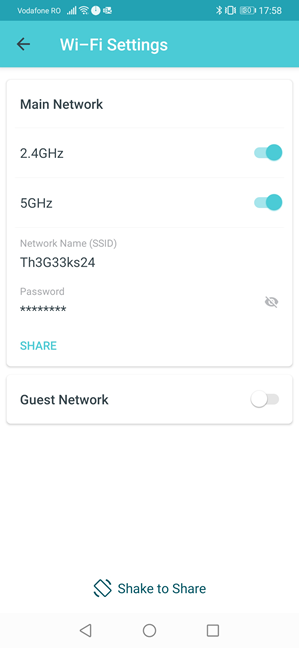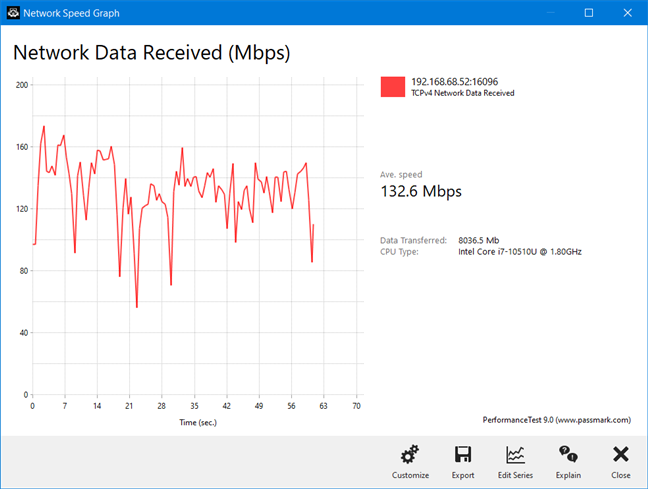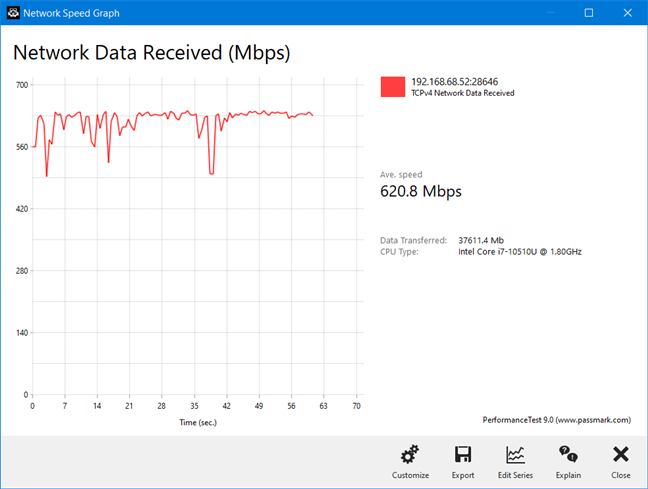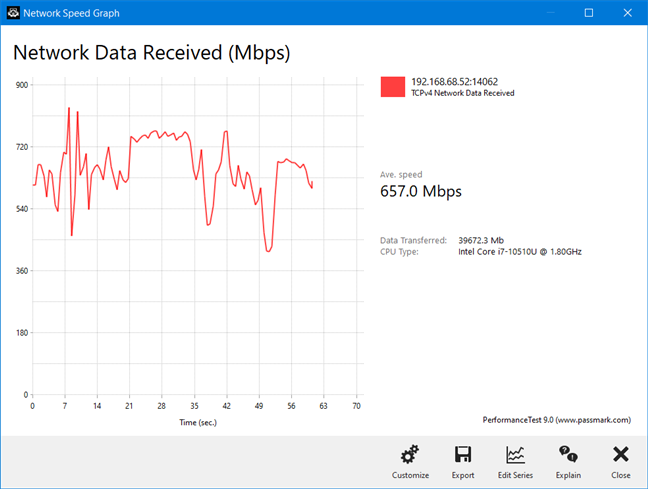Mesh Wi-Fi systems are all the rage now, especially the newer models that feature support for the Wi-Fi 6 standard, which promises the fastest wireless networks to date. TP-Link has launched several new models in their Deco line-up, and the most accessibly priced is TP-Link Deco X20. It is a dual-band, mesh Wi-Fi system that broadcasts its network using three standards at the same time: Wi-Fi 6, Wi-Fi 5, and Wi-Fi 4. If you want to know more about what it has to offer, and whether it is a good fit for your needs, read this detailed review:
TP-Link Deco X20: Who is it good for?
This mesh Wi-Fi system is a solid choice for:
- People interested in the Wi-Fi 6 (802.11ax) standard
- Users who want top security for their smarthome
- People who need a simple mesh Wi-Fi system that is easy to use and set up
- Users who wish to control their home network using the Alexa voice assistant
- Large homes and apartments where the coverage area is an issue
Pros and cons
Here are the things we like about TP-Link Deco X20:
- Beautiful, discrete design
- Fast Wi-Fi on the 5 GHz band
- Support for the new Wi-Fi 6 standard
- Can be remotely controlled from a mobile app that is easy to use
- Built-in security for your smarthome
- Useful parental controls for families with children
- You only need to set up the main unit in the kit. The rest are added automatically
- It works with other models from the Deco family
There are also some downsides to consider:
- The variability of wireless transfers can be high on the 2.4 GHz band
- Only two Ethernet ports on each unit, and no USB port
- It can't take full advantage of 1 Gbps internet connections
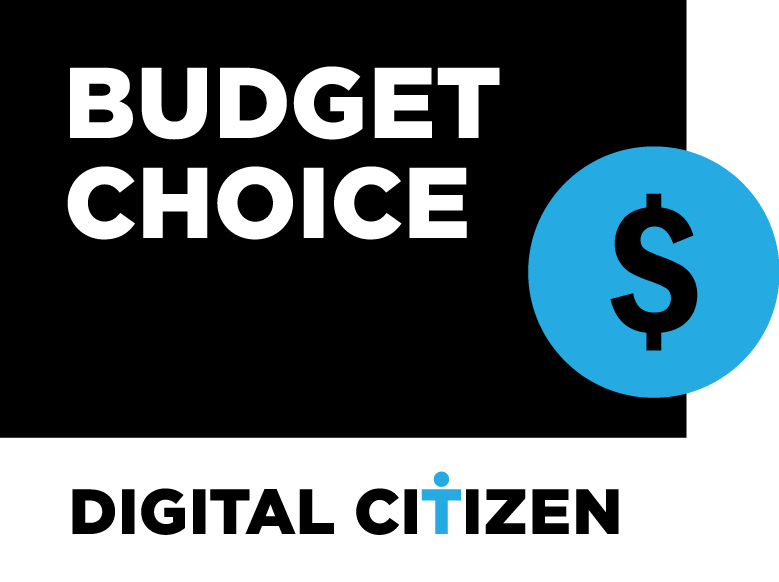
Verdict
TP-Link Deco X20 is very similar to Deco X60 in design, hardware, features, and performance. In my opinion, Deco X20 is a well balanced mesh Wi-Fi system, and it provides a slightly better value/money proportion than the Deco X60. It should be considered by anyone looking for a mesh Wi-Fi system with support for the Wi-Fi 6 standard.
Unboxing the TP-Link Deco X20 AX1800 mesh Wi-Fi 6 system
The packaging used for TP-Link Deco X20 follows the same design language as the entire family of Deco devices. The box is larger or smaller, depending on what variant you choose to buy: with one Deco X20 unit, two units, or three. We received the 2-unit pack, as you can see below.
On all the box's sides, you find plenty of pictures and information about the product you just bought and its many features. When you open it, you see the Deco X20 units nicely packaged, waiting for you to take them out and set them up.
When you are done unboxing everything, you get the following items: the Deco X20 units themselves, their power adapters, a network cable, and the quick installation guide.
The unboxing experience offered by TP-Link Deco X20 is quick and very satisfying. You feel like you just bought a premium device.
Hardware specifications and design
I don't know about you, but I like how the TP-Link Deco X20 units look, with their discrete, rounded design. Each unit has a diameter of 4.33 inches (110 mm) and a height of 4.49 inches (114 mm), and it weighs about 2.8 pounds or 1.3 kg. On the lower side of each Deco X20, you see the TP-Link logo, and beneath it, an LED light that signals its working status. The LED light can be turned off or programmed to turn itself off each night, so that it doesn't bother you while sleeping. As you can see, Deco X20 looks good and can fit any living room or living space where design matters.
On the bottom of each unit, four rubber feet help it remain stable on any flat surface. Unfortunately, there are no holes for wall-mounting, and that may be a downside for some users. Also, you can find the Reset jack. It is useful when troubleshooting problems or making the wrong settings, and you want to start over.
On the back of each Deco X20, there are only two Ethernet ports (at 1 Gbps), and the power jack. Inside each station, there is a Qualcomm IPQ8070 SoC with four cores, running at 1GHz, 512 MB of RAM, and 128 MB of storage space for the firmware.
Deco X20 has four internal antennas, two for each band: 2.4 GHz and 5 GHz. The maximum theoretical bandwidth is 574 Mbps for the 2.4 GHz band and 1201 Mbps for the 5 GHz band.
To learn more about this product's technical specifications, go to this page: TP-Link Deco X20 Specifications.
Setting up and using the TP-Link Deco X20 AX1800 mesh Wi-Fi 6 system
The setup of the Deco X20 is done using the Deco app for Android or iOS. You also need a TP-Link Cloud account, which you can create from the mobile app or your computer. However, it would have been nice for TP-Link to offer two-factor authentication to increase your account's security.
The setup wizard is easy to use, and it starts with choosing the Deco model that you own. You are asked to select your main Deco X20 unit's location and the type of your internet connection. The app doesn't do a great job of detecting your internet settings automatically, and it is best to enter all the connection details manually. You then create your Wi-Fi network and choose a name and password for it. At the end of the quick setup wizard, you can add more Deco units. One cool feature is that the additional Deco X20 units from your package are detected automatically after you turn them on, and you don't need to add them manually.
The Deco app searches for firmware updates automatically. It is a good idea to install the latest version, as it fixes bugs and improves the general performance of the Deco X20 mesh Wi-Fi system.
The Deco app is well organized and intuitive. On the Home screen, you see the devices that are connected to the network. There is also the HomeCare screen, where you control the built-in antivirus and all the security features, and the More screen where you find some advanced control options. The list of advanced options is not that long, and power users are going to feel constrained. For example, there is no way to broadcast the Wi-Fi using different names for each band, and you can't decide whether you want to turn off Wi-Fi 6 or not.
At the beginning of each month, the Deco app offers a report with useful statistics: the devices from your network with the most time spent online, the top internet speed achieved in your network, the number of new devices connected to the network, the malicious attacks blocked, and the internet history of your child if the Parental Controls are set up.
TP-Link also offers access to a web-based administration user interface. Unfortunately, the options available are few, and advanced users aren't going to get more out of it, as they would with mesh Wi-Fi systems from other brands.
One downside to all Wi-Fi 6 networking equipment is that you need to update the drivers on older laptops and computers to detect Wi-Fi 6 networks. This is valid for Deco X20 too, and you should pay attention to the instructions shared on this topic by TP-Link. If you do that, you shouldn't have any problems connecting all your computers and devices to the network broadcast by TP-Link Deco X20. We joined more than a dozen devices to our network: a desktop PC, several laptops and smartphones, one smart plug, one smart bulb, an air purifier, an Xbox One console, a PlayStation 4, and a wireless printer. All of them connected to the network without issues.
When using the Wi-Fi 6 standard, the download speed was excellent in the rooms closest to the main Deco X20 unit, but it dropped quite a bit in the others. This doesn't mean that the Wi-Fi was slow anywhere in our apartment. However, this drop could have been smaller with a dedicated Wi-Fi backhaul, like other mesh Wi-Fi systems have.
When transferring data through the Wi-Fi network, we looked at the variability of network transfers. We went to a room that is separated from the main Deco X20 unit by a wall. The average transfer speed was good when using the 2.4 GHz band and Wi-Fi 4. However, the variability of wireless transfers should be improved through future firmware updates.
When switching to the 5 GHz band and the Wi-Fi 5 standard, the variability of network transfers was excellent, and the speed improvement from Wi-Fi 4 to Wi-Fi 5 was easily noticeable.
However, when switching to the Wi-Fi 6 standard, the variability increased again, lowering the average speed you get. I think this is an area of improvement for future firmware updates that will help provide an even better experience when using the Wi-Fi 6 standard on the Deco X20.
If you want to know more about the real-world performance offered by TP-Link Deco X20, including comparisons with other mesh Wi-Fi systems, go to the next page of this review.