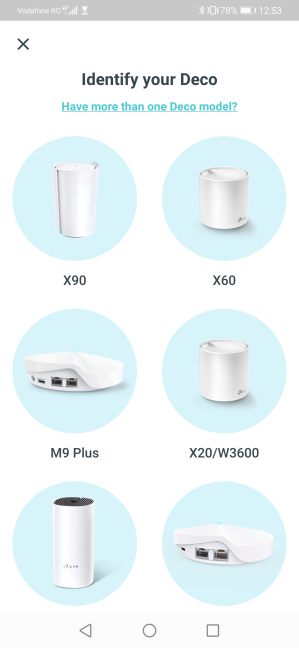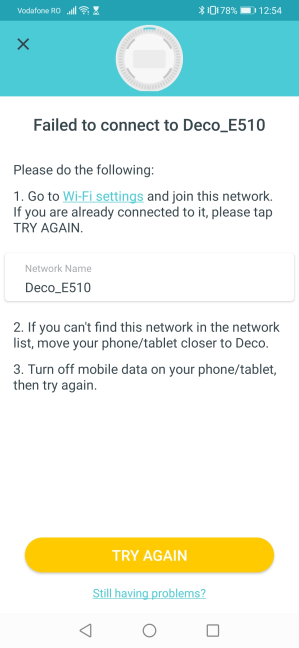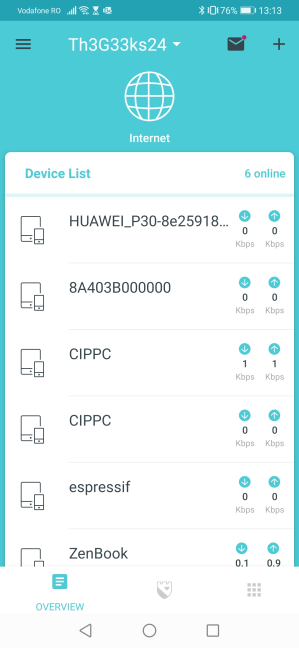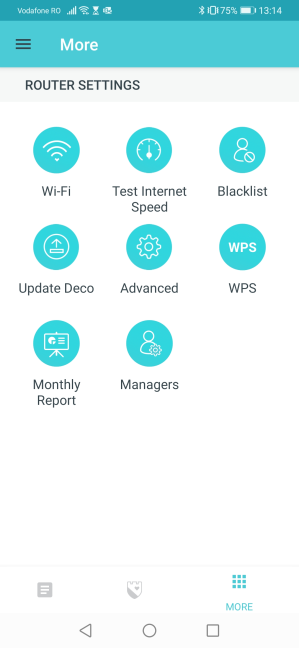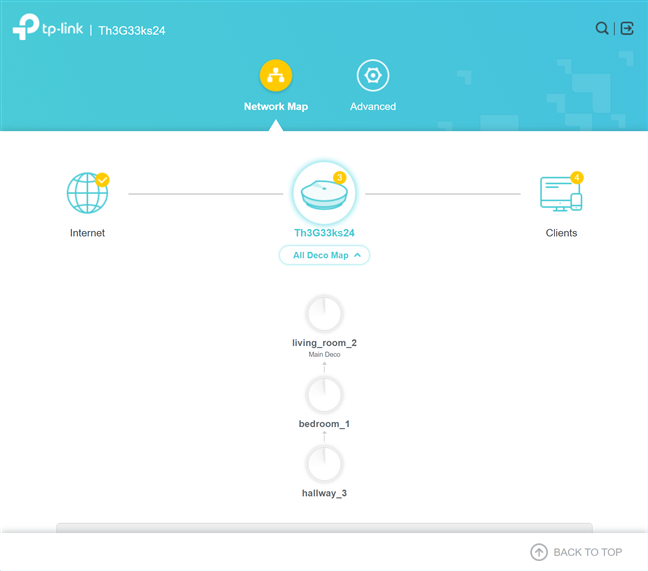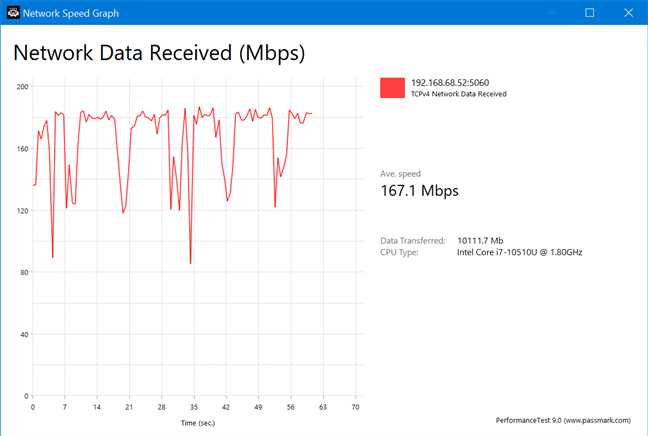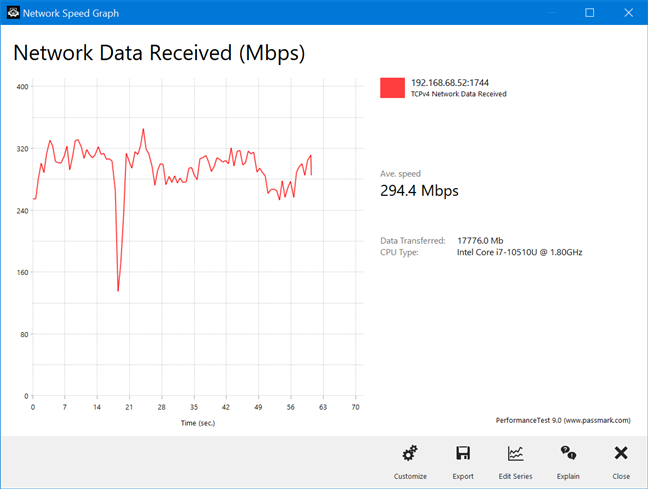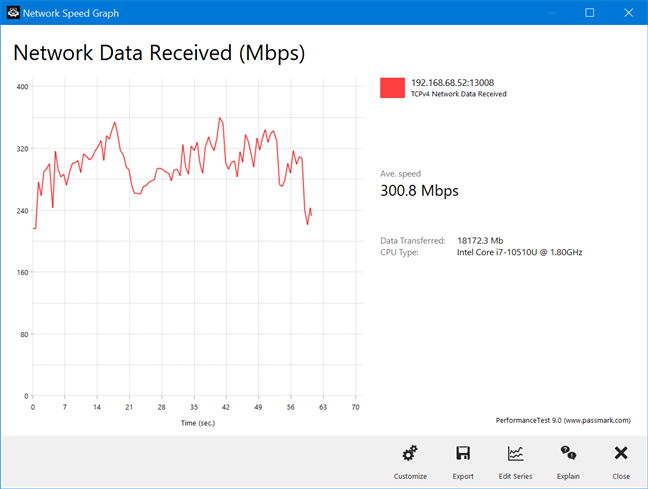TP-Link has recently launched its first line-up of mesh Wi-Fi systems with support for the newest 802.11ax (Wi-Fi 6) standard. The line-up includes three new models: Deco X90, Deco X60, and Deco X20. In this review, we are testing the mid-range model - the TP-Link Deco X60. This mesh Wi-Fi system has a sleek look and powerful hardware that can manage up to 150 devices simultaneously. To learn more about its real-life performance, read our review:
TP-Link Deco X60: Who is it good for?
This mesh Wi-Fi system is an excellent choice for:
- People interested in the latest Wi-Fi 6 standard
- Users who want excellent security for their smarthome
- People who need a simple mesh Wi-Fi system that is easy to use and set up
- Users who wish to control their home network using the Alexa voice assistant
- Large homes and apartments where the coverage area is an issue
Pros and cons
Here are the things we like about TP-Link Deco X60:
- Beautiful design that looks good in any living space
- Fast Wi-Fi on both bands (2.4 GHz and 5 GHz)
- Support for the new Wi-Fi 6 standard
- Can be remotely controlled from a mobile app that is easy to use
- Excellent security features for your smarthome
- Useful parental controls for families with children
- You need to set up only the main unit in the kit. The rest are added automatically
- It works with other models from the Deco family
There are also some downsides to consider:
- The variability of wireless transfers can be high on the 2.4 GHz band
- No USB port
- Only two Ethernet ports on each Deco X60
- It can't take full advantage of 1 Gbps internet connections
Verdict
TP-Link Deco X60 is a beautiful mesh Wi-Fi system that introduces support for the latest Wi-Fi 6 (802.11ax) standard. It features powerful hardware and a simple mobile app that can be used to set up and manage your network. Its security tools and parental controls are top-notch, and so is the maximum speed you get from it. Another positive aspect is that you can use it alongside other Deco devices, and extend your existing network with ease. If you want to jump on the Wi-Fi 6 bandwagon and want a mesh Wi-Fi system for increased wireless coverage, you should consider TP-Link Deco X60.
Unboxing the TP-Link Deco X60 AX3000 mesh Wi-Fi system
TP-Link Deco X60 comes in a beautiful white box with a picture of the devices that make up the kit. Deco X60 can be purchased in packs of one, two, or three units. As you can see below, we received the 3-pack variant for testing.
When you open the box, you immediately see the units that make up the kit. Everything looks great, and the whole experience is pleasant, giving you the impression that you are unboxing a premium device.
When you take everything out of the box, you find the following items: the Deco X60 units, an Ethernet cable, the power adapter for each unit (they are pretty big), the quick installation guide, and a leaflet with advice about what to do if you can't connect to the Wi-Fi emitted by Deco X60. Unfortunately, the new Wi-Fi 6 standard on the Deco X60 doesn't work well with older devices that do not have up-to-date wireless drivers. This problem is valid for all Wi-Fi 6 routers and mesh Wi-Fi systems, not just the Deco X60.
The packaging used for the TP-Link Deco X60 looks great, and the unboxing is worthy of a premium device. Inside you have everything you need to get started right away.
Hardware specifications and design
Each TP-Link Deco X60 unit has a quad-core Qualcomm IPQ8071 processor, running at 1 GHz, 512 MB of RAM, and 128 MB of storage space for the firmware. There are four internal omnidirectional antennas inside each unit, broadcasting the wireless signal using all modern standards, including Wi-Fi 6 (802.11ax). This mesh Wi-Fi system is dual-band, and it has a maximum total theoretical bandwidth of 575 Mbps on 2.4GHz band and 2400 Mbps on 5GHz band, when using Wi-Fi 6.
TP-Link Deco X60 has a beautiful and minimalistic design. Each unit is round, with a diameter of 4.33 inches (11 cm) and a height of 4.49 inches (11.4 cm). It also weighs 2.86 pounds or 1.3 kg. The TP-Link logo on the front is discrete, and there's only one LED on the bottom of each unit, signaling its functioning status. As you can see in the picture below, Deco X60 is a good fit for living spaces where design and looks matter.
On the back of each Deco X60, there are only two Ethernet ports (at 1 Gbps) and the power jack. This is enough for most people, but advanced users are going to want more Ethernet ports. Also, there is no USB port available on the Deco X60, which may be a downside to some users.
On the bottom of the Deco X60, there are four rubber feet that hold it in place on any surface and the Reset jack. Unfortunately, there are no holes for mounting it on walls.
To learn more about the technical specifications of this product, go to this page: TP-Link Deco X60 Specifications.
Setting up and using the TP-Link Deco X60 mesh Wi-Fi system
The setup is done on your smartphone, using the Deco app for Android or iOS. You also need a TP-Link Cloud account, which you can create from the mobile app or your computer. One downside is the lack of two-factor authentication to increase the security of your account. We hope that TP-Link is going to add this security feature in the future.
The setup wizard is easy to use, and it starts with choosing the model that you own.
You are asked to choose the location of your main Deco X60 unit and the type of your internet connection. The app doesn't do a good job of detecting your internet connection, and it is best to enter all the necessary connection details manually.
You create your Wi-Fi network and set up a name and password for it. Then, you can add more Deco units. One cool feature is that the additional Deco X60 units are detected automatically after you turn them on. You don't need to add them manually from the app.
You may encounter a minor annoyance during the setup wizard, with the app failing to connect to the main Deco X60 unit. Follow the instructions given by the app and try again. It usually works after that.
The TP-Link Deco app is simple and easy to use. On the Home screen, you see all the devices that are connected to the network. There is also the HomeCare screen, where you control all the security features of the Deco X60 and the More screen where you get access to the more advanced control options.
Unfortunately, the list of advanced options is not that long, and power users are going to feel constrained. For example, there is no way to broadcast the Wi-Fi using different names for each band. Also, you can't decide whether you want to turn off Wi-Fi 6 or not.
One upside to its limited number of advanced options is that everyone can understand the Deco app and use it to easily configure the Deco X60. All the settings are nicely explained, so you should have no issues in setting up your network.
At the beginning of each month, the app offers a report. It includes useful statistics like the devices from your network with the most time spent online, the top internet speed achieved in your network, the number of new devices connected to the network, the malicious attacks blocked, and the internet history of your child if the Parental Controls are set up.
Another positive is that TP-Link offers access to a web-based administration user interface. Unfortunately, the options available here are the same as the ones in the mobile app, and advanced users aren't going to get more out of it, as they would with mesh Wi-Fi systems from other brands.
We connected more than a dozen devices to the network: desktop PCs, laptops, tablets, several smartphones, one smart plug, one smart bulb, an Xbox One console, and a wireless printer. All of them connected to the network without issues; however, one laptop kept disconnecting from the Wi-Fi. TP-Link's warning about some devices having problems with Wi-Fi 6 is not without reason. Until we updated the drivers on that laptop to their latest version, the Wi-Fi connection stability was an issue.
One aspect that we noticed was that the Wi-Fi speed was excellent in the rooms closest to the main Deco X60 unit, but it dropped quite a bit in the others. However, this doesn't mean that the Wi-Fi was slow anywhere in our apartment. On the contrary, it's just that this drop could have been smaller with a dedicated Wi-Fi backhaul, like other mesh Wi-Fi systems have.
When transferring data through the network, we looked at the variability of network transfers.
We went to a room that is separated from the main Deco X60 unit by a wall. We noticed that the average transfer speed was good when using the 2.4 GHz band and Wi-Fi 4. However, the variability of wireless transfers can be improved through future firmware updates.
The average speed was higher in the same room when switching to the 5 GHz band and Wi-Fi 5. The variability of wireless transfers was also better than on the 2.4 GHz band.
When switching to Wi-Fi 6, the average speed was slightly higher, but by a small margin. We noticed meaningful improvements when using Wi-Fi 6 only in the rooms covered by the main Deco X60 unit. This is a bit of wasted potential, and it is caused by the lack of a dedicated Wi-Fi backhaul, like other mesh Wi-Fi systems have.
If you want to know more about the real-world performance offered by TP-Link Deco X60, including comparisons with other mesh Wi-Fi systems, go to the next page of this review.


 16.06.2020
16.06.2020