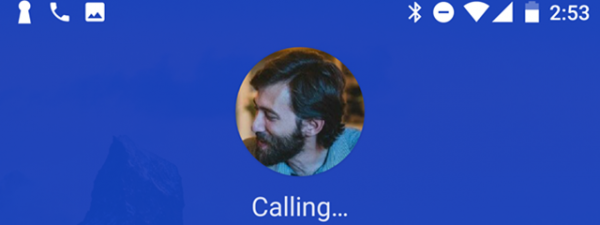WhatsApp is one of the most popular messaging apps at the moment. You can use it on your iPhone or Android smartphone and your PC with WhatsApp Web and WhatsApp Desktop. However, there are times when it comes in handy to know how to logout of WhatsApp, whether you’re trying to disconnect the device you’re currently using or one of the WhatsApp Linked Devices. This guide shows how to log out of WhatsApp on iPhone, Android, WhatsApp Web, and WhatsApp Desktop:
How to logout of WhatsApp on Android
If you’re using an Android smartphone or tablet, there is no clear way to log out of WhatsApp and disconnect your account on that device. However, you can reset the app without deleting it.
The good news is that it’s pretty straightforward to disconnect from other devices, if you no longer have access to them and you forgot to logout. To begin, open WhatsApp on your Android and tap the Menu button from the upper-right corner. Its icon looks like three vertical dots.
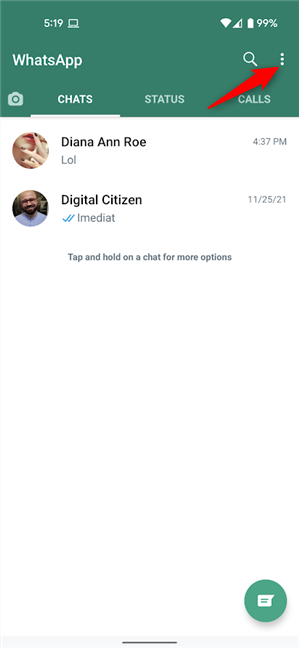
Tap the Menu button on the top-right corner
From the dropdown menu, tap on Linked devices.
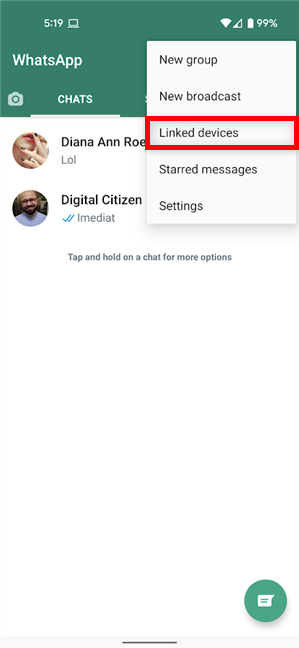
Access Linked devices from the menu
If your account is logged on other devices or browsers, they appear in the list shown at the bottom of the screen, together with several details to help you identify them. For instance, in the screenshot below, we were connected on WhatsApp Web in Microsoft Edge on a Windows PC and on the WhatsApp Desktop app, listed simply as Windows. Tap on the device you want to disconnect.
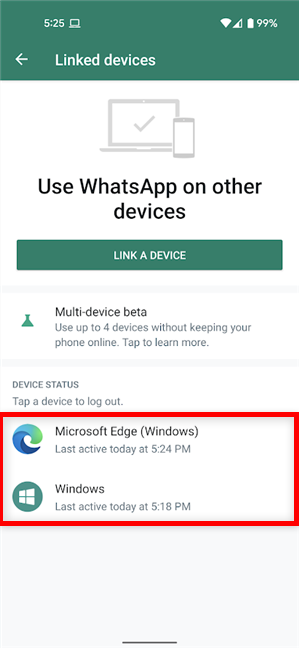
Tap on the entry for device you want to log out
In the pop-up, tap Log out.
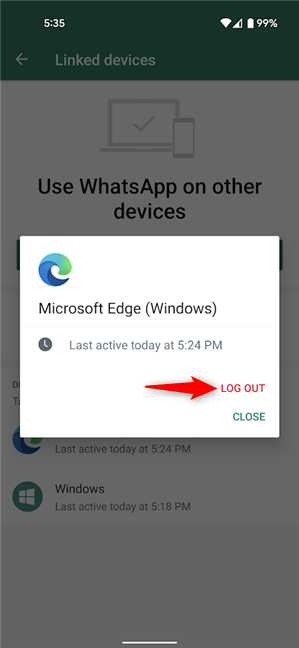
How to log out of WhatsApp on Android
You are instantly logged out from that device, and the entry disappears from the list. Don’t worry; if you change your mind, you can check our guide on using WhatsApp on PC.
How to log out of WhatsApp on iPhone
If you’re using iOS and want a little peace, the easiest way to log out of WhatsApp on iPhone is by deleting the app. However, if you want an entirely fresh start, removing all the app’s data, this guide shows you how to reset WhatsApp on an iPhone.
But what if you want to logout from other WhatsApp Linked Devices, like a public computer you no longer have access to? Well, your iPhone offers you the option to do that easily. To begin, open WhatsApp, access Settings from the lower-right corner, and then tap on Linked Devices.
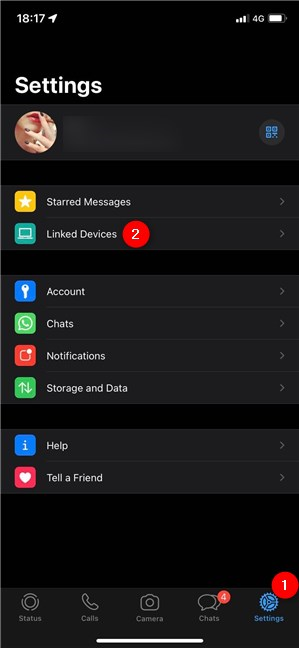
Access Linked Devices on your iPhone
You can see a list of all the devices connected to your WhatsApp account, together with details about each of them. Tap on the one you want to disconnect.
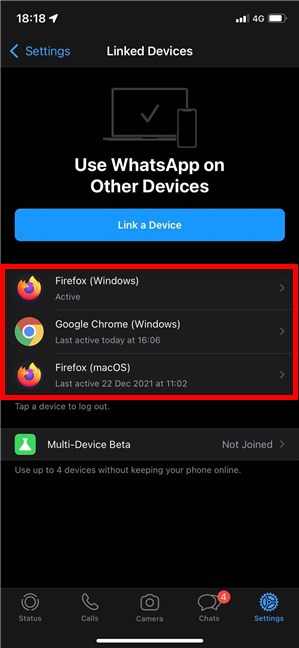
Tap on the device you want to disconnect from WhatsApp
This opens the entry for that device. Tap on Log Out at the bottom.
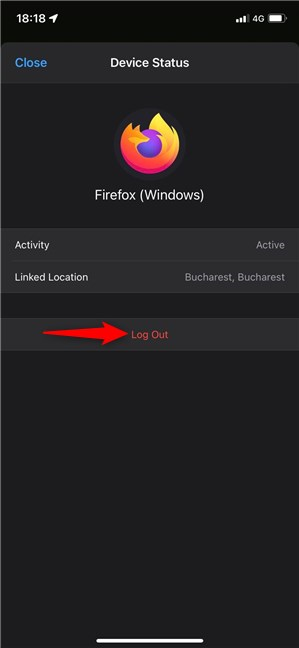
Tap on Log Out
Tap on Log Out again to confirm.
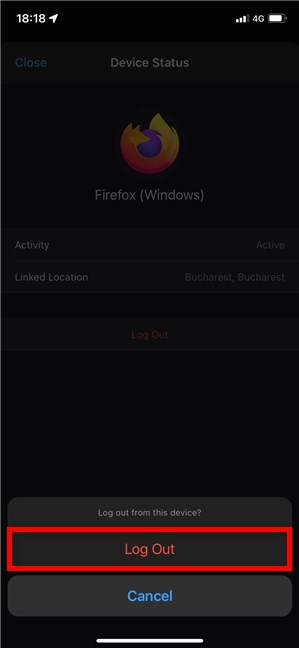
How to log out of WhatsApp on iPhone
The entry for that device disappears from the list, and you are instantly logged out from it.
TIP: If you use the app often, you might be interested in knowing how to block or unblock someone on WhatsApp.
How to logout from WhatsApp Web or WhatsApp Desktop
If you’re using WhatsApp Web or WhatsApp Desktop, you can’t log out other devices, as shown in the previous chapters, most likely for security reasons. However, you have a Log Out button that you can use. On WhatsApp Desktop, click or tap on the Menu (...) button and then on Log out, as seen below.
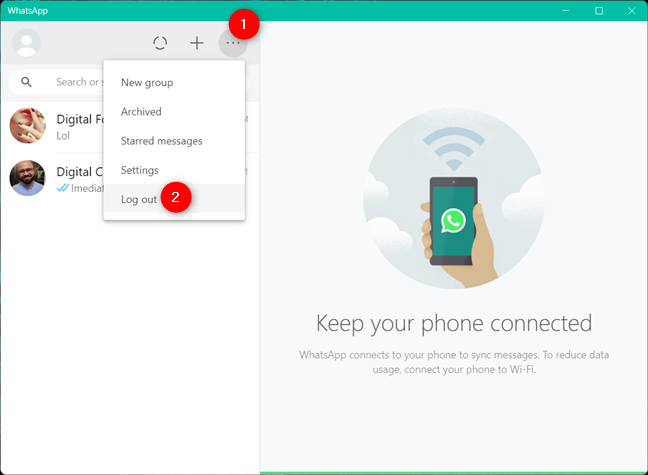
How to logout of WhatsApp Desktop
If you’re logged on WhatsApp Desktop inside your browser, the instructions are similar. However, the Menu button looks slightly different here. Click or tap on it and then Log out.
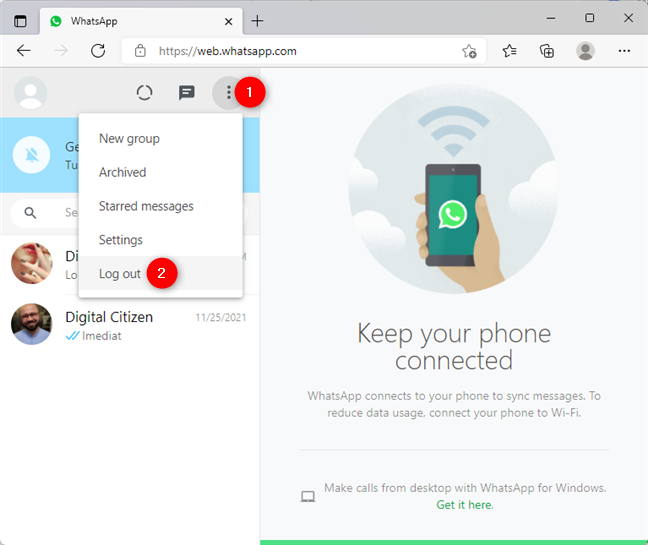
How to logout from WhatsApp Web
Alternatively, to logout of WhatsApp Web, you can also clear the cookies for the browser you’re using. For detailed instructions, check out our guides on clearing cookies from Google Chrome, Microsoft Edge, or Firefox.
Why did you want to log out of WhatsApp?
Leaving your WhatsApp account connected on a device you’re no longer using can be a risk to your privacy, as others can easily read your messages. Before you close this guide, let us know your reasons for wanting to know how to log out of WhatsApp. Did you forget to disconnect your account from a friend’s computer? Tell us your answers in the comments section.