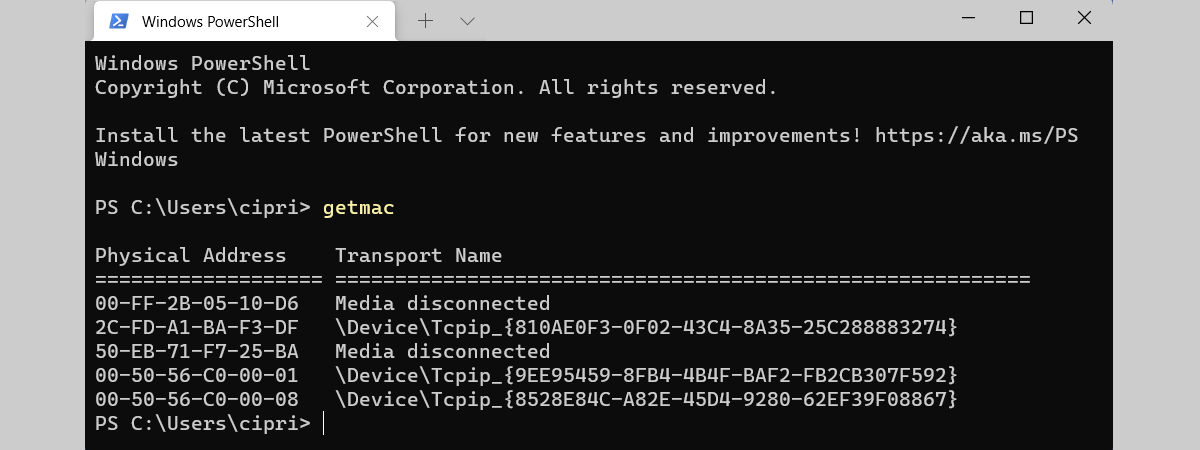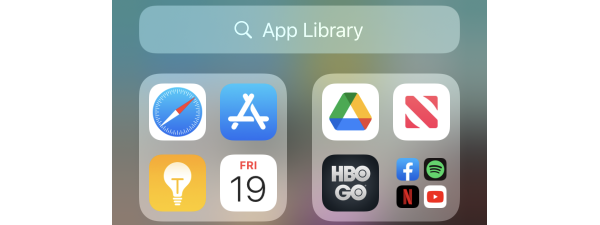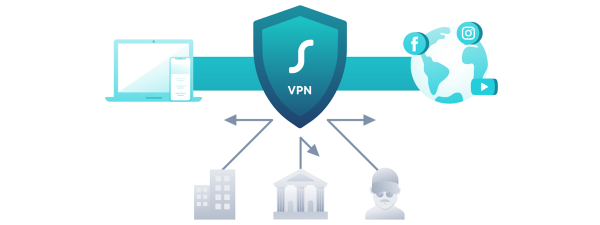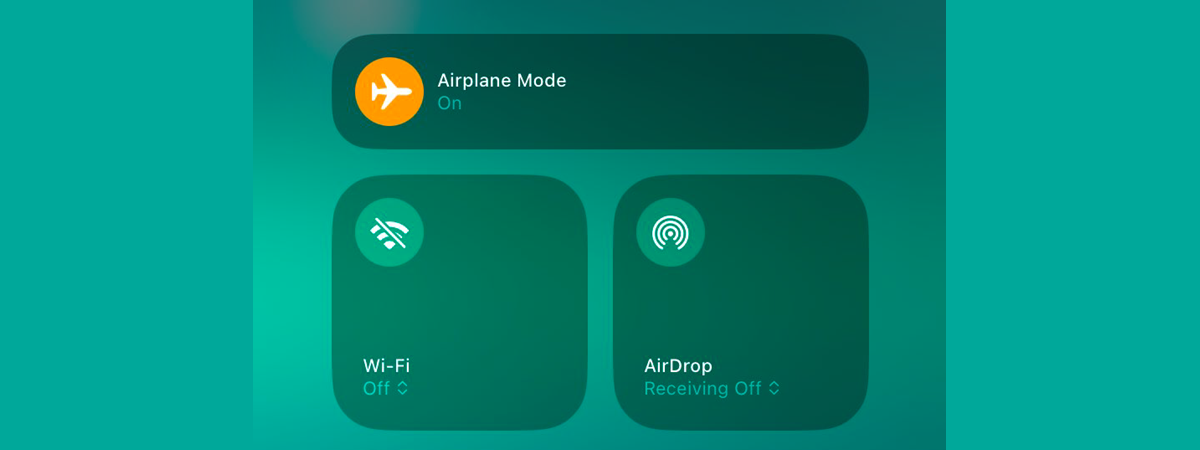Ever wonder how to find the Wi-Fi password on an iPhone? Maybe you’re trying to connect a new device to your network, or perhaps you want to share the Wi-Fi password on your iPhone with a friend or colleague. Luckily, iOS saves the passwords for all the networks it uses. While on previous versions of the operating system, it was harder to retrieve them, these days, it’s easy to find the Wi-Fi password on an iPhone. So don’t worry if you can’t remember the exact sequence of numbers and letters that lets you access a network. Whether you’re currently connected to this network or not, this guide shows you how to see its Wi-Fi password on an iPhone:
NOTE: This tutorial covers how to view the Wi-Fi password on an iPhone running iOS 16 or newer. Check our guide if you’re not sure what iOS version you have on your device.
How to see the Wi-Fi password on iPhone
The Settings app is usually the go-to place for discovering information in iOS, and finding the Wi-Fi password on iPhone makes no exception. To begin, open the iPhone Settings.
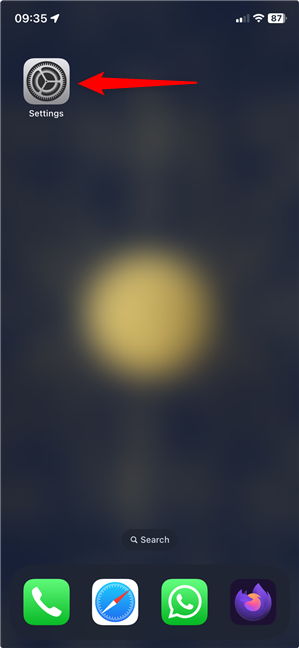
Open Settings to show the Wi-Fi password on iPhone
On the Settings screen, tap Wi-Fi. The name of the network you’re connected to is shown next to this entry.
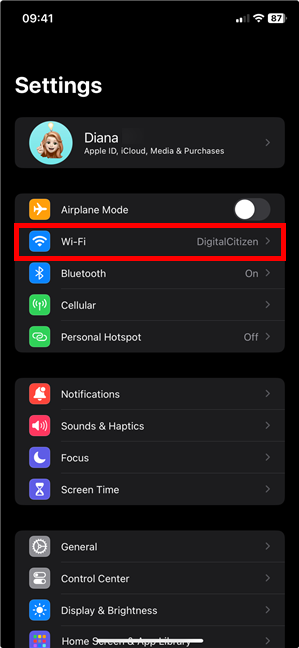
Access Wi-Fi to find the Wi-Fi password on iPhone
If you’re trying to find the iPhone Wi-Fi password for the network you’re currently using, check out the next section of this guide.
However, if you want to view a saved Wi-Fi password on an iPhone, and you’re not currently connected to that network, skip to the last chapter of this tutorial for further instructions.
TIP: Here’s how to configure a proxy on your iPhone for your Wi-Fi connection.
How to find the Wi-Fi password on iPhone for the current network
If you want the password of the network you’re currently using, tap it at the top of the Wi-Fi page.
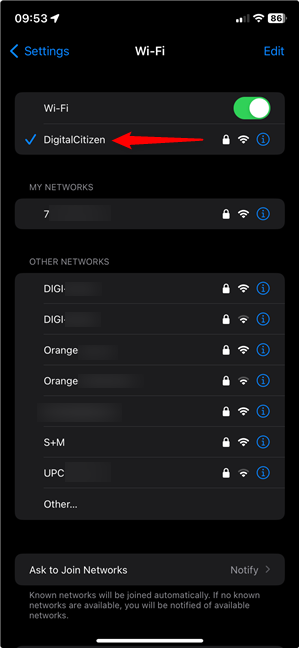
Tap on the current network to see the Wi-Fi password on iPhone
You can now see the settings available for your Wi-Fi network. Find the Password entry and tap it to view the Wi-Fi password on your iPhone.
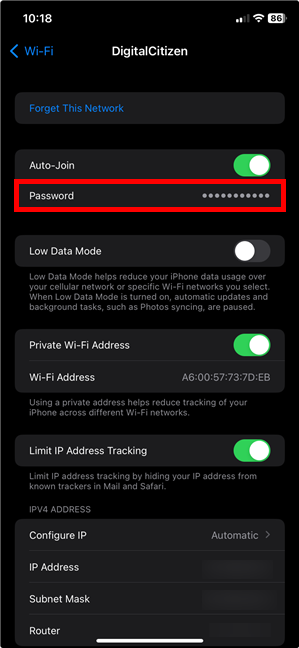
How to get the Wi-Fi password from your iPhone
Then, use Face ID, Touch ID, or your passcode to authenticate and see the Wi-Fi password on your iPhone.
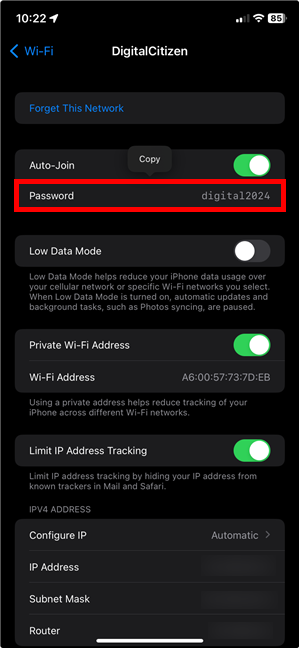
How to check the Wi-Fi password on iPhone
TIP: As soon as the password is shown, a Copy option for it becomes available at the top. If you’re wondering how to share the Wi-Fi password on your iPhone, tap it, and you can then paste the password anywhere you want.
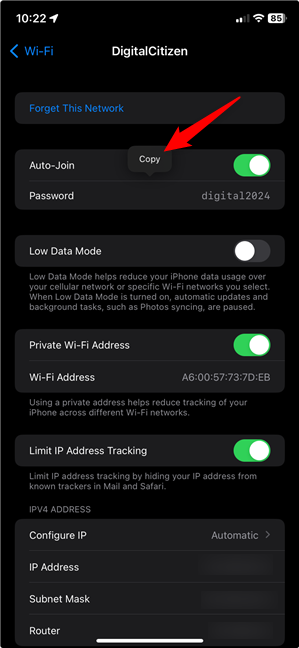
How to share the Wi-Fi password on iPhone
That’s how to view the Wi-Fi password on your iPhone with the least amount of steps. The next chapter is designed to help you find the password even if you’re not connected to the network. However, while lengthier, keep in mind that the following instructions also work to find the saved Wi-Fi password on your iPhone for the current network.
How to view saved Wi-Fi passwords on an iPhone
What if you want to know how to find a Wi-Fi password on an iPhone, and you’re not currently connected to that network? On the Wi-Fi page, tap Edit in the top-right corner of the screen.
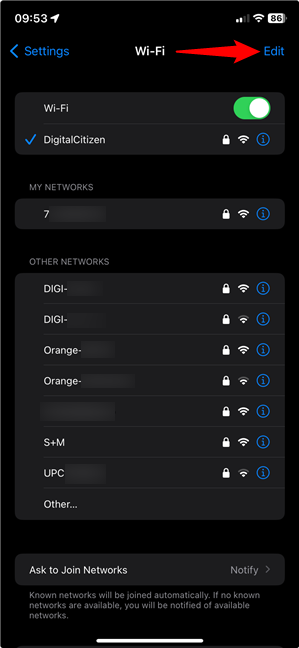
Tap on Edit to view a saved Wi-Fi password on an iPhone
Authenticate with Face ID, Touch ID, or your passcode to see your Known Networks. This list shows the networks with saved Wi-Fi passwords on your iPhone. Find the network whose Wi-Fi password you want, then press the Information icon next to it (it looks like an i inside a circle).
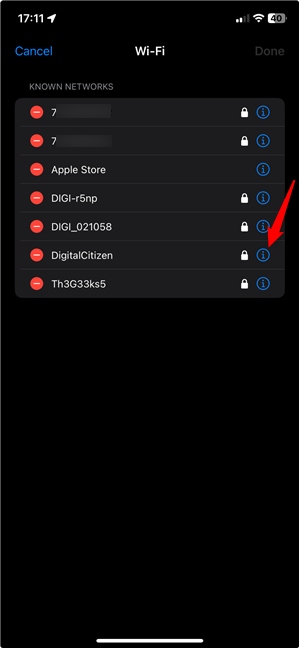
How to see saved Wi-Fi passwords on iPhone
This takes you to the settings for that Wi-Fi network. Find the Password entry and tap it to show the Wi-Fi password on your iPhone.
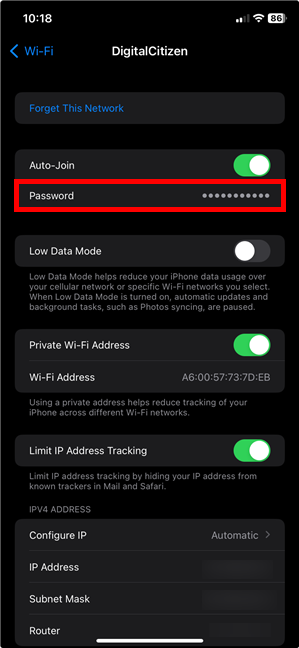
How to check the Wi-Fi password on iPhone for any network
Since you already confirmed your identity to access the Known Networks on your iPhone, tapping the Password field immediately reveals the password, together with the option to Copy it.
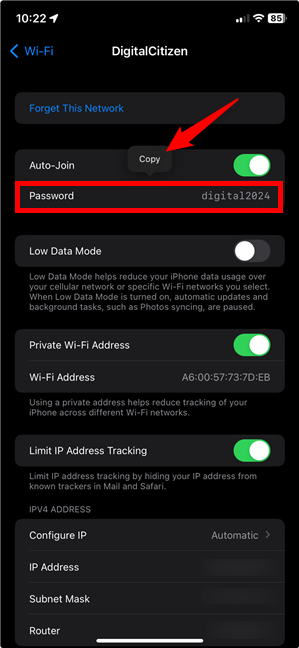
How to find a Wi-Fi password on iPhone and share it
TIP: If you are trying to help someone nearby get online, the Wi-Fi password is not the only way. Keep in mind that you can also use your iPhone as a Wi-Fi hotspot to allow other devices to connect to the internet.
Did you find the Wi-Fi password on your iPhone?
Now you know how to find a saved Wi-Fi password on an iPhone, regardless of whether you are currently connected to that network. Before you close this guide, let me know if you were successful. Were you trying to get the Wi-Fi password from your iPhone for the current network or for one you connected to previously? Tell me your story in the comments section.


 26.03.2024
26.03.2024