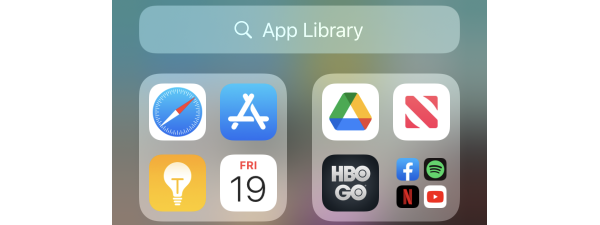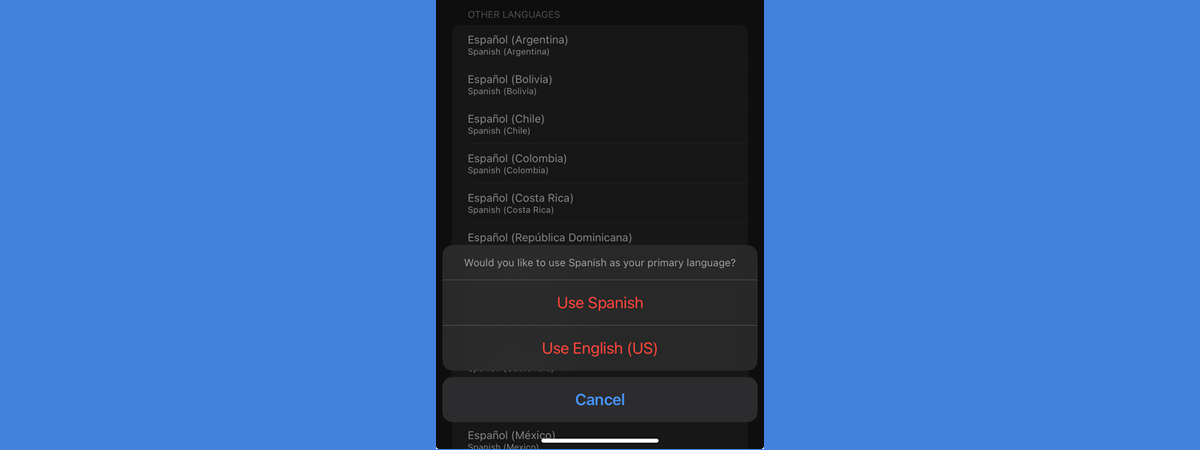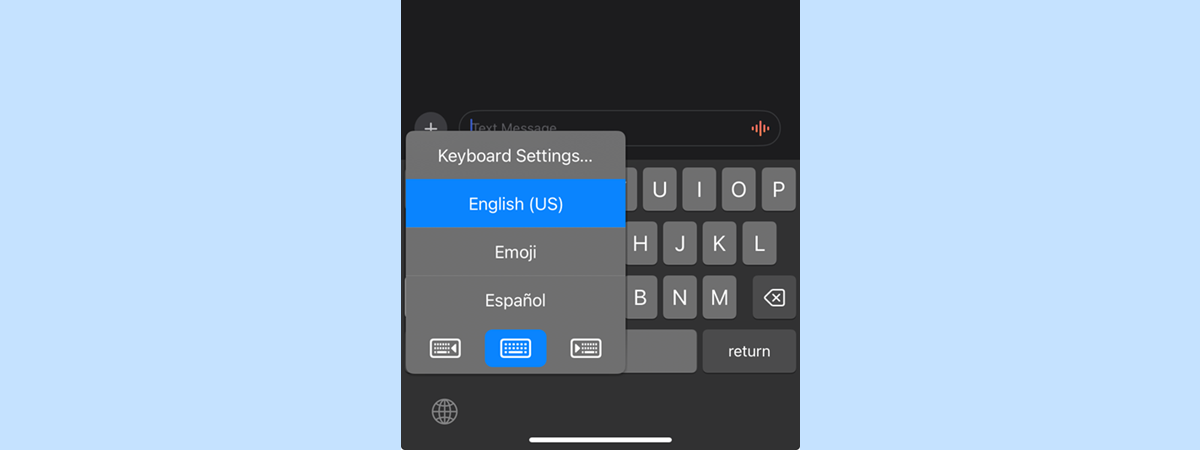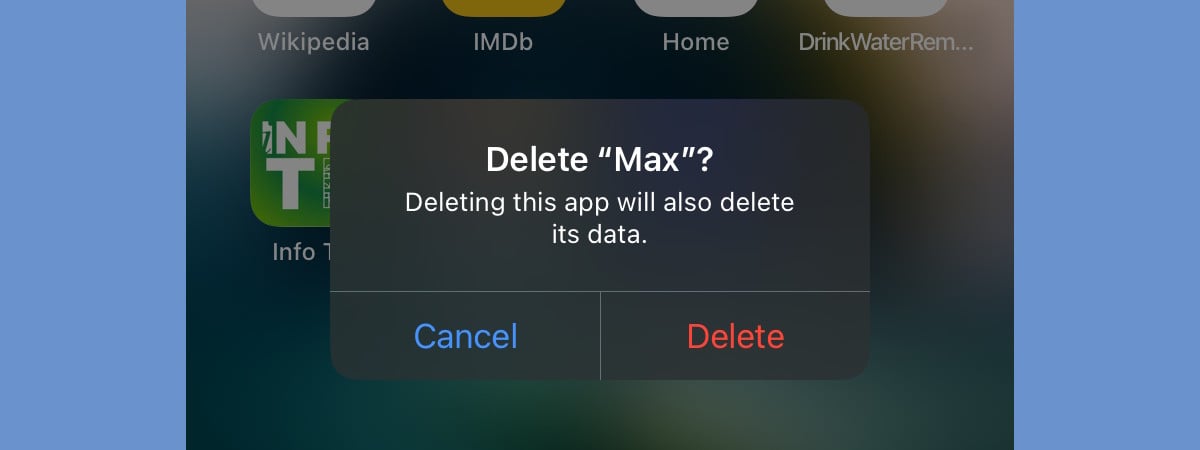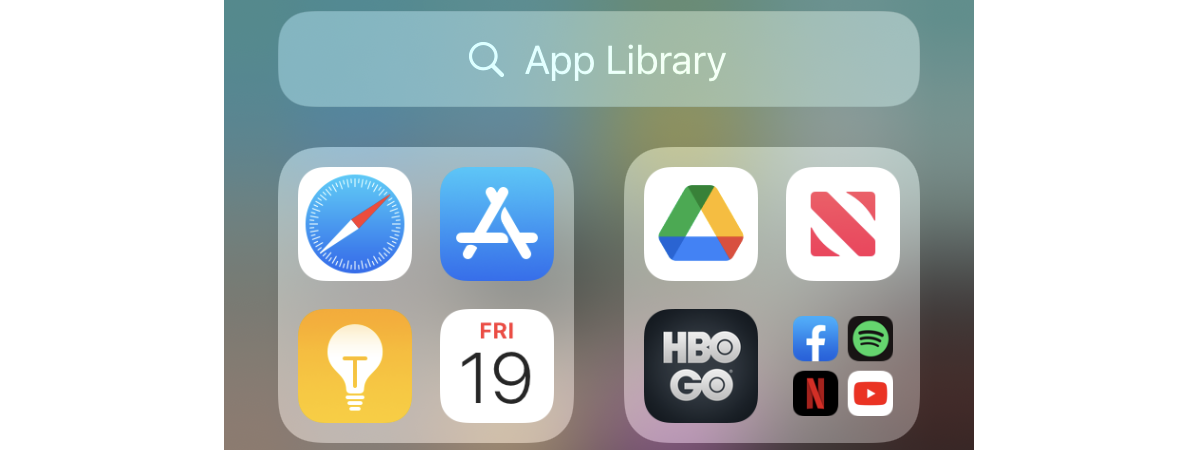
Most people who own an iPhone use the internet on it, whether it is for apps, games, or just browsing the web. However, you might have some apps on your iPhone that you don’t want to connect to the internet whenever they want to. Unfortunately, if you’re connected to Wi-Fi, it’s not possible to block an app from accessing the internet. However, you can restrict internet access for certain apps when connected to your mobile network. If you want to learn how to do that, read on:
NOTE: This guide applies to iOS 16 and newer, and it was created using an iPhone 12 mini. If you’re using an older version of iOS or a different iPhone model, the screenshots in this tutorial might differ slightly from what you see on your screen. Still, the steps involved should be similar.
Method 1. How to block internet access for certain iOS apps via the Cellular settings
The first thing you must do is access your iPhone’s Cellular settings. To do that, launch the Settings app and tap the Cellular entry at the beginning of the settings list.
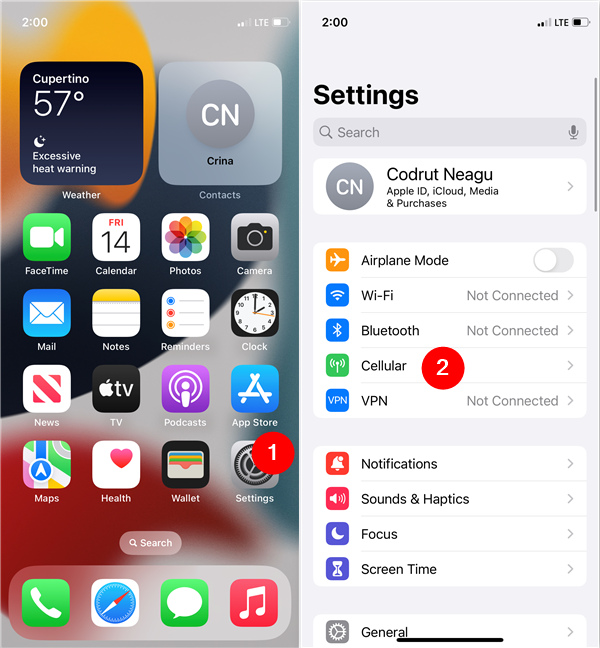
Access the Cellular settings on an iPhone
In the Cellular Data section, scroll down until you find the app whose internet access you want to restrict. Next to it, there is a switch that should be enabled by default, indicating that the app has internet access through your cellular connection.
If you want to block it from using your cellular data, turn the switch off.
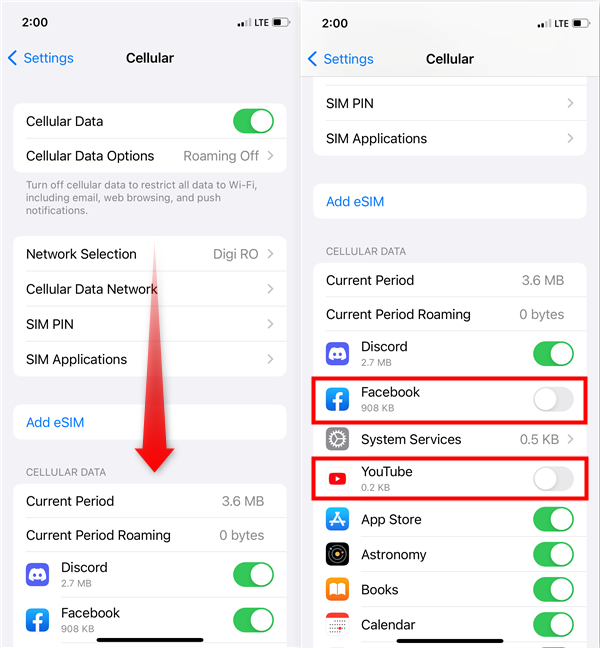
How to block internet access on an iPhone
If there are more apps for which you want to restrict internet access, repeat the same process and turn their switches off.
TIP: To avoid being tracked as much as possible, you may also want to learn how to turn off Find My iPhone.
Method 2. How to turn off an app’s internet access on iPhones using its settings
An alternative way to achieve the same result is to access the settings of each app you want to block from accessing the internet when using cellular data. In the Settings app, scroll down until you reach the Apps section. Then tap on the app that interests you.
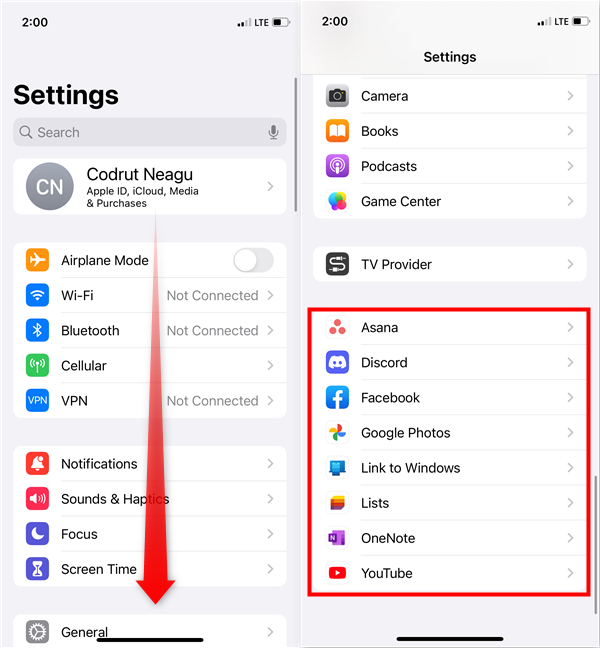
Find the app to block in your iPhone's Settings
On the settings screen of that app, you should find a switch called Cellular Data. By default, it’s turned on, meaning that that app has internet access when your iPhone uses mobile data.
To restrict the app from accessing the internet when you are connected to mobile data, disable the Cellular Data switch.
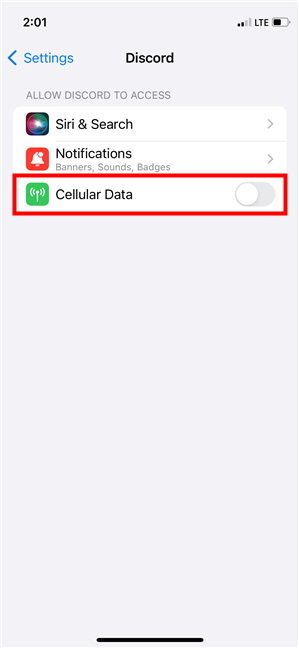
How to block internet for an iPhone app
If you have other apps that you want to restrict their internet access, repeat the same process all over again for each one of them.
Did you block any apps on your iPhone from accessing the internet?
If you know what to do, restricting internet access over mobile data is easy in iOS. However, I’d like to have the option to turn off Wi-Fi for certain apps on iPhones. Unfortunately, Apple doesn’t let you do that, which is one of the reasons why I believe iPhones are behind Android smartphones. Before closing this guide, let me know whether you found it useful. Did you turn off the internet for apps like WhatsApp on your iPhone simply because you wanted some peace for a while? Which other apps did you decide to block from having internet access? Leave a comment in the section below, and let’s discuss.


 20.07.2023
20.07.2023