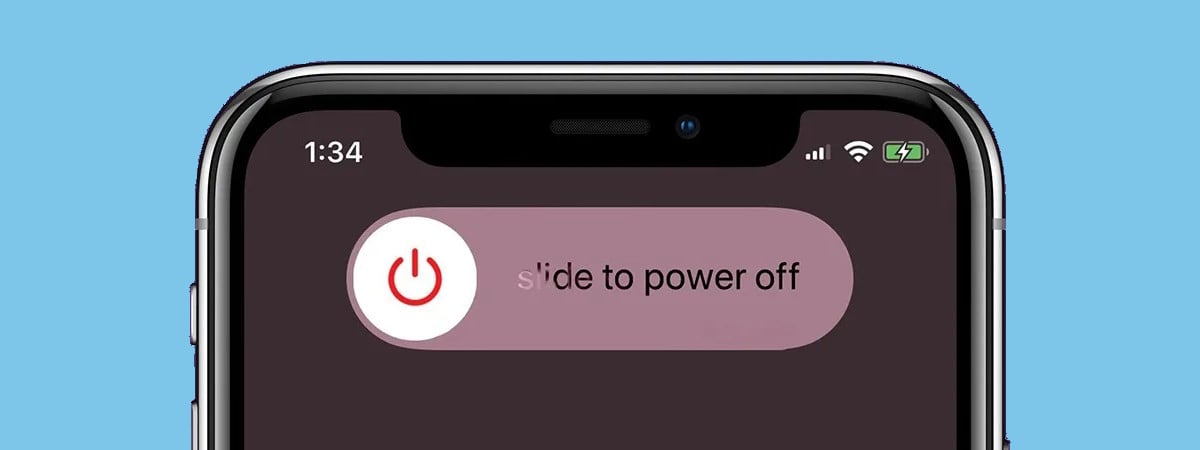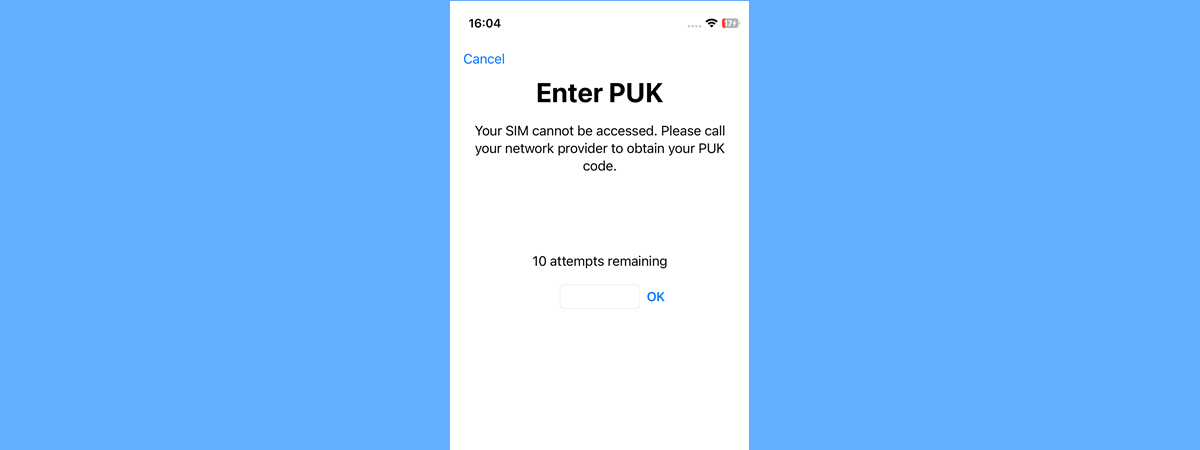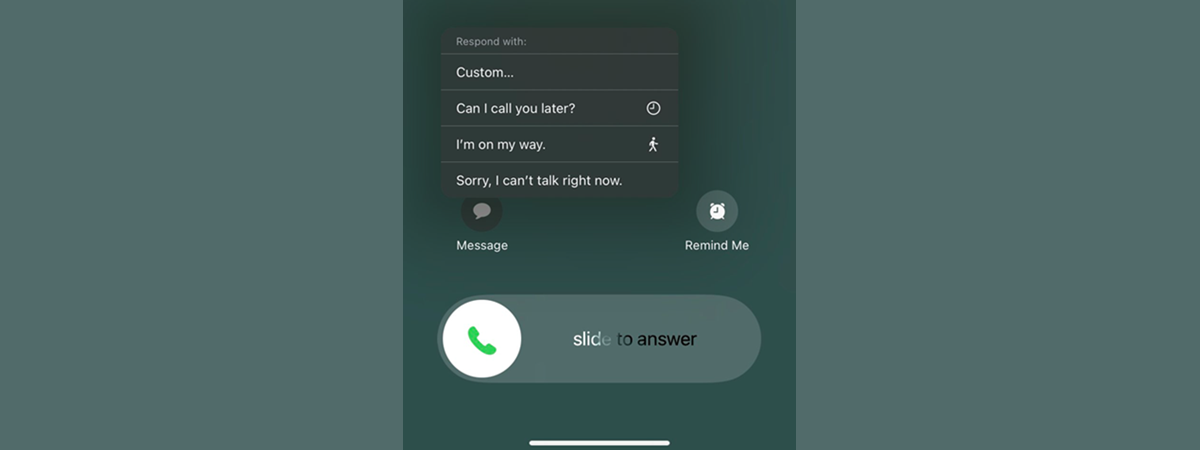Are you wondering how to check the iOS version on an iPhone? Apple releases regular updates to its iPhone operating system, periodically introducing new features, enhancements, and fixes. Hence, it comes in handy knowing how to find the iOS version if you are dying to try that new cool functionality or need help troubleshooting problems on your device. Furthermore, the latest iOS version ensures you get the best possible experience. I want the best from my iPhone, so I needed to find my iOS version and make sure it was up to date. If you can relate, read this guide for two different ways to answer the question “What iOS version do I have?”.
NOTE: This tutorial covers how to find the iOS version on your iPhone. If you’re not sure which iPhone you have, read our guide on checking the iPhone model.
First things first: What is the latest iOS version?
Knowing the version of iOS firmware running on your iPhone is important. The iOS version affects the features available on your device and its compatibility with the apps or accessories you’re interested in. At the time of writing, the current iOS version is 18.0.1, which is part of the major update iOS 18, released by Apple on September 16th, 2024.
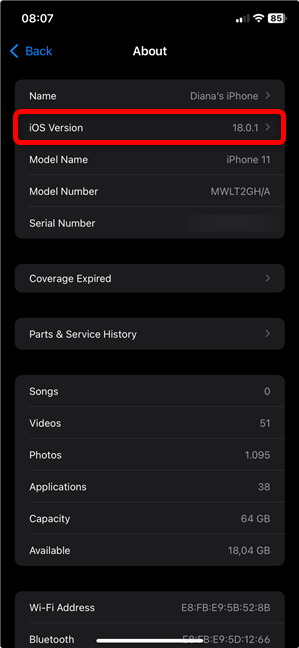
The latest iOS version is iOS 18
To find out more about major iOS updates (both old and future), check out the iOS version history.
1. How to check the iOS version on iPhone from Settings
The first place I checked to find my iOS version was the Settings app. As usual, the iPhone Settings offer a simple way to get the information you need. Start by opening the Settings app by tapping its icon on your Home Screen.
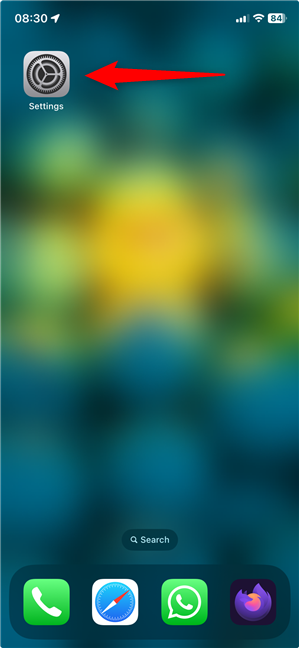
Access Settings to check the iOS version on iPhone
Then, go to the General settings. They got moved up a bit in iOS 18.

Tap General
On the next page, tap About.
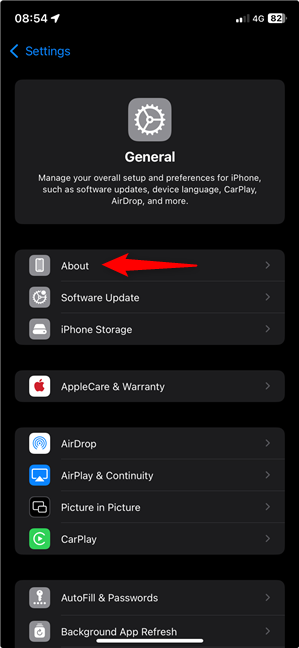
Access About in the General settings
TIP: Tap the Software Update option, under the About entry, to learn about new available updates and get the latest iOS version available as fast as possible.
On the About page, you can see the current iOS Version under your iPhone’s Name.
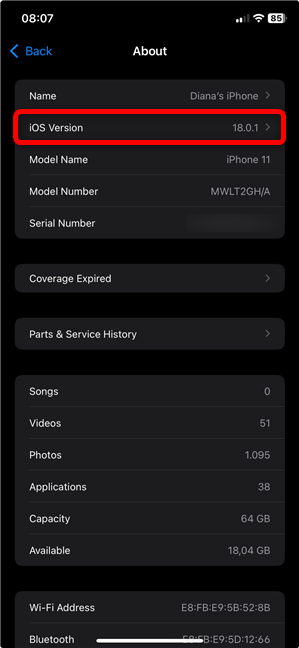
How to find the iOS version in the Settings app
Tapping the iOS Version entry takes you to a new screen with more info about the update you last installed on your iPhone.
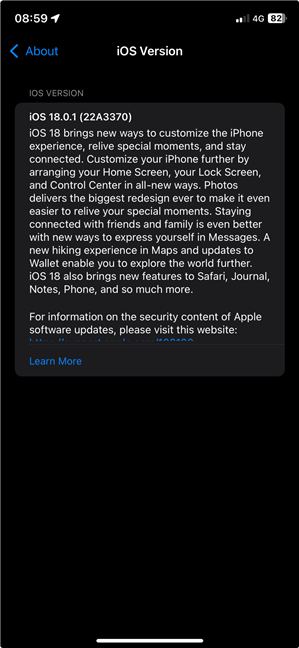
The current iOS version
2. What iOS do I have? Ask Siri
I also learned an even easier way to find my iOS version, by simply using my voice. Turns out you can just ask Siri, Apple’s virtual assistant, about your current iOS version. Make sure she’s listening (say “Hey Siri”) and then ask:
or
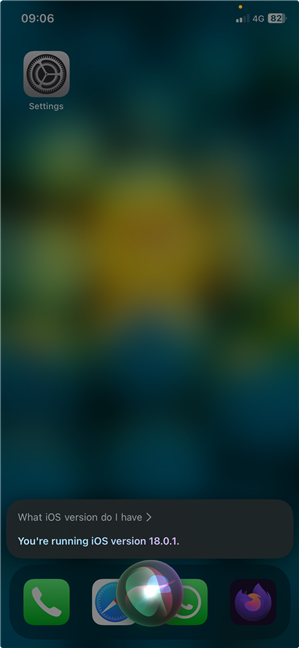
How to find the iOS version using Siri
Siri immediately tells you the answer, while also displaying it on your screen, as shown above.
What iOS version are you running?
It’s always a good idea to know the right time for updating the software on your iPhone, as you can stay on top of any possible security issues and get the latest available features. As you can see, Apple makes it easy to find your iOS version, so I imagine you had no issues in this regard. Before you close this page, I’m curious what iOS version is installed on your iPhone. Let me know in the comments below.


 24.10.2024
24.10.2024