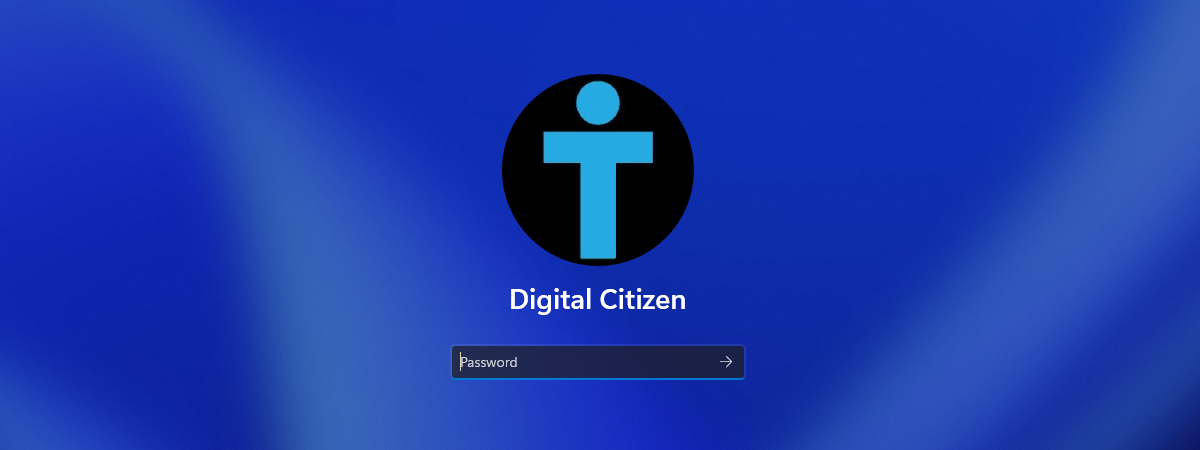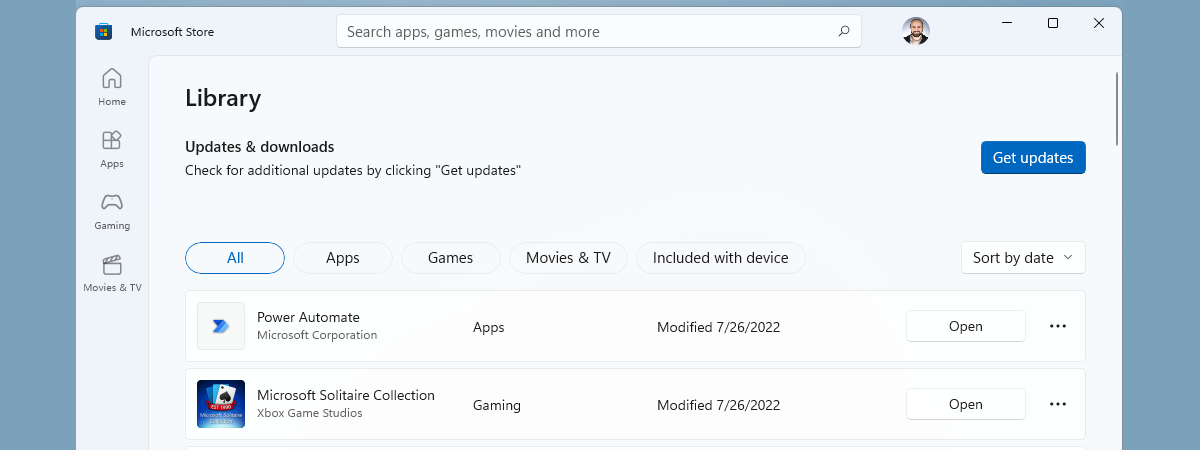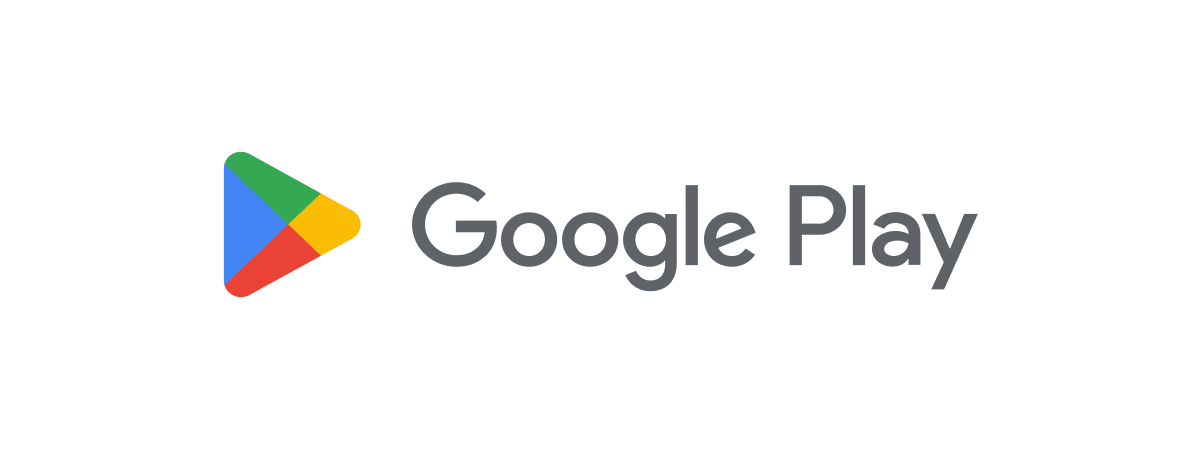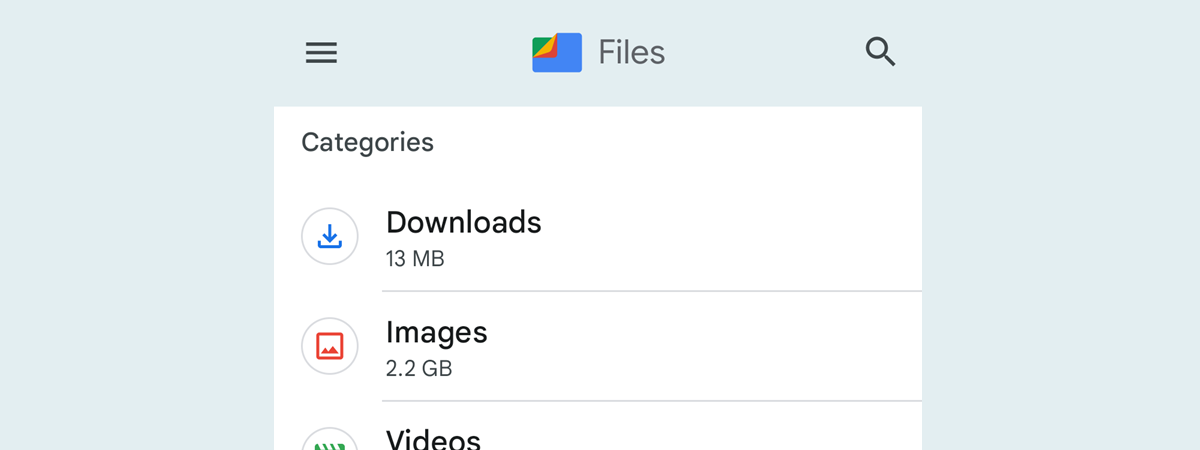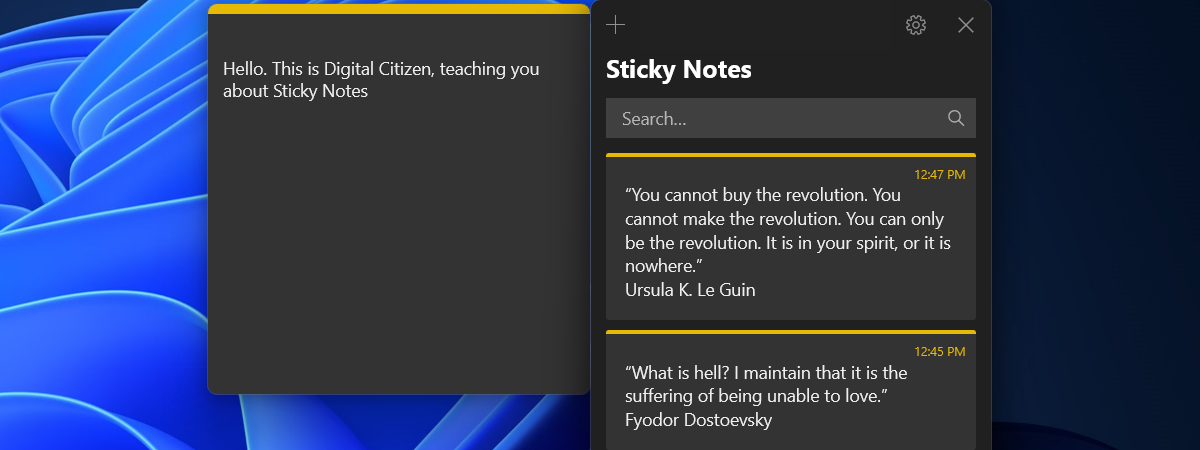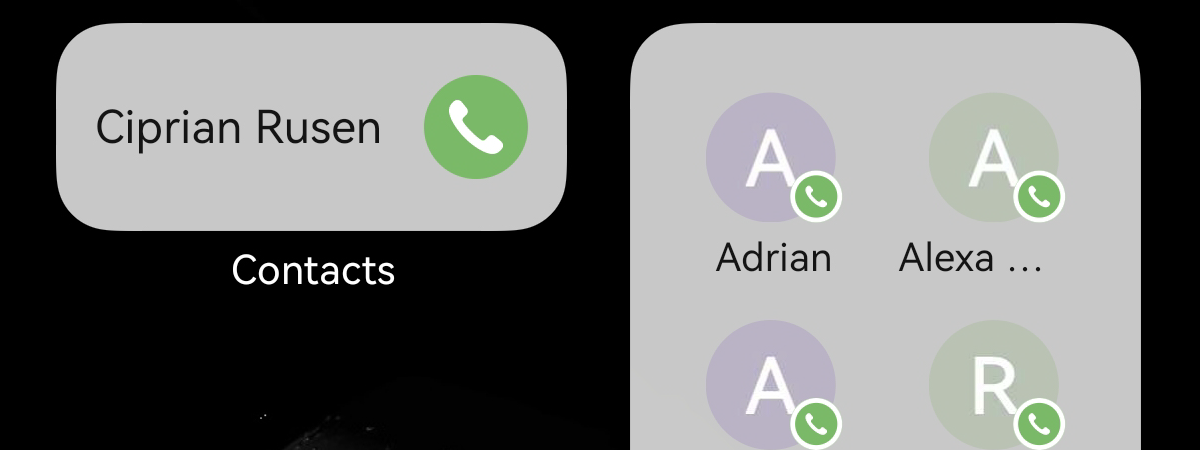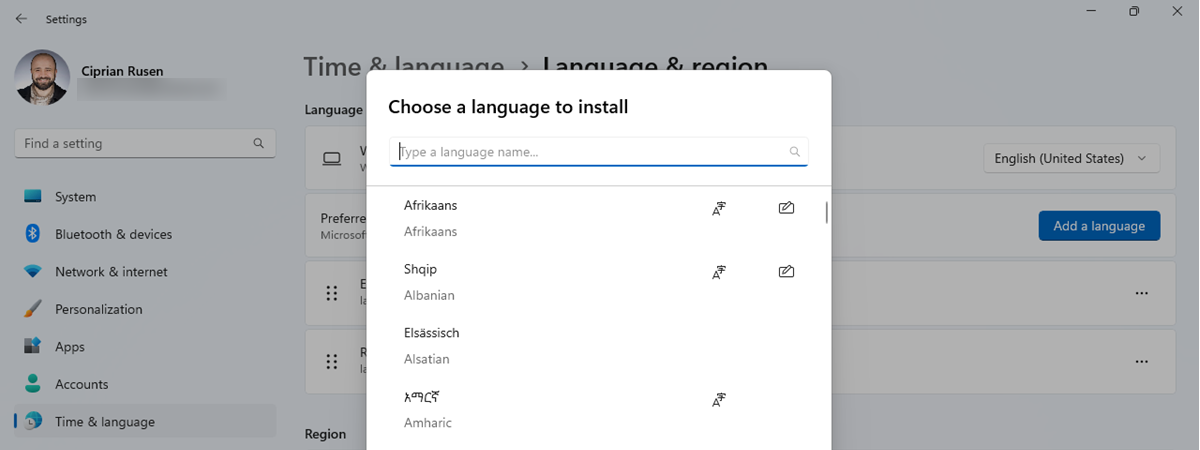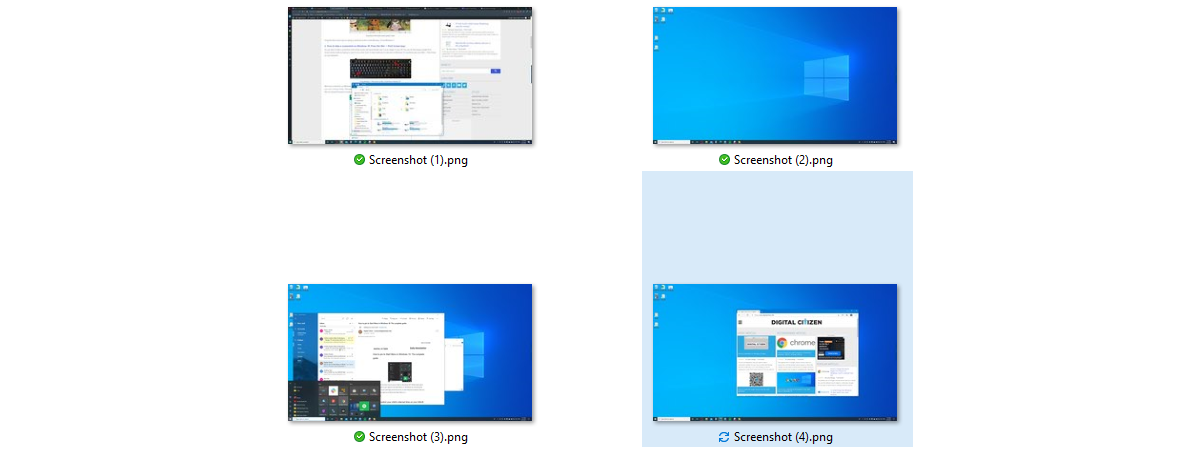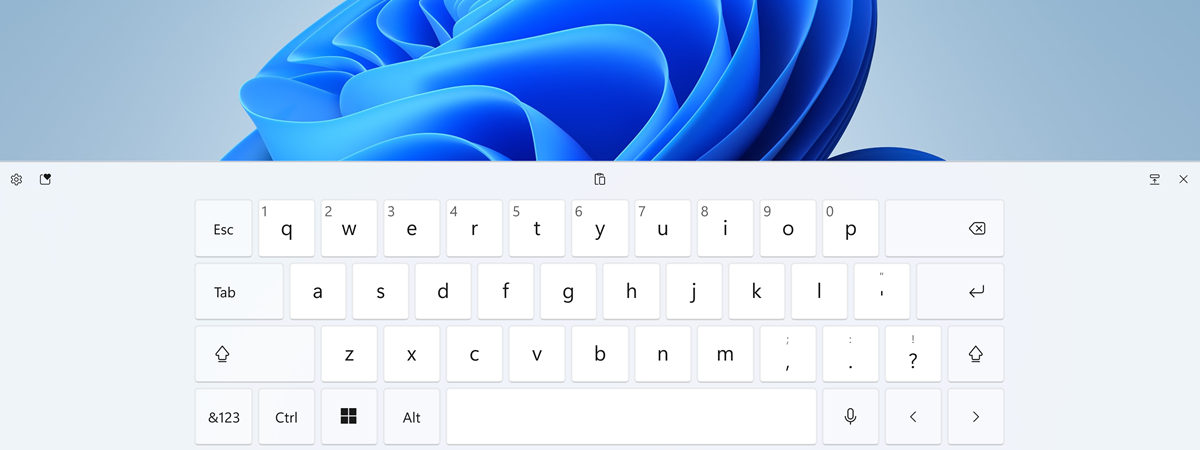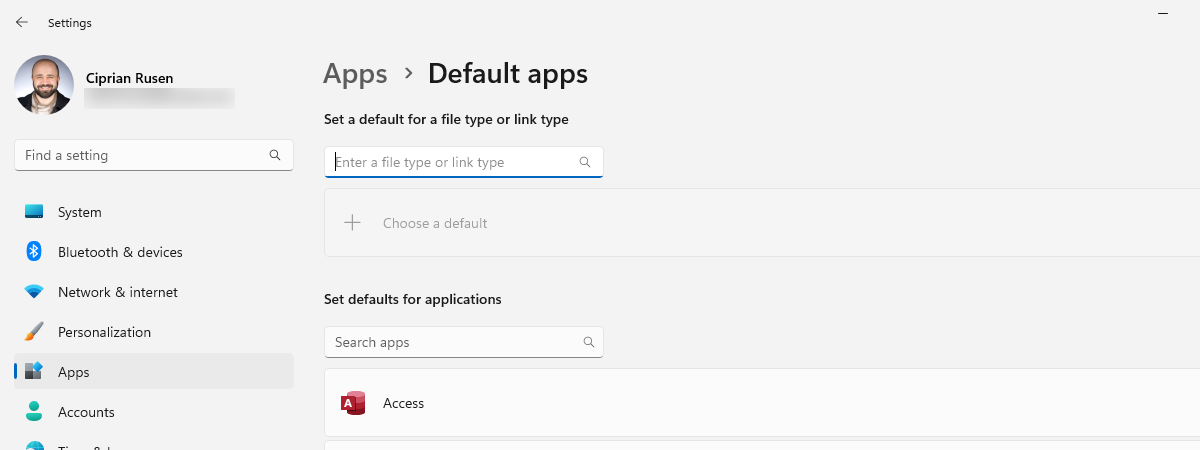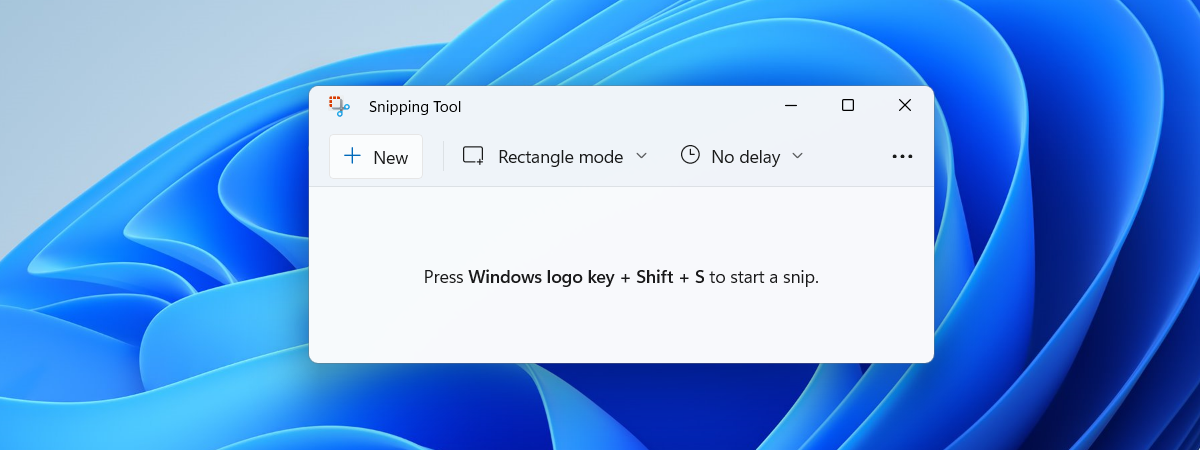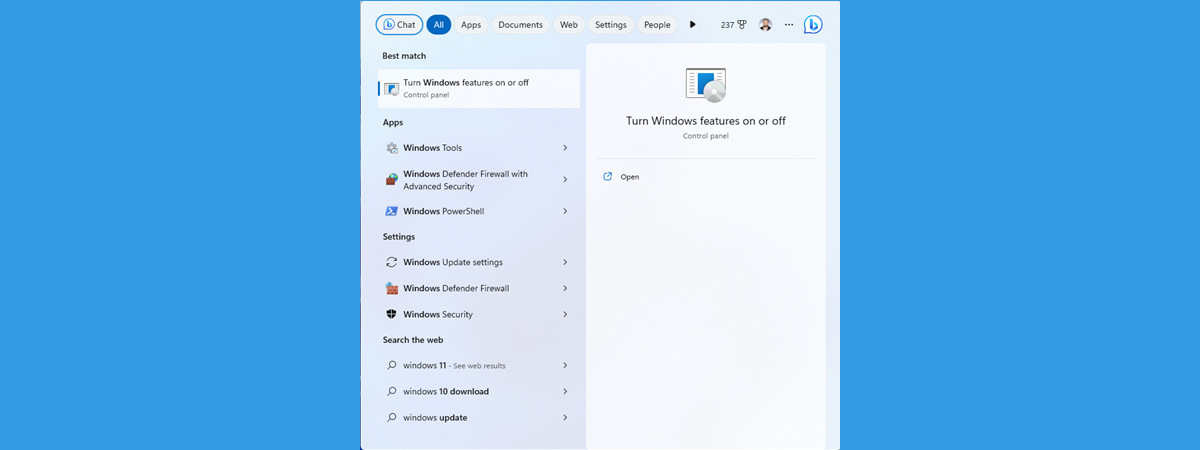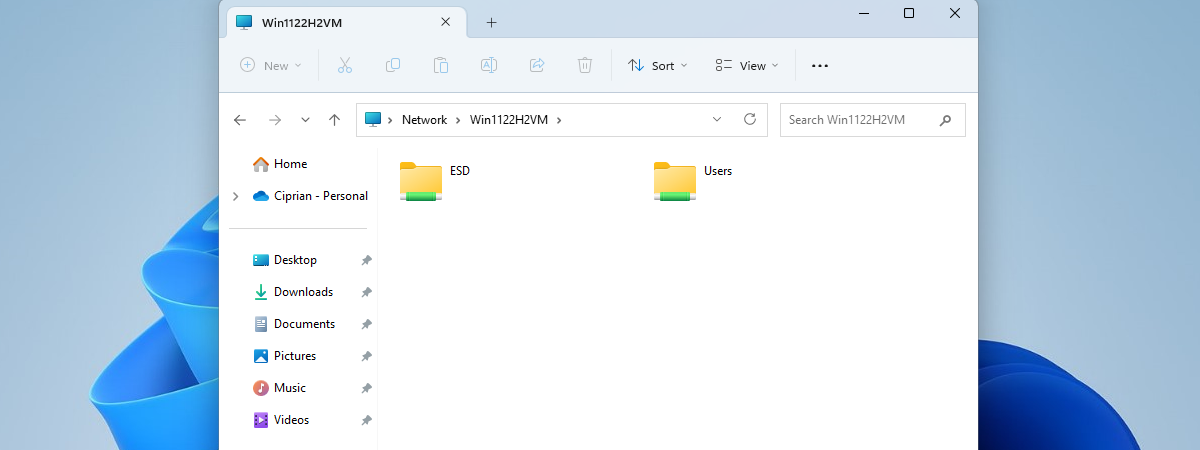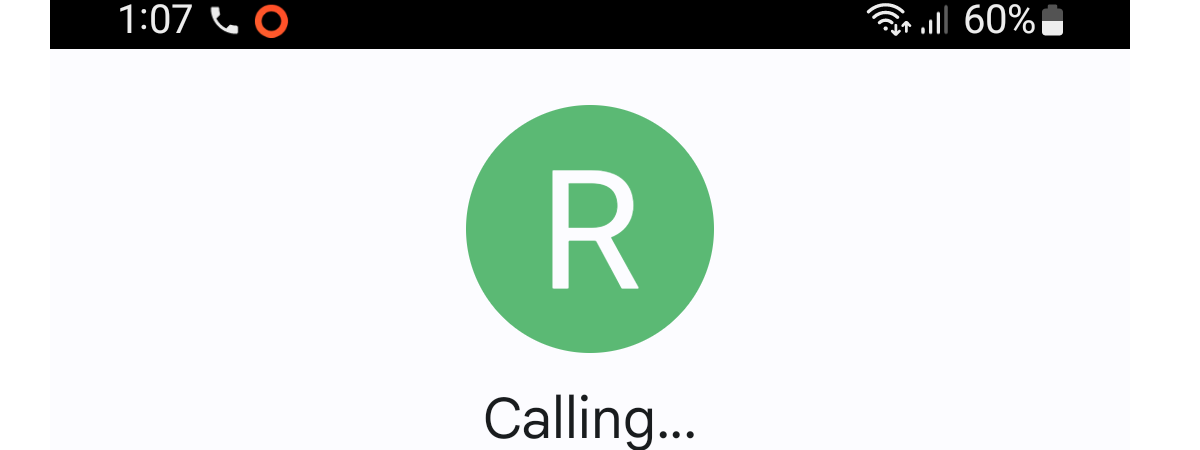
How to use and change quick responses on Android
A quick response is a short SMS that you can send when rejecting a call on your Android smartphone, and customizing them can save you time. The default quick responses offered by Android let people know you can’t answer right now and how to contact you next. You can customize these quick decline messages to make them more useful for you. This tutorial illustrates how


 29.06.2023
29.06.2023