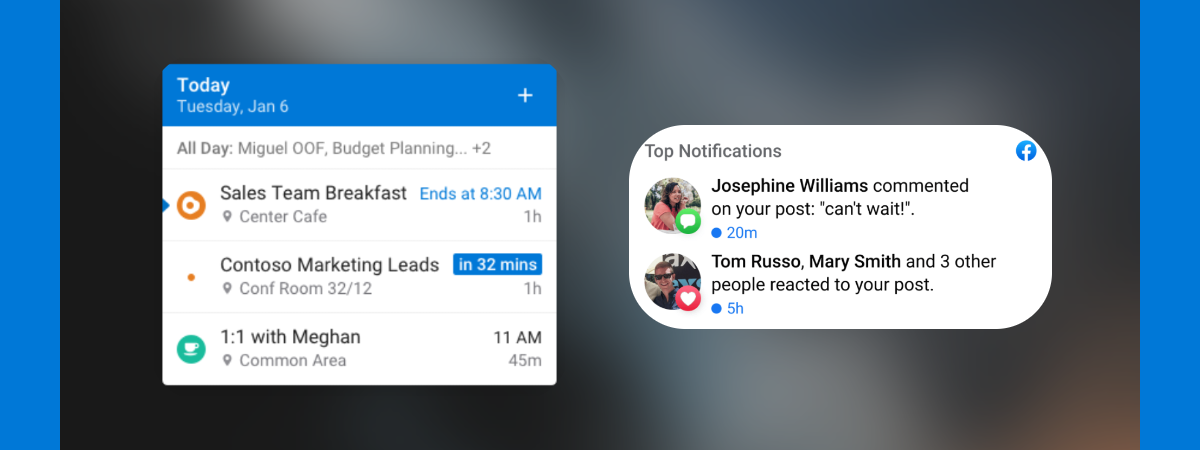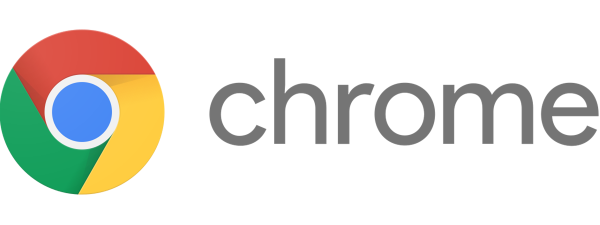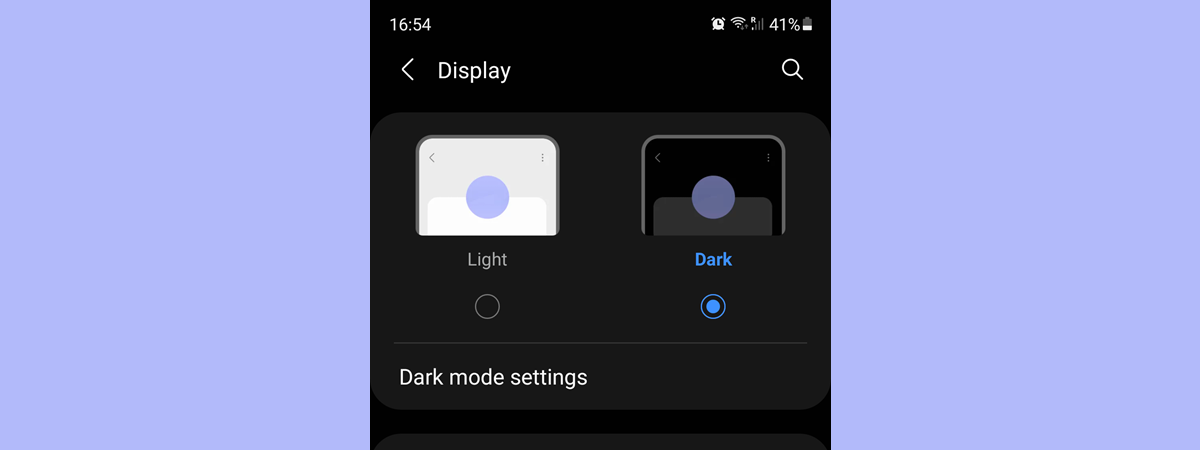
The built-in Android Dark mode feature flips the color palette of your device’s interface. On top of your smartphone or tablet’s screen getting darker, when you enable the Dark theme on Android, it also changes the user interface of most installed apps to shades of black and grey. The Android Dark mode saves battery, and some users find it easier on the eyes, especially at night, and prefer it to the default light theme. However, you can also set your phone to switch between the two according to a schedule. This guide explains how to turn on Dark mode for Android in 3 different ways:
NOTE: This tutorial applies to Android 11, and it was created using Google Pixel 4a and Samsung Galaxy A51. For more details, check the Android version on your smartphone or tablet. The procedures are similar on most Android-powered devices, although you might encounter minor differences, depending on your device’s manufacturer. If you’re using a Samsung Galaxy smartphone, we include instructions and screenshots for these devices.
1. How to turn on the Dark theme on Android from Quick Settings
The fastest way to enable Dark mode on an Android smartphone or tablet is from its Quick Settings. The instructions are similar on both stock Android and Samsung Galaxy.
To open the compact view of the Quick Settings, swipe down from the top of the Android Home screen.
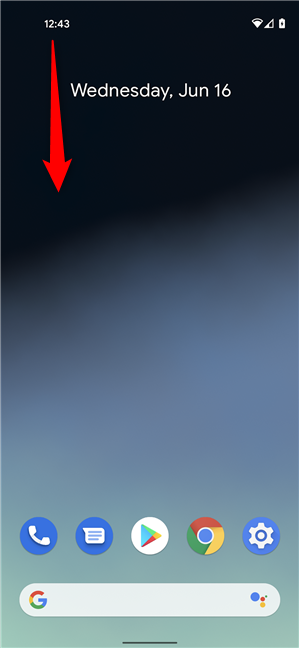
Swipe down to reveal the Quick Settings
On both stock Android and Samsung Galaxy devices, we had to swipe down once more to reveal the expanded view of the Quick Settings before finding the icon we needed. Odds are you have to do the same on your device, so swipe down again.
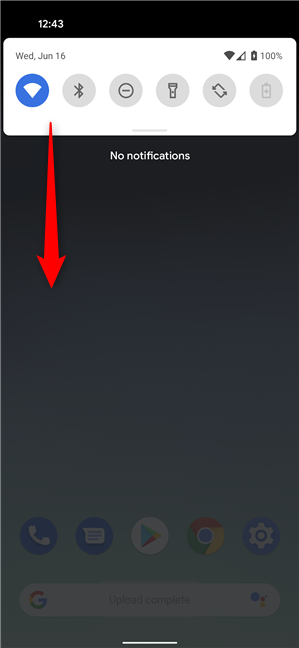
Swiping down again expands the Quick Settings
Now, look through the available Quick Settings. Slide your finger to the left or right to scroll through the different Quick Settings pages until you find the Dark theme icon. Tap on it to enable the option and make everything darker.
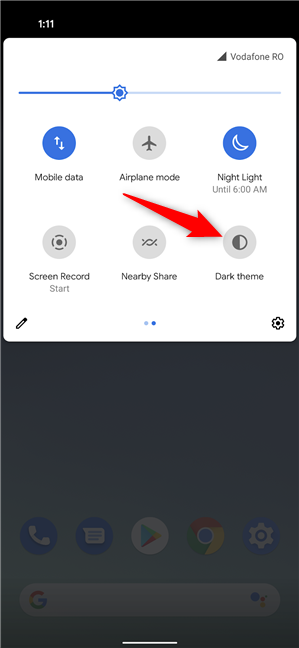
How to turn on the Android Dark theme
On a Samsung Galaxy running Android, the setting is called Dark mode.
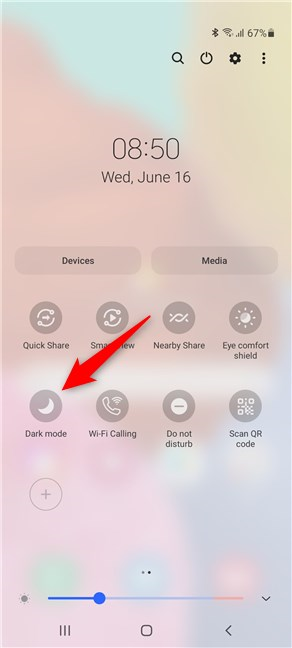
How to turn on Dark mode on Android
TIP: If you can’t find the Dark mode or Dark theme setting, you can customize the Android Quick Settings menu to include it. You can even reposition the option to have it more handy.
2. How to turn on Dark mode on Android from the Settings app
You can also use Settings to enable the Android Dark theme. First, open the Settings app and tap on Display, regardless of the device you are using.
TIP: On some Android devices, you might get a prompt to “Try Dark theme” on the Settings screen when your battery is low, as seen below. Use the switch next to it to enable the option.
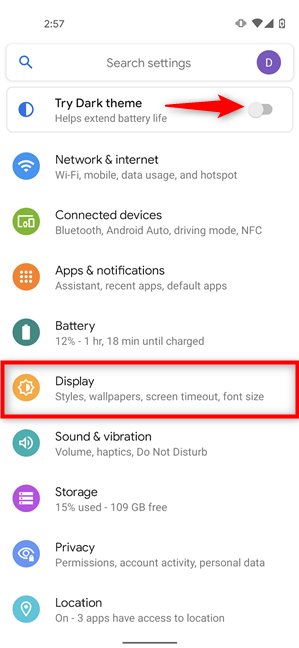
Turn on Dark theme on Android from Settings
In the Display settings, tapping the switch next to Dark theme turns on the option.
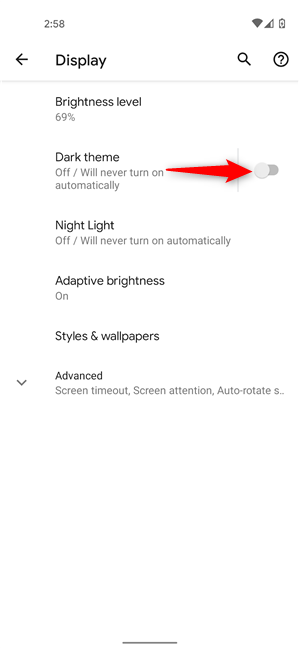
Turn on Dark theme on Android from Settings
If you’re using a Samsung Galaxy device, tap on Dark at the top to select it instead of the current Light mode.
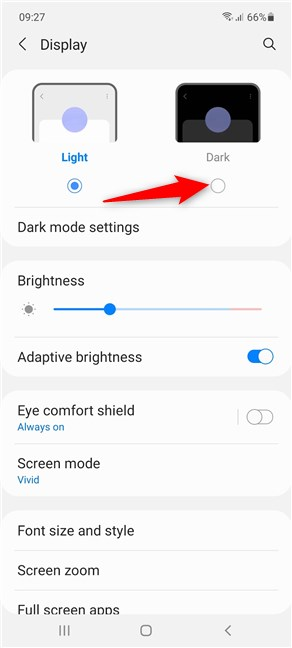
Press to select Dark mode on Samsung Galaxy
3. How to schedule the Android Dark mode to start automatically
Since the Dark mode is better suited for darker environments, you have the option to schedule when it starts, depending on your needs and preferences.
First, no matter the device you’re using, open the Display settings, as shown in the previous chapter. On stock Android, tap on Dark theme, not the switch next to it.
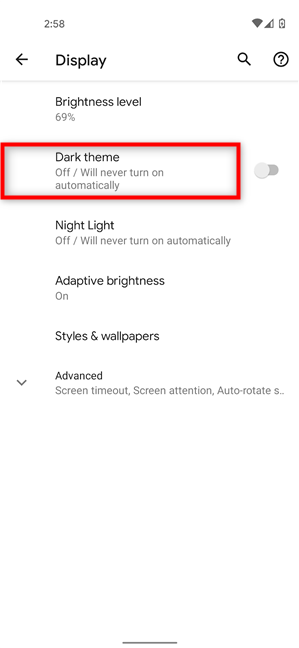
Access the Dark theme settings
Then, press on Schedule.
TIP: You can also get to this screen by tapping-and-holding on the Dark theme/Dark mode icon from Quick Settings, the one illustrated in the first chapter.
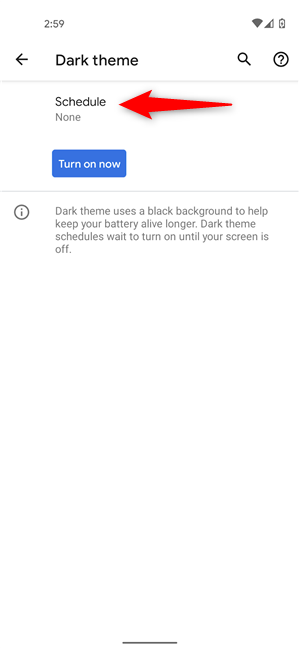
Schedule when Dark theme starts on stock Android
This opens a menu that offers two scheduling options. Tap on “Turns on from sunset to sunrise” to enable the Android Dark mode during the night.
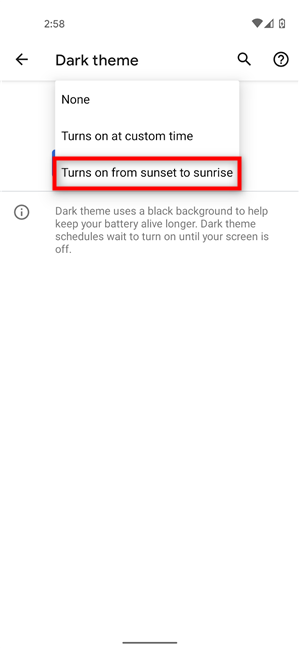
Enable the Dark mode during the night
If you tap on “Turns on at custom time” instead, you have the option to set the Start time and End time, as seen below.
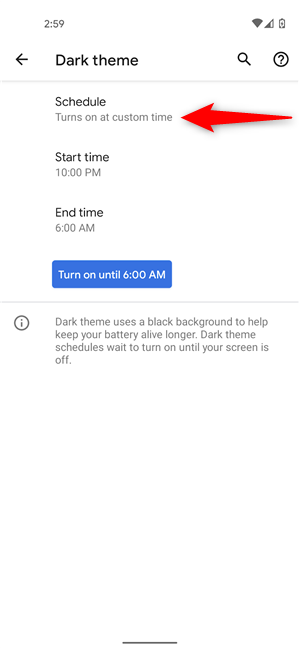
Schedule when the Android Dark theme starts automatically
On Samsung Galaxy devices, tap on “Dark mode settings” from inside the Display settings.
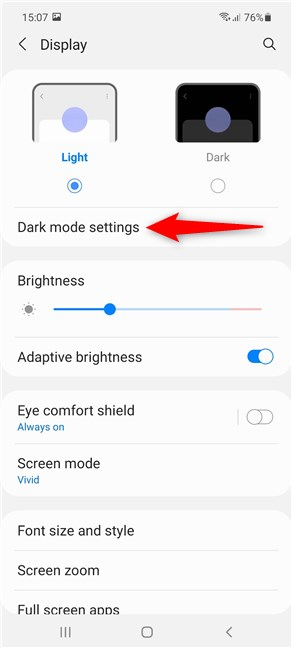
Access the Android Dark mode settings
On the next screen, first tap on the “Turn on as scheduled” switch to turn it on. Then, you can choose to have the Android Dark mode automatically start from “Sunset to sunrise” or decide on a Custom schedule, as seen below.
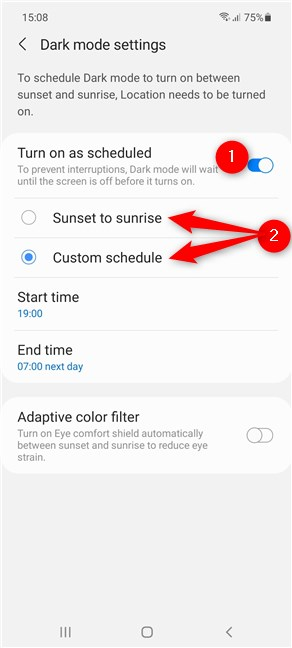
How to turn on Dark mode on Android automatically
Which way to turn on Dark mode on Android do you prefer?
We like the Android Dark mode and use it to save battery and protect our eyes. However, we want to decide exactly when to turn it on and then just enable it from the Quick Settings. What about you? Did you choose to schedule when the Android Dark theme is enabled? Which way to turn on Dark mode do you prefer? Let us know in the comments.